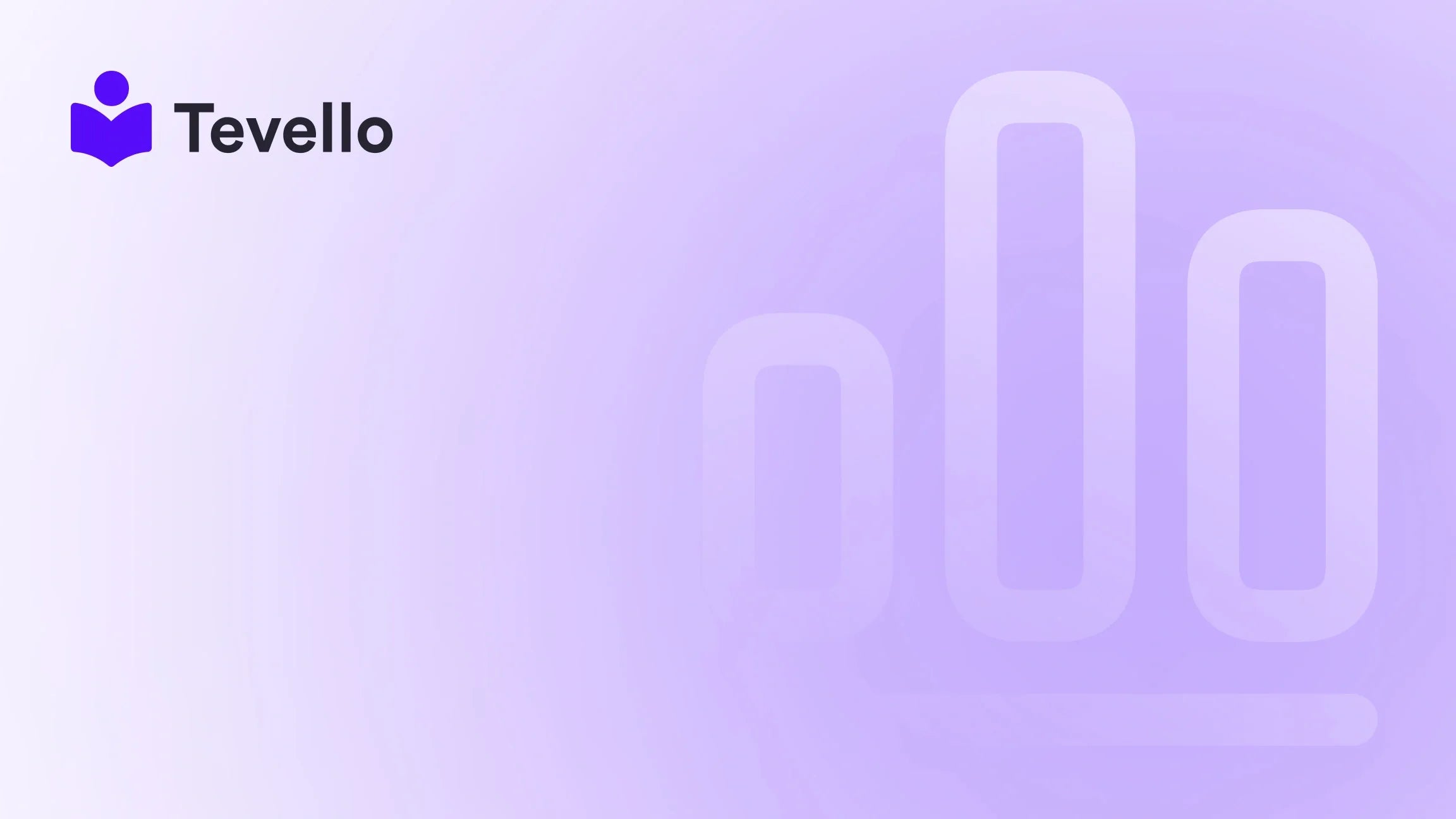Table of Contents
- Introduction
- Accessing Your Shopify Store
- Enhancing Your Store's Google Visibility
- Using Shopify’s Live View
- The Importance of Customer Feedback
- Analyzing Key Metrics
- Conclusion
Introduction
Did you know that nearly 1.7 billion people worldwide shopped online in 2020, a trend that continues to grow exponentially? With e-commerce steadily becoming a dominant force, understanding the customer experience is critical for every online merchant. As Shopify merchants, we invest significant time and resources in setting up our stores, but how often do we put ourselves in the shoes of our customers to see what they experience? This concept—viewing our Shopify store from a customer’s perspective—can dramatically impact how we shape our marketing strategies, user experience, and ultimately, our sales.
This article will unravel the intricacies of how to view your Shopify store as a customer, as well as why this practice is essential for optimizing your store's performance. We will explore the steps to access your store both as the shop owner and as a customer, troubleshoot common visibility issues, and offer tips to enhance your store's online presence. By the end of this post, you will not only know how to view your store but also understand how to create an appealing and customer-friendly shopping experience.
At Tevello, we believe in the power of empowering Shopify merchants like you to unlock new revenue streams and build meaningful connections with your audience. Our all-in-one solution seamlessly integrates into the Shopify ecosystem, ensuring you can manage and sell online courses and digital products—all while creating vibrant online communities. Let’s dive into how you can view your Shopify store as a customer and elevate your e-commerce journey.
Accessing Your Shopify Store
Initial Setup
When you first launch your Shopify store, it’s crucial to set it up accurately. Most new merchants often overlook this foundational aspect, limiting crucial insights into customer experience. So, how do we access our store?
-
Log into your Shopify admin: To start, go to your Shopify account and enter your login credentials. This takes you to your admin dashboard, which serves as the control center for your store.
-
Finding Your Store URL: Your store’s URL typically follows the format
yourstorename.myshopify.com. If you’ve purchased a custom domain, that should also be configured properly. -
Viewing Your Store: From your admin dashboard, you should see a button labeled “View your store.” Clicking this will open your storefront in a new tab, where you can begin checking the layout and functionality as a customer would.
Troubleshooting Common Issues
Sometimes, accessing your store can be more complicated than it seems. Here are several common issues you might encounter and how to resolve them:
-
Domain Issues: If you’re experiencing trouble accessing your store, double-check your domain settings. Ensure you've configured your custom domain correctly, particularly if you're switching from the default Shopify domain.
-
Store Not Live: If your store is still reflected as “password protected,” it means your storefront isn’t live. To make your store publicly accessible, remove the password protection. Navigate to Online Store > Preferences, uncheck the option for “Restrict access to visitors with the password,” and save your settings.
-
Browser or Local Issues: If the store still isn’t viewable, clear your browser’s cache or try accessing it in an incognito or private browsing window. This helps to eliminate potential conflicts due to previously stored data.
-
Shopify Support: Should these troubleshooting attempts not yield results, don’t hesitate to reach out to Shopify’s support team for assistance.
Viewing as a Customer
Accessing your store’s frontend is vital for testing the shopping experience. To do this properly, consider logging out of your Shopify admin account completely. By opening your store URL in an incognito window, you can view your store as a customer would. This perspective is crucial for evaluating how the store appears visually and functionally.
During this stage, keep an eye out for important aspects of the customer journey, such as:
- Loading speed
- Navigational clarity
- Accessibility of key information (product details, shipping policies, etc.)
- Overall aesthetics
The experience from a customer’s angle can highlight areas that may require improvement.
Enhancing Your Store's Google Visibility
Having a live Shopify store is only the first step. Ensuring potential customers can locate you through search engines like Google is the next challenge worth tackling.
SEO Basics
Search Engine Optimization (SEO) is essential for improving your store's visibility. Shopify provides several built-in features to help with this:
-
Title and Meta Descriptions: These elements play a crucial role in search engine results. Ensure your title accurately reflects your brand, and create enticing meta descriptions that encourage clicks from search engine users.
-
Image Alt Texts: Each product image should have descriptive alt text. This not only helps search engines interpret your images but also enhances accessibility for those utilizing screen readers.
-
Use Sitemaps: Shopify automatically generates a sitemap that helps search engines index your store pages quickly. Just ensure it’s submitted to Google through the Google Search Console for optimal indexing.
Google My Business
In addition to optimizing your Shopify store, consider setting up a Google My Business listing. This feature can significantly enhance your store's local SEO, making it easier for customers to find you in searches related to your merchandise.
Content Marketing Strategy
Another effective way to drive traffic to your Shopify store is through blogging and content marketing. Regularly publish high-quality, relevant articles that resonate with your target audience. This not only elevates SEO but builds trust and authority, encouraging potential customers to do business with you.
Using Shopify’s Live View
One of the most powerful tools in the Shopify ecosystem is the Live View feature. This allows us to monitor vital data in real-time, giving us insights into customer behavior and visitor activity.
Benefits of Live View
- Traffic Monitoring: View how many users are on your site at any given moment and track their geographic locations.
- Visitor Behavior: Understand where customers are clicking and how they navigate through your store.
- Enhanced Decision-Making: Use this data to inform marketing strategies, promotional timing, and inventory management.
Practical Example
Let’s say you notice a spike in traffic during promotional campaigns. By analyzing customer paths in Live View, we can assess which products are getting clicks and adjust our marketing efforts accordingly. This real-time data can be invaluable for honing our online strategies.
The Importance of Customer Feedback
As we continuously refine our Shopify stores, acquiring customer feedback is essential. Encourage your customers to leave reviews, whether they relate to products, the checkout experience, or customer service. This feedback not only helps us adjust our offerings but can also inspire new product ideas or solutions to customer pain points.
Survey Tools
There are various tools available for gathering feedback, including:
- Google Forms: Create simple surveys to gather insights about customer experience.
- Shopify Apps: Numerous apps in the Shopify App Store facilitate customer feedback collection.
- Social Media Polls: Leverage your social media platforms to engage with customers directly.
Listening to what our customers have to say can lead to transformative changes within our store, heightening customer satisfaction and loyalty.
Analyzing Key Metrics
Part of enhancing our store visibility and customer experience also involves analyzing important metrics to guide decision-making. Key performance indicators (KPIs) include:
- Traffic Sources: Where are your visitors coming from (Google searches, social media, direct visits, etc.)?
- Conversion Rates: Of those visitors, how many complete a purchase?
- Customer Retention: How many repeat customers do we have?
- Average Order Value: What’s the average spend per transaction?
By consistently monitoring these metrics, we can identify areas for improvement, ensuring our e-commerce strategy is aligned with our business goals.
Conclusion
Viewing your Shopify store as a customer is a crucial practice that allows us to fine-tune our storefront for the best possible user experience. Accessing your store, troubleshooting common issues, enhancing its visibility through SEO, and continuously analyzing performance metrics will empower us to create a more compelling and effective online shopping space.
At Tevello, we are dedicated to supporting Shopify merchants like you. Our platform provides the tools you need to succeed in today’s dynamic e-commerce landscape, from course creation to community building. So, why wait? Start your 14-day free trial of Tevello today and take the next step toward unlocking your store's full potential.
FAQ
Q: How can I see my Shopify store without logging in?
A: To view your store from the customer's perspective, log out of your Shopify account or open your store’s URL in an incognito/private browsing window.
Q: Why isn’t my Shopify store appearing in Google search results?
A: It may take time for new websites to be indexed. Ensure your SEO settings are configured correctly, and consider submitting your sitemap to Google via the Google Search Console.
Q: What should I do if my store isn't live yet?
A: Check if you have password protection enabled and remove it in your settings under Online Store > Preferences.
Q: How do I improve my Shopify store’s loading speed?
A: Optimize images, avoid using heavy apps, and limit custom code that may slow down your store.
Q: Can customer feedback really improve my Shopify store?
A: Absolutely! Customer feedback provides valuable insights that can help identify areas for improvement, thereby enhancing the overall shopping experience.
We encourage you to keep striving for excellence in managing your Shopify store. It’s not just about selling; it’s about creating an engaging, trustworthy experience for your customers. Happy selling!