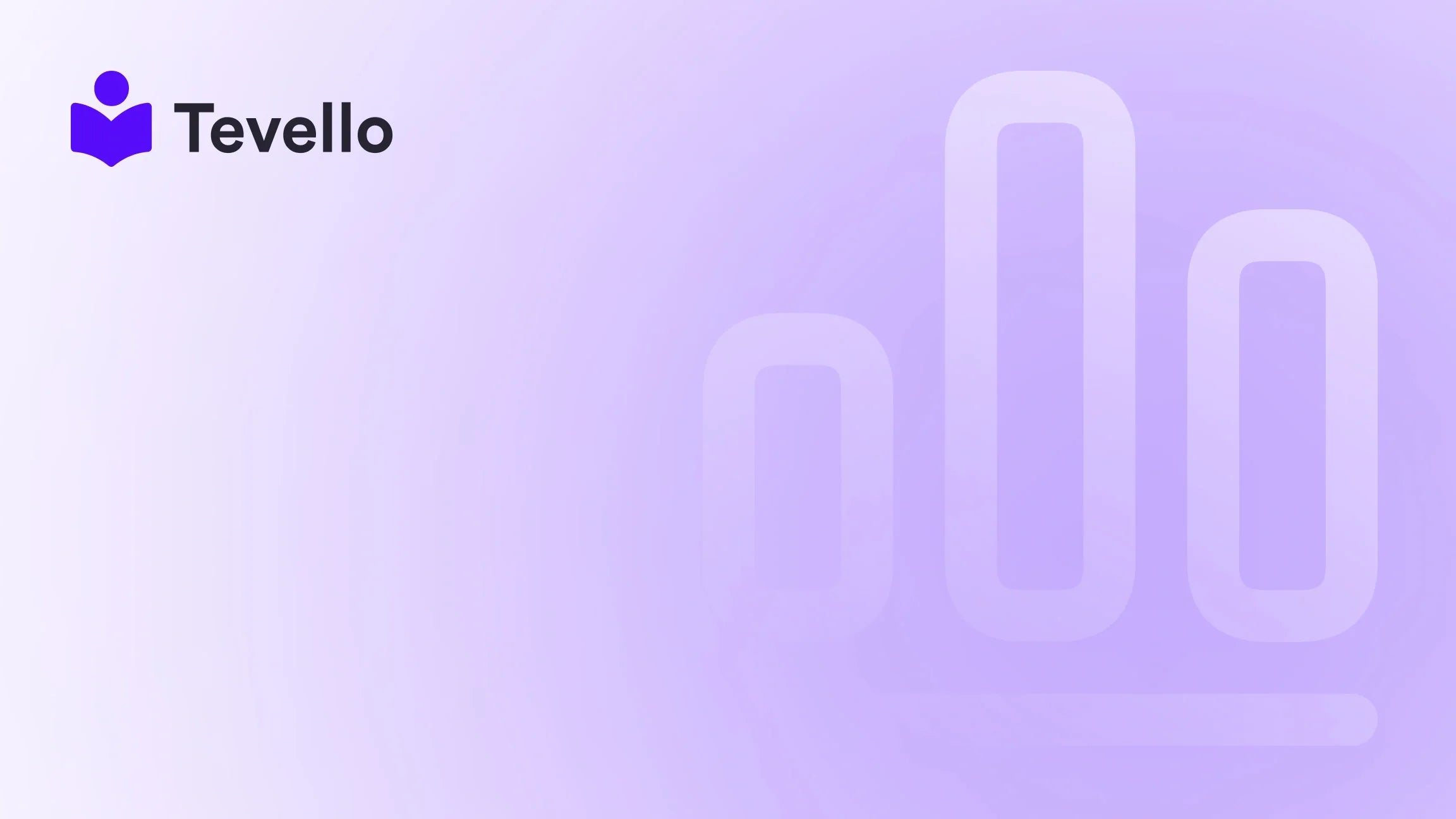Table of Contents
- Introduction
- Accessing Your Shopify Store
- Enhancing Your Store's Google Visibility
- Using Shopify's Live View
- Leveraging Tevello: Creating a Community and Selling Courses
- Conclusion
Introduction
Did you know that nearly 80% of consumers conduct online research before making a purchase? In today’s digital-first world, establishing a vibrant online presence is not just an option for entrepreneurs—it's a necessity. If you're navigating the intricate waters of e-commerce with Shopify, understanding how to effectively view and manage your store can be a game changer.
Perhaps you’re new to Shopify and wondering how to see the storefront you've created. Or maybe you've set up your store but are facing issues with visibility. In any case, you’re not alone. Many passionate entrepreneurs encounter challenges during the initial phases of their online business journey.
This blog aims to shed light on the essential question: how do I view my Shopify store? We will discuss important aspects of accessing your store and enhancing its visibility online. Additionally, we’ll explore how you can leverage Tevello to enhance your e-commerce experience by creating and selling online courses and digital products, fostering a strong community, and unlocking new revenue streams.
By the end of this article, not only will you know how to access your Shopify store, you’ll also be equipped with strategies to optimize it, ensuring that it’s as visible as it should be in this competitive market.
Accessing Your Shopify Store
Let’s break down the steps to access and view your Shopify store effectively.
Initial Setup
Before we can explore viewing your store, it's crucial to make sure everything is set up properly. After creating your Shopify store, you follow a straightforward process:
-
Shopify URL: Your store URL typically follows the format:
yourstorename.myshopify.com. If you've purchased a custom domain, ensure it’s correctly configured in your Shopify settings. -
Admin Dashboard: To view your store, navigate to your Shopify admin dashboard. From here, you can click on the “View your store” button, which will take you straight to the storefront.
-
Store Visibility: If you’re still in the setup phase, keep in mind that your store isn’t live yet. You might need to add products, staff accounts, and remove storefront passwords to ensure it’s visible to everyone.
Troubleshooting Common Issues
Sometimes, entrepreneurs face unexpected issues while trying to access their Shopify store. Here are common problems and how to resolve them:
-
Domain Issues: If you've set a custom domain, double-check your domain settings. A misconfiguration can lead to imprecise URL access.
-
Store Not Live: Ensure your store is active. If it’s still on a trial period or if you haven’t picked a plan, it may remain hidden from public view. To resolve this, you'd want to select a plan and remove any storefront passwords.
-
Browser Issues: Occasionally, cache or browsing history could be an obstacle. Try logging out of your admin account or using an incognito window for a fresh view of your store.
By following these guidelines, we can ensure that your store is open and accessible—laying the groundwork for customer engagement.
Viewing as a Customer
To truly understand the customer experience, we recommend seeing your store from their perspective. This can be done by:
-
Logging Out: Log out of your Shopify admin account. This will help you experience your store without any admin modifications or settings.
-
Incognito Mode: Alternatively, open your store URL in an incognito or private browsing window. This is effective for assessing the design, navigation, and user experience without the admin interface overlays.
By stepping into the customer’s shoes, you’re better equipped to make adjustments that enhance the shopping experience.
Enhancing Your Store's Google Visibility
Now that we have successfully accessed your store, the next crucial step is enhancing its visibility on search engines like Google. This not only facilitates customer discovery but amplifies your store's reach significantly.
SEO Basics
Shopify offers several built-in SEO features that help improve your store's search visibility. Here are the fundamental elements to consider:
-
Title and Meta Descriptions: These are critical for search results. Customize these sections to genuinely describe your store while using keywords strategically. This helps attract customers who are searching for related products.
-
Image Alt Texts: Every image should include alt text. This description not only aids in making your site more accessible but also allows search engines to comprehend the image content.
-
Sitemaps: Shopify automatically generates sitemaps, which simplify the indexing process for Google. Submit your sitemap to Google Search Console for better crawlability.
Local SEO with Google My Business
If you're targeting local customers, set up a Google My Business profile. This enables customers to find your store in local searches and maps. Be sure to:
-
Verify Information: Keep your store’s name, address, and phone number consistent across all platforms.
-
Engage Customers: Encourage customer reviews and respond promptly to inquiries. This builds trust and boosts your local visibility.
Content Marketing for SEO
Consistently producing valuable content is vital for long-term SEO success. Here’s why:
-
Create Quality Content: Carry out research on topics that interest your customers, like how-to guides or product comparisons. This not only drives traffic but establishes your brand as an authority in your niche.
-
Integrate a Blog: Implementing a blog within your Shopify site can significantly enhance website traffic and SEO rankings. Regularly update your blog with articles that align with your business goals.
Let’s not forget that the hidden gem of e-commerce lies within community engagement. At Tevello, we empower merchants to create and foster meaningful connections by allowing them to build online communities and share rich content that resonates with their audience.
Using Shopify's Live View
Understanding customer behavior is essential for making informed business decisions. Shopify’s Live View feature provides real-time analytics that allows you to observe visitor activity on your store. Here’s how you can utilize it effectively:
Accessing Live View
To access Live View:
-
Navigate to your Shopify admin and locate it in the 'Analytics' section.
-
You’ll see real-time data on visitor counts, their geographic locations, and what products they are interacting with.
Making Use of Visitor Insights
These insights can be pivotal for your marketing strategies. You can monitor the performance of campaigns, see which products pique interest, and adjust accordingly. For example:
-
Sales Campaigns: If you notice a spike in visitors during a campaign, analyze which channels are driving traffic. This helps in reallocating resources to effective platforms.
-
Peak Hours: Identify peak shopping hours. This information allows you to strategize promotional features or limited-time offers during high traffic periods.
The Live View feature enables us to adapt based on customer behavior rather than simply following instinct, which helps mitigate risk and optimize opportunities effectively.
Leveraging Tevello: Creating a Community and Selling Courses
At Tevello, we believe in empowering Shopify merchants to unlock new revenue streams. Our all-in-one solution enables you to create and sell online courses and digital products seamlessly within your Shopify store.
Building a Community
Creating a vibrant community can significantly enhance customer loyalty:
-
Forum Integration: With features that allow building forums, merchants can create spaces for customers to discuss products, share ideas, and enhance engagement.
-
Customer Feedback: Use community feedback to improve offerings and tailor products to meet customer needs better.
Creating Online Courses
Imagine a Shopify merchant who sells handmade craft supplies. By adding a "Beginner's Knitting" course as a digital product, they not only drive additional revenue but also establish themselves as experts in their field.
-
Course Creation: Using Tevello's robust features, a merchant can create detailed course content, incorporating videos, PDFs, and quizzes to ensure comprehensive learning.
-
Marketing Integration: Promote these courses through your existing channels, driving both course registrations and product sales.
-
Recurring Revenue: Membership or subscription models can result in stable and predictable income.
By integrating these features directly into your Shopify store, we eliminate the hassle of managing multiple platforms, ensuring a smooth experience for both you and your customers.
Start your journey today by installing the Tevello app and start your free trial!
Conclusion
In summary, knowing how to view your Shopify store is just the beginning. By following best practices, troubleshooting issues, enhancing visibility through SEO, utilizing analytics, and leveraging Tevello's community-building features, we can unlock the full potential of your online store.
As more consumers turn to online shopping, ensuring your store is visible and engaging is crucial. Your next steps are simple yet essential: begin applying the strategies discussed and unlock new revenue streams by building an engaging online community.
We invite you to take charge of your e-commerce journey. Start your 14-day free trial of Tevello today and experience the benefits of integrating online courses and community building into your Shopify store.
FAQ
Q: Can I view my Shopify store before launching?
A: Yes, you can preview your store through the Shopify admin dashboard. To allow public access, ensure you've removed the storefront password.
Q: Why is my Shopify store not appearing on Google?
A: It may take time for new stores to be indexed. Ensure your SEO settings are optimized and consider submitting your sitemap via Google Search Console.
Q: What if my store is slow to load?
A: Optimize images, use Shopify's tools to improve speed, and minimize heavy apps or custom code that might slow down the site.
Q: Can I customize how my store appears in search engine results?
A: Absolutely! You can customize your store's title and meta description in your Shopify settings to influence its appearance in search results.
By taking the necessary actions now, we can drive measurable growth and engagement for your Shopify store, turning your passion into a flourishing online business. Let’s connect and ignite this journey together!