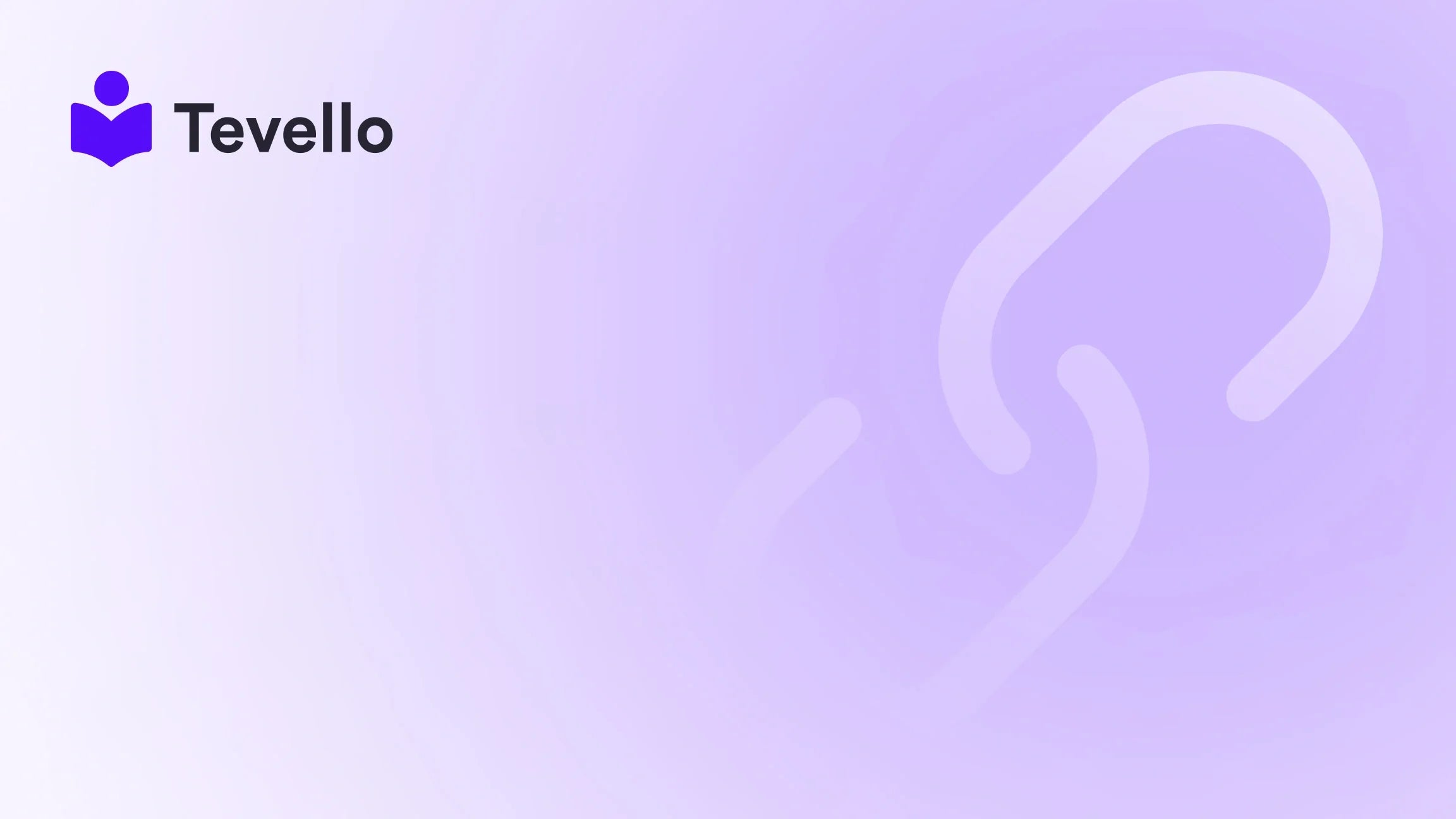Table of Contents
- Introduction
- Why You Should Verify Your Domain on Facebook
- Step-by-Step Process for Domain Verification on Facebook Shopify
- The Benefits of Using Tevello for Domain Verification and Beyond
- Conclusion
- FAQ
Introduction
Did you know that nearly 80% of small businesses currently rely on social media to grow their presence and drive sales? As the online marketplace expands, Shopify merchants are discovering that establishing a solid connection between their online store and social media platforms like Facebook isn’t just beneficial but essential. One of the crucial steps in this process is verifying your domain on Facebook. This not only enhances your store's credibility but also unlocks key features like better analytics and ad tracking.
At Tevello, we understand how vital it is for Shopify merchants to streamline their e-commerce efforts. Our all-in-one platform allows you to create engaging online courses and build vibrant communities directly within your Shopify store. By integrating domain verification with your Shopify account, we can help you maximize your customer engagement and retention. In this blog post, we will take a deep dive into how you can verify your domain on Facebook, explore the methods available, and discuss the benefits of this essential step.
So, have you set up your Facebook page to enhance engagement with your customers? Or are you still uncovering ways to optimize your Shopify store’s visibility? Don’t worry; this guide will give you everything you need to know. Let’s get started on verifying your domain on Facebook Shopify!
Why You Should Verify Your Domain on Facebook
Verifying your domain on Facebook may initially seem like a trivial task, but it carries significant implications for your Shopify store. Here are a few compelling reasons why domain verification is a must:
-
Enhanced Security: Domain verification allows you to safeguard your assets. By linking your business manager to your domain, only you, as the verified owner, can edit ads, analyze data, and utilize analytics. This reduces the risk of fraud and misuse.
-
Control Over Ad Content: Once verified, you can manage link descriptions in your ads. This allows you to tailor the content for your target audience and ultimately boost engagement.
-
Improved Analytics: Verification grants you access to pertinent Facebook analytics, allowing you to observe user behaviors, ad performance, and demographic information. This rich data lets you fine-tune your digital marketing strategies for better results.
-
Easier Integration: A verified domain enables seamless connections between Facebook Shops and Shopify, allowing potential customers to shop directly from your Facebook page while transitioning smoothly to your website.
-
Boosted Trust: Verification offers a "Verified" badge to your Facebook page, which builds trust with potential customers. In a digital world filled with scams, having this layer of authenticity can significantly increase your sales.
By verifying your domain, you elevate your brand's presence and lay a solid foundation for your e-commerce success.
Step-by-Step Process for Domain Verification on Facebook Shopify
Now that we’ve outlined the importance of verifying your domain, let's delve into the specific steps involved. Facebook offers several methods for domain verification: Meta Tag Verification, HTML File Upload, and DNS File Upload. We'll cover each of these methods in detail.
Prerequisites
Before you start the verification process, ensure you meet the following requirements:
- Facebook Business Manager Account: You need to have a Business Manager account, which you can create at business.facebook.com.
- Admin Access: You must have administrator access to your Business Manager.
- Admin or Developer Access to Your Domain: Ensure that you have the rights to make changes to your domain, either through Shopify or your domain hosting provider.
Method 1: Meta Tag Verification (Recommended)
Meta Tag Verification is often the simplest and most straightforward method to verify your domain. Here’s how to do it:
- Open Business Manager: Log into your Facebook Business Manager.
- Navigate to Business Settings: Click on “Business Settings” from the lower-left menu.
- Select Brand Safety: From the left-hand side menu, choose “Brand Safety” and then select “Domains”.
- Add Your Domain: Click on the “Add” button and enter your domain without the “www” or “https://”.
- Select Meta Tag Option: Opt for the “Add meta tag to your HTML source code” option.
- Copy the Meta Tag: A unique meta tag will be generated. Copy this code for later use.
- Log in to Shopify: In a new tab, log into your Shopify admin dashboard.
- Navigate to Themes: On the left-side menu, click on “Online Store” and select “Themes”.
- Edit Code: Click on “Actions” above your active theme and select “Edit Code”.
- Open theme.liquid: Under the “Layout” folder, find and click on “theme.liquid”.
-
Add the Meta Tag: Paste the copied meta tag directly under the opening
<head>tag or before the first<body>tag. - Save Changes: Click “Save” to apply the changes made to your theme code.
- Verify on Facebook: Return to Facebook Business Manager and click “Verify” to complete the process.
Method 2: HTML File Upload Verification
This method involves uploading an HTML file to your website’s root directory. However, since Shopify does not provide users access to the root directory, this method is generally not recommended for Shopify stores.
Note: You might consider this method if you have a different type of website host that allows HTML file uploads. In that case, you would follow these steps:
- Follow the initial steps in the Meta Tag Verification to get to the “Domains” section in Facebook Business Manager.
- Choose the “Upload HTML File” option.
- Download the verification file that Facebook provides.
- Upload this file to the root directory of your website using file transfer protocol (FTP) or a file manager utility.
- Return to Facebook Business Manager and click “Verify” to confirm the upload.
Method 3: DNS File Upload Verification
If you purchased a domain through Shopify, you could also verify your domain by adding a DNS record. Here’s a step-by-step guide for this approach:
- Access Shopify Admin: Log into your Shopify admin dashboard.
- Go to Settings: In the lower-left corner, click on "Settings."
- Select Domains: Click on “Domains” to see the list of domains associated with your Shopify store.
- Manage Your Domain: Find your purchased Shopify-managed domain and click on “Manage”.
- Edit DNS Settings: Go to “Domain settings” and click on “Edit DNS settings”.
- Add a Custom Record: Click on the “Add custom record” button to create a new DNS record.
- Follow Facebook Directions: Facebook will provide specific DNS settings to enter. Make sure you copy them accurately.
- Save Changes: After entering the new record, make sure to save your changes.
- Verify on Facebook: Return to Facebook Business Manager and click “Verify.”
Common Issues and Troubleshooting
Even with clear instructions, some users may encounter challenges while verifying their domain. Here are some common issues and how to address them:
-
Meta Tag Not Found: If Facebook cannot find your meta tag, ensure that you pasted it correctly in the
theme.liquidfile. It should be right under the<head>tag. -
DNS Changes Not Updating: DNS changes may take some time to propagate. Don’t worry if verification doesn’t happen immediately. It might take a few hours to see the changes take effect.
-
Business Manager Permissions: Ensure you have the right permissions on your Business Manager account. If you're not an admin, ask your admin to grant you the necessary access.
-
Caching Issues: Sometimes, cached data can prevent the verification from occurring. Clearing your browser cache or testing in an incognito window can solve this problem.
The Benefits of Using Tevello for Domain Verification and Beyond
At Tevello, we take pride in empowering Shopify merchants. Our platform offers robust features that not only simplify technical tasks like domain verification but also enrich your entire Shopify experience. By using Tevello, you can create online courses, sell digital products, and offer unparalleled user engagement—all while being protected with a verified domain.
Our platform is user-friendly, scalable, and designed for anyone—from solopreneurs to established brands. Plus, we offer industry-leading developer support, ensuring that you have assistance when you need it.
Curious about how our platform can enrich your Shopify journey? Start your 14-day free trial of Tevello today, and explore how we can enhance your Shopify store!
Conclusion
Verifying your domain on Facebook is an essential practice for every Shopify merchant. Not only does it enhance security, analytics, and integration, but it also fosters trust with your potential customers. By following the steps outlined in this guide, you’re setting your business up for success in the competitive e-commerce landscape.
As we at Tevello aim to empower Shopify merchants through innovation and expert support, we invite you to take the first step in optimizing your Shopify store. With our all-in-one solution for online courses and community engagement, you can maximize your reach and foster meaningful connections with your audience.
Ready to build your course? Get started with Tevello today and take your Shopify experience to new heights.
FAQ
1. What is domain verification on Facebook?
Domain verification is the process of confirming ownership of your website domain on Facebook Business Manager, allowing you to modify ad content and access valuable analytics.
2. Why should I verify my domain even if I have a small shop?
Even small shops benefit from verification as it offers protection from fraud, ensures control over ad content, and enhances trust with customers.
3. Can I verify my Shopify domain using an HTML file?
No, Shopify does not provide access to the root directory needed to upload an HTML verification file. Meta Tag Verification or DNS File Upload are recommended methods.
4. How long does domain verification take?
The verification process is typically instant, but DNS changes might take a few hours to propagate. If you have issues, try clearing your cache or double-checking your entries.
5. What other features can Tevello offer for my Shopify store?
Tevello helps merchants create engaging online courses, sell digital products, and build vibrant communities—all integrated into a user-friendly Shopify experience.
By following this guide and leveraging Tevello's capabilities, you're well on your way to amplifying your e-commerce strategy!