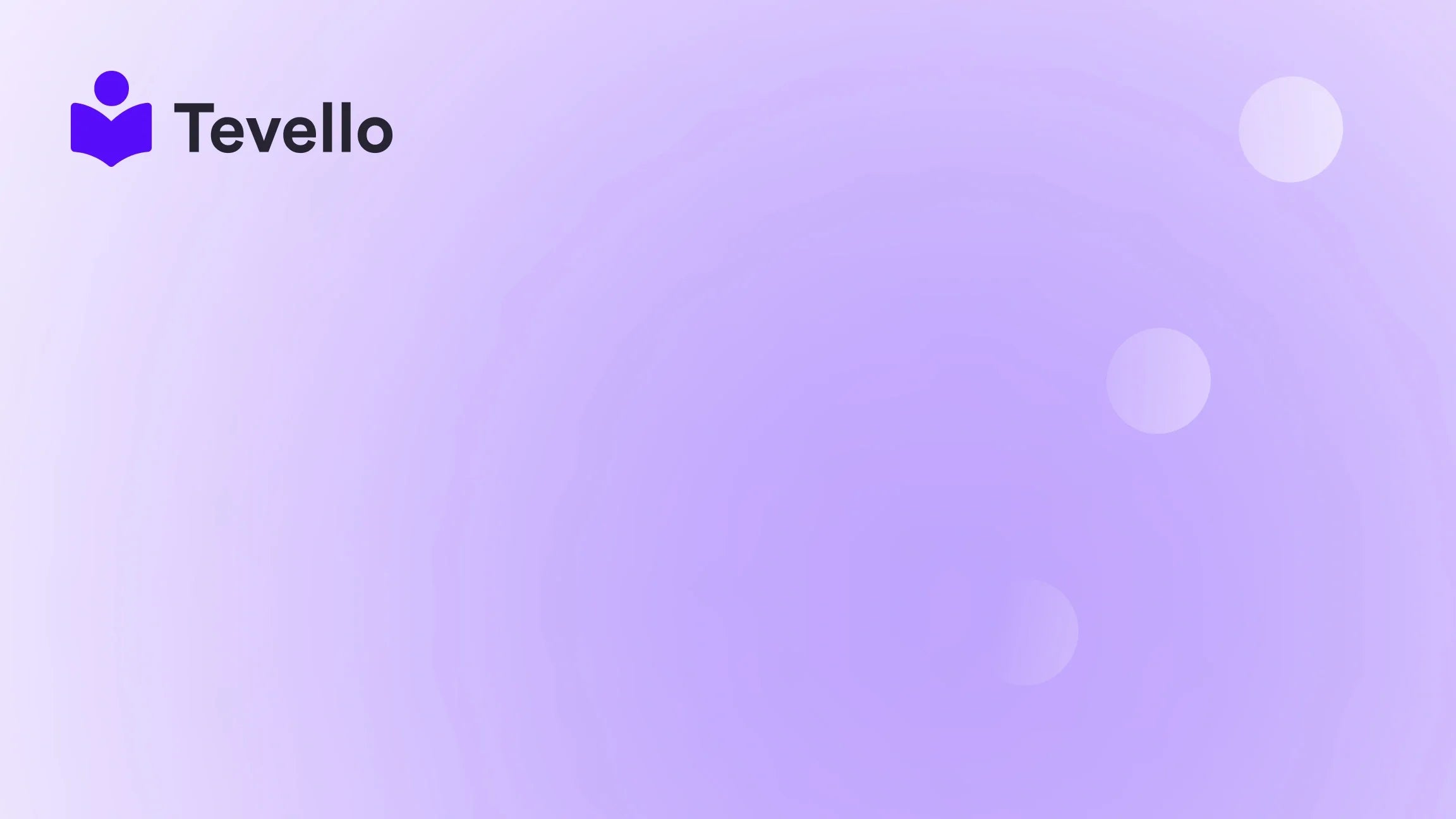Table of Contents
- Introduction
- Understanding the Basics of Product Uploads on Shopify
- Method 1: Using CSV Files for Bulk Uploads
- Method 2: Utilizing Shopify Apps for Bulk Uploads
- Method 3: Manual Uploading for Smaller Inventories
- Method 4: Leveraging Shopify's Bulk Editor
- Optimizing Product Listings for Maximum Impact
- Integrating Online Courses and Communities with Tevello
- Conclusion
Introduction
Did you know that nearly 90% of consumers have shifted their shopping habits to online platforms due to the convenience it offers? As Shopify merchants, we find ourselves in a dynamic environment where the ability to efficiently manage our product listings can significantly impact our success. The question then arises: how do we streamline our processes, especially when it comes to uploading multiple products to our Shopify store?
In this blog post, we will explore the various methods for uploading multiple products on Shopify, focusing on the importance of effective product management in today's e-commerce landscape. We will also illustrate how utilizing Tevello can empower us to expand our offerings by integrating online courses and digital products seamlessly into our Shopify ecosystem.
As we delve deeper into this topic, we’ll guide you through the essential steps and best practices to efficiently upload multiple products. We'll also provide insights into tagging, categorization, and how to leverage Shopify's built-in features to maximize our store's potential. So, whether we are seasoned merchants or just starting our e-commerce journey, this guide is essential for anyone looking to enhance their online store’s efficiency.
Let’s dive into the world of product uploads, and by the end of this guide, you’ll be equipped with the knowledge to effectively manage your Shopify products like a pro!
Understanding the Basics of Product Uploads on Shopify
Before we delve into the various methods, it’s crucial to understand what product uploads entail and why they are essential. When we upload products to our Shopify store, we essentially create a digital inventory that potential customers can browse and purchase from. This involves providing detailed information about each product, including titles, descriptions, prices, images, and variants.
Why Uploading Multiple Products Efficiently Matters
Efficiency in uploading multiple products is vital for several reasons:
- Time Management: As e-commerce entrepreneurs, we often juggle numerous tasks. Efficiently uploading products saves time, allowing us to focus on marketing and customer engagement.
- Inventory Accuracy: Keeping our inventory updated with accurate product information reduces the risk of overselling or misrepresenting products.
- Enhanced User Experience: A well-organized product catalog improves the shopping experience for our customers, increasing the likelihood of conversions.
With this foundation in mind, let’s explore the various methods to upload multiple products to Shopify.
Method 1: Using CSV Files for Bulk Uploads
One of the most common methods for uploading multiple products to Shopify is through CSV (Comma-Separated Values) files. This method is particularly useful for merchants with a significant number of products to add.
Steps to Upload Products Using CSV Files
- Prepare Your CSV File: Create a CSV file with the required columns, including product title, description, price, images, and tags. Shopify provides a sample CSV file to help us format our data correctly.
-
Import the CSV File:
- Log in to our Shopify admin panel.
- Navigate to ‘Products’ and select ‘Import’.
- Choose the prepared CSV file and upload it.
- Review the Import Results: After the upload, Shopify will provide an import summary. It’s essential to review this to ensure all products have been uploaded correctly.
Best Practices for CSV Uploads
- Column Headers: Use the exact column headers as specified by Shopify to avoid errors during the import process.
- Image URLs: Ensure that the image URLs in the CSV file are correct and accessible. Images should be hosted online and linked correctly.
- Tags and Collections: Use tags to categorize products effectively. For example, if we are selling art supplies, we might tag products with “paints,” “brushes,” or “canvas.”
By following these steps, we can efficiently upload multiple products to our Shopify store using CSV files.
Method 2: Utilizing Shopify Apps for Bulk Uploads
While the CSV method is effective, it can be cumbersome for some merchants. Thankfully, several apps available on the Shopify App Store can simplify the bulk uploading process.
Recommended Apps for Bulk Uploads
- Matrixify (formerly Excelify): This app allows us to import products using Excel or CSV files while providing advanced features like updating existing products and managing metafields. It is particularly useful for large inventories.
- Bulk Product Edit by Hextom: This app enables us to edit product details in bulk, which can streamline the process of updating multiple products at once.
How to Use Matrixify for Bulk Uploads
Using Matrixify, we can follow these steps:
- Install the Matrixify App: Begin by installing the app from the Shopify App Store.
- Prepare Your File: Similar to the CSV method, we need to prepare our file according to Matrixify’s template.
-
Upload the File:
- Open the Matrixify app and select the 'Import' option.
- Drag and drop the prepared file or select it from our device.
- Check Import Results: After the upload, review the results to ensure everything is in order. The app will provide detailed import results, making it easy to identify any issues.
Using apps like Matrixify can significantly reduce the hassle of managing bulk uploads, allowing us to focus on growing our business.
Method 3: Manual Uploading for Smaller Inventories
For merchants with a smaller number of products, manual uploading may be a viable option. This method gives us the chance to add products individually, ensuring we maintain quality control over product descriptions and images.
Steps to Manually Upload Products
- Access the Products Section: Log in to our Shopify admin and navigate to ‘Products’.
- Add a New Product: Click on the ‘Add Product’ button. Here, we can enter the product title, description, price, and images manually.
- Save the Product: Once all details are filled in, save the product. Repeat this process for each product.
Advantages of Manual Uploading
- Quality Control: Manually adding products allows us to ensure that each listing is accurate and engaging.
- Customization: We can take the time to craft unique descriptions for each product, enhancing our brand voice.
While manual uploading can be time-consuming, it’s an excellent option for merchants with a limited number of products or those launching a new store.
Method 4: Leveraging Shopify's Bulk Editor
Shopify offers a built-in bulk editor that allows us to manage product details in bulk without needing to upload a file. This feature is helpful for making quick edits across multiple products.
How to Use the Bulk Editor
- Navigate to Products: In the Shopify admin, go to ‘Products’ and select the products we want to edit.
- Select Multiple Products: Check the boxes next to the products we want to edit.
- Click on ‘Edit Products’: This will open the bulk editor where we can make changes to various fields, such as price, inventory, and tags.
- Save Changes: After making our edits, remember to save our changes to apply them across the selected products.
The bulk editor is a powerful tool for merchants looking to streamline product management tasks.
Optimizing Product Listings for Maximum Impact
Once we’ve uploaded our products, it’s crucial to optimize our listings for search engines and customer engagement. Here are some strategies to enhance product visibility:
1. Utilize SEO Best Practices
- Product Titles: Use clear and descriptive titles that include relevant keywords.
- Meta Descriptions: Write compelling meta descriptions that summarize the product and include keywords.
2. High-Quality Images
Ensure that product images are high-resolution and showcase the product effectively. Use multiple images to provide customers with a comprehensive view.
3. Detailed Descriptions
Craft engaging product descriptions that highlight the benefits and features of the product. Use bullet points for key features and include relevant keywords.
4. Customer Reviews
Encourage customers to leave reviews. Positive reviews can significantly impact purchasing decisions and improve your store’s credibility.
By optimizing our product listings, we can enhance visibility and drive more traffic to our Shopify store.
Integrating Online Courses and Communities with Tevello
As Shopify merchants, we have the unique opportunity to diversify our revenue streams by offering online courses and digital products. Tevello empowers us to create and manage these offerings seamlessly within our Shopify store.
Benefits of Using Tevello for Online Courses
- All-in-One Solution: With Tevello, we can create, manage, and sell online courses without needing external platforms.
- Community Building: Tevello allows us to foster vibrant online communities, enhancing customer engagement and retention.
- User-Friendly Interface: The intuitive design makes it easy for us to set up and launch our courses, even if we lack technical skills.
How to Get Started with Tevello
- Install the Tevello App: Begin by installing the Tevello app from the Shopify App Store.
- Create Your Course: Use the built-in tools to create engaging course content, including videos, quizzes, and downloadable resources.
- Market Your Course: Utilize social media, email marketing, and your Shopify store to promote your courses and attract participants.
By leveraging Tevello, we can unlock new revenue streams and build lasting relationships with our customers.
Conclusion
In conclusion, the ability to upload multiple products effectively is a crucial component of running a successful Shopify store. Whether we choose to utilize CSV files, apps like Matrixify, or manual uploading, each method has its unique advantages that can cater to our specific needs.
Moreover, we can elevate our e-commerce strategy by integrating online courses and community features through Tevello, empowering us to connect with our audience on a deeper level and diversify our revenue streams.
As we continue our journey in the e-commerce landscape, let’s take the necessary steps to streamline our product management processes and explore innovative ways to engage with our customers.
To get started, install the all-in-one course platform for Shopify and begin your free trial today!
FAQ
How do I prepare a CSV file for uploading products to Shopify?
To prepare a CSV file for Shopify, include the required columns such as Title, Description, Price, Image URLs, and Tags. Ensure that the headers match Shopify's requirements to avoid errors during the import process.
Can I upload multiple images for a single product?
Yes, you can upload multiple images for a single product by including multiple image URLs in your CSV file, or by using the bulk editor in Shopify to add images to products after they have been uploaded.
Is it possible to categorize products while uploading?
Yes, you can categorize products by using tags or collections in your CSV file. Just ensure that you include the appropriate columns for tags or collections in your file.
What should I do if I encounter errors during the import process?
If you encounter errors during the import, review the import summary provided by Shopify or the app you are using. Check for any issues with column headers, image URLs, or any missing required fields, and correct them before attempting the import again.
How can Tevello enhance my Shopify store?
Tevello allows Shopify merchants to create, manage, and sell online courses and digital products, enabling them to build vibrant online communities and diversify their revenue streams directly within their Shopify store. This integration simplifies the process and eliminates the need for external platforms.
Make the most of your Shopify store and start your 14-day free trial of Tevello today!