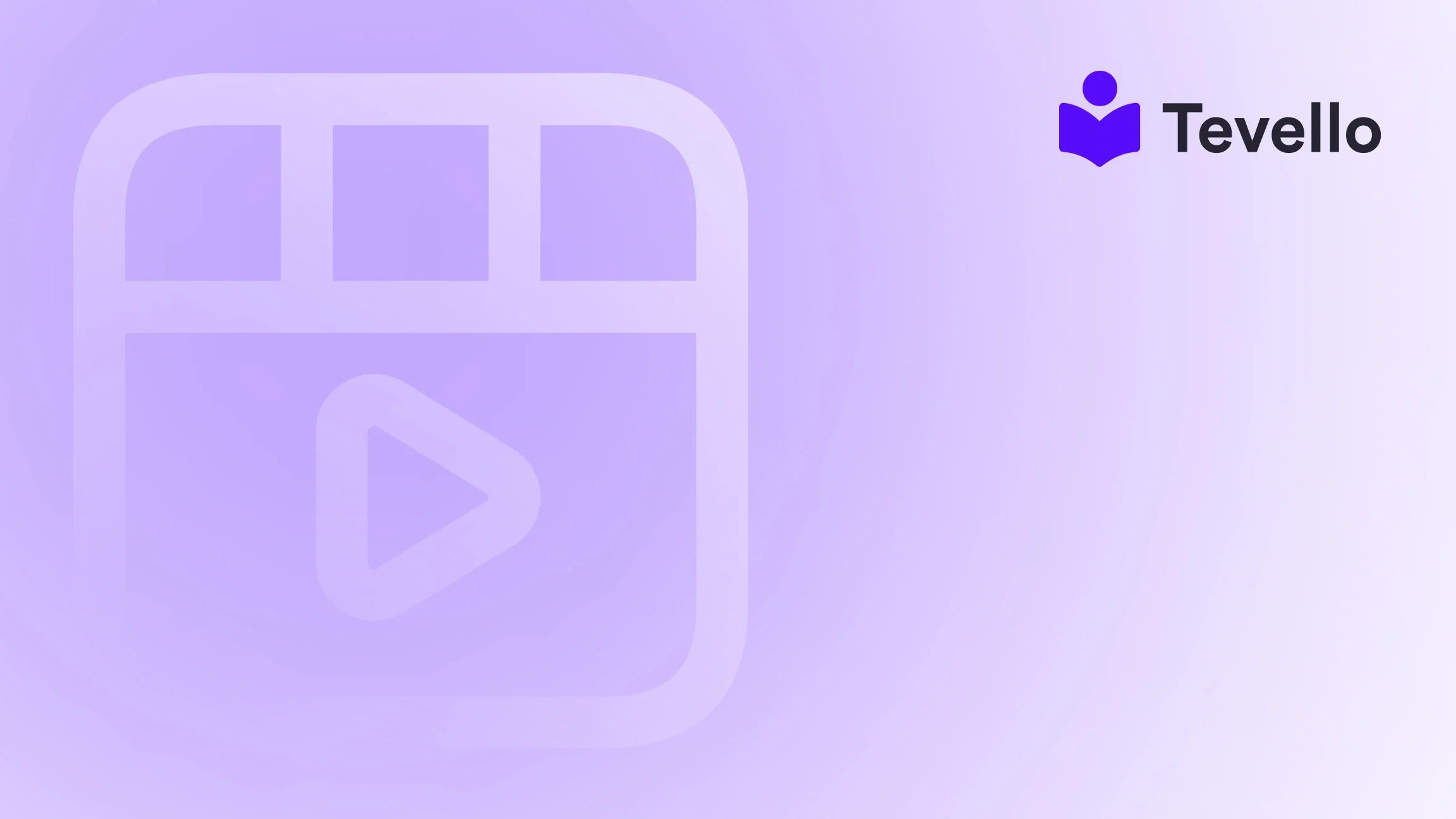Table of Contents
- Introduction
- Understanding Shopify Themes
- Preparing to Upload a Theme
- How to Upload a Theme to Shopify
- Best Practices for Theme Management
- Leveraging Tevello for Enhanced E-commerce
- Conclusion
Introduction
Did you know that over 1.7 million businesses are harnessing the power of Shopify to turn their entrepreneurial dreams into reality? As e-commerce continues to grow, the knowledge economy is also on the rise, prompting many businesses to diversify their income streams. This leads us to a crucial question: How can we effectively enhance our Shopify stores to attract and retain customers? One of the most impactful ways to achieve this is by choosing the right theme for our online store.
Selecting the perfect theme can significantly influence how our customers perceive our brand and interact with our products. A well-designed theme not only enhances user experience but also helps in building trust and driving conversions. With the right tools and insights, modifying and customizing our Shopify theme can be a straightforward process. In this blog post, we will explore the intricacies of uploading a theme to Shopify, ensuring that we maximize its potential.
At Tevello, we believe in empowering Shopify merchants to unlock new revenue streams and foster meaningful connections with their audiences. Our all-in-one solution integrates seamlessly into the Shopify ecosystem, allowing us to manage online courses and build vibrant communities without the need for external platforms. Throughout this guide, we will highlight how Tevello can enhance our e-commerce experience, making it easier for us to succeed.
By the end of this post, not only will we understand how to upload a theme to Shopify, but we will also grasp its significance in shaping our brand’s identity. So, are we ready to dive in and elevate our Shopify store together? Let’s get started!
Understanding Shopify Themes
Before we delve into the steps of uploading a theme, it’s essential to understand what a Shopify theme is and why it matters.
What is a Shopify Theme?
A Shopify theme is the backbone of our online store’s design. It dictates the layout, color scheme, typography, and overall aesthetic of our site. Themes can be found in the Shopify Theme Store, ranging from free to premium options that offer more extensive customization features. The right theme can significantly enhance user experience, making it easier for customers to navigate our store and find what they’re looking for.
Importance of Choosing the Right Theme
Choosing the right theme is not just about aesthetics; it has practical implications for our e-commerce strategy. A well-designed theme can lead to:
- Improved User Experience: A clean, intuitive layout helps customers find products easily, reducing bounce rates and increasing time spent on site.
- Brand Identity: Our theme is often the first interaction customers have with our brand. A theme that aligns with our brand identity can foster trust and loyalty.
- Enhanced Conversions: Optimized themes can help guide users through the purchasing process, leading to higher conversion rates.
At Tevello, we understand the importance of these factors. Our features empower merchants to create tailored experiences for their customers, making it easier to connect and engage.
Preparing to Upload a Theme
Before we get into the technical steps of uploading a theme, there are several preparatory actions we should take:
1. Choosing the Right Theme
We can browse the Shopify Theme Store or third-party marketplaces to find a theme that suits our brand. When selecting a theme, consider:
- Design and Aesthetics: Does it align with our brand’s look and feel?
- Functionality: Does it offer necessary features like product showcases, blog sections, or community integration?
- Responsiveness: Is the theme mobile-friendly?
At Tevello, we emphasize user-friendliness, ensuring that our themes are easy to customize without needing extensive coding knowledge.
2. Downloading the Theme File
If we are using a paid or custom theme, we will typically receive a .zip file. If we are opting for a free theme from the Shopify Theme Store, we can install it directly without needing to download a file.
3. Backing Up Existing Themes
Before uploading a new theme, it’s wise to back up our existing theme. This allows us to revert to it if necessary. To back up:
- Navigate to the Online Store section in the Shopify admin.
- Under Themes, click on Actions next to the current theme.
- Select Duplicate to create a backup.
This step ensures that we can experiment with new themes without losing our previous designs or settings.
How to Upload a Theme to Shopify
Now that we are prepared, let’s go through the step-by-step process of uploading a theme to our Shopify store.
Uploading a Theme on Desktop
-
Access the Shopify Admin:
- Log in to your Shopify account and navigate to the Online Store section.
-
Go to the Themes Page:
- Click on Themes in the left sidebar. Here, we will see our current theme and options for adding new ones.
-
Find the Upload Theme Button:
- Scroll down to the More Themes section. Click on the Upload Theme button.
-
Select the Theme File:
- A dialog box will appear. Click on Choose File and select the .zip file of the theme we downloaded earlier.
-
Upload the Theme:
- After selecting the file, click on Upload. Shopify will process the theme, and once completed, it will appear in our theme library.
-
Publish the Theme:
- To make the theme live, click on Actions next to the newly uploaded theme and select Publish. Confirm the action when prompted.
Uploading a Theme on Mobile (iPhone or Android)
If we prefer using a mobile device, here’s how to upload a theme:
-
Open the Shopify App:
- Launch the Shopify app and log in to our account.
-
Navigate to Online Store:
- Tap on Store at the bottom of the screen, then select Online Store.
-
Access Themes:
- Tap on Manage Themes.
-
Upload the Theme:
- Tap on Upload Theme and choose the .zip file from our device.
-
Publish the Theme:
- After uploading, select the theme and tap on Publish to make it live.
Previewing the Theme
Before finalizing our choice, it’s crucial to preview the uploaded theme to ensure everything appears as expected.
-
Access the Theme Preview:
- In the Themes section, find the newly uploaded theme.
- Click on Actions, then select Preview.
-
Test the Layout:
- Navigate through the store to check the layout, product displays, and overall design. This is the time to identify any adjustments needed before going live.
Customizing the Theme
Once we’ve successfully uploaded and previewed our theme, it’s time to tailor it to fit our brand.
-
Click on Customize:
- In the Themes section, next to the active theme, click on Customize.
-
Access the Theme Editor:
- The theme editor allows us to change colors, fonts, and layout sections. We can adjust features such as header images, navigation menus, and product displays based on our branding guidelines.
-
Save Changes:
- After making adjustments, don’t forget to click Save.
-
Check Responsiveness:
- Ensure that the theme looks great on both desktop and mobile views by toggling between these modes in the editor.
At this point, we have a beautifully customized theme that aligns with our brand identity and enhances the shopping experience for our customers.
Best Practices for Theme Management
As we move forward with our new theme, there are several best practices we should keep in mind to ensure ongoing success:
Regular Updates and Maintenance
- Stay Updated: Themes can receive updates from the developers. Regularly check for updates to ensure compatibility with Shopify’s platform and to benefit from new features.
- Test Changes: Whenever we make changes, whether it’s a theme update or customizations, always preview and test them before going live.
Optimize for SEO
- SEO Settings: Ensure that the theme settings allow for meta titles and descriptions to be added for each page. This helps in improving visibility on search engines.
- Image Optimization: Use optimized images to enhance load times, as page speed can affect both user experience and SEO rankings.
Engage with Your Audience
- Community Features: If applicable, leverage Tevello’s community features to create engaging spaces within our store. This can help in building a loyal customer base and fostering discussions around our products.
Leveraging Tevello for Enhanced E-commerce
At Tevello, we recognize that the right tools can significantly enhance our e-commerce journey. Our platform empowers Shopify merchants to create, manage, and sell online courses, digital products, and community-driven content—all within their Shopify store. This integration allows us to focus on building meaningful relationships with our customers while eliminating the need for external platforms.
Simplified Course Creation and Management
With Tevello, we can effortlessly create and manage online courses, allowing us to diversify our revenue streams. For instance, a Shopify merchant selling craft supplies could offer a "Beginner's Knitting" course, providing valuable content that enhances customer loyalty and encourages repeat purchases.
Community Engagement
Our community features allow us to foster a vibrant space where customers can interact, share experiences, and provide feedback. This engagement not only builds a sense of belonging but also helps us gather insights that can inform future product offerings.
Transparent Pricing Model
We pride ourselves on our simple, flat-rate pricing model with no hidden fees. This transparency allows us to plan our budgets effectively while enjoying access to powerful features that enhance our e-commerce strategy.
To explore our powerful, all-in-one feature set for course creation, communities, and digital products, we invite you to explore our features page.
Conclusion
In conclusion, uploading a theme to Shopify is a pivotal step in establishing a successful e-commerce presence. By understanding the significance of a well-chosen theme, following the upload process, and customizing it to align with our brand, we can enhance the overall shopping experience for our customers.
Moreover, leveraging Tevello’s comprehensive features empowers us to go beyond traditional e-commerce strategies. We can create educational content, engage our audience through community-building initiatives, and ultimately unlock new revenue streams.
Are we ready to take our Shopify store to the next level? Start your 14-day free trial of Tevello today and discover how we can transform our e-commerce journey together!
FAQ
1. Can I upload any theme to Shopify? Yes, you can upload a theme as long as it is in a .zip file format and complies with Shopify’s theme requirements.
2. Is it possible to preview a theme before publishing it? Absolutely! After uploading the theme, you can preview it to check the layout and design before making it live.
3. How often should I update my Shopify theme? It’s advisable to check for theme updates regularly, especially when Shopify releases new features or enhancements.
4. Can I customize my theme after uploading it? Yes, you can customize your theme extensively using the Shopify theme editor, allowing for changes to colors, fonts, and layout sections.
5. What if I encounter issues with my theme? If we face any issues, Shopify provides support resources and documentation. Additionally, we can reach out to the theme developer for assistance.
By valuing these insights and actively engaging with our customers, we can build a thriving Shopify store that stands out in the competitive e-commerce landscape. Let’s unlock our potential together with Tevello!