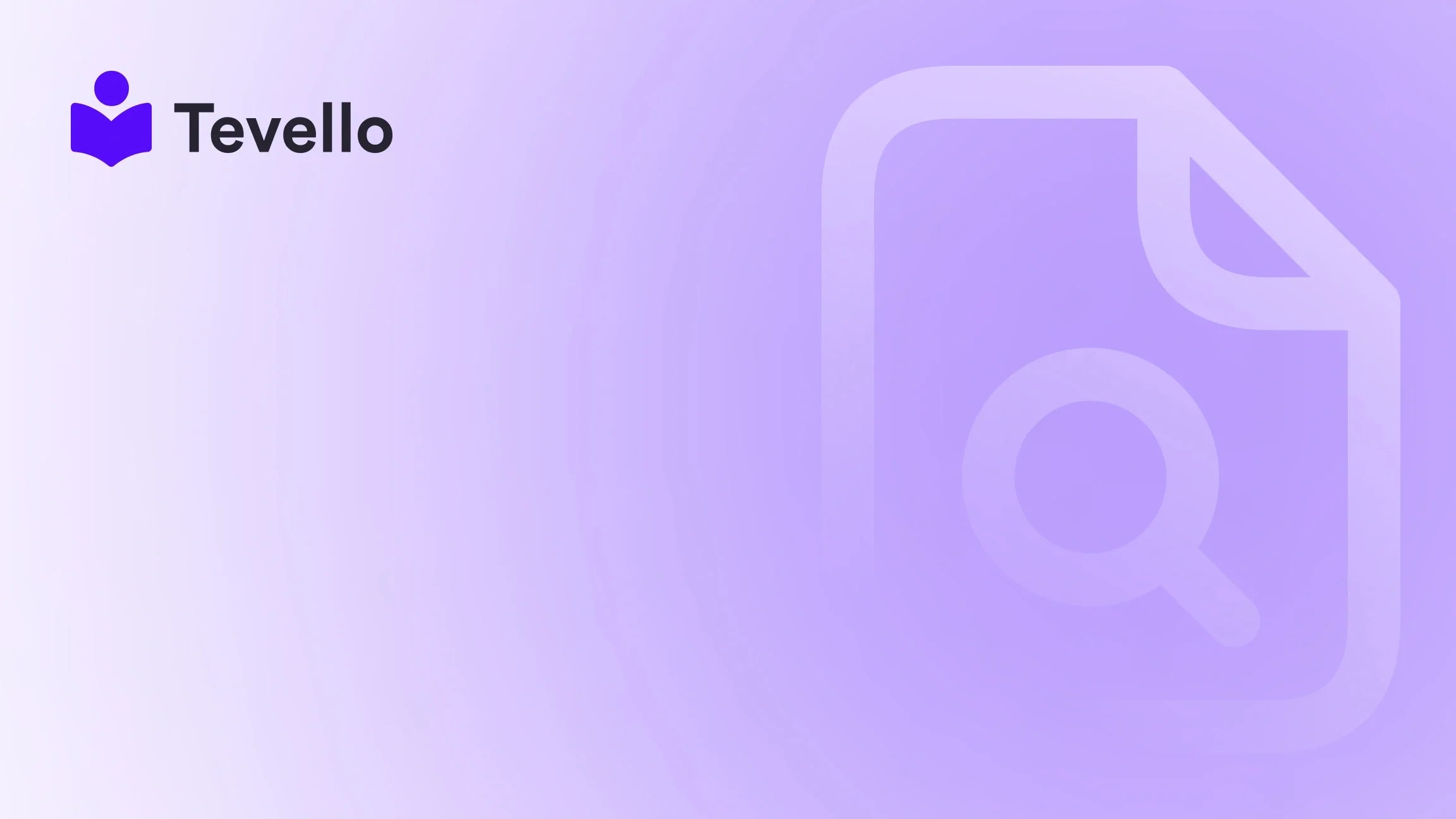Table of Contents
- Introduction
- Step-by-Step Guide to Uploading a Product on Shopify
- Best Practices for Uploading Products on Shopify
- Why Tevello is Your Best Partner for Building a Successful Shopify Store
- Conclusion
Introduction
Did you know that e-commerce sales are projected to reach over $6 trillion by 2024? For entrepreneurs and merchants in the creator economy, this surge represents a significant opportunity to diversify revenue streams and engage with customers in innovative ways. However, with the rapid growth of digital commerce, understanding how to effectively manage your online store has never been more crucial.
As Shopify merchants, we realize that uploading products is a foundational skill that can significantly impact our sales and customer engagement. Whether you’re selling physical goods, digital products, or even online courses, the way we present our offerings can make or break our success. This blog post aims to provide an in-depth guide on how to upload products on Shopify, ensuring that you not only understand the technical steps involved but also the best practices for optimizing your listings.
At Tevello, we believe in empowering Shopify merchants to unlock new revenue streams while building meaningful connections with their audience. Our all-in-one solution integrates seamlessly into the Shopify ecosystem, allowing us to create, manage, and sell online courses and digital products with ease. By the end of this post, you will have a comprehensive understanding of how to upload a product on Shopify effectively. So, are you ready to take your Shopify store to the next level?
Step-by-Step Guide to Uploading a Product on Shopify
Step 1: Log into Your Shopify Account
First and foremost, we need to access our Shopify account. This is where all the magic happens. If you don’t have an account yet, we encourage you to start your 14-day free trial of Tevello today to explore all the features available.
- Go to the Shopify login page.
- Enter your credentials and sign in.
Once logged in, you'll be directed to your Shopify admin dashboard, where you can manage everything related to your store.
Step 2: Navigate to the Products Section
Next, we need to find the Products section. This is where we upload new products and manage existing ones.
- From your Shopify admin, click on the Products tab in the left-hand menu.
- You will see a list of your existing products (if any). To add a new product, click on the Add product button located at the top right corner.
Step 3: Enter Product Title
The product title is the first thing your customers will see, and it should be both descriptive and captivating.
- Keep it concise: Your product title should be short and memorable.
- Be consistent: If you’re selling multiple items of the same kind, maintain a consistent naming convention to avoid confusion.
For instance, if you’re selling "Men's Athletic Shoes," ensure that all similar products follow this format. This consistency helps with brand recognition and improves the overall shopping experience.
Step 4: Write a Compelling Product Description
A well-crafted product description is essential for converting visitors into buyers. It should cover both the emotional and rational reasons customers should consider purchasing the product.
- Highlight benefits: Explain how the product solves a problem or enhances the customer's life.
- Use a rich text editor: Make use of the formatting options available to emphasize key points, such as bullet points for features.
For example, if you’re offering a "Beginner's Knitting Course," your description could include:
- What you'll learn: Basic stitches, patterns, and techniques.
- Materials needed: Yarn, needles, etc.
- Course format: Online video lessons, downloadable resources, etc.
Step 5: Add Media for Each Product
Visuals are crucial in e-commerce. High-quality images or videos can significantly influence purchasing decisions.
- In the Media section, upload photos, videos, or 3D models of your product.
- Consider multiple angles: Show your product from different perspectives to give potential customers a better idea of what they’re purchasing.
If you're selling a digital course, consider adding a promotional video that highlights what learners can expect.
Step 6: Set Product Pricing
Next, we need to set a price for our product. Pricing can be tricky, and it’s essential to strike a balance between profitability and competitiveness.
- Choose a price point: Consider your costs, market trends, and what similar products are priced at.
- Add discounts if applicable: If you want to run a promotion, you can set a compare-at price to show customers they’re getting a deal.
For example, if your regular course price is $99, you could offer a limited-time discount of $79, making it more appealing.
Step 7: Manage Inventory
Keeping track of inventory is vital for ensuring you can meet customer demand without overselling.
- Indicate whether the product is a physical item or a digital download.
- If it’s a physical product, specify the quantity available.
- Use the Inventory Policy to decide whether Shopify should track inventory for this product.
Step 8: Configure Shipping Options
If you are selling physical products, shipping is a critical component of the purchasing process.
- Fill in the necessary information such as weight and dimensions.
- Specify whether the product requires shipping and configure shipping rates accordingly.
For digital products, you can skip this step entirely, streamlining the process for your customers.
Step 9: Organize Product Categories
Organizing your products into collections makes it easier for customers to find what they’re looking for.
- Use the Product Type and Vendor fields to categorize your products.
- Consider creating collections based on themes, such as “Best Sellers” or “New Arrivals,” which can enhance cross-selling opportunities.
Step 10: Optimize for Search Engines
SEO is crucial for driving organic traffic to your Shopify store.
- In the Search engine listing preview, customize your product's meta title and description. This will improve visibility in search results.
- Use relevant keywords that potential customers might search for. Tools like Ahrefs can help identify high-traffic keywords.
By optimizing your listings for search engines, you can increase your chances of being found by new customers.
Step 11: Preview and Publish Your Product
Before finalizing, it’s a good idea to preview how your product will look on your store.
- Click on the Preview button to see the product page.
- Make any necessary adjustments, and when you're satisfied, click Save.
Congratulations! You’ve successfully uploaded a product to your Shopify store.
Best Practices for Uploading Products on Shopify
While the steps outlined above will guide you through the technical aspects of uploading products, here are some best practices to keep in mind for maximizing your store's success:
Leverage High-Quality Images
- Invest in professional photography: If budget allows, consider hiring a professional photographer to take high-quality images of your products.
- Use lifestyle images: In addition to standard product photos, include images that showcase the product in use, as these can help customers envision themselves using it.
Craft Engaging Descriptions
- Tell a story: Connect with your audience on an emotional level by sharing the story behind your product or brand.
- Be informative: Provide all necessary details, including sizing, materials, and care instructions, to help customers make informed decisions.
Utilize Customer Reviews
- Encourage reviews: After a purchase, follow up with customers to encourage them to leave reviews. Positive testimonials can build trust and influence potential buyers.
- Display reviews prominently: Consider integrating a review feature on your product pages to showcase customer feedback.
Why Tevello is Your Best Partner for Building a Successful Shopify Store
At Tevello, we understand that e-commerce is not just about selling products; it’s about creating lasting relationships with our customers. Our platform empowers Shopify merchants like you to not only upload products seamlessly but also to create and sell online courses and digital goods.
- Community Building: Our community features enable you to foster engagement and loyalty among your customers, enhancing their overall experience.
- All-in-One Solution: With Tevello, there’s no need to juggle multiple platforms. Everything you need to manage your online courses and communities is integrated within your Shopify store.
- Transparent Pricing: We offer a straightforward, flat-rate pricing model with no hidden fees, allowing you to focus on growing your business without worrying about unexpected costs.
Ready to take your Shopify store to the next level? Install the all-in-one course platform for Shopify today and start your journey towards success.
Conclusion
Uploading products on Shopify is a fundamental skill that every merchant needs to master. By following the steps outlined in this guide and implementing best practices, we can enhance our product listings and improve our overall e-commerce strategy. Remember that each product upload is an opportunity to connect with potential customers and showcase what makes our offerings unique.
As we continue to navigate the rapidly evolving landscape of e-commerce, let’s embrace the tools and resources available to us. By leveraging Tevello’s features, we can not only streamline our product management but also build vibrant communities around our brands.
If you’re ready to enhance your Shopify store and unlock new revenue streams, we encourage you to start your 14-day free trial of Tevello today. Join us in creating meaningful connections with customers and fostering a thriving online business.
FAQ
Q: Can I upload products in bulk on Shopify?
A: Yes, Shopify allows you to upload products in bulk using a CSV file. This is particularly useful for merchants with a large inventory.
Q: What types of products can I sell on Shopify?
A: Shopify supports a wide range of products, including physical goods, digital downloads, and online courses.
Q: How do I optimize my product listings for SEO?
A: Focus on using relevant keywords in your product titles and descriptions, and optimize your images by including alt text.
Q: Can I manage my online courses alongside physical products on Shopify?
A: Absolutely! With Tevello, you can seamlessly integrate and manage both online courses and physical products within your Shopify store.
Q: Is there support available if I encounter issues while uploading products?
A: Yes, Shopify offers extensive support resources, and at Tevello, we’re committed to providing our users with industry-leading developer support to ensure a smooth experience.