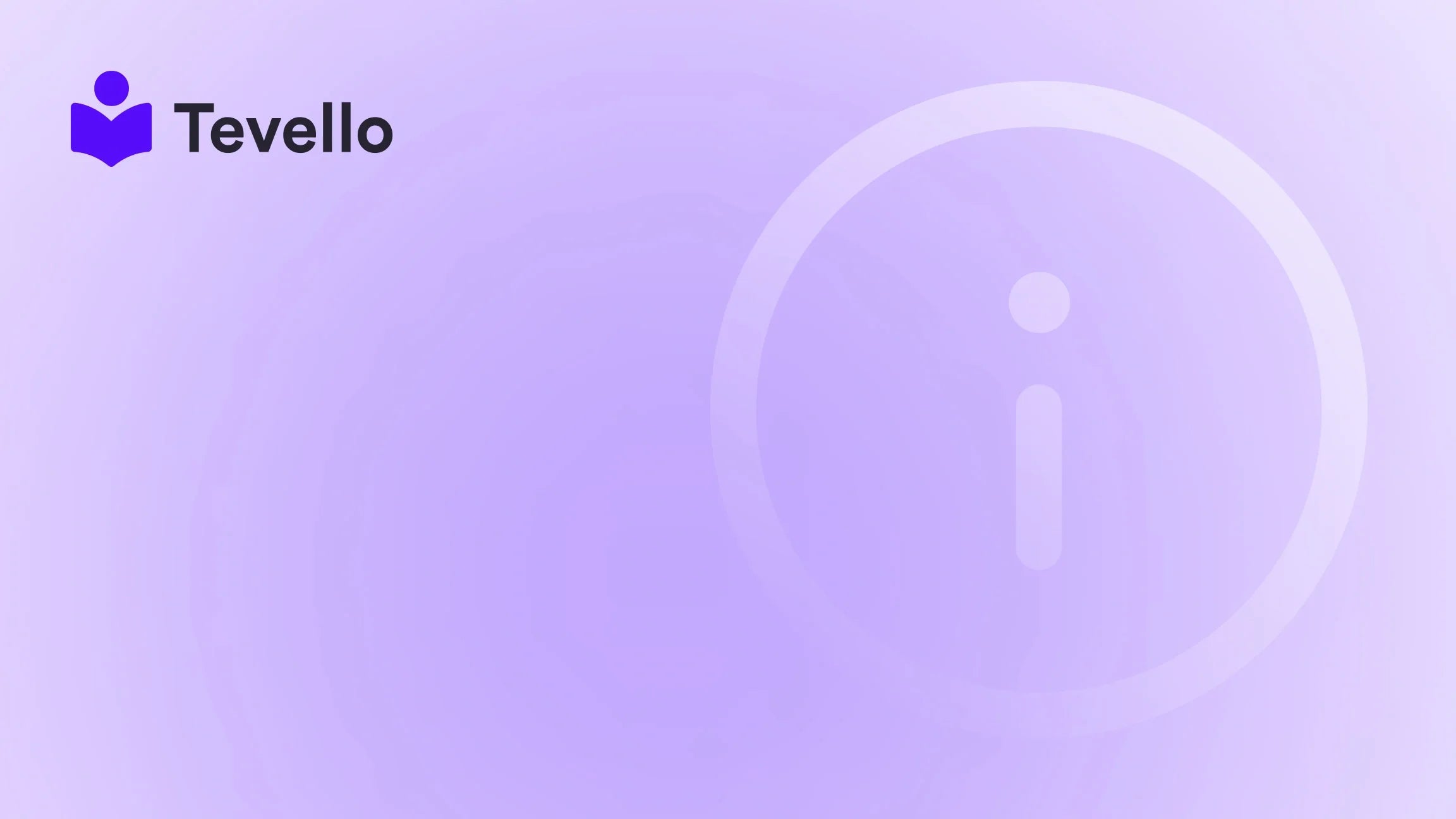Table of Contents
- Introduction
- Understanding Shopify Themes
- Preparing for a Theme Update
- Updating Your Shopify Theme
- Leveraging Tevello for Enhanced E-commerce Experiences
- Common Challenges When Updating Themes
- Best Practices for Future Theme Updates
- Conclusion
Introduction
Did you know that over 1.7 million businesses are currently using Shopify to power their online stores? As e-commerce continues to grow, ensuring your store remains visually appealing and fully functional is crucial. One of the most effective ways to keep your Shopify store fresh and optimized is by updating your theme. However, many of us face a common concern: how do we update our Shopify theme without losing the customizations we've worked so hard to implement?
This topic is particularly relevant in today's fast-paced e-commerce landscape, where aesthetics and user experience play a pivotal role in customer retention and conversion rates. Theme updates often come with new features, enhanced security, and improved performance, making them essential for maintaining a competitive edge. Yet, the fear of losing valuable customizations can deter many merchants from taking this necessary step.
In this blog post, we will explore the best practices for updating your Shopify theme while preserving your unique customizations. We'll delve into the process step-by-step, and introduce how our Tevello app can streamline your journey in building online courses and digital products, allowing for seamless integration into your Shopify store. By the end of this post, you’ll have the knowledge and confidence to update your theme without compromising your store's identity.
Let’s get started!
Understanding Shopify Themes
Before we dive into the updating process, it's essential to understand what a Shopify theme is and why keeping it updated is crucial for your online store. A Shopify theme dictates the overall look and feel of your store, including layout, colors, typography, and other design elements.
The Importance of Theme Updates
- Enhanced Features: New themes often come with improved functionalities that can boost your store's performance.
- Security Enhancements: Regular updates can help protect your store from vulnerabilities that may be present in outdated themes.
- Compatibility: As Shopify releases new features and updates, having the latest theme ensures compatibility with these innovations.
- Improved User Experience: Updates often enhance user experience, making navigation smoother and more intuitive for customers.
Given these benefits, it’s clear that regular theme updates are necessary for any Shopify merchant aiming for long-term success.
Preparing for a Theme Update
Before we jump into the actual updating process, preparation is key. Taking the time to prepare can save you headaches down the road.
Step 1: Backup Your Current Theme
The first step in updating your Shopify theme is to create a backup of your current theme. This ensures that if anything goes wrong during the update, you can restore your store to its previous state. Here’s how to do it:
- Navigate to your Shopify admin panel.
- Click on Online Store and then Themes.
- Find your current theme and click on Actions.
- Select Duplicate to create a backup copy.
This simple step can be a lifesaver, especially if you have made significant customizations that you don’t want to lose.
Step 2: Document Your Customizations
Documenting your customizations is crucial before proceeding with any updates. This documentation can include:
- Custom code snippets added to your theme.
- Changes made through the theme editor.
- Any third-party apps that might interact with your theme.
By having a clear record, you can easily replicate these customizations after the update.
Updating Your Shopify Theme
Now that you are prepared, let’s move on to the actual process of updating your Shopify theme.
Step 3: Check for Updates
To check if there are updates available for your theme, follow these steps:
- Go to your Shopify admin panel.
- Click on Online Store and then Themes.
- Under your current theme, click on Actions and then select Check for updates.
If an update is available, Shopify will notify you.
Step 4: Install the Update
Once you confirm that an update is available, you can proceed with the installation. Here’s how to do it:
- Click on the Add latest theme version option.
- This will create an unpublished version of your theme with the latest updates.
Step 5: Preview and Test the Updated Theme
Before making the updated theme live, it’s crucial to test it thoroughly.
- Click on Actions next to the updated theme and select Preview.
- Go through every page of your store, checking links, images, and functionality to ensure everything works as expected.
Step 6: Transfer Your Customizations
This is the most critical step in the process. You need to transfer your customizations from your old theme to the new one. Here’s how to do it:
- Open the Edit Code section of your old theme.
- Navigate to the Config folder and open the settings_data.json file.
- Copy the customizations from this file and paste them into the corresponding file in your new theme.
This step will require careful attention to ensure that all custom features are properly transferred.
Step 7: Publish Your Updated Theme
If everything looks good and functions correctly, it’s time to publish your updated theme. Here’s how to do it:
- Go back to the Themes section in your Shopify admin.
- Under the updated theme, click on Actions and then Publish.
Congratulations! You have successfully updated your Shopify theme without losing your customizations.
Leveraging Tevello for Enhanced E-commerce Experiences
As Shopify merchants, we understand that managing multiple platforms can be overwhelming. That's where Tevello comes in. Our all-in-one solution allows you to create, manage, and sell online courses and digital products directly within your Shopify store. By seamlessly integrating with your existing theme, Tevello enables you to build vibrant online communities that can enhance customer engagement and boost sales.
Benefits of Using Tevello
- User-Friendly Interface: We prioritize user experience, making it easy for merchants to set up courses and communities without technical expertise.
- Robust Features: Our platform offers a suite of tools to help you create and manage courses, track student progress, and engage your audience.
- Flat-Rate Pricing: With our simple, transparent pricing model, you can focus on growing your business without worrying about hidden fees.
Ready to build your course? Start your 14-day free trial of Tevello today and discover how we can help you unlock new revenue streams.
Common Challenges When Updating Themes
While the process of updating your Shopify theme can be straightforward, there are common challenges that merchants often face. Here are some potential issues and how to overcome them:
Custom Code Conflicts
If you have added custom code to your theme, there’s a chance it might conflict with the new version. To mitigate this:
- Test your custom code in a development environment before applying it to the live site.
- Consider reaching out to a developer if you’re uncertain about the coding aspects.
Third-Party App Compatibility
Some third-party apps may not work well with updated themes. To ensure compatibility:
- Check with the app developers for any known issues related to theme updates.
- Perform a comprehensive audit of your apps after the update.
Layout Changes
Sometimes, updates can alter the layout of your store. If you notice any discrepancies:
- Use the theme editor to adjust layout settings.
- Refer to your documentation to replicate any specific layout customizations.
Best Practices for Future Theme Updates
Now that you’ve successfully updated your Shopify theme, here are some best practices to follow for future updates:
Regularly Check for Updates
Make it a habit to regularly check for theme updates. Setting reminders can help you stay on top of this important task.
Maintain Documentation
Continue to maintain thorough documentation of any customizations you make. This practice will make future updates much smoother.
Test Before Going Live
Always preview and test any updates thoroughly before making them live. This precaution can save you from potential issues that could impact customer experience.
Conclusion
Updating your Shopify theme doesn’t have to be a daunting task. With proper preparation, a clear process, and a focus on maintaining your customizations, you can ensure your store remains fresh and functional.
As we’ve discussed, leveraging tools like Tevello can further enhance your e-commerce experience by allowing you to create and manage online courses and communities directly within your Shopify store.
Are you ready to take the next step in optimizing your store? Install the all-in-one course platform for Shopify and start your 14-day free trial of Tevello today.
FAQ
1. Will I lose my customizations when I update my theme? No, as long as you follow the proper steps, such as backing up your theme and documenting your customizations, you can update your theme without losing your unique changes.
2. How often should I update my Shopify theme? It’s a good practice to check for theme updates regularly, ideally every month, to ensure you have the latest features and security enhancements.
3. Can I revert to my old theme if I don’t like the update? Yes, if you have created a backup of your old theme, you can easily revert to it if the updated version does not meet your expectations.
4. How does Tevello help with my Shopify store? Tevello allows you to create, manage, and sell online courses and digital products directly from your Shopify store, helping you engage your audience and unlock new revenue streams.
5. Is there a trial period for Tevello? Yes, we offer a 14-day free trial, allowing you to explore our features and see how Tevello can benefit your business without any commitment.