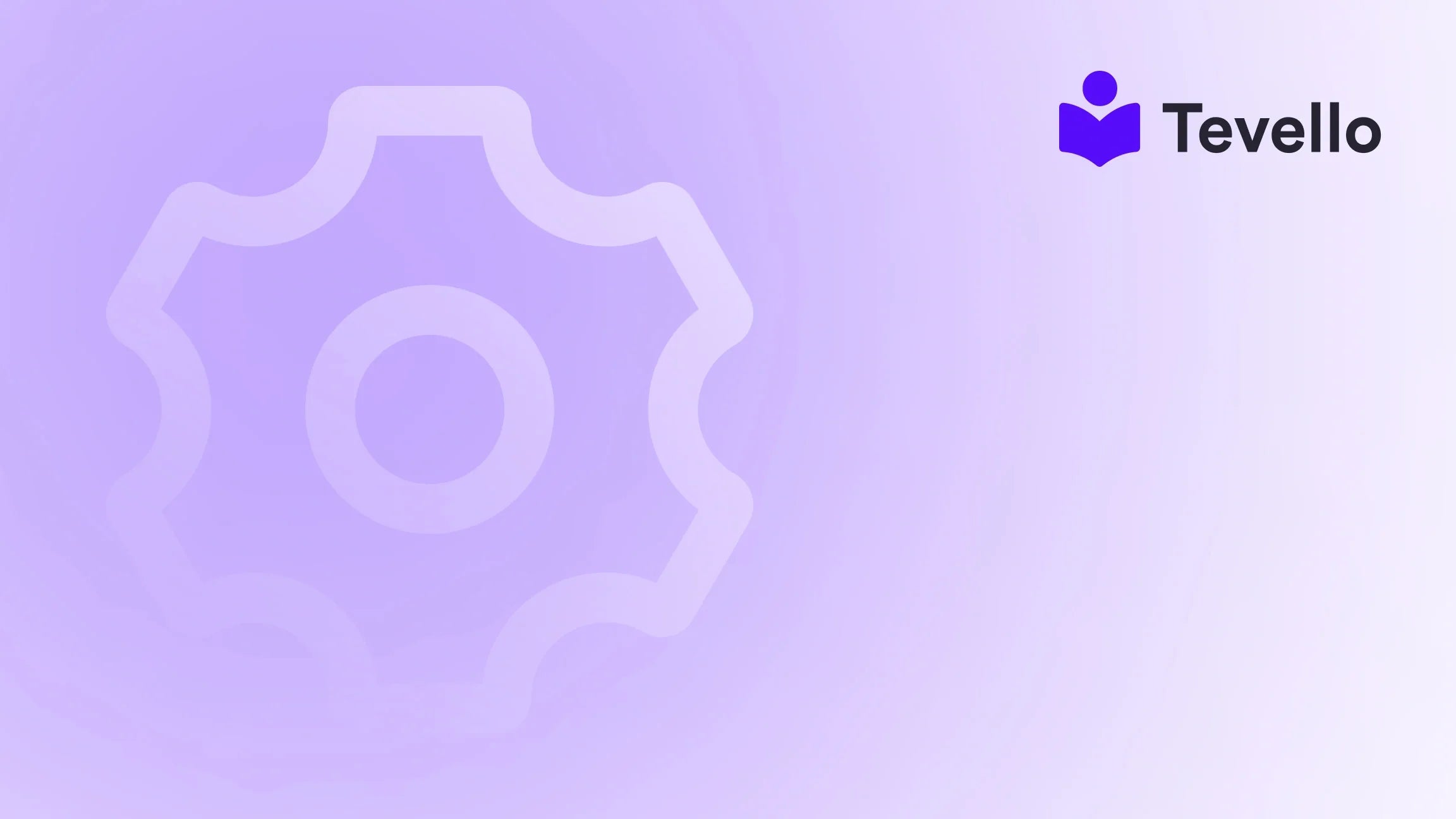Table of Contents
- Introduction
- Why Updating Your Shopify Theme Matters
- Methods for Updating Your Shopify Theme
- Best Practices for Theme Updates
- Integrating Tevello for Enhanced Learning Experiences
- Conclusion
Introduction
Did you know that a staggering 70% of online shoppers abandon their carts due to poor website design? In the competitive world of e-commerce, having an attractive and functional online store is crucial—not just for sales, but also for customer retention. If you're a Shopify merchant, you may find yourself wondering about the best ways to keep your store looking fresh and performing optimally. This is where updating your Shopify theme comes into play.
As the digital landscape evolves, so do customer expectations. An outdated theme can hinder your store's performance, making it essential to regularly update to the latest version. But how do you go about updating your Shopify theme? In this blog post, we will explore the various methods for updating your Shopify theme, the importance of these updates, and how they can help you maintain a competitive edge in your market.
At Tevello, we believe in empowering Shopify merchants to unlock new revenue streams and build meaningful connections with their audience. Our all-in-one solution allows you to create, manage, and sell online courses and digital products directly within your Shopify store. This post will not only inform you about theme updates but also highlight how Tevello can help you enhance your Shopify experience.
So, are you ready to ensure your store remains visually appealing and technically sound? Let's dive into the different strategies for updating your Shopify theme!
Why Updating Your Shopify Theme Matters
Before we dive into the how-to aspect, let's discuss why updating your Shopify theme is essential. Regular updates can improve your store's aesthetics, functionality, and overall user experience. Here are several key reasons to prioritize theme updates:
1. Enhance Performance and Security
Outdated themes may have security vulnerabilities that can expose your store to potential threats. Regular updates ensure that your store benefits from the latest security patches and enhancements, safeguarding customer data and maintaining your reputation.
2. Improve User Experience
Newer theme versions often come with improved design elements and functionality. By updating your theme, you can improve navigation, load times, and overall user experience, leading to higher conversion rates.
3. Access New Features
Shopify frequently releases updates that come with new features and capabilities. Keeping your theme updated allows you to take advantage of these enhancements, offering your customers a better shopping experience.
4. Maintain Compatibility with Apps and Integrations
As you add new apps and integrations to your Shopify store, it's vital to ensure that your theme remains compatible. Updates can help maintain this compatibility, preventing any disruptions in your store's functionality.
5. Stay Ahead of Competitors
In the fast-paced e-commerce landscape, staying relevant is essential. Regularly updating your theme can help you maintain a modern look and feel that appeals to customers, giving you an edge over competitors who may not prioritize updates.
With these reasons in mind, let's explore how to effectively update your Shopify theme.
Methods for Updating Your Shopify Theme
There are three primary methods for updating your Shopify theme: manual updates, using the Theme Updater app, and working with an industry expert. Each method has its advantages and considerations, so let’s discuss them in detail.
Method 1: Manually Updating Your Theme
Manual updates involve downloading the latest theme files and uploading them to your Shopify store. This method requires a bit more effort but allows for greater control over the update process. Here are the steps for a manual update:
Step 1: Backup Your Current Theme
Before making any updates, it’s crucial to back up your existing theme. This way, if anything goes wrong during the update, you can revert to the previous version.
- From your Shopify admin, go to Online Store > Themes.
- Find the theme you want to back up.
- Click on Actions > Duplicate. This creates a copy of your theme.
Step 2: Download the Latest Version
Next, download the latest version of your theme from the Shopify Theme Store or from your theme developer's website. Ensure you have the correct files, as older versions may not work correctly with your store.
Step 3: Upload the New Theme Files
- In your Shopify admin, go to Online Store > Themes.
- Click on Upload theme.
- Choose the theme ZIP file you downloaded and click Upload.
Step 4: Publish the Updated Theme
After uploading, you’ll see the new theme in your theme library. To make it live:
- Click on Actions > Publish next to the new theme.
- Review your store to ensure everything looks as expected.
Note: Manual updates are best suited for merchants comfortable with technology. If you have customized your theme extensively, consider other options to prevent losing those customizations.
Method 2: Using the Theme Updater App
For those who prefer a more streamlined approach, the Theme Updater app simplifies the update process by automating it. This app allows you to easily update your theme without the need for manual file uploads. Here’s how to use it:
Step 1: Install the Theme Updater App
- Visit the Shopify App Store and search for the Theme Updater app.
- Click on Add app and follow the prompts to install it.
Step 2: Select Your Theme
Once installed, open the app. You’ll see a list of your installed themes. Select the theme you wish to update.
Step 3: Review Available Updates
The app will show you the latest version available for your selected theme. Review the release notes to understand what changes have been made.
Step 4: Update Your Theme
Click on the Update button to begin the process. The app will handle the rest, making sure your customizations are preserved whenever possible.
Step 5: Test the Updated Theme
After the update completes, navigate to your store to ensure everything is functioning correctly. Test key features and pages to confirm a smooth customer experience.
Using the Theme Updater app is an excellent option for those who want to minimize downtime and potential issues during the update process.
Method 3: Working with an Industry Expert
If the thought of updating your theme feels overwhelming, or if you have made significant customizations, working with an industry expert may be the best route. Here’s how to find and collaborate with a professional:
Step 1: Research Experts
Look for Shopify experts or agencies that specialize in theme development and updates. You can find professionals through the Shopify Experts Marketplace or by searching online for reputable agencies.
Step 2: Discuss Your Needs
Reach out to your chosen expert and discuss your specific needs. Be clear about any customizations you've made and how you want the update to proceed.
Step 3: Review the Update Process
Ask the expert for a detailed plan on how they will handle the update. This might include backing up your theme, implementing the update, and testing afterward.
Step 4: Monitor the Update
Stay involved during the process. Regular communication is key to ensuring that the update aligns with your vision and business goals.
Working with experts can save you time and headaches, especially if you have a complex setup or a busy schedule.
Best Practices for Theme Updates
Now that we’ve covered the methods for updating your Shopify theme, let’s explore some best practices to ensure a smooth and effective update process.
1. Regular Updates
Set a schedule to check for updates regularly—ideally every few months. This proactive approach helps you stay on top of any new features and security updates.
2. Test in a Safe Environment
Always test updates in a development or staging environment before making them live. This allows you to identify and resolve any issues without affecting your customers.
3. Review Release Notes
Before updating, review the release notes provided by the theme developer. This will give you a clear understanding of what changes are being made and how they might impact your store.
4. Communicate with Customers
If you anticipate downtime during the update, communicate with your customers. Use social media or email to inform them of potential disruptions and reassure them that you’re working to improve their shopping experience.
5. Monitor Performance Post-Update
After the update, keep an eye on your store's performance metrics. Look for any changes in load times, user engagement, and conversion rates. This data can help you assess whether the update was beneficial.
Integrating Tevello for Enhanced Learning Experiences
At Tevello, we understand that updating your theme is just one aspect of maintaining a successful Shopify store. To truly stand out in the e-commerce space, consider complementing your store with our all-in-one solution for creating, managing, and selling online courses and digital products.
By integrating Tevello, you can build vibrant online communities and offer valuable educational content that resonates with your audience. This can lead to increased customer loyalty and new revenue streams.
Explore our powerful, all-in-one feature set for course creation, communities, and digital products. Learn more about our features.
Conclusion
Keeping your Shopify theme updated is not just about aesthetics; it’s about ensuring your store remains functional, secure, and competitive in an ever-evolving digital landscape. Whether you choose to update manually, use the Theme Updater app, or hire an industry expert, regular updates can significantly enhance your store's performance and customer satisfaction.
As you embark on this journey of theme updates, don’t forget to consider how Tevello can help you elevate your Shopify experience further. We’re committed to empowering you with the tools you need to succeed in the e-commerce world.
Ready to build your course? Get started with Tevello and start your 14-day free trial today! Start your free trial of Tevello today.
FAQ
1. How often should I update my Shopify theme?
We recommend checking for updates every few months to stay current with security patches and new features.
2. Will updating my theme affect my customizations?
It can, especially if you have made extensive customizations. Always back up your theme before updating and consider using the Theme Updater app for better control.
3. What should I do if my store breaks after an update?
If your store experiences issues after an update, revert to your backed-up theme and consult with a Shopify expert for assistance.
4. Can I still use my current theme if it’s outdated?
While you can continue using an outdated theme, it is not recommended due to potential security vulnerabilities and compatibility issues with apps and Shopify updates.
5. How does Tevello enhance my Shopify store?
Tevello provides tools for creating and managing online courses and communities, allowing you to connect with your audience and unlock new revenue streams, all within your Shopify store.