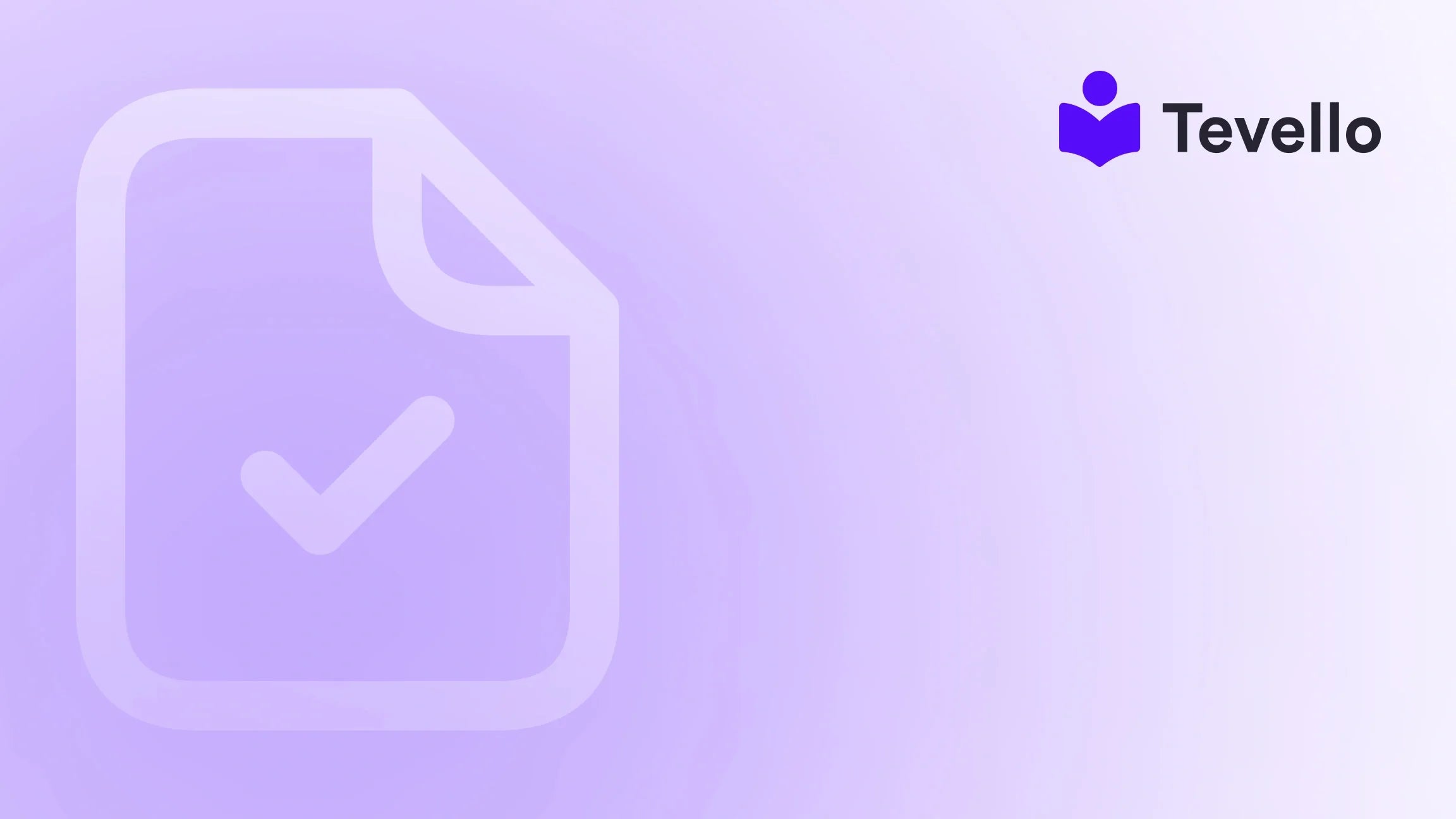Table of Contents
- Introduction
- Understanding Shopify Product Layouts
- Methods to Change Product Layout in Shopify
- Best Practices for Optimizing Product Layout
- Conclusion
Introduction
Did you know that nearly 80% of consumers abandon online shopping carts? This staggering statistic highlights the critical importance of an optimized e-commerce experience. For Shopify merchants, creating an engaging product layout can significantly impact conversion rates and customer satisfaction. If you’ve ever found yourself pondering how to effectively showcase your products or wondering why your sales are stagnating, you're not alone.
As we navigate the evolving landscape of e-commerce, understanding how to change product layouts in Shopify is essential for standing out in a crowded marketplace. At Tevello, we believe in empowering merchants like you to unlock new revenue streams and build meaningful connections with your audience. By integrating education and community directly into your Shopify store, we provide a seamless all-in-one solution that eliminates the hassle of juggling multiple platforms.
In this comprehensive guide, we will dive deep into the various methods to change your product layout in Shopify. From simple adjustments using the built-in theme editor to advanced customizations with code, we will cover it all. Whether you're looking to improve aesthetics or enhance functionality, our practical approaches will set you on the right path. Are you ready to elevate your Shopify store? Let’s get started!
Understanding Shopify Product Layouts
Before we dive into the specifics of changing product layouts, it’s essential to understand what a product layout is and why it matters. A product layout refers to the arrangement of elements on your product page, including images, descriptions, pricing, and call-to-action buttons. An effective layout not only grabs attention but also guides the customer towards making a purchase.
The Importance of an Optimized Product Layout
- User Experience (UX): An intuitive layout enhances the shopping experience, making it easier for customers to find what they need.
- Conversion Rates: Well-structured product pages can significantly boost conversion rates, turning visitors into buyers.
- Brand Identity: A unique layout reflects your brand's personality and values, helping to differentiate you from competitors.
- SEO Benefits: A well-organized product page can improve search engine rankings and drive more organic traffic to your store.
Methods to Change Product Layout in Shopify
There are several ways to change the product layout in Shopify, ranging from basic adjustments using the theme editor to more complex customizations through coding. Below, we will explore these methods in detail.
1. Using the Shopify Theme Editor
The Shopify Theme Editor is a user-friendly tool that allows merchants to customize their store’s appearance without needing coding skills. Here’s how to access and use it:
Accessing the Theme Editor
- Log in to your Shopify admin panel.
- Navigate to Online Store > Themes.
- Click on the Customize button next to your active theme.
Customizing Product Pages
Once you're in the Theme Editor, you can make several adjustments:
- Select Product Pages: Use the drop-down menu at the top of the editor to choose the product page you wish to customize.
- Edit Sections: You can add, remove, or rearrange sections on your product page. Common sections include product images, descriptions, reviews, and related products.
- Adjust Settings: Customize settings such as typography, colors, and button sizes to align with your brand’s visual identity.
Example Scenario
Imagine you run a Shopify store selling handmade jewelry. Using the Theme Editor, you could:
- Add a Gallery Section to showcase high-quality images of your products from different angles.
- Include a Review Section to build trust and encourage potential buyers to convert.
- Adjust the Button Design to make the "Add to Cart" button more prominent.
2. Modifying Theme Code
For those looking for more advanced customization, modifying the theme code offers greater flexibility. This method is best suited for merchants who have some coding experience or are willing to learn.
Accessing the Code Editor
- Go to Online Store > Themes.
- Click on the Actions button next to your theme and select Edit Code.
Key Files to Edit
- product.liquid: This file contains the HTML structure for your product pages. Here, you can change how elements are displayed.
- theme.css: This file controls the styling of your product page. You can customize fonts, colors, and layout styles.
- JavaScript Files: If you want to add interactive elements or effects, you might need to modify JavaScript files.
Example Scenario
Continuing with the jewelry store example, you might want to make the product description appear as an overlay on the product image when hovered over. This involves editing the product.liquid file and adding custom CSS in theme.css to achieve the desired effect.
3. Utilizing Page Builder Apps
For merchants who seek a more intuitive and less code-intensive approach, Shopify offers various page builder apps. These apps provide drag-and-drop functionality, allowing you to create custom layouts without coding.
Recommended Page Builder Apps
- PageFly: A versatile drag-and-drop page builder with extensive customization options.
- Shogun: A powerful tool that allows for advanced page layouts and A/B testing features.
How Page Builders Enhance Your Product Layout
Using a page builder app, you can:
- Create custom product layouts tailored to specific products or collections.
- A/B test different layouts to see which performs better.
- Easily integrate multimedia elements like videos and sliders to enhance engagement.
Example Scenario
If your jewelry store features seasonal collections, you can use a page builder to create a dedicated landing page for each collection. This page could include a visually appealing layout with large images, engaging descriptions, and easily accessible links to individual product pages.
Best Practices for Optimizing Product Layout
As we work on changing product layouts, it’s crucial to adhere to best practices that enhance user experience and drive sales. Here are some tips to consider:
- High-Quality Images: Use multiple high-resolution images that allow customers to zoom in and see details.
- Clear Call-to-Actions: Ensure that buttons like "Add to Cart" or "Buy Now" are prominent and easy to find.
- Concise Descriptions: Write clear, informative product descriptions that highlight benefits and address common customer concerns.
- Mobile Responsiveness: Ensure that your product layout looks great and functions well on mobile devices, as a significant portion of shoppers use smartphones.
Conclusion
Changing the product layout in Shopify can significantly influence your store’s success by enhancing user experience and increasing conversion rates. Whether you're using the Theme Editor for straightforward adjustments, diving into code for advanced customizations, or leveraging page builder apps for a no-code solution, there are plenty of avenues to explore.
At Tevello, we are dedicated to supporting Shopify merchants in their journey toward success. By offering a comprehensive and user-friendly solution for creating and managing online courses and communities, we empower you to unlock new revenue streams and foster deeper connections with your audience.
Are you ready to take your Shopify store to the next level? Start your 14-day free trial of Tevello today and discover how our all-in-one platform can transform your online business!
FAQ
What is the best way to change my Shopify product layout?
The best method depends on your technical skills and desired level of customization. Beginners may prefer the Theme Editor, while those with coding knowledge can modify the theme code for more extensive changes.
Can I use third-party apps to change my product layout?
Yes, there are numerous page builder apps available on the Shopify App Store that allow for easy drag-and-drop customization of your product layout.
How can I ensure my product pages are mobile-friendly?
Test your product pages on various devices to ensure they look good and function well. Most Shopify themes are responsive by default, but customizations should be checked for mobile compatibility.
What are some common mistakes to avoid when changing product layouts?
Avoid cluttering your product page with too much information or too many images. Focus on a clean, organized layout that guides the customer through the purchasing process.
How frequently should I update my product layout?
Regularly updating your product layout can keep your store looking fresh and engaging. Consider seasonal changes, new product launches, or promotional events as opportunities to refresh your layout.
By following these guidelines and utilizing Tevello's features, we can help you optimize your Shopify store for success. Don't hesitate to reach out if you have any questions or need assistance on your journey!