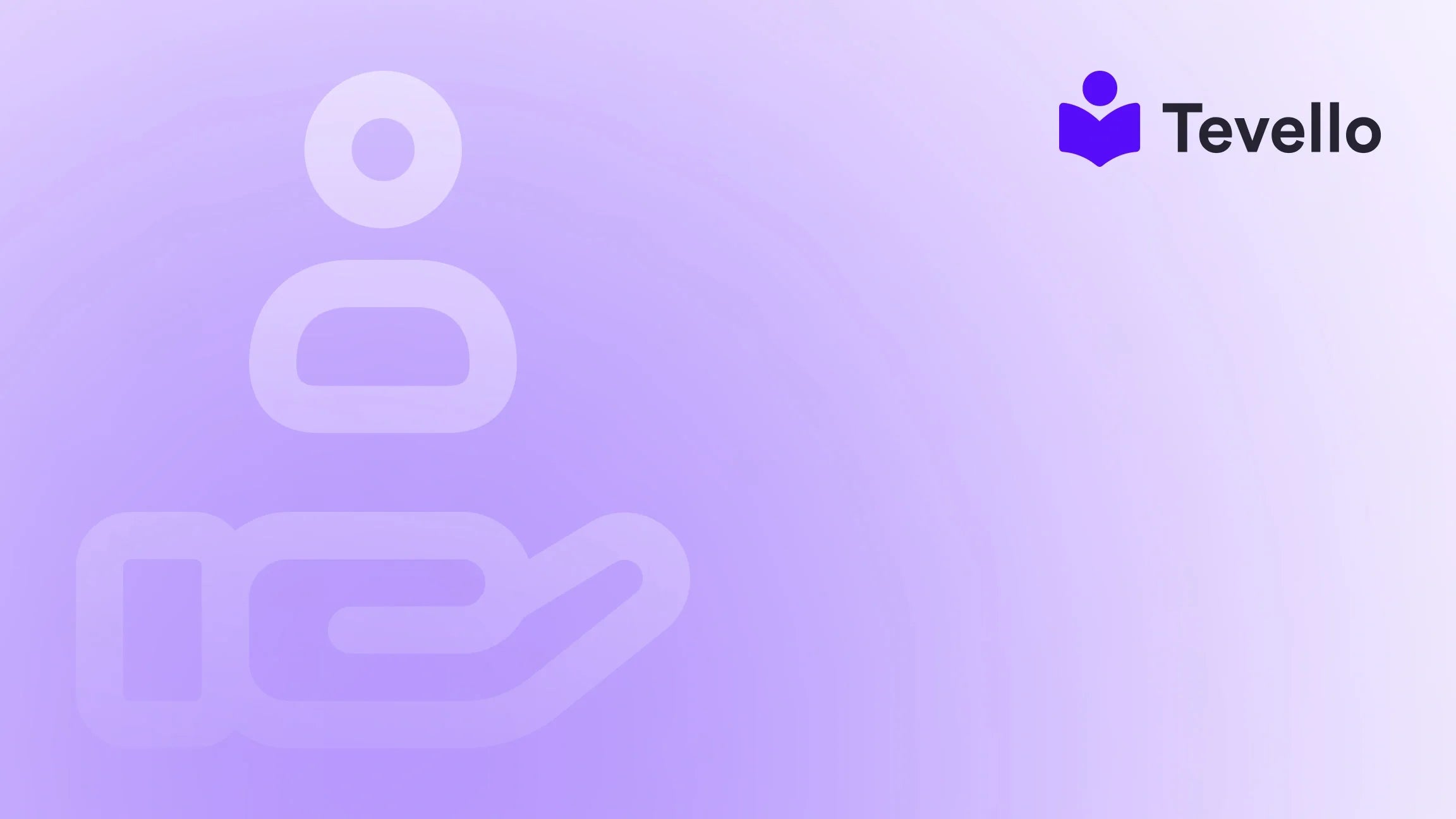Table of Contents
- Introduction
- Understanding Shopify Themes
- How to Update Your Shopify Theme
- Adding Theme Presets
- Types of Updates
- Caution Notes
- Conclusion
Introduction
Did you know that nearly 60% of consumers abandon their online shopping carts due to a poor user experience? As Shopify merchants, we know how vital it is to have an engaging and seamless storefront that resonates with our customers. A well-optimized theme not only enhances our brand's visibility but also significantly influences customer retention and conversion rates.
In today’s e-commerce landscape, where competition is fierce and customer preferences are constantly evolving, having an up-to-date and appealing theme is essential. This blog post aims to provide you with a detailed guide on how to update your Shopify theme effectively. We will cover everything from understanding the types of updates available to best practices that ensure a smooth transition.
At Tevello, we believe in empowering Shopify merchants like ourselves to unlock new revenue streams and build meaningful connections with our audience. By offering an all-in-one solution that seamlessly integrates into the Shopify ecosystem, we help eliminate the need for external platforms. Our focus on user-friendliness, robust features, and transparent pricing makes us an ideal partner for your e-commerce journey.
Are you ready to elevate your Shopify store's performance? Let’s dive into the essentials of updating your Shopify theme!
Understanding Shopify Themes
Before we explore the update process, it’s essential to understand what a Shopify theme is and how it impacts our online store. A Shopify theme is a template that determines the look and feel of our storefront. It controls the layout, design, and overall aesthetic of our online presence, including the arrangement of product pages, navigation menus, and checkout processes.
Types of Shopify Themes
- Free Themes: These are provided by Shopify and are a great starting point for new merchants. While they may lack some advanced features, they are customizable and can serve various niches.
- Paid Themes: Available in the Shopify Theme Store, these themes come with more advanced features and design options. They often include support from the theme developer.
- Custom Themes: For those with specific needs, custom themes can be developed. This option is ideal for brands wanting a unique identity that stands out.
Importance of Keeping Your Theme Updated
Updating your Shopify theme is crucial for several reasons:
- Security: Regular updates protect your store from vulnerabilities and security breaches.
- Performance: Newer versions of themes often come with performance improvements, ensuring faster loading times and better user experiences.
- Compatibility: As Shopify continues to evolve, outdated themes may not support new features or integrations, limiting our store's potential.
- Design Trends: Keeping our theme updated allows us to take advantage of the latest design trends, enhancing our store's aesthetics and usability.
How to Update Your Shopify Theme
Updating your Shopify theme can be a straightforward process, but it requires careful planning and execution. We’ll explore the various methods to update your theme, along with step-by-step instructions for each.
Method 1: Manual Updates
Manual updates can be performed if we want to have full control over the changes made to our theme.
- Backup Your Current Theme: Before making any changes, navigate to the 'Themes' section of your Shopify admin and duplicate your current theme. This backup will ensure that we can revert to the previous version if needed.
- Download the Latest Theme Version: Visit the Shopify Theme Store or the developer’s website to download the latest version of your theme.
- Upload the New Theme: In the Shopify admin, click on 'Upload theme' and select the updated theme file from your computer.
- Review and Publish: Once uploaded, preview the new theme to ensure all elements are working as intended. If satisfied, publish the new theme.
Method 2: Using the Theme Updater App
If we want to simplify the process, using the Theme Updater app can be a great solution. This app automates the update process and minimizes the risk of errors.
- Install the Theme Updater App: Navigate to the Shopify App Store, search for the Theme Updater app, and install it.
- Connect Your Theme: Follow the app’s instructions to connect it to your existing theme.
- Check for Updates: The app will scan for available updates for your theme.
- Apply Updates: Select the updates you wish to apply, and the app will handle the rest, including backing up your current theme.
Method 3: Working with an Industry Expert
For those who may not feel comfortable updating their themes or have complex customizations, working with a professional can be beneficial.
- Identify Your Needs: Determine what updates or changes you require.
- Find a Shopify Expert: Search for a Shopify expert through the Shopify Experts marketplace or consult with fellow merchants for recommendations.
- Discuss Your Requirements: Communicate your needs clearly to the expert, ensuring they understand your vision and requirements.
- Review Their Work: Once the expert has completed the updates, review their work thoroughly before going live.
Best Practices for Theme Updates
To ensure a smooth update process, we should consider the following best practices:
- Test Before Publishing: Always test the new theme in a private mode before publishing it to the live store. This helps identify any issues without affecting customers.
- Check for App Compatibility: Some apps may not function correctly with new theme versions. Verify that all essential apps are compatible with the updated theme.
- Keep Release Notes: Maintain a record of what changes were made during each update. This practice will help us in future troubleshooting and provide insights into our store's evolution.
- Stay Informed: Regularly check for theme updates and changelogs from the developer to stay informed about new features and fixes.
Adding Theme Presets
Theme presets allow us to create multiple variations of our store's design from the same theme code base. This feature is valuable for branding and seasonal changes. Here’s how to add presets effectively:
- Define Preset Options: Determine which layout options, color schemes, and typography settings will be part of each preset.
- Create Preset Folders: In the theme folder, create separate folders for each preset, ensuring they are named according to your naming conventions.
- Include JSON Files: Each preset folder should include the necessary JSON files that define the settings for that preset.
- Test Each Preset: After creating the presets, test them individually to ensure they work as expected, making any necessary adjustments.
- Document the Presets: Create a document that outlines each preset’s features, making it easier for our team or future developers to understand the options available.
Types of Updates
Understanding the different types of updates available can help us choose the right approach for our needs.
Automated Updates
Automated updates are beneficial as they require no manual intervention. They usually include:
- Bug Fixes: Minor updates that resolve issues without making significant changes to the theme's functionality.
- Performance Enhancements: Updates that improve the speed and efficiency of the theme.
Manual Updates
Manual updates require more attention as they may involve significant changes, including:
- New Features: Adding new functionalities or design elements to the theme.
- Visual Redesigns: Major changes to the layout or appearance of the theme.
Urgent Updates
Urgent updates are critical changes that need to be implemented immediately, often due to security vulnerabilities or significant bugs affecting the purchase flow.
Caution Notes
While updating our Shopify theme, it's essential to be aware of certain caution notes:
- Backup Regularly: Always back up our theme before applying updates. This practice protects against data loss.
- Test Extensively: After an update, test all functionalities, including checkout processes, to ensure everything is working smoothly.
- Review Release Notes: Pay attention to release notes provided with updates to understand what changes have been made and how they may affect our store.
Conclusion
Updating our Shopify theme is a crucial aspect of maintaining a successful e-commerce store. It not only enhances our store's performance and security but also contributes to a better shopping experience for our customers. By following the steps outlined in this guide, we can ensure that our updates are efficient and effective.
At Tevello, we are committed to helping Shopify merchants thrive in the digital marketplace. Ready to elevate your store with the best tools available? Start your 14-day free trial of Tevello today and discover how our all-in-one platform can empower your business.
FAQ
1. How often should I update my Shopify theme? We recommend checking for updates regularly, ideally every few months, to ensure your store benefits from the latest features and security enhancements.
2. Can I update my theme without losing my customizations? Yes, if you follow the proper procedures for backing up and applying updates, you can usually retain your customizations. Using the Theme Updater app can also help manage this process effectively.
3. What should I do if my theme update causes issues? If you encounter problems after an update, revert to your backup theme and troubleshoot the issue. You can also reach out to the theme developer for support.
4. Are there any costs associated with updating my theme? While there may be no direct costs to update your theme, hiring a professional or purchasing a new theme may incur fees. It's essential to weigh these costs against the potential benefits of an updated theme.
5. How can I ensure my updated theme is compatible with my apps? Before updating, check the compatibility of your essential apps with the new theme version. Reach out to app developers if you have concerns.
By staying proactive and informed about theme updates, we can ensure that our Shopify stores remain competitive and inviting to customers. Happy updating!