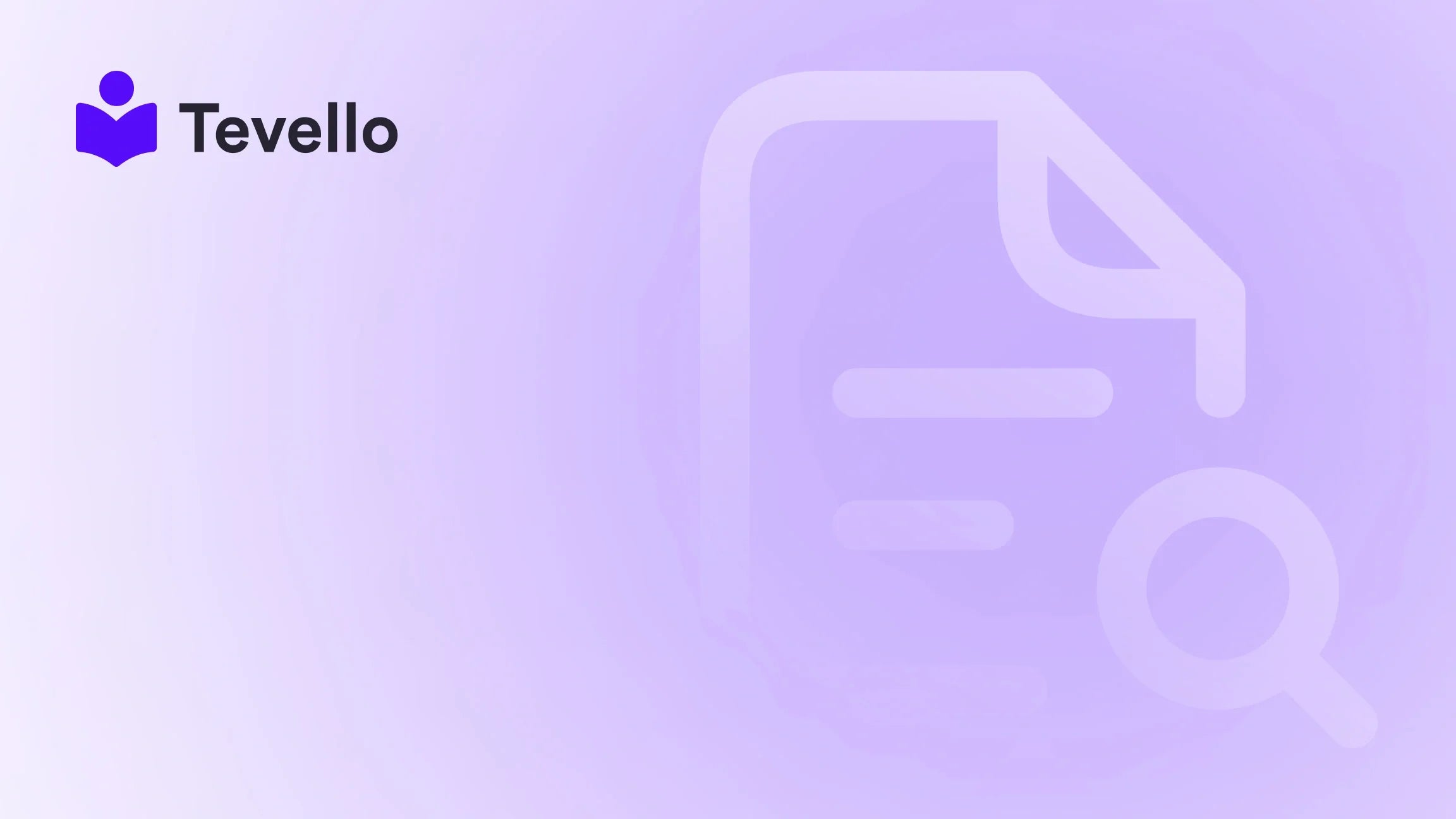Table of Contents
- Introduction
- Why Unpublish Your Shopify Store?
- Options for Unpublishing Your Store
- Reopening Your Store
- Conclusion
Introduction
Have you ever found yourself in a situation where you needed to take your Shopify store offline for a short period or even indefinitely? Maybe you're preparing for a product launch, tackling some much-needed maintenance, or simply taking a well-deserved break from the busy grind of e-commerce. Regardless of the reason, knowing how to unpublish a Shopify store is an essential skill for any merchant looking to manage their business effectively.
In recent years, the Shopify platform has grown immensely, accommodating millions of entrepreneurs from diverse fields. As the creator economy flourishes, with an abundance of online courses and digital products shared globally, we recognize the significance of maintaining control over your store's visibility. More than ever, it’s crucial to understand the intricacies of online store management. In this guide, we will delve deep into the various options for unpublishing your Shopify store, explore the implications of each method, and provide actionable steps you can take to execute them smoothly.
At Tevello, we are committed to empowering Shopify merchants like you with practical solutions tailored to your business needs. Our all-in-one app allows you to not only unpublish your store but also create, manage, and sell online courses directly from your Shopify store. So whether you're looking to refine your offering or pivot your business entirely, keep reading as we explore ways to effectively handle your store's publishing status.
Why Unpublish Your Shopify Store?
Understanding your motivations for wanting to unpublish your Shopify store can make a significant difference in choosing the right method. Here are several reasons you might consider:
- Site Maintenance: Sometimes, a store may need technical updates or changes that require taking it offline for a short time.
- Product Launch Preparation: If you plan on launching new products, you may want to keep your store unpublished until everything is ready to go.
- Addressing Stock Shortages: If you are dealing with inventory shortages and can't fulfill customer orders, you may choose to unpublish temporarily.
- Taking a Break: A well-deserved vacation or personal time can also be valid reasons to pause your store's operations.
- Business Strategy Shift: If you're considering a new direction for your business, you might unpublish your store while you explore your options.
In the next sections, we will look at several options available to unpublish your store, along with detailed steps for executing each method effectively.
Options for Unpublishing Your Store
Shopify provides several options tailored for different circumstances, ensuring that you can manage your store efficiently. Here are the methods we will cover:
- Password Protecting Your Store
- Using the "Pause and Build" Plan
- Unpublishing Sales Channels
- Completely Deactivating Your Store
- Selling Your Store
Let’s delve deeper into these methods to explore how each one can serve your unique situation.
Method 1: Password Protection
One of the simplest and most effective ways to restrict access to your store while still maintaining a public presence is through password protection. This method is ideal for temporary scenarios, such as maintenance or updates.
Steps to Activate Password Protection:
- Log in to Your Shopify Admin Panel: Navigate to your Shopify dashboard as usual.
- Go to Online Store: On the left sidebar, click on “Online Store,” then select the “Preferences” tab.
- Find Password Protection Section: Scroll down to the area labeled "Password protection."
- Enable Password Protection: Check the box that says, “Restrict access to visitors with the password.”
- Set Your Password: Enter a password that visitors will need to access your store once it's live.
- Optional Message: You can add a custom message for your visitors explaining why the store is locked (e.g., "We’re currently offline for updates and will be back soon.").
- Save Changes: Ensure you hit “Save” at the bottom to apply these updates.
With password protection enabled, your store will remain indexed by search engines while limiting access to those who possess the password. This method allows you to keep working on your store without fully taking it offline.
Method 2: Using the "Pause and Build" Plan
If you need a break but plan to return, Shopify offers a “Pause and Build” option. This plan is useful if you want to keep your store online without letting customers complete purchases.
Steps to Activate the Pause and Build Plan:
- Navigate to Settings: In your Shopify admin panel, click on the “Settings” at the bottom-left corner.
- Select Plan: Choose “Plan” to see your subscription details.
- Activate Deactivate Store: Click on the “Deactivate store” button.
- Choose to Switch to Pause and Build: Follow the prompts to activate the “Pause and Build” plan.
- Confirm Your Selection: Ensure you confirm your choice to finalize the process.
Once you opt for the “Pause and Build” plan, your store will remain live, but no purchases can be made. This visibility allows you to keep things operational while preparing your store for a strategic re-launch.
Method 3: Unpublishing Sales Channels
You can temporarily unpublish your store from specific sales channels while keeping others active. This method is advantageous for merchants looking to maintain engagement in alternative channels while managing updates.
Steps to Unpublish Sales Channels:
- Access Settings: Log in to your Shopify admin panel and go to “Settings.”
- Select Apps and Sales Channels: Look for the “Apps and Sales channels” section on the left menu.
- Choose the Channel to Unpublish: Identify the sales channel you want to remove (such as your Online Store).
- Click More Options: Click the three dots (…) beside the desired channel to reveal additional options.
- Uninstall: Select “Uninstall” and read through the warning about how this will affect your products and orders.
- Confirm Your Choice: Confirm your selection by understanding the risks involved and clicking "Uninstall” again.
This method allows you to selectively unpublish your Shopify store from specific sales channels while maintaining your presence in others.
Method 4: Completely Deactivating Your Store
For those who wish to take a more permanent approach, you have the option of fully deactivating your Shopify store. This choice provides a clean break and helps preserve your store data in case you want to reopen in the future.
Steps to Deactivate Your Store:
- Access Account Settings: From your Shopify admin, click your store name at the top-right corner to access the account settings.
- Log Out of All Devices: In the Security section, select “Log out all devices” to ensure security.
- Turn Off Two-step Authentication: Above the log-out option, toggle off the two-step verification for peace of mind.
- Go to Plan: Return to Settings and choose the “Plan” section.
- Deactivate Store: Click on “Deactivate Store” and follow the instructions provided in the subsequent prompts.
- Choose Your Reason for Closure: You'll be asked to select a reason for closing the store; complete this step.
- Confirmation: Confirm your decision, noting that your data will be saved for potential reopening.
After completing these steps, your Shopify store will be deactivated, and you will lose access to the admin until you decide to reactivate it.
Method 5: Selling Your Store
If you’ve built a valuable business but are ready to move on, selling your Shopify store is a viable option. This strategy offers new opportunities for both the seller and buyer.
Steps to Prepare for Selling Your Store:
- Audit Your Store: Ensure your inventory, product listings, and financials are accurate and updated.
-
Choose a Selling Method:
- Private Sale: Find a buyer directly through personal networks or platforms like Reddit or LinkedIn.
- Marketplace Listing: Utilize platforms like Shopify Exchange, Flippa, or Empire Flippers to tap into a broader audience, though fees may apply.
- Update Business Information: Go to your Shopify admin and revise your business’s email, phone number, and address for the new owner.
- Transfer Domain Ownership: If you use a custom domain, facilitate the transfer of ownership to the buyer.
- Update Payment Information: Change your store’s payment systems to reflect the new owner’s details.
- Draft a Sale Contract: Consider enlisting a legal professional to finalize terms and conditions for the sale.
- Official Transfer: Complete the ownership transfer within your Shopify admin, which removes your control as the account owner.
Selling your store can provide both profit and a smooth transition for your business, emphasizing the importance of preparation.
Reopening Your Store
Should you choose to take a break or pause operations instead of fully deactivating your store, reopening is a straightforward process. For those who have opted for the "Pause and Build" plan or used password protection, you can simply log into your admin panel and select the option to resume selling. This flexibility means that with Tevello, you can focus on improving your store during downtime and quickly return when you're ready to engage your audience again.
Conclusion
Understanding how to unpublish a Shopify store is crucial for managing your e-commerce operations. Whether you're pausing for updates, dealing with temporary challenges, or selling your business, Shopify offers a range of options to help you maintain control of your online presence. Unpublishing doesn't have to mean a complete halt; it can be a strategic move to refine your offerings and emerge stronger than before.
As you reflect on your own Shopify store and its needs, consider how Tevello can further empower you. Our platform enables you to create, manage, and sell online courses while connecting with your community. If you're ready to explore more, we encourage you to start your 14-day free trial with Tevello today and discover how we can help you thrive online.
FAQ
How do I temporarily hide my Shopify store?
You can hide your store temporarily by enabling password protection. This will restrict access so only visitors with the password can see your store. Set this up in your Online Store > Preferences section in your admin panel.
How do I temporarily suspend my Shopify store?
To suspend your store, switch to the Pause and Build plan, allowing you to maintain visibility without allowing customer purchases. Access this option under Settings > Plan.
Can I archive my Shopify store?
Shopify does not offer an archive feature, but you can deactivate your store to close it while preserving data. When ready, you can reactivate it later.
Does closing the Shopify store cancel app subscriptions?
No, you'll need to cancel any third-party app subscriptions separately to avoid ongoing charges after closing your store.
By understanding your options and following the steps outlined in this guide, you can manage your Shopify store effectively, no matter what challenges come your way. Remember, if you're looking for a partner to navigate these processes and enhance your e-commerce experience, learn about our simple, transparent, flat-rate pricing with no hidden fees and get started with Tevello today!