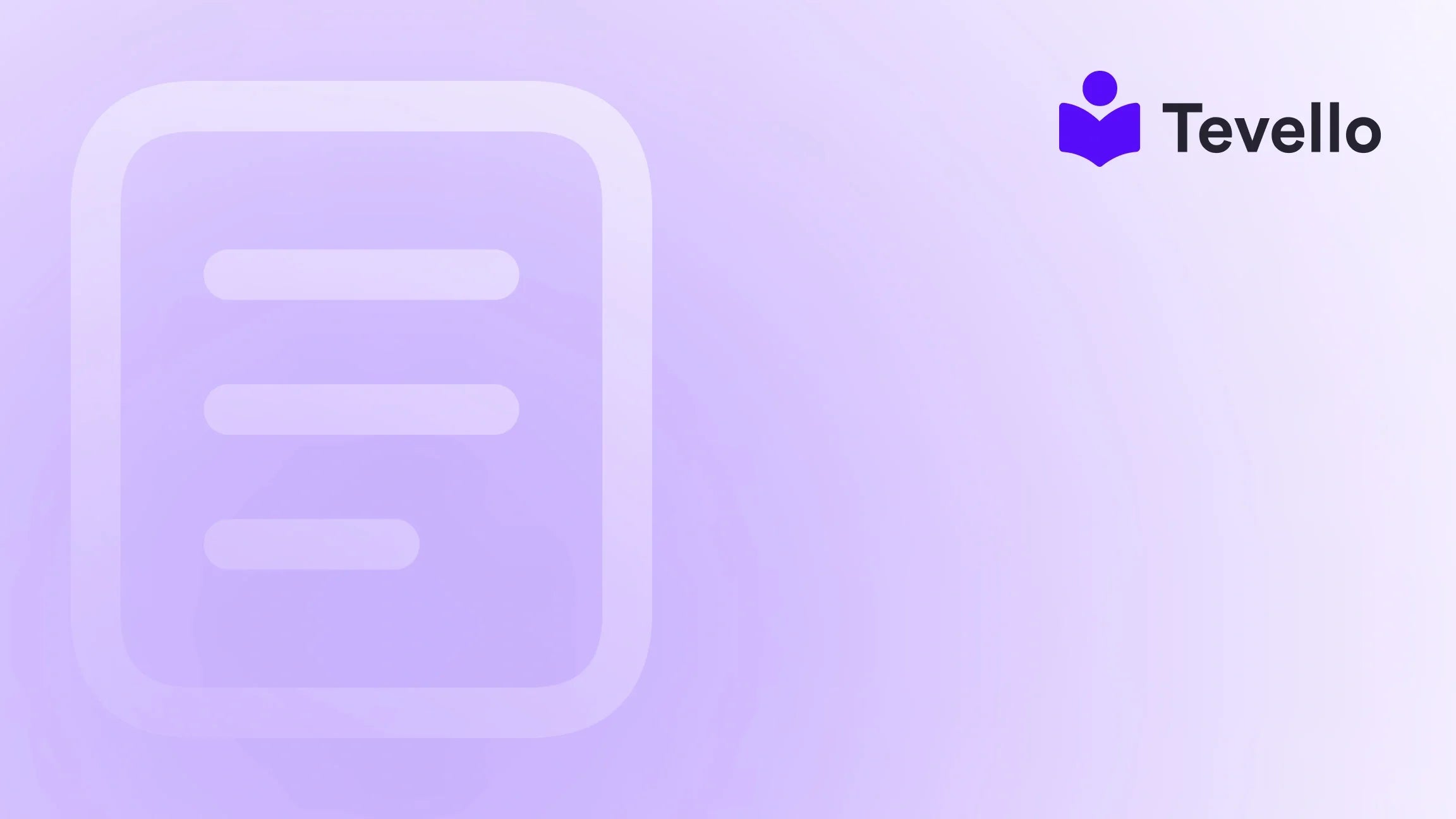Table of Contents
- Introduction
- Understanding the Need to Disable Shipping
- Disabling Shipping for Digital Products
- Disabling Shipping for Local Pickup Products
- Navigating International Shipping Restrictions
- Shipping Settings for Specific Products
- Other Considerations: Utilizing Shopify Apps
- Making Your Shipping Options Clear to Customers
- Conclusion
Introduction
Did you know that nearly 90% of online shoppers abandon their carts due to unexpected shipping costs? This statistic underscores the impact that shipping options have on customer experience and conversion rates. For Shopify merchants, particularly those who sell digital products or offer local pickup options, navigating shipping settings can become a complex undertaking. In fact, for businesses faced with both physical and digital inventory, managing shipping effectively is not just a challenge; it’s essential for fostering customer trust and ensuring satisfaction during the checkout process.
As the rise of e-commerce continues to reshape the retail landscape, we find ourselves at a crossroads where diversifying revenue streams—especially through digital offerings—has never been more relevant. At Tevello, we believe in empowering Shopify merchants to unlock these opportunities by streamlining the process of selling digital courses and products, thus enhancing customer engagement.
In this blog post, we will delve into the intricacies of how to turn off shipping on Shopify. We will explore various scenarios that necessitate the disabling of shipping options, guiding you through practical solutions to ensure a smoother shopping experience for your customers. By the end of this guide, you'll have a clear understanding of how to tailor your Shopify store’s shipping settings according to your unique business model. Whether you're a seasoned e-commerce entrepreneur or just starting, we invite you to reflect on your own store's shipping needs and consider the benefits of integrating digital products seamlessly within your Shopify ecosystem.
Let’s begin our exploration into adjusting shipping settings effortlessly!
Understanding the Need to Disable Shipping
When setting up your Shopify store, understanding why you might want to disable shipping options is critical. Here are a few common scenarios fueling this need:
-
Sale of Digital Products: Items like eBooks, online courses, or subscription services do not require shipping, yet many merchants inadvertently leave shipping enabled. This creates confusion during checkout, leading to cart abandonment.
-
Local Pickup: If you offer local pickup for in-store products, enabling shipping options may mislead customers, causing them to expect shipping when they’re meant to collect items directly.
-
International Shipping Restrictions: In certain cases, you might only want to ship within your country. Disabling shipping for international orders can prevent confusion and improve customer satisfaction.
-
Specific Product Shipping Restrictions: There may be specific items in your inventory that should not be shipped due to size, perishability, or other reasons.
With this understanding, let’s now look at how to modify shipping settings on your Shopify store effectively.
Disabling Shipping for Digital Products
In today's digital-hungry economy, selling digital products is an excellent way to diversify income and engage an audience. But how do we turn off shipping for these non-physical items?
Steps to Disable Shipping for Digital Products
- Navigate to your Shopify Admin.
- Click on Products and select the specific digital product you want to modify.
- Scroll down to the Shipping section.
- Uncheck the option that says This is a physical product.
- Save your changes.
This simple adjustment lets Shopify know not to prompt customers for shipping information during checkout. It streamlines the process, allowing users to focus on content rather than logistics.
This approach is central to our mission at Tevello: enabling Shopify merchants to simplify the selling of digital goods while maximizing user engagement. If you’re ready to implement this feature in your online store, consider starting with a free trial of Tevello to explore our comprehensive digital product management features.
Disabling Shipping for Local Pickup Products
Not every product in your inventory needs to be shipped. For merchants offering local pickup, it’s crucial to manage shipping options effectively.
Steps to Set Up Local Pickup Only
- Go to Settings in your Shopify admin, then click on Shipping and Delivery.
- Locate the Shipping Zones section and create a new zone specifically for local pickup.
- In the new zone, select only local areas or communicate the local pickup option prominently within the product description.
- Set a new rate for local pickup. You can name it something straightforward, like “Pickup in Store”.
While Shopify’s built-in options may not support completely disabling shipping, this workaround can ensure that your customers understand they can collect products directly from your location.
This level of clarity can deepen the relationship with your customers, showcasing transparency and enhancing trust. To see how you can combine local pickups and digital course offerings seamlessly, explore Tevello’s powerful feature set tailored for Shopify merchants.
Navigating International Shipping Restrictions
As a Shopify merchant, it’s important to recognize that not all products are ready for international shipping. Whether you lack the logistics infrastructure or prefer to serve a local audience, disabling international shipping becomes necessary.
Steps to Disable International Shipping
- Access Settings > Shipping and Delivery.
- Click on Manage Rates for the shipping profile you wish to modify.
- In the Shipping Zones section, identify and remove countries or regions you don’t wish to ship to.
- Clearly communicate to customers in the product description, ensuring they understand shipping limitations (e.g., “This product ships only within the [Your Country]”).
By implementing these strategies, you not only manage customer expectations but also avoid potential issues related to shipping costs or customs that can come with international orders.
Shipping Settings for Specific Products
Certain inventory items may require unique shipping strategies or might not be eligible for shipment at all. For example, perishable goods or items with restricted shipping agreements need careful handling.
Steps to Exclude Specific Items from Shipping
- In your Shopify Admin, go to Products and select the desired item.
- From the Shipping section, ensure you don’t check the Requires Shipping box.
- Save these changes.
This approach safeguards your store from unintentional complications while providing customers clarity on product eligibility. To further streamline your business operations, you might want to check for external apps that allow for more sophisticated shipping rules, such as Advanced Shipping Rules or Better Shipping. Engaging with apps can help customize shipping options according to your specific needs, giving you greater flexibility.
Other Considerations: Utilizing Shopify Apps
Sometimes, the native functionalities of Shopify may not meet all your shipping management needs. Thankfully, various apps extend capabilities that assist merchants in enhancing their shipping strategies.
Recommended Apps for Enhanced Shipping Management
- Advanced Shipping Rules: Gain total control over shipping methods and rates based on product types, shipping zones, and more.
- Bespoke Shipping: Fully customizable options, enabling you to set unique rates based on an array of customer groups and product tags.
Each option carries its pricing models, suited for businesses of different scales. These versatile tools can be incredibly beneficial for managing complex shipping requirements while allowing you to maintain focus on what you do best—selling.
Making Your Shipping Options Clear to Customers
One of the most critical aspects of managing shipping settings is clear communication. Here are strategies to ensure customers are always informed:
-
Product Descriptions: Use the product description area to add notes regarding shipping or pickup options. Phrases such as “Local pickup available” or “No shipping required for this product” can guide customers effectively.
-
Confirmation Messaging: If a customer selects a pickup option, ensure they receive a confirmation message outlining the pickup protocol to eliminate any ambiguity.
-
FAQs Section: On your store’s FAQ page, clarify general shipping queries. Include questions like "Do you offer local pickup?" or "What shipping options do you support?"
Communicating clearly fosters customer trust, which can translate into reduced cart abandonment and improved sales.
Conclusion
In the ever-evolving world of e-commerce, optimizing shipping settings on Shopify can significantly enhance the shopping experience for your customers. By understanding when and how to disable shipping—whether for digital products, local pickup, international restrictions, or specific products—you can streamline operations while fostering customer loyalty.
Navigating these settings might feel overwhelming at first, but with the right steps and tools at your disposal, it can be a straightforward process. If you're ready to explore these opportunities further, we invite you to start your free trial of Tevello today!
Our mission is to empower Shopify merchants just like you to build successful, engaging online businesses. Embrace these practices and observe how they can take your store to new heights.
FAQ
1. Can I disable shipping for all my products at once?
Unfortunately, Shopify doesn't allow a bulk disable option for shipping on a large scale for all products. You’ll need to go into each product listing and make adjustments as required.
2. Will customers receive shipping details for digital products?
No, if you have successfully unchecked the physical product box, customers will not be prompted for shipping details during the checkout process.
3. What if I want to allow international shipping for some products but not others?
You can accomplish this through product tagging and adjusting the shipping zones for each product type, but it may require additional app integration to streamline the process fully.
4. Can I communicate shipping limitations effectively to my customers?
Yes! Adding clear messages in product descriptions, checkout confirmation, and exploring FAQs is highly recommended to keep customers informed about their shipping options.
5. How can I ensure my store remains competitive in terms of shipping?
Utilizing apps that suit your business's specific needs and staying updated with e-commerce trends will keep your store competitive. Regularly reviewing and optimizing shipping methods can further enhance customer satisfaction.
We at Tevello are dedicated to helping you create a thriving e-commerce environment, blending education with sales to engage your audience like never before. Let’s grow together!