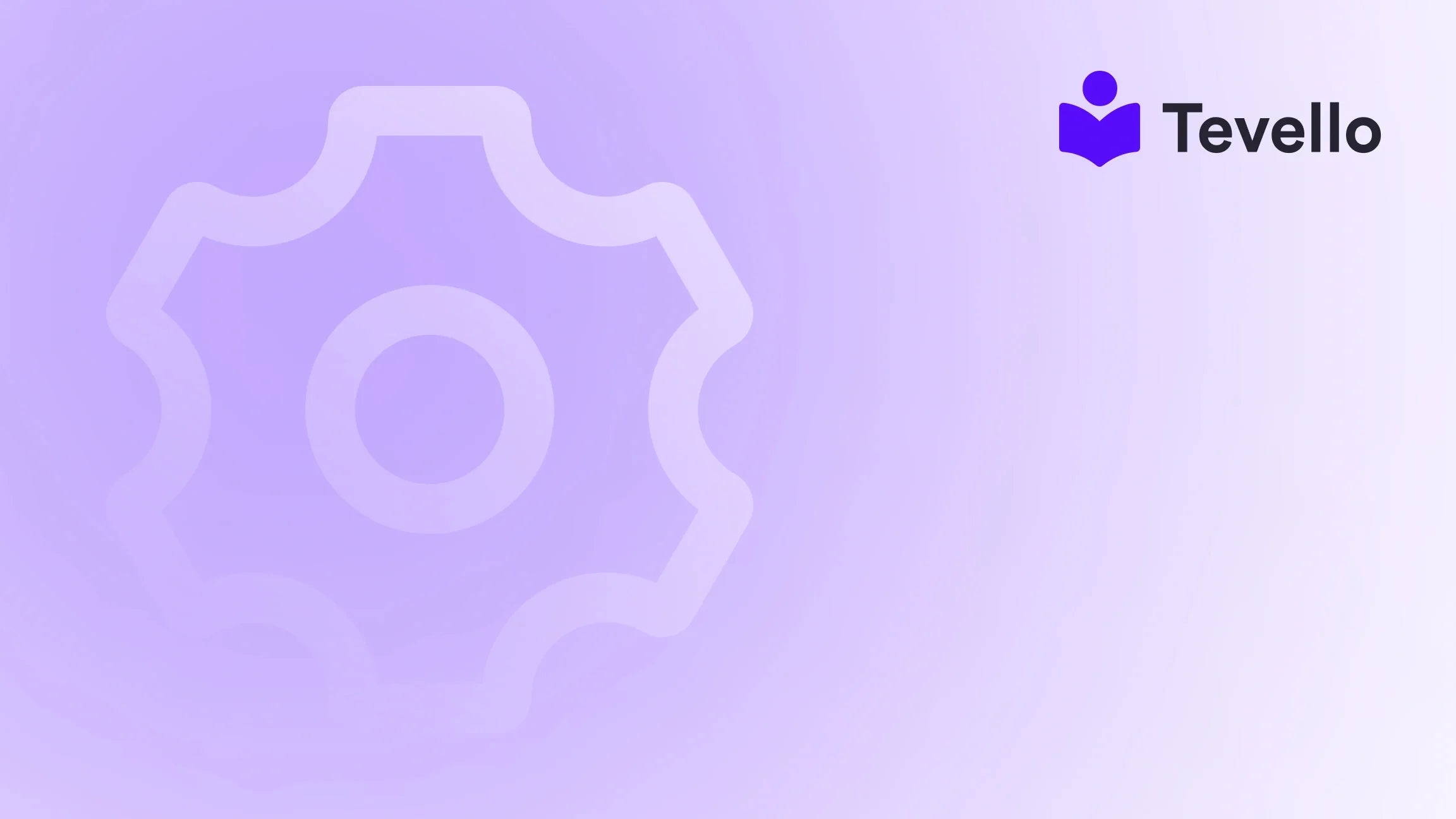Table of Contents
- Introduction
- Understanding the Need for Migration
- Preparing for Migration
- Migrating Your Data to WordPress
- Building Your Community and Courses with Tevello
- Final Steps
- Conclusion
Introduction
Did you know that over 60% of online shoppers prefer to buy from websites that provide educational content? As the e-commerce landscape evolves, many merchants are realizing that simply selling products isn't enough. Instead, they are diversifying their revenue streams by creating engaging content, courses, and vibrant communities. This shift highlights the growing importance of platforms like WordPress, which provide the flexibility and tools needed to build rich online experiences.
If you're currently using Shopify and are considering a transition to WordPress, you're not alone. The allure of WordPress’s extensive customization options, superior SEO capabilities, and robust community features can make it an attractive choice for many merchants. In this blog post, we will delve into the step-by-step process of transferring your Shopify website to WordPress, exploring the reasons behind this migration, the benefits of using WordPress, and how our app, Tevello, can help you create and sell online courses directly within your new WordPress site.
Are you ready to explore the possibilities of a WordPress site? Whether you’re looking to enhance your e-commerce capabilities or build a community around your brand, this guide will provide you with the insights and practical steps you need. Let’s begin our journey into the world of WordPress.
Understanding the Need for Migration
Why Move from Shopify to WordPress?
The decision to migrate from Shopify to WordPress can stem from various reasons:
- Greater Customization: WordPress is an open-source platform, allowing for extensive customization options through themes and plugins. This flexibility enables you to tailor your website to your specific needs.
- Enhanced SEO Capabilities: WordPress is known for its SEO-friendly features. With plugins like Yoast SEO, you can easily optimize your content, improve site speed, and manage metadata.
- Cost-Effectiveness: While Shopify may seem straightforward, it can become expensive with transaction fees and app costs. WordPress offers a more transparent pricing model, especially for those who want to create a course or community.
- Robust Community Features: With WordPress, you can build a community around your brand through forums, membership sites, and more. This is where Tevello shines, allowing you to create and manage courses while fostering a vibrant community.
The Rise of the Knowledge Economy
In recent years, the knowledge economy has surged, with more individuals and businesses recognizing the value of sharing expertise. As a Shopify merchant, you may have already experienced success through product sales, but expanding into digital products like online courses can unlock new revenue streams. This is where WordPress can provide a significant advantage.
At Tevello, we believe in empowering Shopify merchants to create and sell online courses effortlessly. Our all-in-one approach integrates seamlessly with WordPress, enabling you to manage your courses and community without the hassle of juggling multiple platforms.
Preparing for Migration
Step 1: Backup Your Shopify Data
Before making any changes, it’s crucial to back up your Shopify data. This ensures that you have a secure copy of your product information, customer data, and order history. Here’s how to back up your data effectively:
- Export Products: Go to your Shopify admin panel, navigate to Products, and use the export feature to download a CSV file of all your products.
- Export Customers: Similarly, navigate to Customers and export your customer list to another CSV file.
- Export Orders: Ensure you also download your order history, which can be found in the Orders section of your Shopify admin.
Having these files on hand will simplify the process of importing your data into WordPress.
Step 2: Choosing a Hosting Provider
Next, you need to select a hosting provider for your new WordPress site. This is a critical step, as the right hosting service will ensure your site is fast, reliable, and secure. Some popular hosting options include:
- SiteGround: Known for excellent customer support and performance.
- Bluehost: A beginner-friendly option that offers easy WordPress installations.
- WP Engine: A premium managed WordPress hosting service.
Ensure that the hosting provider you choose supports WooCommerce, as this plugin will be essential for your e-commerce needs.
Step 3: Install WordPress
Once you have your hosting account set up, you can install WordPress. Most hosting providers offer a one-click installation process, making it straightforward to get started.
- Access Your Hosting Dashboard: Log into your hosting account and locate the WordPress installer.
- Follow the Prompts: Click on the install button and follow the prompts to set up your WordPress site.
- Choose a Domain Name: If you haven’t already, this is where you’ll select a domain name for your new site.
Step 4: Install WooCommerce
After installing WordPress, the next step is to install WooCommerce. This powerful plugin transforms your WordPress site into a fully functional e-commerce store. Here’s how to install WooCommerce:
- Go to Plugins: In your WordPress dashboard, navigate to Plugins > Add New.
- Search for WooCommerce: Use the search bar to find the WooCommerce plugin.
- Install and Activate: Click the Install button, then activate the plugin once it’s installed.
Once WooCommerce is activated, you’ll be guided through a setup wizard that helps you configure your store settings, including payment gateways, shipping options, and more.
Migrating Your Data to WordPress
Step 5: Import Your Shopify Data into WordPress
With your WordPress site set up and WooCommerce installed, it’s time to import your Shopify data. This process involves uploading the CSV files you exported earlier.
-
Import Products:
- Go to WooCommerce > Products.
- Click on the Import button at the top.
- Upload your products CSV file and follow the prompts to map the data correctly.
-
Import Customers:
- Navigate to WooCommerce > Customers.
- Use a similar import process to upload your customers CSV file.
-
Import Orders:
- For orders, you may need a specialized plugin like "Order Import for WooCommerce" to facilitate the import process since WooCommerce doesn’t natively support order imports.
Step 6: Configure Your Store Settings
After importing your data, you’ll need to configure various settings to ensure your store operates smoothly:
- Payment Gateways: Go to WooCommerce > Settings > Payments. Here, you can enable payment methods like PayPal, Stripe, and others.
- Shipping Settings: Navigate to WooCommerce > Settings > Shipping. Set up your shipping zones and methods according to your business needs.
- Tax Settings: If applicable, configure your tax settings under WooCommerce > Settings > Tax.
- SEO Optimization: Install an SEO plugin like Yoast SEO to help optimize your new WordPress site for search engines.
Building Your Community and Courses with Tevello
Creating Online Courses
With your store up and running, you may want to consider offering online courses. Tevello provides a seamless integration for course creation directly within your WordPress site. Here’s how to get started:
- Install Tevello: Visit the Tevello app page to install the app.
- Create Course Content: Using Tevello, you can easily create course content, including video lessons, quizzes, and downloadable resources.
- Set Pricing and Access: Decide on pricing models for your courses, whether it’s a one-time fee, subscription, or enrollment-based pricing.
- Engage Your Community: Use Tevello’s community features to foster discussions and connections among course participants, creating a vibrant learning atmosphere.
By leveraging Tevello, you can enhance your e-commerce capabilities and build a loyal customer base engaged with your educational content.
Fostering a Vibrant Community
Creating a community around your brand can significantly enhance customer loyalty and engagement. Here are some strategies to foster this community:
- Forums and Discussion Boards: Consider setting up forums where users can interact, ask questions, and share experiences.
- Membership Options: You could offer membership options that provide exclusive content, access to courses, or other benefits.
- Regular Webinars and Live Q&A Sessions: Hosting webinars can help you connect with your audience and provide valuable insights into your niche.
- Social Media Engagement: Utilize social media platforms to promote your community, share valuable content, and connect with your audience.
Final Steps
Step 7: Redirect Old URLs
If you had an established Shopify store, it’s crucial to redirect your old URLs to the new ones on your WordPress site. This step ensures that you do not lose any existing traffic or search rankings.
- Use a Redirect Plugin: Install a redirection plugin like "Redirection" to manage your URL redirects easily.
- Set Up 301 Redirects: Configure 301 redirects from your old Shopify URLs to the corresponding new URLs on your WordPress site.
Step 8: Testing Before Going Live
Before officially launching your new site, it’s essential to conduct thorough testing:
- Test Functionality: Ensure that all pages, links, and functionalities are working correctly.
- Check Payment and Shipping Processes: Test the checkout process to ensure payments and shipping settings are functioning as intended.
- Mobile Responsiveness: Verify that your site is mobile-responsive and user-friendly across different devices.
Step 9: Launch Your WordPress Site
Once testing is complete, you’re ready to go live with your new WordPress site! Announce the launch to your existing customers and encourage them to explore the new features and offerings.
Step 10: Monitor and Optimize
Post-launch, it’s essential to monitor your site’s performance and make necessary adjustments. Use tools like Google Analytics to track visitor behavior and website performance. Continuously optimize your content, SEO strategy, and user experience based on the data collected.
Conclusion
Transferring your Shopify website to WordPress can be a transformative step for your e-commerce business. With greater customization, enhanced SEO capabilities, and the ability to build a community around your brand, WordPress offers the tools you need to thrive in the digital marketplace.
As we’ve explored in this guide, the process involves careful planning, data migration, and leveraging tools like Tevello to create and sell online courses. By adopting this all-in-one approach, we can empower you to unlock new revenue streams and foster meaningful connections with your audience.
Are you ready to take your e-commerce journey to the next level? Start your 14-day free trial of Tevello today and discover how you can create and sell engaging online courses directly within your WordPress site!
FAQ
1. How long does it take to transfer my Shopify website to WordPress?
The transfer time can vary depending on the complexity of your site and the amount of data being transferred. On average, it can take anywhere from a few hours to a couple of days.
2. Will I lose my SEO rankings during the migration?
If you set up 301 redirects properly and maintain your URL structure, you can minimize the risk of losing your SEO rankings.
3. Can I still use Tevello to create courses on my WordPress site?
Absolutely! Tevello offers seamless integration with WordPress, allowing you to create and manage online courses effortlessly.
4. Do I need technical skills to migrate my site?
While some technical knowledge can be helpful, many hosting providers offer support and there are numerous guides available to assist you through the migration process.
5. What if I encounter issues during the migration?
If you run into difficulties, consider reaching out to your hosting provider or hiring a professional who specializes in WordPress migrations for assistance.
By following this comprehensive guide, we hope you feel empowered to transfer your Shopify website to WordPress and unlock the potential of your e-commerce business. Let’s embark on this exciting journey together!