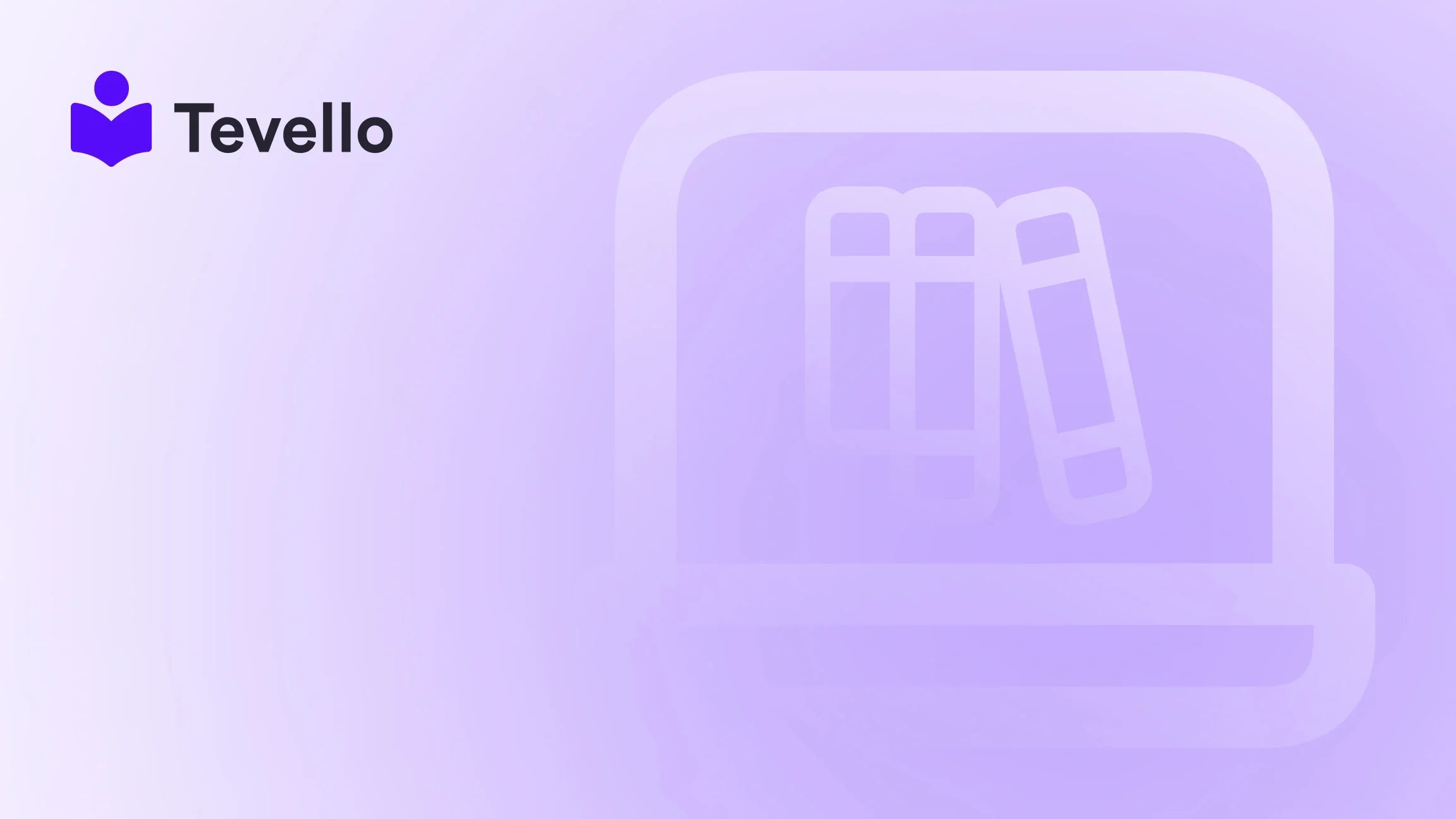Table of Contents
- Introduction
- Understanding the Shopify Dashboard
- Modifying Existing Pages
- Adding New Pages
- Advanced Modifications
- Conclusion
Introduction
Did you know that 70% of customers abandon their shopping carts due to poor user experience? In the rapidly evolving world of e-commerce, the ability to adapt and modify your online store can significantly impact customer retention and revenue generation. As Shopify merchants, we are constantly challenged to enhance our websites, optimize our offerings, and provide seamless experiences that resonate with our audience. This is where knowing how to modify your Shopify website becomes essential.
With the rise of the knowledge economy and the increasing importance of diversifying revenue streams, we find ourselves at a pivotal moment. Whether we want to add new digital products, enrich our existing course offerings, or cultivate an online community, modifying our Shopify websites is key to achieving our goals.
In this extensive guide, we will explore various aspects of modifying your Shopify website, from basic page edits to advanced customizations. We will also highlight how Tevello can empower you to create, manage, and sell online courses and digital products directly within your Shopify store, offering a cohesive, all-in-one solution that eliminates the need for external platforms.
So, what changes are you considering for your Shopify store? Let's dive into the specifics of how to modify your Shopify website effectively.
Understanding the Shopify Dashboard
Navigating the Shopify dashboard is the first step toward effectively modifying your website. The dashboard is your control center, where you can manage everything from product listings to site design.
Accessing the Pages Section
To begin modifying your website, you will first want to familiarize yourself with the Pages section. You can find this by logging into your Shopify admin panel and navigating to Online Store > Pages. Here’s what you can do from this section:
- View Existing Pages: A list of all your existing pages will be displayed here. You can identify which pages you want to edit by their titles.
- Add New Pages: If you want to create new content, simply click on the Add Page button in the upper right corner.
This intuitive layout allows us to quickly locate and modify the necessary pages to enhance our online presence.
Selecting the Page to Edit
Once you’ve accessed the Pages section, select the specific page you want to edit. Click on the page title to enter the page editor interface. This is where the magic happens—where we can change content, layout, and even SEO settings.
Modifying Existing Pages
Now that we've accessed the page editor, let’s delve into the specifics of modifying content.
Editing Text and Media
In the page editor interface, we can make several modifications to enhance the user experience:
- Editing Text: Click directly on the text to edit it. Use the formatting toolbar to adjust styles—bold, italics, headers, etc. This allows us to create a visually appealing and easily readable page.
- Incorporating Media: Adding images and videos can significantly improve engagement. Use the media section of the editor to upload visuals that resonate with your audience. For example, a Shopify merchant selling craft supplies might include a video tutorial on how to use their products.
Implementing SEO Best Practices
Optimizing our pages for search engines is crucial for visibility. In the SEO settings section, we can enhance our pages by:
- Optimizing Page Titles and Meta Descriptions: Craft compelling titles and descriptions that include relevant keywords. This not only improves SEO but also entices users to click on our pages when they appear in search results.
- Improving URL Structure: Ensure that the page URL is descriptive and includes keywords relevant to the content.
By focusing on these SEO elements, we can increase organic traffic to our Shopify store.
Creating Engaging Call-to-Actions
Effective call-to-actions (CTAs) are essential for guiding visitors toward desired actions. We can easily add CTAs to our pages by:
- Using Action-Oriented Language: Phrases like “Start your free trial” or “Join our community” motivate users to engage with our offerings.
- Strategically Placing CTAs: Position CTAs where they are most likely to catch the user's attention, such as at the beginning or end of a page.
With Tevello, we can enhance our CTAs specifically for online courses and community engagement, making it easier for customers to connect with our offerings.
Adding New Pages
If we want to expand our Shopify store's content, adding new pages is a straightforward process.
Step-by-Step Guide to Adding a New Page
- Navigate to Online Store > Pages.
- Click on Add Page.
- Enter a descriptive title for the page. This will be displayed in the browser tab and search engine results.
- Add content using the text editor, images, or videos as needed.
- Optimize the SEO settings for the new page.
- Click Save to preserve your changes, and Publish to make the page live.
By regularly adding new pages, we can keep our content fresh and engaging, which is essential for retaining customers.
Advanced Modifications
As we become more comfortable with basic modifications, we can explore advanced customization options to enhance our Shopify website further.
Utilizing Apps and Widgets
Shopify's extensive app ecosystem allows us to integrate various functionalities into our store. Some useful apps for modifications include:
- Tevello: Our all-in-one platform allows us to create and manage online courses seamlessly. By integrating Tevello, we can transform our Shopify store into a vibrant learning hub.
- Social Proof Apps: These apps can display recent customer purchases or reviews, enhancing credibility and encouraging purchases.
- Email Marketing Integration: Connecting our Shopify store with email marketing tools helps us nurture leads and convert them into paying customers.
Implementing Custom Code
For those who are more technically inclined, adding custom code can lead to unique modifications. Shopify allows us to edit the HTML and CSS of our theme, giving us the flexibility to tailor the design and functionality to our specific needs.
- Editing Theme Code: Navigate to Online Store > Themes, and select Actions > Edit Code. Here, we can customize the layout and style of our Shopify store.
- Adding Custom Scripts: We can add JavaScript for added functionalities like pop-ups or sliders to improve user engagement.
Creating a Community Space
Building a community around our Shopify store can significantly enhance customer loyalty. With Tevello, we can create a dedicated community space where customers can interact, share experiences, and learn from each other. This not only fosters connections but also encourages repeat purchases.
Conclusion
In summary, knowing how to modify your Shopify website is crucial for staying competitive in the e-commerce landscape. By leveraging the tools available within Shopify, including the powerful features of Tevello, we can create an engaging, user-friendly online store that not only meets our customers' needs but also drives revenue growth.
As we continue to refine our online presence, let’s remember that every modification we make contributes to the overall user experience. Whether we’re adding new pages, editing existing content, or integrating advanced features, our goal should always be to provide value and foster connections with our audience.
Ready to transform your Shopify store? Start your 14-day free trial of Tevello today and unlock the potential of online courses and community building.
FAQ
How can I access the page editor in Shopify?
To access the page editor, log into your Shopify admin panel and navigate to Online Store > Pages. Click on the title of the page you wish to edit.
Can I customize the layout of my Shopify pages?
Yes, you can customize the layout of your Shopify pages using the page editor interface, where you can adjust content, add images, and modify settings.
What are the best practices for SEO on Shopify?
Best practices for SEO on Shopify include optimizing page titles and meta descriptions, improving URL structure, and using relevant keywords throughout your content.
How can I add a new page to my Shopify store?
To add a new page, go to Online Store > Pages and click the Add Page button. Fill in the necessary information and click Save to create the new page.
How does Tevello help with online courses?
Tevello provides an all-in-one platform to create, manage, and sell online courses directly within your Shopify store, streamlining the process and enhancing user experience.
By understanding and implementing these modifications, we can ensure our Shopify stores are not only functional but also engaging, making them a true reflection of our brand and values.