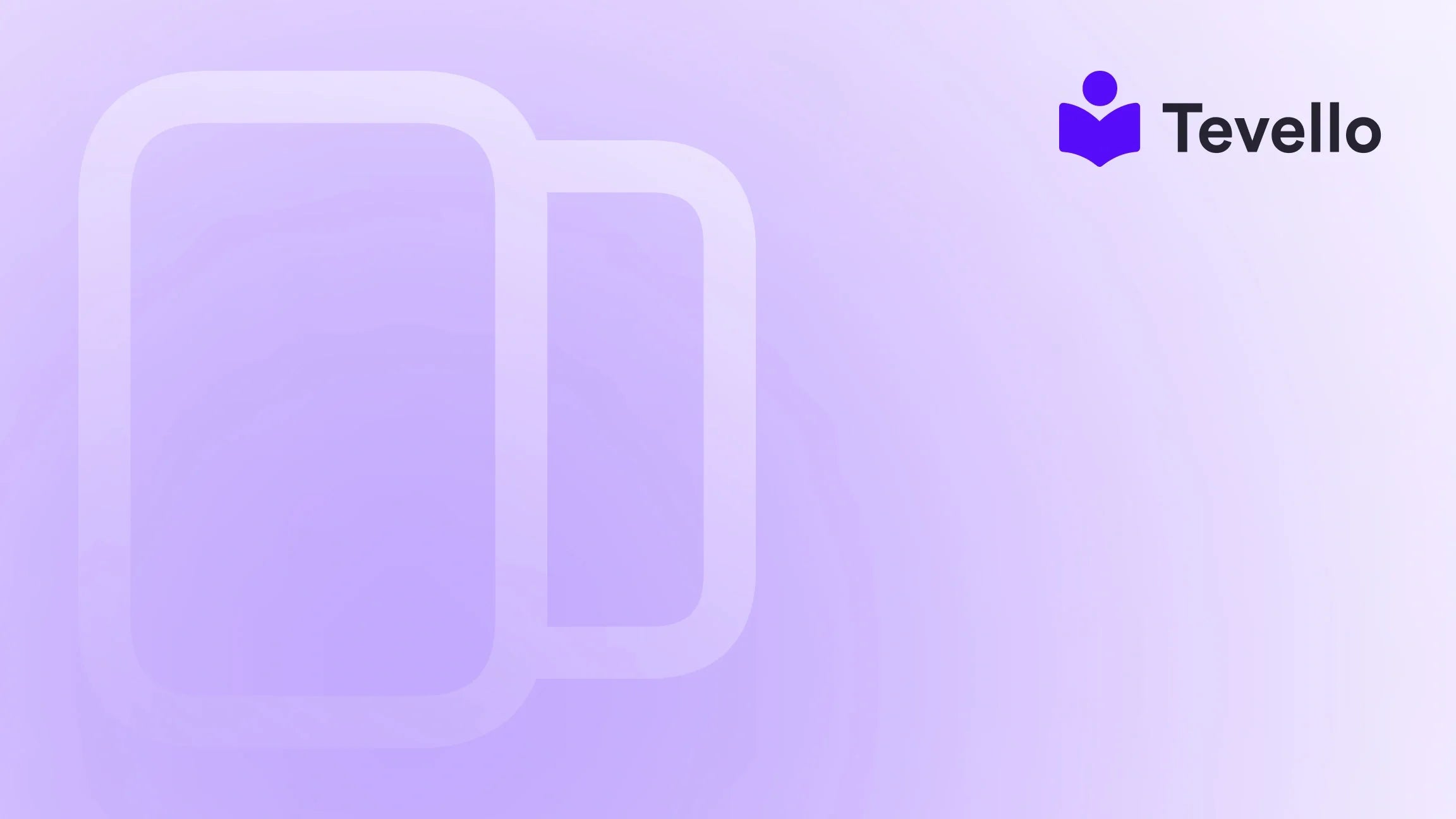Table of Contents
- Introduction
- Understanding the Need for a Store Transfer
- What Data Can Be Transferred?
- Steps to Transfer Your Shopify Store
- Common Pitfalls to Avoid During Transfer
- FAQs About Transferring Shopify Store to Another
- Conclusion
Introduction
Did you know that over 1.7 million businesses rely on Shopify for their online e-commerce needs? This staggering statistic reveals the immense scale of the creator economy, where businesses are not only selling products but are also establishing unique identities and communities that resonate with their customers. It’s quite common for entrepreneurs to find themselves in a position where they need to transfer their store to another account, whether due to rebranding, changing business models, or consolidating multiple Shopify stores.
Are you currently managing multiple Shopify accounts? Perhaps you’re contemplating a fresh start with a new store but worry about losing all your valuable data? The thought of moving everything can be daunting, but fortunately, transferring your Shopify store to another Shopify account is entirely possible and can be done efficiently.
At Tevello, we believe in empowering merchants thanks to tools that simplify processes and enhance user experiences. Our all-in-one solution integrates seamlessly into the Shopify ecosystem, providing you with the tools needed to create, manage, and sell online courses and digital products, while also fostering vibrant online communities. This blog post dives deep into the intricate steps and considerations necessary to transfer your Shopify store effectively, ensuring a smooth transition without losing critical data.
By the end of this article, you’ll have a thorough understanding of how to transfer your Shopify store, the common pitfalls to avoid, and why using Tevello’s robust features can enhance your e-commerce strategy. Let’s get started!
Understanding the Need for a Store Transfer
Transferring from one Shopify store to another can be prompted by several factors, including:
- Rebranding: Many businesses undergo a rebranding journey that may necessitate moving to a new Shopify account.
- Consolidation: If you own multiple Shopify stores, merging them into a single account can simplify management and lower operational costs.
- Upgrading Features: You may want to upgrade to a Shopify plan that offers better features or performance that your previous store could not accommodate.
Whichever the reason may be, understanding what data can be migrated and how to execute the transfer is vital to your business continuity.
What Data Can Be Transferred?
When transferring your Shopify store, it’s crucial to know what data you can carry over to your new store. The following types of data can be transferred:
- Product Information: This includes product names, descriptions, prices, and images.
- Customer Data: Customer profiles, order histories, and any related information are essential for maintaining business relationships.
- Order Histories: Past order data allows you to keep track of customer purchases, which is crucial for someone purchasing again.
- Gift Cards and Discount Codes: Preserving existing discounts encourages returning customers.
- Financial Data: Recordkeeping is essential for accounting and tax purposes.
- Theme Assets: You’ll want to ensure your new store retains the visual aspects of your brand.
Steps to Transfer Your Shopify Store
Step 1: Creating a New Shopify Account
Before you can transfer any data, you'll first need to create a new Shopify account.
- Visit the Shopify website and click on "Start free trial."
- Follow the prompts to set up your new account.
- Choose a plan that suits your business needs once your trial period ends.
Step 2: Exporting Data from the Old Store
Once your new store is set up, it’s time to export data from your existing store. For most Shopify merchants, the best way to do this is through the built-in export feature, which can be done in the following manner:
- Products: Navigate to your "Products" page, click on "Export," and choose your preferred format (CSV is usually the best).
- Customers: Head to your "Customers" page, click on "Export," and select your export options.
- Orders: Visit the "Orders" section and similarly export customer order data.
Exported data comes in a CSV format, which is universally accepted and easy to work with.
Step 3: Downloading Your Theme
Don’t forget to download your old store’s theme! Go to Online Store > Themes, and click on "Actions" for the theme you want to save. Then, select "Download."
Step 4: Importing Data to the New Store
Now it’s time to import the data you've collected into your new Shopify store.
- Log into your new Shopify account.
- For each section (Products, Customers, Orders), click on "Import" and upload the corresponding CSV files you exported earlier.
- Review each import and ensure there are no errors during the process. Address any issues before moving on.
Step 5: Reinstall Installed Apps and Update Domain Settings
After data migration, it’s important to reinstall any apps that were vital to your previous store's operation. Each app should be set up correctly to ensure a seamless transition.
If you're using a custom domain:
- In your new store, navigate to Online Store > Domains
- Follow the instructions to connect your existing domain. Check that email forwarding addresses and DNS records are correctly pointed to the new store.
Step 6: Adding Shipping Information and Payment Providers
Lastly, you must set up your payment options and shipping details once all the data has been imported successfully.
- Go to Settings > Payments and choose your payment provider(s).
- Configure your shipping settings in the Settings > Shipping and delivery section.
Step 7: Testing the New Store
Before launching, it’s crucial to test your new store thoroughly. Check all links, item listings, customer accounts, and check-outs to ensure everything operates as intended. This is an essential step to guarantee a smooth transition for your customers.
Common Pitfalls to Avoid During Transfer
- Missing Data: Always double-check what data is being exported. Ensure you have everything captured; failure to do so can lead to lost customer relationships.
- Overlooking Apps: Some apps may not directly export data correctly. Make sure to document app settings or contact their support for migration assistance.
- Not Updating Links: If you redirect customers from old URLs, failing to set up proper redirects is a missed opportunity that could sharply impact SEO rankings.
FAQs About Transferring Shopify Store to Another
1. Can I transfer my store without losing my sales history?
Yes, as long as you export your order history and import it properly into the new account, you can preserve your sales history.
2. What tools can I use for migration?
While Shopify provides built-in options for export/import, various third-party apps can streamline migration. Tevello, for example, can enhance functionality through enriched community features and digital products.
3. Will my domains transfer automatically?
No, you need to manually connect your domain to your new Shopify account following their instructions.
4. How long does the transfer process take?
The timeframe can vary based on the size of your store and the data being moved. It typically takes a few hours to a couple of days to complete the entire transfer.
5. Can I continue using my old store during the transfer?
You should pause operations on the old account while the transfer takes place to avoid data discrepancies.
Conclusion
Transferring your Shopify store to another account can be a straightforward process if approached methodically. By understanding what data can be transferred, how to execute the transfer, and the common pitfalls to avoid, we can ensure a seamless transition that maintains your brand’s integrity and customer base.
At Tevello, our mission is to empower Shopify merchants by unlocking new revenue streams and fostering meaningful connections with your audience. We invite you to start your journey towards expanding your offerings by installing the Tevello app. Our all-in-one solution awaits, providing hassle-free ways to bring online courses and community features directly into your Shopify store.
Ready to take the leap?
Start your 14-day free trial of Tevello today.
Explore our powerful, all-in-one feature set for course creation, communities, and digital products here.
Remember, whether you're in a season of rebranding, consolidating, or seeking greater features, the right strategies make all the difference. Let’s empower your Shopify journey together!