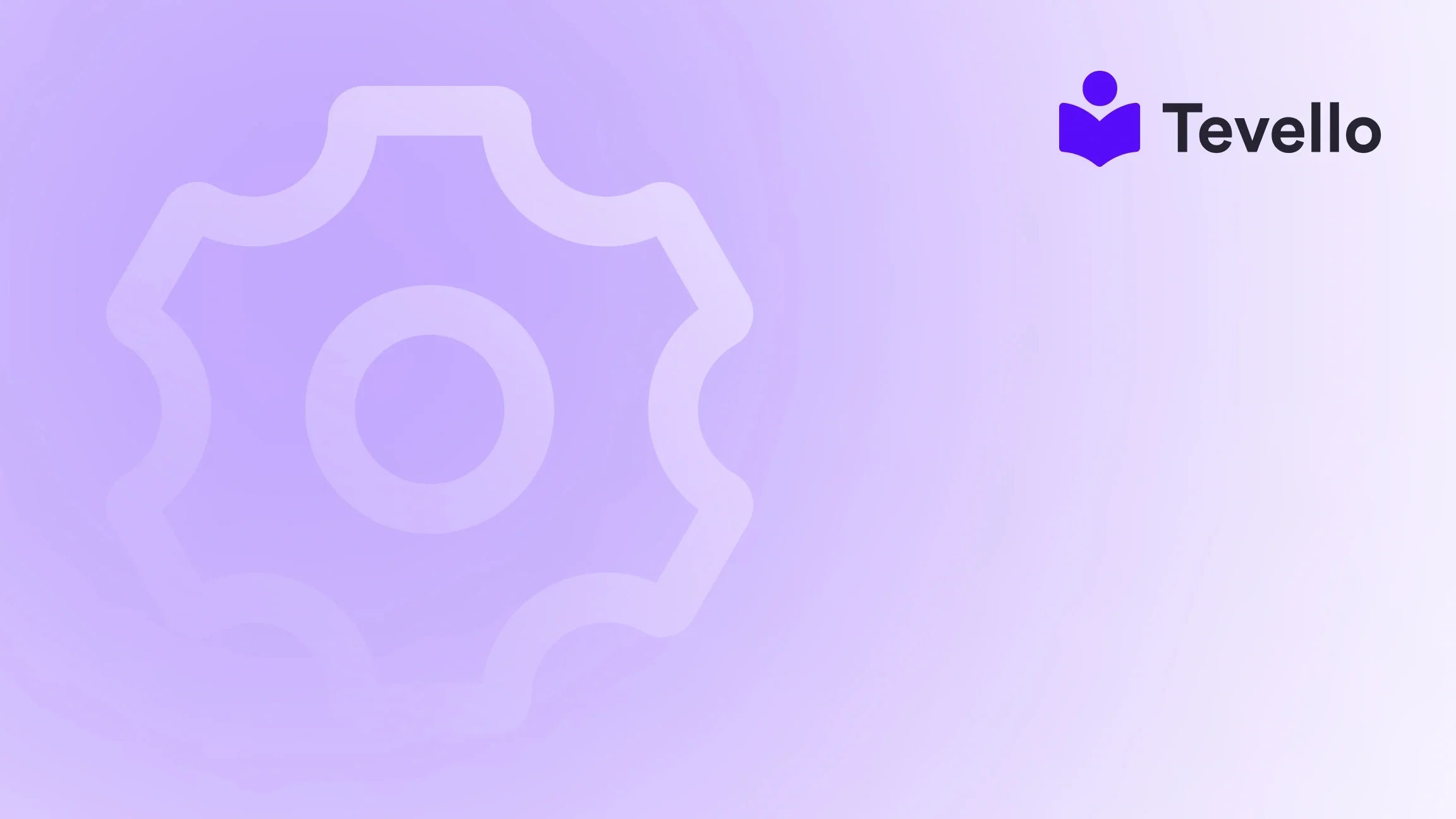Table of Contents
- Introduction
- The Importance of Testing Shopify Payments
- Enabling Test Mode in Shopify
- Testing Credit Card Transactions
- Testing with a Shopify Bogus Gateway
- Testing Payment and Checkout Processes
- Reviewing Test Orders in Shopify Admin
- Final Verification with Real Transactions
- Conclusion
- FAQ
Introduction
Did you know that nearly 70% of online shopping carts are abandoned at checkout? For Shopify merchants, ensuring a smooth payment process is vital to retaining customers and maximizing sales. When we think about diversifying our online store's revenue sources, testing payment processes is an essential yet often overlooked step in setting up a successful e-commerce business. If you’re a Shopify merchant, you might be wondering how to effectively ensure that your store is ready for real transactions and, more importantly, how to test payments on Shopify thoroughly.
In this blog post, we aim to equip you with the right knowledge and techniques for testing payments on Shopify, ensuring that everything runs smoothly once you go live. Our mission at Tevello is to empower Shopify merchants like you to unlock new revenue streams—such as online courses and digital products—while building meaningful connections with your audience. With our all-in-one solution, you can seamlessly integrate your online course offerings directly within your Shopify store, making it easier than ever to manage sales and community engagement.
Testing payments and checkout processes is more than a technicality—it's a crucial part of the e-commerce landscape that allows us to provide a frictionless customer experience. By the end of this post, we hope you will not only understand how to test payments on Shopify but also feel confident in your ability to perform these tests effectively. Let's dive into why testing is important and the steps involved in ensuring that your payment system runs flawlessly.
The Importance of Testing Shopify Payments
Before we delve into the nuts and bolts of how to test Shopify payments, let's explore why this step is non-negotiable for any e-commerce merchant.
Ensuring a Seamless Customer Experience
Testing your payment methods is all about your customers' experience. Just imagine: a potential buyer places a product in their cart, enters their payment details, and experiences an error that could have been fixed beforehand. Such glitches can lead to frustration and lost sales. By testing, we can familiarize ourselves with the checkout flow and rectify any obstacles that customers might encounter.
Identifying Issues Early
Early identification of issues in the payment process allows us to reduce the likelihood of these occurring once our store goes live. Testing enables us to simulate a range of scenarios—from successful transactions to fraudulent payments—giving us insight into how our system handles various conditions.
Compliance and Security Check
Testing helps maintain compliance with various payment processing regulations and security standards. By ensuring that our payment system operates as intended, we can enhance the overall security of our e-commerce store—protecting both our business and our customers.
Enabling Test Mode in Shopify
Now that we've established the significance of testing payments on Shopify, let's move on to how we can enable test mode in the Shopify admin panel.
Accessing Your Shopify Admin
- Log into your Shopify admin panel.
- Navigate to the "Settings" section located at the bottom left.
- Click "Payments" to manage your payment providers.
Enabling Test Mode
Once you’re in the Payments section, you need to activate test mode. Here's how:
- If you're using Shopify Payments, look for the option that says "Enable test mode" and check the box.
- For third-party payment providers, follow your provider’s specific procedure for entering test mode. Typically, this option will also be located within the Payments section.
What Happens When You Enable Test Mode?
By enabling test mode, you allow your Shopify store to accept fake credit card transactions without real money being exchanged. This enables us to simulate transactions using specific test credit card numbers Shopify provides. It’s crucial to disable test mode once we finish testing so that real customers can checkout without hindrances.
Testing Credit Card Transactions
Once you have enabled test mode, we’re ready to start simulating transactions. Shopify offers various test credit card numbers that you can use to perform successful and failed transactions.
Simulating a Successful Transaction
To complete a test order successfully, use the following details:
- Card Type: Visa
- Card Number: 4242 4242 4242 4242
- Name on Card: You can use any name here.
- Expiry Date: Any future date.
- Security Code: Any three-digit number.
By using these details at checkout, we can confirm that everything flows smoothly from the customer's viewpoint.
Testing a Failed Transaction
Testing payment failures is just as important as successful transactions. It helps us ensure that our system can handle error messages gracefully. Here’s how to simulate different failure scenarios:
- Declined Card: Use card number 4000 0000 0000 0002.
- Incorrect Card Number: Use card number 4242 4242 4242 4241.
- Disputed Transaction: Use card number 4000 0000 0000 0259.
- Invalid Expiry Month: Enter an expiry month of 13.
- Expired Year: Use a year that has already passed.
- Invalid Security Code: Enter a two-digit security code.
By using these guidelines, you can ensure that not only do you provide your customers with capable checkout options, but you are also prepared to handle their concerns effectively.
Testing with a Shopify Bogus Gateway
For merchants who want an even more thorough testing process, Shopify offers the Bogus Gateway. This is particularly useful for merchants who wish to conduct extensive testing without utilizing any external payment processors.
How to Set Up the Bogus Gateway
- Access the 'Payment Providers' settings in your Shopify admin.
- Choose 'Third Party Provider' and select Bogus Gateway.
- Save your settings.
How to Use It
Once enabled, you can use the Bogus Gateway to simulate various scenarios by injecting custom card information. The Bogus Gateway does not require any real monetary transactions, yet it provides the necessary functionality for comprehensive testing.
Testing Payment and Checkout Processes
Testing the payment and checkout processes encompasses several critical steps to ensure a comprehensive review. We should simulate the customer's journey from adding an item to the cart to checking out successfully.
Full Checkout Simulation
- Add Products to Cart: Navigate to your products and add any item to your cart.
- Proceed to Checkout: Move to checkout and enter your shipping information.
- Select Payment Method: Use the test card numbers we've mentioned to complete the purchase.
- Complete Order: Confirm that you receive an order confirmation, which can indicate successful payment processing.
Check Error Messages
Following our successful transactions, simulate error-conditional scenarios:
- Attempt to use an invalid discount code to ensure that error messages appear correctly.
- Try to proceed without filling out required billing or shipping details to ensure appropriate prompts are displayed to users.
Reviewing Test Orders in Shopify Admin
After placing test orders, our next step is to verify that they appear accurately in the Shopify admin panel. This will ensure that we understand how orders will be managed post-launch.
Viewing Test Orders
- Navigate to the Orders Section in your Shopify admin.
- Review the Test Orders: Ensure that they appear just like real customer transactions, enabling us to familiarize ourselves with the order management system.
Disabling Test Mode
Before we finalize our setup, it’s vital to remember to switch off the test mode to begin accepting real payments:
- Return to 'Payments' Settings.
- Uncheck 'Enable Test Mode' to close the test environment.
Final Verification with Real Transactions
Although we’ve thoroughly tested our store using simulated transactions, consider making a small real purchase to confirm the entire process works as expected. This last check provides peace of mind that everything will function correctly when real customers start shopping.
Make a Small Purchase
- Add a product to your cart.
- Proceed through the checkout as a real customer would.
- Complete the transaction and review your order processing flow.
Conclusion
Testing payments on Shopify is a vital step that every merchant should prioritize before launching an online store or introducing new products. By thoroughly simulating transactions, reviewing order processes, and understanding error handling, we can significantly reduce the risk of friction in the customer journey.
At Tevello, we believe that empowering merchants with these skills is crucial for creating impactful e-commerce experiences. Our platform is designed to help you manage online courses, digital products, and communities effortlessly, allowing you to focus on growth and customer engagement.
If you're ready to take the next step and ensure your Shopify payments run without a hitch, start your 14-day free trial of Tevello today! Install the all-in-one course platform for Shopify
FAQ
Q1: Why should I test payments on my Shopify store?
Testing payments ensures that any potential issues are caught early, creating a seamless experience for your customers and preventing costly lost sales later.
Q2: How do I enable test mode on Shopify?
You can enable test mode by accessing your Shopify admin, navigating to Payments settings, and checking the box that allows test transactions.
Q3: What types of test transactions can I run?
You can simulate both successful and failed transactions. Shopify provides test credit card numbers for this purpose. Additionally, you can use the Bogus Gateway for more extensive testing.
Q4: Why might I want to make a real purchase after testing?
A real purchase confirms that all systems work properly in a live environment and provides assurance that your customers will have a smooth checkout experience.
We hope this guide empowers you to test payments effectively and to create a successful Shopify store. Happy selling!