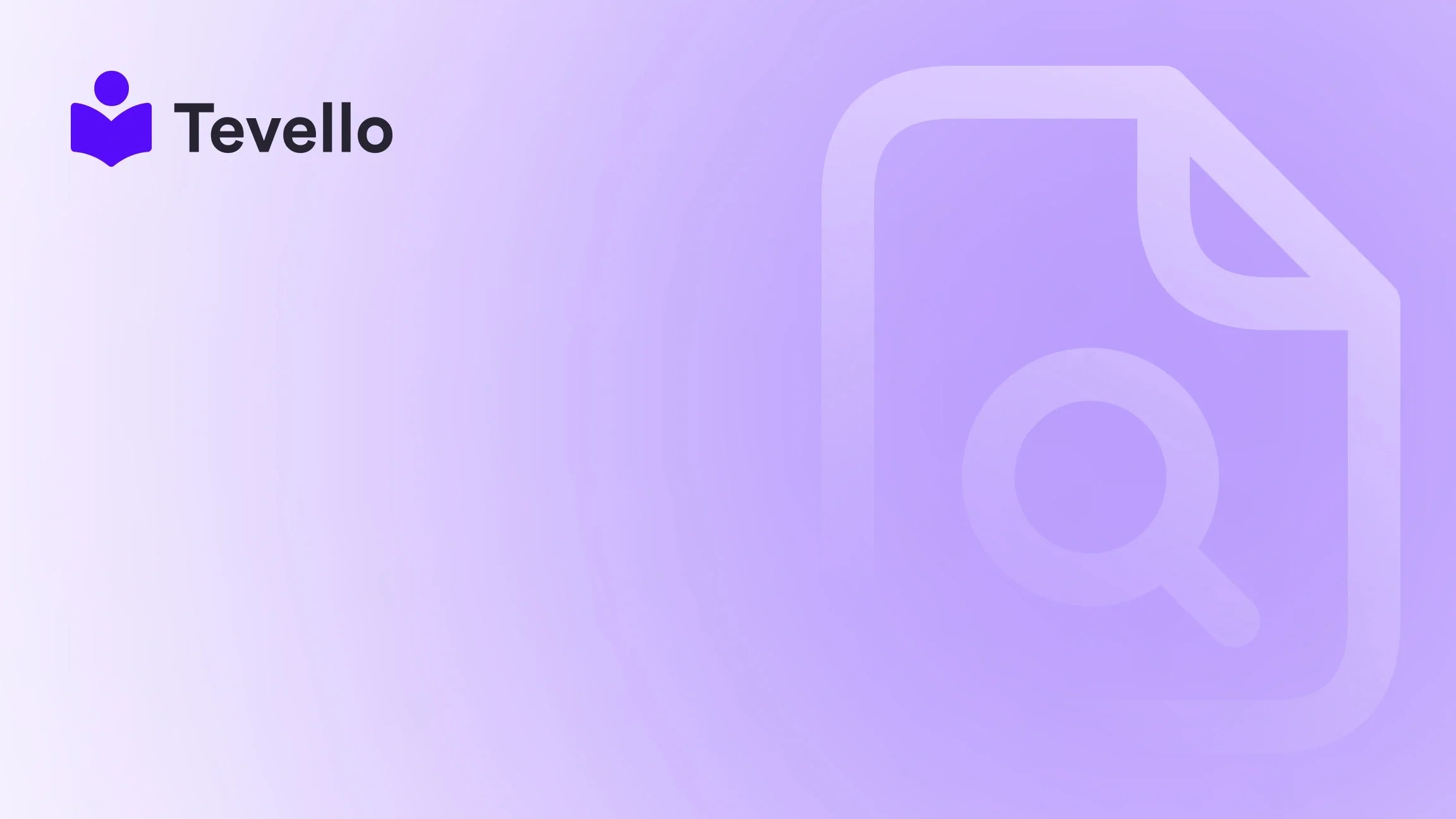Table of Contents
- Introduction
- Understanding Shopify Payment Methods
- Preparing to Test Payments in Shopify
- Testing Successful Purchases
- Testing for Purchase Errors
- Reviewing Test Orders
- Disabling Test Mode
- Conclusion
- FAQ
Introduction
In the fast-evolving world of e-commerce, ensuring seamless payment processes is crucial for retaining customers and creating a trustworthy shopping experience. Did you know that approximately 68% of online shopping carts are abandoned due to payment issues? This statistic underscores the importance of thoroughly testing payment methods before fully launching your online store.
As Shopify merchants, we understand the critical role payment systems play in our businesses. Whether we’re selling physical products, digital courses, or subscription services, a smooth checkout process is essential for customer satisfaction and conversion rates. This blog post will guide you through the essential steps on how to test payment in Shopify, with practical insights and tips tailored specifically for our users at Tevello.
We aim to help you navigate this essential aspect of your Shopify store, ensuring that you can facilitate transactions effortlessly. By implementing these best practices, we can enhance user experience and build enduring relationships with our customers. Not only will we cover the testing process, but we’ll also intertwine our values as a brand—empowering you to unlock new revenue streams through seamless integration of courses and digital products directly within your Shopify platform.
So, how's your current payment set-up? Are those transactions flowing smoothly? Let’s dive in and ensure your checkout experience is flawless.
Understanding Shopify Payment Methods
Before we embark on testing, it’s important to familiarize ourselves with the various payment methods available through Shopify. Understanding the differences can significantly improve our testing efficiency and overall functionality.
1. Shopify Payments
Shopify Payments is an integrated payment processor offered by Shopify itself. It simplifies transactions by allowing merchants to accept credit cards directly on their storefront. Using Shopify Payments, you can process payments in multiple currencies, enhancing global sales.
2. Third-party Payment Providers
Several merchants opt for third-party payment gateways. These can include PayPal, Stripe, or other payment processors. Understanding how to configure these gateways can also be crucial, especially if you choose to use integrations. Each gateway has its own policies, fees, and rules regarding testing, which is worth noting.
3. Manual Payment Methods
For businesses that require more control, manual payment methods—like bank transfers or cash on delivery—can be integrated. While less common, they still warrant attention as they may affect your testing strategy.
By knowing these methods, we can focus our testing efforts effectively, ensuring we address any potential shortcomings before launching our stores.
Preparing to Test Payments in Shopify
Once we are familiar with the payment methods, we can begin preparing for a thorough testing phase. Here are the crucial steps we need to follow:
1. Ensure Shopify Payments is Set Up
To begin testing, ensure that Shopify Payments is correctly set up. If you haven’t activated it yet, head over to your Shopify Admin, navigate to Settings, and follow prompts under Payments to activate Shopify Payments. Don't worry; we’ll walk you through it.
2. Enabling Test Mode
The next critical step is enabling test mode. This feature allows us to simulate transactions without the need for actual financial exchanges. Here's how to do it:
- Navigate to Settings: Click on your Shopify Admin, then choose Settings.
- Go to Payments: Under the Payments section, locate Shopify Payments and select “Manage.”
- Enable Test Mode: Scroll down to the Test Mode section, check the box for enabling test mode, and save your changes.
While in test mode, remember that you and your customers cannot use actual credit cards for orders. Therefore, make sure not to enable test mode on a live store.
3. Preparing for the Testing Process
There are a few considerations that we need to be aware of before beginning the testing process:
- Auto-fulfillment Settings: If you have any apps set to auto-fulfill orders, disable them. Auto-fulfilling a test order could lead to unnecessary costs, even in test mode.
- Transaction Limits: Test transactions won't appear in your payouts or reports, clarifying that these transactions are purely for checking functionality.
At Tevello, we believe in transparent practices that not only empower our merchants but also enable event-free shopping experiences for customers. Preparation is key.
Testing Successful Purchases
With our payment settings configured, we can start testing purchases using Shopify's test credit card information. Follow these steps to simulate a successful transaction:
-
Visit Your Store: Open a new browser window, go to your online store’s landing page, and add an item to your cart.
-
Proceed to Checkout: Click on the cart icon to proceed to the checkout page and fill in all required customer details.
-
Use Test Credit Card Information: During the payment step, utilize Shopify's test credit card details to complete the transaction. Below are the test card numbers to use:
- Visa: 4242 4242 4242 4242
- Mastercard: 5555 5555 5555 4444
- American Express: 3782 822463 10005
- Discover: 6011 1111 1111 1117
- Diners Club: 3056 9309 0259 04
- JCB: 3530 1113 3330 0000
-
Complete the Transaction: Once you enter the details, submit the order. After completion, you should see a confirmation page and receive an email notification.
This successful transaction simulation ensures your checkout experience is working as intended. Feel free to explore our features to optimize your online course or digital product offerings for your customers!
Testing for Purchase Errors
Equally important is verifying that the system handles errors gracefully. To ensure this, we should also simulate failed transactions:
-
Repeat the Steps from Above and get to the payment section again.
-
Use Test Credit Card Details for Failure: Use the following bogus credit card numbers to simulate different error messages:
- Card Declined: 4000 0000 0000 0002
- Incorrect Number: 4242 4242 4242 4241
- Disputed Transaction: 4000 0000 0000 0259
-
Enter Incorrect Details for Expiry or Security Code:
- Invalid expiry month (e.g., 13)
- Expired expiry year
- Use a two-digit security code for validation failure
By carrying out these tests, we ensure our payment gateway effectively manages unexpected situations, improving customer trust and satisfaction.
Reviewing Test Orders
Once testing is complete, we can review the test orders to confirm that everything is functioning correctly. Here’s how:
-
Navigate to Orders: In your Shopify Admin, click on the 'Orders' section.
-
Look for Test Orders: You should see your test order with a special banner that indicates it is a test. You can archive or cancel these orders as needed.
-
Avoid Fulfilling Test Orders: Remember, fulfilling test orders can result in unnecessary costs associated with shipping labels.
We create an engaging shopping environment for our customers, and understanding our order reviews helps us maintain that high standard.
Disabling Test Mode
Once the testing is complete, it’s vital to turn off test mode to return to normal operations:
-
Go Back to Settings: Navigate back to your Shopify Admin and go to Settings, then Payments.
-
Manage Shopify Payments: Select Manage in the Shopify Payments section.
-
Disable Test Mode: Uncheck the “Enable test mode” box and save your settings. If you had disabled any accelerated checkout options earlier, consider re-enabling them to provide your customers with a complete checkout experience.
By following these steps, we ensure that our payment processes are optimized and ready for real transactions.
Conclusion
Testing payment methods in Shopify is a foundational step toward ensuring that we can offer our customers a seamless shopping experience. By rigorously testing both successful and failed transactions, we can fine-tune our checkout process, thereby enhancing customer satisfaction and potentially increasing our conversion rates.
As Tevello merchants, we are committed to unlocking new revenue streams through online courses and digital products, all while providing the highest caliber user experience. If you’re ready to build your course or elevate your digital product offerings, start your 14-day free trial of Tevello today! We’re here to empower your Shopify journey every step of the way.
Additionally, we’re always interested in feedback on our features and how we can better meet your needs. Explore our pricing page to see how our transparent, flat-rate pricing can work for you.
FAQ
How do I test my payment method on Shopify?
To test your payment method, enable Test Mode in the Shopify Payments settings. This allows you to process transactions without actual charges. You can follow these steps:
- Go to Settings, then Payments in your Shopify Admin.
- Click Manage in the Shopify Payments section.
- Check the box for enabling Test Mode and save your changes.
Can I test a purchase on Shopify?
Yes, you can simulate a purchase using Test Mode. Follow these steps:
- Enable Test Mode as described above.
- Add items to your cart on your online store.
- Proceed to checkout and fill in the details, using provided test credit card numbers.
How do I add a test credit card to Shopify?
Adding a test credit card is straightforward:
- Enable Test Mode, then go through the checkout process.
- Use any of the provided test credit card numbers during the payment step.
By taking these essential steps, we can ensure our Shopify stores are not just functional but optimized for success. Ready to embark on your Shopify journey? Take the first step today with Tevello!