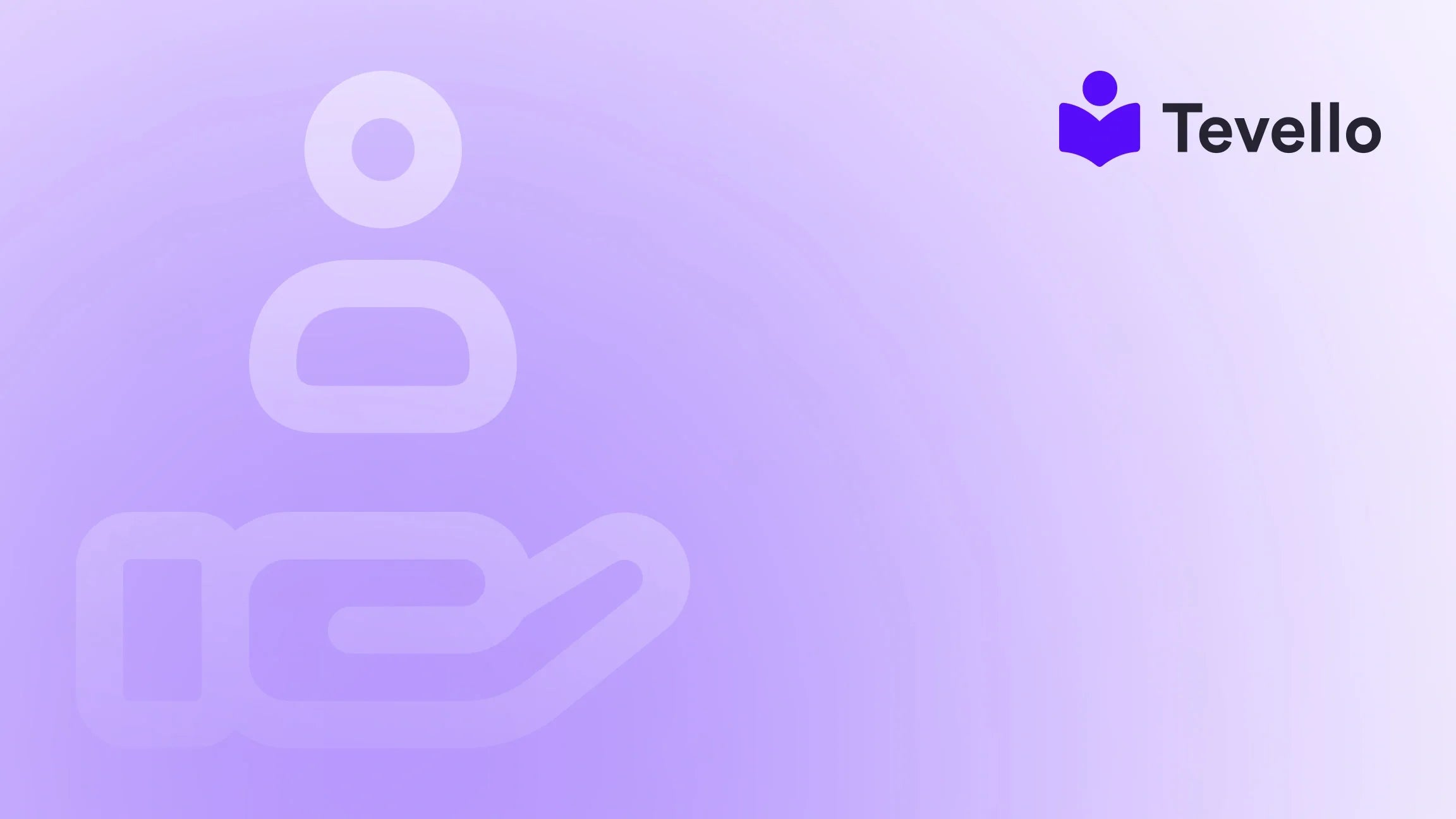Table of Contents
- Introduction
- Why Place a Test Order?
- Methods to Place a Test Order
- Post-Test Order Checklist
- Conclusion
Introduction
Imagine investing countless hours into building your Shopify store, only to realize that your checkout process has critical flaws, your payment gateways are unresponsive, or your order notifications are misfiring. It's a frustrating situation that many merchants dread, but the good news is that it can be effectively avoided. Testing your order system is a crucial step in optimizing your e-commerce experience. With the rise of the knowledge economy, where online courses and digital products are becoming increasingly popular, it’s essential to ensure that your platform runs smoothly for both traditional product sales and digital offerings alike.
This guide focuses on how to test orders on Shopify, providing you with several methods to ensure that your checkout process is not just functional but seamless. We’ll explore the importance of placing test orders, the various methods for conducting them, and a post-test checklist to confirm operational effectiveness. Whether you’re gearing up to launch a Shopify store featuring online courses, digital products, or virtual communities, you’ll find invaluable insights here.
By the end of this article, you’ll have the tools you need to confidently test your Shopify store’s checkout processes and ensure a smooth shopping experience for your customers. Plus, we'll be integrating Tevello’s all-in-one approach as a pivotal part of your toolkit. So, are you ready to optimize your Shopify experience? Let’s get started!
Why Place a Test Order?
Conducting a test order is crucial for several reasons, each directly linked to ensuring a flawless customer journey:
- Validate Functionality: You can confirm that your checkout process is operable, ensuring that customers can easily navigate from product selection to payment completion.
- Ensure Payment Gateway Configuration: It helps verify that your payment providers, whether credit card processors or PayPal, are functioning as intended.
- Verify Email Notifications: Ensure that order confirmations, shipping notifications, and other communications are sent correctly.
- Check Shipping Rates and Tax Calculations: It allows you to confirm that taxes and shipping costs are calculated accurately based on customer location.
- Test Inventory Management: You can verify that updates to your inventory occur as expected when an order is placed.
Placing a test order allows you to learn about potential bottlenecks and resolve them before they become real issues. This proactive approach is supported by Tevello, which empowers Shopify merchants to unlock new revenue streams and build lasting connections with their audience.
Methods to Place a Test Order
There are several effective ways to place a test order on Shopify. Each method presents unique advantages. Let's take an in-depth look at each option.
1. Using Shopify's Bogus Gateway
The Bogus Gateway is a built-in feature that allows you to create test orders without making an actual payment. It’s a straightforward way to comprehensively test your checkout process without incurring transaction costs.
Steps to Use the Bogus Gateway:
-
Navigate to the Payment Settings:
- Log in to your Shopify admin panel.
- From your Shopify admin, go to Settings > Payments.
-
Activate the Bogus Gateway:
- Click on Manage next to Shopify Payments.
- Scroll down and select Switch to a third-party provider.
- Choose Bogus Gateway from the list of options presented.
-
Simulate a Test Order:
- Add one or more products to your cart and proceed to checkout.
- Fill in any random name and address details.
- For payment information, use:
- Card Number: 1 (indicates a successful transaction).
- Expiry Date: Any future date.
- CVV: Any three numbers.
-
Complete the Checkout:
- Click on Pay now to simulate the transaction.
- Confirm that the order appears on your Orders page.
Using the Bogus Gateway allows for thorough testing without financial repercussions, ensuring that everything from your cart to notification system works as expected.
2. Using Shopify Payments Test Mode
If you utilize Shopify Payments, enabling test mode is another effective strategy. It permits you to simulate transactions using specific test credit card details.
Steps to Activate Test Mode:
-
Activate Test Mode:
- Go to Settings > Payments in your admin panel.
- In the Shopify Payments section, click on Manage.
- Scroll to find Test mode and check the box to enable it. Click Save.
-
Place a Test Order:
- Similar to the earlier method, add products to your cart and proceed to checkout.
- Enter the following test credit card details:
- Card Number: 4242 4242 4242 4242 (for a successful transaction).
- Expiry Date: Any future date.
- CVV: Any three digits.
-
Complete the Purchase:
- Follow through the check-out process as you would for a real transaction.
- Verify that the order appears on your Orders page.
-
Deactivate Test Mode:
- Return to Settings > Payments.
- Click Manage and uncheck Test mode. Don’t forget to save your changes.
This method allows you to see precisely how your payment processing will function with Shopify Payments.
3. Using a Real Transaction and Refunding
For those who want an authentic experience, you can place a real order using a live payment gateway and immediately refund it. Although effective, you should note that some fees may be applied, which you may or may not recuperate.
Steps to Conduct a Real Transaction:
-
Place a Real Order:
- Navigate to your store as a customer would and add products to your cart.
- Proceed to checkout using a genuine payment method.
-
Cancel and Refund the Order:
- After the order is placed, go back to your admin area.
- Go to the Orders page, locate the test order, and select Cancel.
- Follow the prompts to process the refund.
-
Review Any Fees:
- Keep an eye out for any transaction fees applied. Be sure to manage these accordingly.
While this method offers a complete view of the purchasing process, it is essential to be cautious of any potential fees that your payment processor may impose.
4. Using Offline Payment Methods
If you wish to circumvent real transactions completely, simulating an order through offline payment methods, such as bank deposits or cash on delivery, is another option.
Steps for Offline Payments:
-
Enable an Offline Payment Method:
- From your admin panel, navigate to Settings > Payments.
- In the Manual payments section, select Add manual payment method.
- Opt for a method like Bank Deposit or Cash on Delivery and complete the details.
-
Place a Test Order:
- Go through the checkout process and choose your manual payment option.
- Complete the order checkout to generate the order on the back end.
-
Review the Order:
- Verify that the order appears accurately on your Orders page.
This method enables you to place orders that don’t involve actual money transfer, thus maintaining financial integrity while testing your system.
Post-Test Order Checklist
After completing your test orders, be sure to perform a comprehensive checklist to validate everything is functional.
- Email Notifications: Ensure you receive the appropriate order confirmation emails.
- Shipping Rates: Verify that shipping rates are accurately calculated and displayed.
- Tax Calculations: Check that taxes are correctly applied based on customer location.
- Fulfillment Process: If using an app or manual fulfillment, verify that the order fulfillment process operates smoothly.
- Refunds: Ensure you can process both full and partial refunds seamlessly.
Conducting these checks maximizes your chance of a flawless transition from testing to a live store.
Conclusion
Testing your order process on Shopify is an essential step toward creating a smooth and efficient shopping experience for your customers. With the various methods at your disposal—including using Shopify's Bogus Gateway, Shopify Payments test mode, processing real transactions, and employing offline payment methods—you can confidently ensure that your store is ready for consumers.
This proactive stance not only minimizes frustration for your customers but also enhances their shopping experience, paving the way for repeat sales and improved customer satisfaction. As you embark on this journey, consider Tevello’s unique platform for building vibrant online courses and communities directly within Shopify.
If you’re prepared to supercharge your Shopify store and ensure flawless order processing, we invite you to start your 14-day free trial of Tevello today.
Frequently Asked Questions
Is it possible to delete test orders on Shopify?
Yes, after canceling and refunding the test order, navigate to the Orders page, select the order, and use the More actions dropdown to choose Delete this order.
Can I do a test order before I launch my website?
Absolutely! It is advisable to conduct multiple test orders before launching to ensure that your checkout process is perfect.
Why shouldn’t I use real information for the test order on Shopify?
Using real details can lead to unintended charges on your credit card. Always utilize test mode or the Bogus Gateway to avoid unnecessary costs.
How often should I perform test orders?
Regularly conducting test orders, especially after significant changes, can help catch issues early and ensure a consistently smooth checkout experience for your customers.
By following the methods outlined in this guide, you'll be equipped to effectively test orders on Shopify, ensuring your online store operates seamlessly for your customers—a vital component for success in today’s competitive e-commerce landscape.