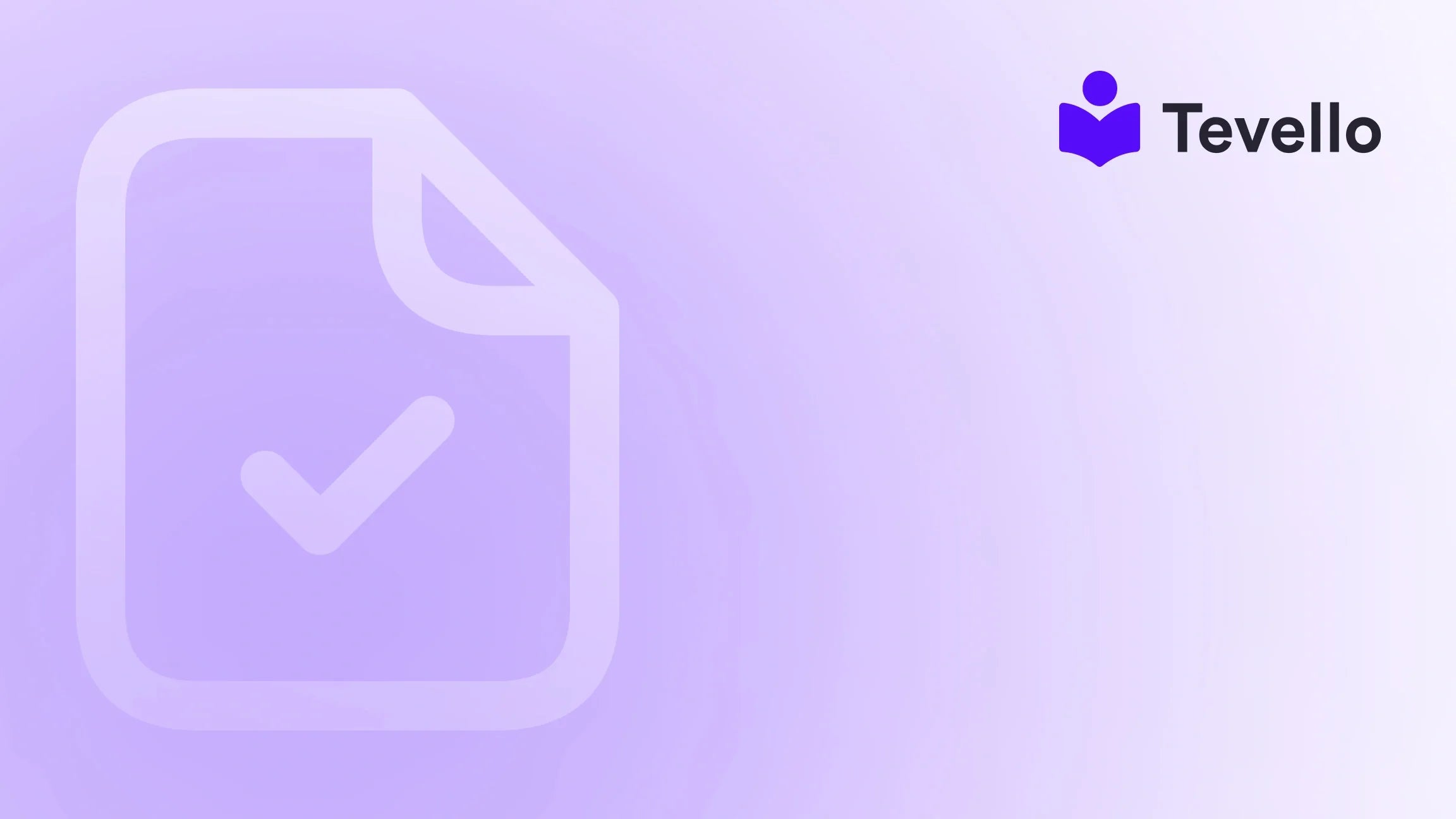Table of Contents
- Introduction
- Why Should You Password Protect Your Shopify Store?
- How to Set a Password on Your Shopify Store: Step-by-Step Guide
- Managing Staff Access to Your Password-Protected Shopify Store
- How to Remove a Password from Your Shopify Store
- Best Practices for Password Management
- Enhance Customer Engagement with Our Community Features
- Conclusion
Introduction
Did you know that nearly 75% of consumers conduct research before making a purchase? In a crowded online marketplace, controlling access to your store can play a pivotal role in shaping customer experiences. Whether you're launching a new product line or managing your store during a redesign, placing a password on your Shopify store ensures that only select customers can access it. This practice not only safeguards exclusive content but also builds anticipation among your audience.
As Shopify merchants, we understand that successfully navigating e-commerce involves more than just selling products. It requires leveraging every available tool to enhance security, foster customer loyalty, and create unique shopping experiences. In this blog post, we aim to provide a step-by-step guide on how to set a password on your Shopify store. Additionally, we'll explore the benefits of password protection and share insights into how Tevello's all-in-one platform can help you expand your offerings further through online courses and community engagement.
By the end of this post, we hope you'll be equipped to confidently implement password protection for your Shopify store. Let’s dive into this essential feature that can significantly enhance your store management strategy while also elevating your brand’s exclusivity.
Why Should You Password Protect Your Shopify Store?
Password protection can serve various purposes that align with your business strategy. Here are some compelling reasons to consider:
1. Controlled Access
By requiring a password for entry, we can meticulously manage who can view our store. This control can be especially crucial during sensitive periods like product launches or holiday sales.
2. Pre-launch Secrecy
Launching a new product? A password lets us create hype and exclusivity before the official unveiling. Limiting access to a select audience can make our launch feel special and exciting.
3. Maintenance Mode
If we are in the process of making updates or design changes, a password effectively shields our store from customer interactions, ensuring that visitors don’t encounter broken links or incomplete elements.
4. Exclusive Offers and Events
Creating an atmosphere of exclusivity around special promotions or events can encourage customer engagement and deepen loyalty. Offering early bird access or secret sales boosts excitement and retention.
5. Enhanced Security
For businesses handling sensitive information or customer data, password protection adds a layer of security. It protects against unauthorized access, helping to maintain customer trust.
Incorporating password protection into your Shopify store is not just a matter of privacy; it’s a strategic move that can enhance how we engage with our customers.
How to Set a Password on Your Shopify Store: Step-by-Step Guide
Setting a password on your Shopify store is a straightforward process designed for ease of use. Let’s walk through the steps.
Step 1: Log in to Your Shopify Dashboard
- Navigate to the Shopify Admin page.
- Enter your credentials to access the backend of your store.
Step 2: Navigate to Online Store Preferences
- From your dashboard, locate and click on "Online Store" in the left-hand menu.
- Select "Preferences."
Step 3: Password Protection Section
- Scroll down until you reach the "Password protection" section of the preferences page.
Step 4: Enable Password Protection
- Toggle the switch to "Enable password."
- Enter a secure password of your choice in the provided field.
Step 5: Customize Your Password Page (Optional)
- Add a custom message for visitors who will enter your store using the password. This could be anything from a greeting to instructions about upcoming events.
Step 6: Save Your Changes
- Don’t forget to click "Save" to apply your password settings.
Step 7: Test Password Protection
- Log out of your Shopify admin account and visit your store’s URL.
- Ensure that you are prompted to enter the password. This step verifies that everything is functioning as expected.
By following these simple steps, you can effectively control who has access to your store, making it a crucial security feature that aligns with your business strategy.
Managing Staff Access to Your Password-Protected Shopify Store
If you work with a team on your Shopify store, you’ll need to ensure your staff can access the site even when it’s password-protected. Here's how to manage their access:
Step 1: Log in to Your Shopify Dashboard
Start by logging in as usual.
Step 2: Navigate to the 'Settings' Menu
Click on "Settings" located at the bottom left corner of your dashboard.
Step 3: Select 'Account'
From the Options provided, select “Account."
Step 4: Add a New Staff Member
Scroll down to the "Staff members" section and click on "Add staff member." Fill in the required details, such as their email and name.
Step 5: Set Permissions
Select the desired level of access you want to grant them. Make sure to toggle on the option that says "Access to Password-Protected Online Store." This will ensure they can access directly.
Step 6: Send an Invitation
After completing the information and confirming permissions, click on "Send Invite." This sends an email with instructions for the staff member to set up their access.
Ensuring that your team can easily access the store while maintaining its security is crucial for efficient operations.
How to Remove a Password from Your Shopify Store
If you find that you no longer need the password protection feature, removing it is equally simple. Here’s how:
Step 1: Log in to Your Shopify Dashboard
As always, start by logging in.
Step 2: Navigate to Online Store Preferences
Click on "Online Store" and select "Preferences."
Step 3: Disable Password Protection
- Scroll down to the "Password protection" section.
- Toggle off the switch labeled "Enable password."
Step 4: Confirm Action
A confirmation dialog may appear, asking whether you wish to disable the password protection. Confirm your choice by clicking "Disable password."
Step 5: Save Changes
Finally, click "Save" to apply these changes.
It’s a good idea to double-check by visiting your store in a private browser window to confirm that it is accessible to the public.
Best Practices for Password Management
While setting up passwords for your Shopify store is important, there are also best practices to keep in mind for managing these passwords effectively.
1. Choose Strong Passwords
Use a combination of upper and lower case letters, numbers, and special symbols to create a strong password.
2. Change Passwords Regularly
Regularly updating your passwords can help protect against unauthorized access and security breaches.
3. Avoid Sharing Passwords via Unsecured Channels
When sharing passwords with staff or trusted partners, use secure messaging platforms or password managers rather than email.
4. Use Unique Passwords for Different Users
Give each staff member a unique password for better control and security.
Enhance Customer Engagement with Our Community Features
At Tevello, we not only help you password protect your store but also empower you to enrich customer experiences through course offerings and community engagement.
Expanding Beyond Basic Sales
By integrating online courses and building communities directly into your Shopify store, we can help you unlock new revenue streams and strengthen ties with your audience. Courses can cover a range of topics, from product tutorials to unique experiences related to your brand.
Imagine, for instance, a Shopify merchant selling art supplies. They could offer a “Beginner’s Art Techniques” course as part of their value-added services. This not only showcases their products but also enhances customer loyalty and engagement.
Explore Our Powerful Features
To learn more about how our features can benefit your store, explore our powerful all-in-one feature set.
Let’s revolutionize how we connect with our customers, turning a simple transaction into a meaningful relationship.
Conclusion
In a constantly evolving e-commerce landscape, password protection is a vital tool for maintaining control, creating exclusivity, and enhancing customer experiences. For Shopify merchants like us, leveraging this feature effectively can greatly contribute to a more secure and engaging shopping environment.
Now that you understand how to set a password on your Shopify store, as well as the advantages it brings, it’s time to take action. Are you ready to elevate your Shopify experience and implement password protection today?
Don’t forget, with Tevello you can seamlessly integrate online courses, community building, and more into your Shopify store. So why wait? Start your 14-day free trial of Tevello today and unlock the potential that awaits!
FAQ
How do I add a password to my Shopify store?
To set a password for your Shopify store, log into your Shopify admin, navigate to “Online Store” and select “Preferences.” Scroll to the “Password protection” section, enable the password feature, and save your changes.
Can I customize the password page?
Yes! You can customize the password page by adding a personalized message, your logo, or other branding elements. This helps maintain your store’s identity even before visitors have access.
What if I forget the password?
If you forget the password, you can log back into your Shopify account, navigate to the same "Password protection" section, and re-set the password.
Can I grant my staff access to the password-protected store?
Absolutely! By managing staff permissions in your Shopify settings, you can allow specific people to bypass the password protection.
How do I remove the password from my store?
To remove it, simply log into your Shopify admin, navigate to “Online Store,” select “Preferences,” and toggle off the “Enable password” option. Save your changes, and your store will be publicly accessible.
Now that we've addressed your queries, let’s take the first step towards enhancing your Shopify store's security and customer engagement. Install the all-in-one course platform for Shopify and begin your journey with Tevello today!