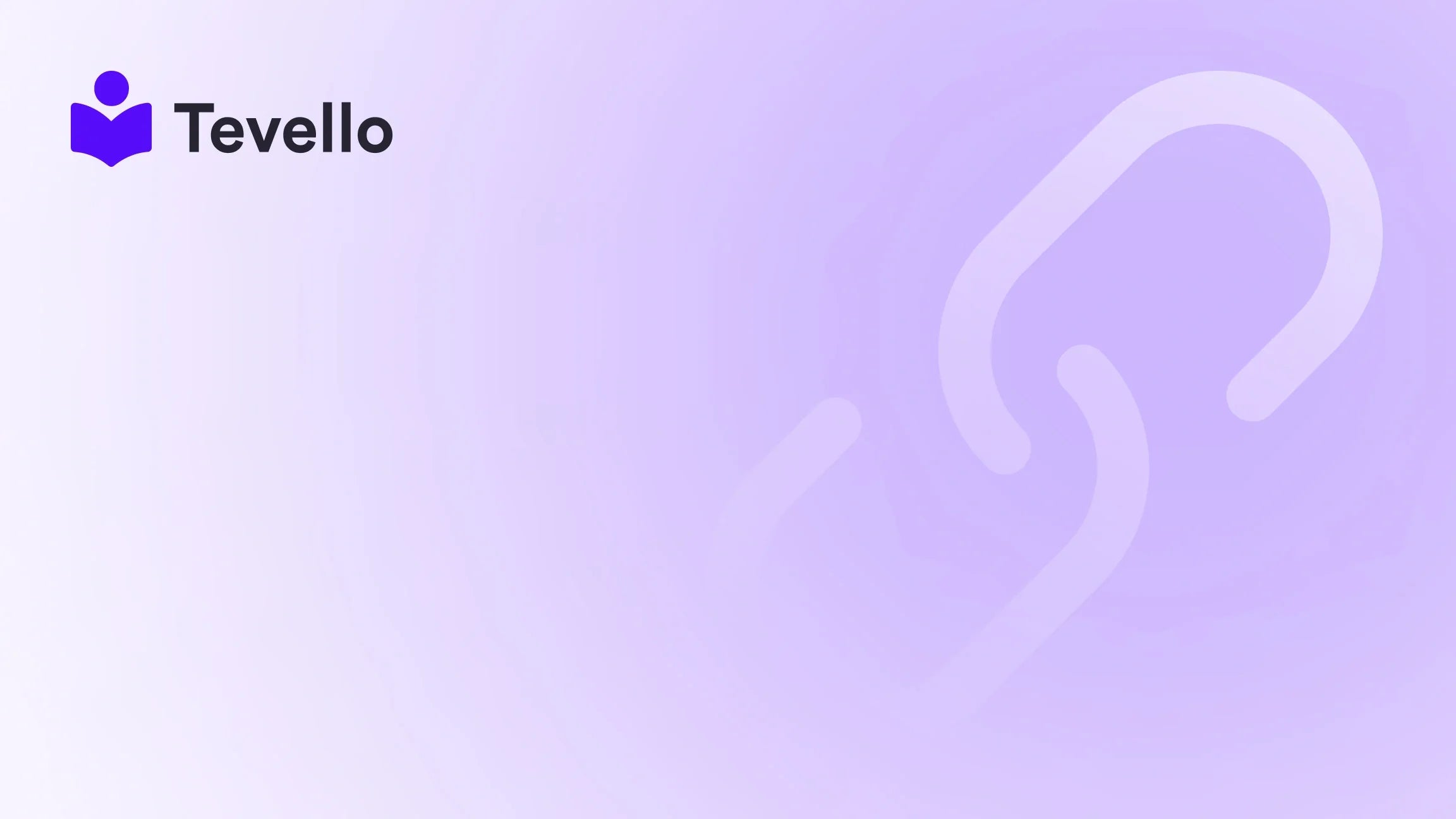Table of Contents
Introduction
Did you know that nearly 70% of online shoppers abandon their carts due to slow-loading pages? In the fast-paced world of e-commerce, every second counts, and image sizes can significantly impact your store's performance. As Shopify merchants, we often juggle various aspects of our business, such as product listings, customer interactions, and marketing strategies. However, one critical element that sometimes gets overlooked is the optimization of product images.
Properly resizing product images in Shopify not only improves page load times but also enhances user experience, boosts SEO performance, and ultimately drives sales. In this blog post, we will delve into the importance of image resizing, explore various methods to effectively resize images, and discuss best practices for maintaining image quality across your Shopify store.
As we guide you through this process, we will also highlight how our Tevello app can seamlessly integrate into your Shopify ecosystem, providing you with an all-in-one solution for managing online courses, digital products, and vibrant communities. By the end of this post, we hope to empower you with the knowledge to optimize your Shopify store effectively. So, are you ready to enhance your e-commerce performance? Let’s dive in!
Why Resize Product Images?
Resizing product images is essential for several reasons:
1. Improved Page Load Speed
Large image files can significantly slow down your website. Research shows that a one-second delay in page load time can lead to a 7% reduction in conversions. By resizing images to fit your store's design, you can enhance loading speed, leading to a better shopping experience for your customers.
2. Enhanced User Experience
Customers expect quick and smooth browsing experiences. Images that are too large or poorly formatted can lead to frustration and may cause potential buyers to leave your site prematurely. A well-optimized image encourages users to explore more products, increasing the chances of conversion.
3. Better SEO Performance
Search engines like Google value page speed as a ranking factor. Properly sized and optimized images contribute to a faster-loading website, which can improve your search engine rankings. Furthermore, using descriptive file names and alt texts helps search engines index your images properly, enhancing your visibility in search results.
4. Professional Appearance
Consistent image sizes across your product listings create a polished look for your store. This professionalism can instill trust in your customers, making them more likely to complete their purchases.
5. Mobile Optimization
With an increasing number of consumers shopping on mobile devices, images must be optimized for various screen sizes. Resizing ensures that images display correctly on all devices, whether it's a smartphone, tablet, or desktop.
How to Resize Product Images in Shopify
Now that we understand the importance of resizing images, let's explore the methods you can use to achieve optimal image sizes for your Shopify store.
Method 1: Using Shopify's Built-in Image Resizing Features
Shopify offers several built-in tools to help merchants resize their images efficiently. Here’s a step-by-step guide on how to use these features:
-
Navigate to Your Shopify Admin Panel:
- Log in to your Shopify account and go to the admin panel.
-
Select Products:
- Click on "Products" from the left-hand menu to access your product listings.
-
Edit a Product:
- Choose the product you want to resize images for by clicking on its name.
-
Manage Media:
- Scroll down to the "Media" section where you will find the images associated with your product.
-
Select an Image:
- Click on the image you wish to resize. A window will appear with options to edit the image.
-
Resize the Image:
- In the editing window, you can select a size from the drop-down menu (Small, Medium, Large, or Custom). Choose an appropriate size based on your theme and design preferences.
-
Save Your Changes:
- Once you’re satisfied with the new image size, click "Save" to apply the changes.
This method allows you to resize images one at a time, which is manageable for stores with fewer products.
Method 2: Bulk Resizing Images
For merchants with larger inventories, resizing images one by one can be time-consuming. Fortunately, there are several apps available on the Shopify App Store that can help streamline this process:
-
ImageOptimizr:
- This app enables you to resize and optimize images in bulk, improving your store's overall performance. It offers a free plan with limited features, making it accessible for small businesses.
-
TinyIMG:
- TinyIMG focuses on image optimization, allowing you to compress and resize images simultaneously. The app also provides analytics to track your website’s performance.
-
Pixc:
- Pixc is another popular option that offers bulk image resizing and editing. With its user-friendly interface, you can manage multiple images efficiently.
Method 3: Manual Resizing Using Image Editing Software
If you prefer a more hands-on approach, you can use image editing software to resize your images before uploading them to Shopify. Here’s how:
-
Choose an Image Editing Tool:
- Utilize software like Adobe Photoshop, GIMP, or online tools like Canva or PicResize.
-
Open Your Image:
- Import your image into the chosen software.
-
Adjust Image Size:
- Locate the resizing option, usually under the "Image" or "Edit" menu. Enter the desired dimensions, ensuring to maintain the aspect ratio to avoid distortion.
-
Export the Image:
- Save the resized image in a web-friendly format (JPEG or PNG) with a suitable file name.
-
Upload to Shopify:
- Go back to your Shopify admin panel and upload the newly resized image.
By resizing images manually, you have complete control over the final product, ensuring optimal quality for your store.
Method 4: Using CSS for Responsive Images
If you're comfortable with coding, you can also use CSS to ensure your images resize dynamically based on the user's screen size. This method is particularly effective for maintaining the quality of images across various devices. Here’s a simple CSS snippet you can use:
img {
max-width: 100%;
height: auto;
}
This code ensures that images will never exceed the width of their container, maintaining their aspect ratio and providing a responsive experience.
Best Practices for Resizing Product Images
To ensure the best outcomes when resizing your product images, consider the following best practices:
-
Select the Right File Format:
- Use JPEG for images with rich colors and gradients, while PNG is ideal for images requiring transparency or those with text.
-
Maintain a Consistent Style:
- Aim for uniformity in image sizes across your store to create a cohesive look.
-
Use Descriptive File Names:
- Optimize your image file names with relevant keywords to enhance SEO.
-
Add Alt Text:
- Provide descriptive alt text for each image to improve accessibility and SEO.
-
Backup Original Images:
- Always keep a copy of your original, high-resolution images for future use.
-
Test Your Images:
- After resizing, view your images on different devices to ensure they display correctly.
By following these best practices, we can ensure that our images contribute positively to our store's performance and customer experience.
Conclusion
Understanding how to resize product images in Shopify is crucial for every merchant looking to optimize their e-commerce store. From enhancing page load speeds to improving SEO and providing a polished, professional appearance, properly sized images can significantly impact your business's success.
By utilizing Shopify's built-in features, exploring third-party apps, or manually resizing images with editing software, we can streamline our image management process. Moreover, by adhering to best practices, we can maintain high-quality visuals that resonate with our customers.
At Tevello, we believe in empowering Shopify merchants like you to unlock new revenue streams and build meaningful connections with your audience. Our all-in-one solution seamlessly integrates into the Shopify ecosystem, allowing you to create and manage online courses, digital products, and vibrant communities with ease.
Ready to take your Shopify store to the next level? Start your 14-day free trial of Tevello today and experience the benefits of our comprehensive platform.
FAQ
What is the ideal image size for Shopify products?
The ideal image size for Shopify products varies based on your theme, but a common recommendation is 2048 x 2048 pixels for square images. This size provides a good balance between quality and file size.
How do I maintain image quality while resizing?
To maintain image quality while resizing, ensure you start with a high-resolution image. Use appropriate file formats (JPEG for photos and PNG for graphics) and avoid excessive compression.
Can I resize images after uploading them to Shopify?
Yes, you can resize images after uploading them to Shopify using the built-in image editing features in the product editor. Alternatively, you can use third-party apps for bulk resizing.
What tools can I use for batch image resizing?
There are several tools available for batch image resizing, including ImageOptimizr, TinyIMG, and Pixc, which can help you efficiently manage multiple images at once.
How does image resizing affect SEO?
Properly sized images contribute to faster page load times, which is a ranking factor for search engines. Additionally, using descriptive file names and alt text enhances your SEO efforts.
By implementing the strategies outlined in this guide, we can ensure our Shopify store is equipped to meet customer expectations while maximizing our online presence. Let’s get started on optimizing your images today!