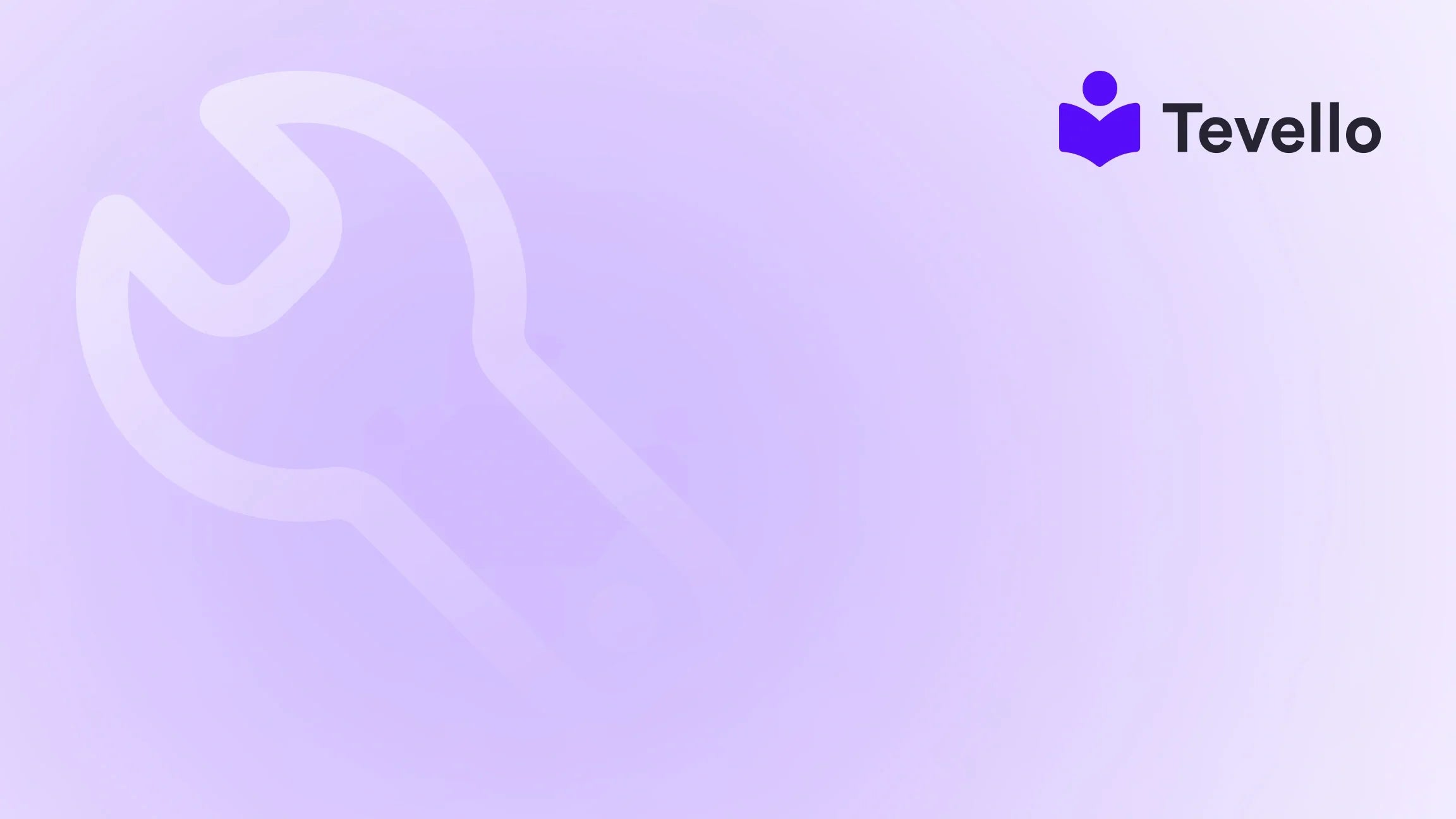Table of Contents
- Introduction
- Understanding the Need to Reset Your Theme
- Step-by-Step Guide to Resetting Your Shopify Theme
- Common FAQs about Resetting Shopify Themes
- Conclusion
Introduction
Did you know that nearly 90% of consumers begin their shopping journey online? With the e-commerce landscape continually evolving, Shopify merchants must stay agile and responsive to market trends. Yet, as we customize our stores to meet changing consumer demands, we might inadvertently introduce issues that could harm the customer experience. Have you ever found yourself in a situation where a recent change to your Shopify theme has led to unexpected glitches or an unappealing site design? If so, you are not alone.
Resetting your Shopify theme to its default settings can be a straightforward solution to resolve these issues, ensuring your store is visually appealing and functional. In this blog post, we will explore the essential steps for resetting your Shopify theme to its original state, discuss the implications of such actions, and provide tips on how to maintain a professional online presence.
At Tevello, we understand the challenges of managing your Shopify store, especially when it comes to design and functionality. Our all-in-one solution allows you to seamlessly integrate online courses and communities directly into your Shopify store, providing a user-friendly experience without the need for external platforms. As we guide you through the process of resetting your theme, we'll also touch on how Tevello can empower your business by unlocking new revenue streams through digital products and community engagement.
Now, let’s dive into the details of how to reset your Shopify theme to default settings.
Understanding the Need to Reset Your Theme
Before we delve into the steps of resetting your Shopify theme, it's important to understand why one might need to do so. Here are a few common reasons:
- Visual Glitches: Unintended changes can lead to misalignments, broken layouts, or visual elements not displaying as intended.
- Code Errors: Custom code alterations may introduce errors that disrupt the functionality of your store.
- Testing Changes: Sometimes, merchants experiment with new designs or features and find that the changes do not yield the desired effect.
- Preparing for a New Theme: If you're planning to switch to a new theme, resetting the current one can provide a clean slate.
Resetting your theme can restore your store's original design, allowing you to start fresh without the burden of previous customizations.
Step-by-Step Guide to Resetting Your Shopify Theme
Step 1: Access the Themes Page
To begin, log in to your Shopify admin panel. Navigate to the Online Store section in the left-hand sidebar. Here, you will see the Themes option. Click on it to access the themes page where all your installed themes are displayed.
Step 2: Identify the Theme to Reset
On the themes page, you'll find a list of the themes currently installed on your store. Identify the theme you wish to reset. It's essential to ensure you select the correct theme, as this process will affect its current design and functionality.
Step 3: Edit Code
Once you've identified the theme to reset, click on the Actions button next to the theme name. From the dropdown menu, select Edit Code. This action will take you to the theme code editor, where you can make changes to your theme’s files.
Step 4: Locate the Theme Files
In the code editor, you'll see a list of folders on the left-hand side, including Layouts, Templates, Sections, Snippets, Assets, and more. The theme.liquid file, found in the Layouts folder, is the primary file that controls the overall layout and design of your Shopify store.
Step 5: Resetting the Theme
To reset your theme, you have two primary options:
-
Remove Custom Code:
- Open the theme.liquid file and look for any custom code you may have added. This typically includes custom CSS, JavaScript, or liquid code that alters the default functionality of the theme.
- Delete the custom code and save your changes. This action will revert your theme to its original coding state.
-
Reinstall the Theme:
- If you want a complete reset, including the original settings and structure, consider reinstalling the theme.
- To do this, go back to the Themes page, click on Explore free themes or navigate to the Shopify Theme Store, find the theme you wish to reinstall, and click on Add to theme library. After this, you can publish it as your active theme.
Important Considerations
- Backup Your Theme: Before making any changes, it's crucial to back up your theme. You can do this by duplicating your theme in the themes section. This way, if anything goes wrong, you can restore it.
- Impact on Content: Resetting your theme will not affect your products, collections, or page content. It primarily affects the visual and functional aspects of your store.
Common FAQs about Resetting Shopify Themes
Can I Undo a Theme Reset?
Unfortunately, resetting your theme, especially if you delete custom code, is often irreversible unless you have a backup of your theme. Therefore, always ensure you duplicate your theme prior to making significant changes.
Will Resetting My Theme Affect My Products or Content?
No, resetting your theme will not impact your products, collections, or any page content. It will only affect the layout and design aspects of your store.
What Should I Do If I Encounter Problems After Resetting My Theme?
If you encounter issues after resetting your theme, check your theme settings and ensure all necessary elements are correctly configured. You may also want to consult Shopify support or a developer for assistance.
Can I Reset My Theme to Fix a Bug?
Yes, if you suspect that a bug or error is related to recent customizations within your theme, resetting it can help identify whether the theme is the source of the problem.
Conclusion
Resetting your Shopify theme to its default settings can be a practical solution for addressing visual glitches and code errors. By following the steps outlined in this guide, you can effectively restore your store's design and functionality, ensuring a smooth shopping experience for your customers.
At Tevello, we empower Shopify merchants to explore new avenues of revenue by seamlessly integrating online courses and communities directly into their stores. If you are ready to take your Shopify store to the next level, consider starting your 14-day free trial of Tevello today.
With our all-in-one solution, you can build, manage, and sell online courses while cultivating a vibrant community—all from your Shopify store.
Start your 14-day free trial of Tevello today! Install the all-in-one course platform for Shopify.
FAQ
How long does it take to reset a Shopify theme?
Resetting a theme can take anywhere from a few minutes to an hour, depending on the complexity of your customizations and whether you are reinstalling the theme or just removing custom code.
Will I lose my theme settings when I reset?
Yes, resetting your theme will remove all custom settings and configurations, returning it to its default state. Always back up your theme before proceeding with a reset.
How can I prevent issues when customizing my theme in the future?
To prevent issues when customizing your theme, consider creating a staging environment to test changes before applying them to your live store. Additionally, keep detailed notes on any changes you make for future reference.
Can I customize my theme after resetting it?
Absolutely! After resetting, you can customize your theme again from scratch. This time, ensure to document your changes and back up the theme regularly to avoid future complications.
By understanding how to reset your Shopify theme effectively and knowing the importance of maintaining a reliable backup, you can ensure a professional and engaging online store that meets your business needs. Let’s make the most of our Shopify experience together!