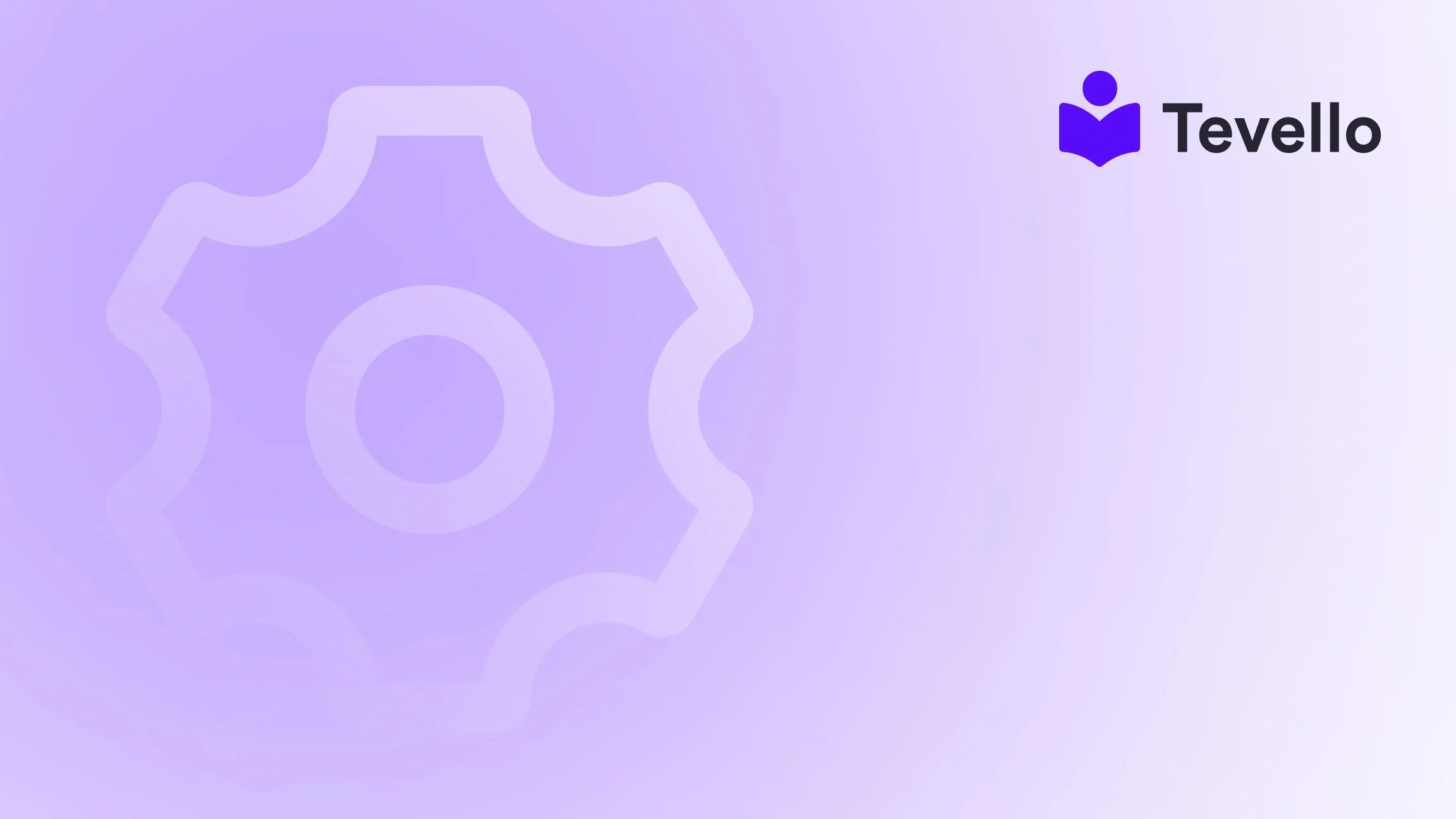Table of Contents
- Introduction
- Understanding Why You Might Need to Reset Your Shopify Theme
- Step-by-Step Guide to Resetting Your Shopify Theme
- Common Issues When Resetting Your Shopify Theme
- Conclusion
Introduction
Did you know that in 2023, over 30% of all e-commerce sales were generated from online courses and digital products? This trend highlights the vast potential for Shopify merchants to diversify their revenue streams and engage with their customers in new, meaningful ways. As we navigate this evolving landscape, it’s crucial for Shopify store owners to maintain a polished and functional storefront, which often begins with the right theme.
However, there are times when our Shopify theme might not reflect our vision due to customization errors, outdated styles, or simply the need for a fresh start. This blog post will guide you through the process of resetting your Shopify theme, ensuring your store can continue to thrive in the competitive online marketplace. At Tevello, we believe in empowering Shopify merchants to unlock new revenue streams and build meaningful connections with their audiences. With our all-in-one solution, we strive to eliminate the hassle of managing multiple platforms.
Are you ready to transform your Shopify experience? Let’s dive in!
Understanding Why You Might Need to Reset Your Shopify Theme
Before we delve into the specifics of resetting your Shopify theme, it’s important to understand the various scenarios that might lead to this need:
- Customization Gone Wrong: Perhaps you’ve made several changes to your theme, and now it’s more confusing than functional. Resetting can help you return to a clean slate.
- Theme Updates: When themes receive updates from developers, it might overwrite your customizations. Resetting your theme allows you to start fresh with the updated version.
- Visual Inconsistencies: If your store’s visuals are inconsistent or not displaying correctly across devices, a reset can help correct these issues.
- Testing New Features: If you’re experimenting with new features or layouts, resetting can help you revert back if things don’t go as planned.
- Starting From Scratch: Sometimes, you may want to completely overhaul the look and feel of your store, and a reset is the best way to do so.
Understanding these scenarios can help you make an informed decision about whether to reset your Shopify theme. Now, let’s explore how to do it effectively.
Step-by-Step Guide to Resetting Your Shopify Theme
Step 1: Backup Your Current Theme
Before making any changes, it’s crucial to back up your current theme. This ensures that you can restore it if needed. Here’s how:
- Go to Your Shopify Admin: Navigate to your Shopify admin panel.
- Select Online Store > Themes: Here, you’ll see your active theme and any other themes you may have installed.
- Duplicate Your Theme: Click on the “Actions” button next to your active theme, then select “Duplicate.” This creates a backup copy of your current theme.
By following this step, you ensure that you have a fallback option, preserving your hard work and customizations.
Step 2: Access the Theme Editor
Now that you have a backup, it’s time to access the theme editor to make your changes.
- Navigate to Online Store > Themes: Find your active theme.
- Click on Customize: This opens the theme editor, where you can preview and edit your theme settings.
Step 3: Resetting Your Theme Settings
Depending on the theme you are using, the reset process may vary. Many themes offer a built-in option to reset settings. Here’s how you can look for this option:
- In the Theme Editor: On the left sidebar, navigate to the “Theme settings” section.
- Look for Reset Options: Search for options like “Reset to default settings” or “Restore defaults.” Note that not every theme will have this feature.
- Confirm the Reset: If prompted, confirm that you want to reset your theme settings.
By using this method, you can quickly revert to the original theme settings without losing your entire theme.
Step 4: Editing the Theme Code
If your theme doesn’t have a reset option, you may need to edit the code directly. Follow these steps:
- Go to Online Store > Themes: Click on the “Actions” button next to your active theme and select “Edit code.”
- Locate the theme.liquid File: In the left sidebar, find and click on the “Layout” folder, then select the “theme.liquid” file.
- Remove Custom Code: Look for any custom CSS or JavaScript that you may have added. Carefully delete these lines to revert back to the default code.
- Save Your Changes: Once you’ve removed the custom code, ensure you save your changes to apply the reset.
Resetting your theme code can be more technical, but it’s an effective way to get back to basics.
Step 5: Reverting to an Older Version of Your Theme
If you’ve made multiple changes over time and want to revert to a specific version of your theme, Shopify allows you to do this as well.
- Access the theme.liquid File: As mentioned in Step 4, navigate to the “Edit code” section and open the “theme.liquid” file.
- Select Older Versions: At the top of the code editor, you’ll see an option for “Older versions.” Click it to view previous versions of your file.
- Choose the Version to Restore: Browse through the list and select the version you wish to revert to, then click on “Restore.”
- Save the Changes: Finally, save the changes to apply the older version of your theme.
This option is particularly useful if you remember a specific version of your theme that worked well for you.
Step 6: Test Your Changes
After resetting your theme, it’s essential to test your store to ensure everything is functioning as expected.
- Preview Your Store: Click on the “Preview” button to see how your store looks with the reset theme.
- Check Across Devices: Ensure your store displays correctly on various devices, including mobile and desktop.
- Review Functionalities: Test all functionalities, including product pages, checkout processes, and any apps integrated with your store.
By conducting thorough testing, you can catch any potential issues early on.
Common Issues When Resetting Your Shopify Theme
As with any technical process, you may encounter some challenges when resetting your Shopify theme. Here are a few common issues and how to address them:
1. Loss of Customizations
If you don’t back up your theme before resetting, you’ll lose any customizations made. Always duplicate your theme first to avoid this.
2. Themes Not Updating
Sometimes, after resetting, your theme may not reflect changes due to browser caching. Clear your browser cache or try viewing your store in incognito mode to see the latest version.
3. Difficulties in Editing Code
If you’re not comfortable with code, it might be best to avoid directly editing theme files. Consider reaching out to a professional developer or utilizing Shopify’s support for assistance.
4. Compatibility Issues with Apps
Some customizations may interfere with apps integrated into your Shopify store. After resetting, ensure that all apps are functioning correctly and reconfigure settings if necessary.
Conclusion
Resetting your Shopify theme can be a powerful step towards improving your store's functionality and visual appeal. By following the steps outlined in this guide, you can effectively restore your theme to its original state and ensure a seamless shopping experience for your customers.
At Tevello, we are committed to providing Shopify merchants with the tools they need to thrive in the e-commerce landscape. Our all-in-one solution empowers you to create, manage, and sell online courses and digital products without the hassle of juggling multiple platforms.
Are you ready to take your Shopify store to the next level? Start your 14-day free trial of Tevello today and unlock new revenue streams while building meaningful connections with your audience!
FAQ
Can I Undo a Theme Reset?
Unfortunately, once you reset your theme, you cannot revert back unless you have a backup. Always remember to duplicate your theme before making changes.
Will Resetting My Theme Affect My Products or Content?
Resetting your theme will not affect your products or content. It only modifies the visual and functional aspects of your store’s design.
What Should I Do If I Encounter Problems After Resetting My Theme?
If you experience any issues after resetting, review your theme settings and code for errors. If problems persist, consider reaching out to Shopify support or a professional developer for assistance.
Can I Reset My Theme to Fix a Bug?
Yes, if you suspect that a bug is related to recent customizations or changes within your theme, resetting it can help identify whether the theme is the source of the problem.
By understanding how to reset your Shopify theme, you can maintain a dynamic and engaging online storefront that resonates with your customers. Let’s continue to build and grow together in this exciting e-commerce journey!