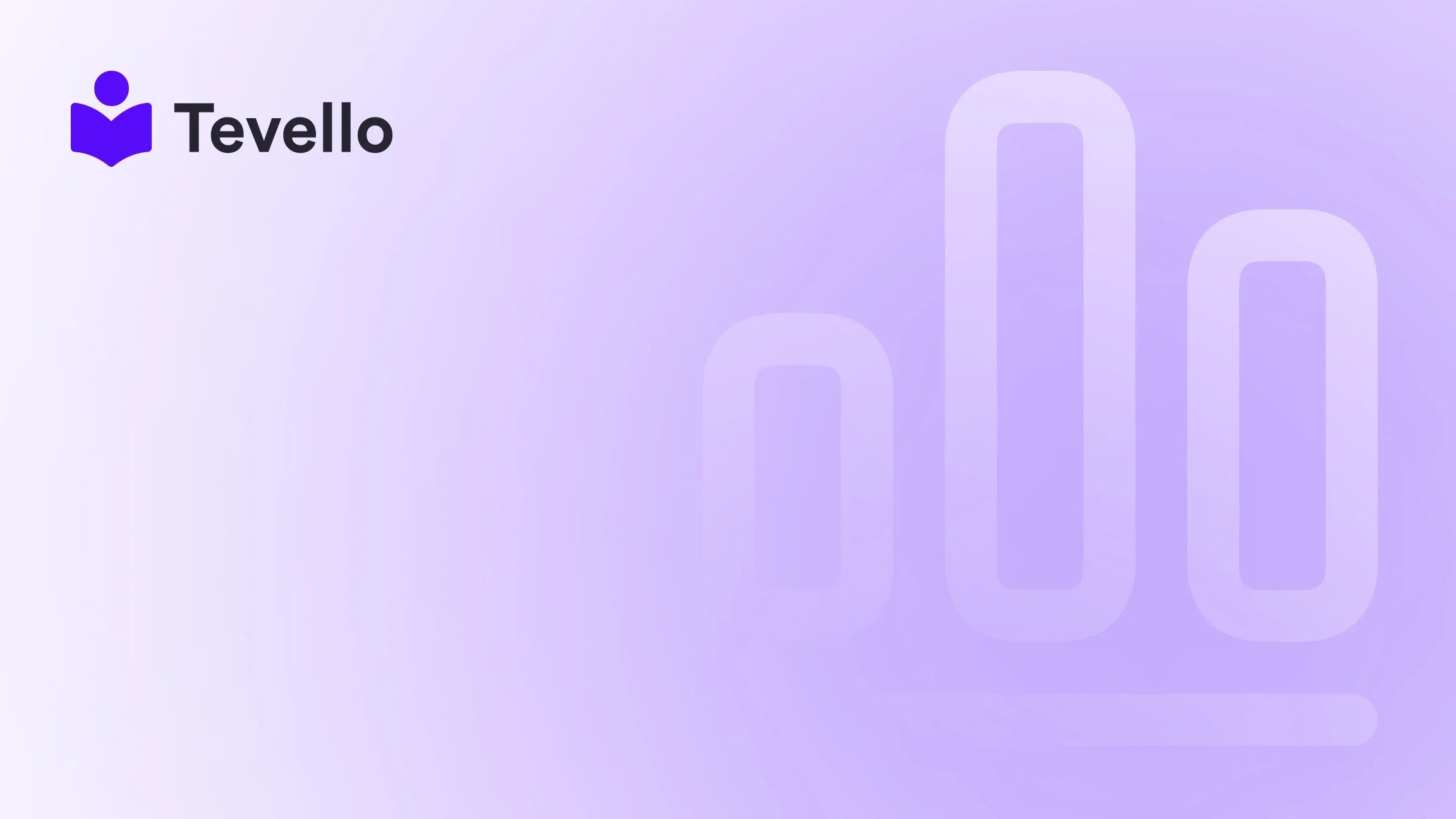Table of Contents
- Introduction
- Understanding Shopify Themes
- Planning Your Custom Theme
- Setting Up Your Development Environment
- Designing Your Custom Theme
- Adding Functionality with Liquid
- Testing Your Custom Theme
- Launching Your Custom Theme
- Enhancing Engagement Through Online Courses
- Conclusion
Introduction
Did you know that over 80% of consumers research products online before making a purchase? This statistic emphasizes the importance of having a compelling online presence for your Shopify store. As merchants, we know that creating a unique and engaging shopping experience is crucial for standing out in a crowded marketplace. But how do we achieve that? The answer lies in understanding how to make a custom Shopify theme tailored specifically to our brand and audience.
With the rise of the knowledge economy, where consumers seek information and personalized experiences, it’s essential to leverage our online storefronts to connect with customers on a deeper level. A custom Shopify theme not only enhances the aesthetic appeal of our store but also allows us to optimize the user experience, potentially driving higher conversions and customer satisfaction.
In this comprehensive blog post, we will explore the process of creating a custom Shopify theme, from the initial planning stages to the final touches. We’ll delve into the tools and technologies involved, best practices for design and usability, and how integrating online courses and digital products can further enhance our offerings. At Tevello, we believe in empowering Shopify merchants like us to unlock new revenue streams and build meaningful connections with our audience. Let’s dive into the steps on how to make a custom Shopify theme that reflects our unique vision.
Understanding Shopify Themes
Before we embark on the journey of creating a custom theme, it’s vital to understand what a Shopify theme is and how it functions within the Shopify ecosystem. A theme controls the visual aspects of our online store, including layout, colors, fonts, and overall user experience. Shopify themes are built using a templating language called Liquid, along with HTML, CSS, and JavaScript.
Key Components of a Shopify Theme
- Templates: These are the building blocks of our theme, defining the structure of different pages such as product pages, collections, and the homepage.
- Sections: Introduced in Shopify’s Online Store 2.0, sections allow us to create customizable content blocks that can be added to various pages, enhancing flexibility and usability.
- Assets: This includes all the files such as images, JavaScript, and CSS that are necessary for our theme to function properly.
- Config Files: These files are used to store settings and configurations for our theme, allowing for easier management and customization.
- Snippets: Snippets are reusable code blocks that can be included in multiple templates, helping us maintain consistency and reduce redundancy in our code.
Understanding these components is crucial as we begin our journey to create a custom Shopify theme that not only looks great but also functions flawlessly.
Planning Your Custom Theme
Before jumping into the technical aspects of theme development, we need to plan our custom theme carefully. A well-thought-out plan will save us time and effort in the long run.
Define Your Brand Identity
What do we want our store to communicate? Our brand identity should guide every design decision. Consider the following elements:
- Color Palette: Choose colors that reflect our brand and resonate with our target audience. Tools like Adobe Color can help us find complementary color schemes.
- Typography: Select fonts that align with our brand personality. Mixing two to three fonts can create a dynamic visual hierarchy.
- Imagery: High-quality images are essential for showcasing our products and engaging customers. Invest in professional photography or create visually appealing graphics.
Understand Your Target Audience
Identifying our target audience is paramount. What are their preferences, habits, and pain points? Conducting surveys or analyzing customer data can provide valuable insights into what our audience is looking for in an online shopping experience. This understanding will inform our design choices and functionality.
Sketch Your Layout
Creating a wireframe or simple sketch of our store layout can help visualize the customer journey. Consider the following pages:
- Homepage: This is often the first impression customers will have of our store. It should highlight our unique selling propositions and guide users to key areas.
- Product Pages: Ensure these pages provide all the necessary information, including high-quality images, detailed descriptions, and customer reviews.
- Checkout Process: A smooth checkout flow is crucial for conversions. Aim to minimize the steps involved and provide clear calls to action.
Setting Up Your Development Environment
Once our planning is complete, it’s time to set up a development environment for building our custom Shopify theme. This involves installing necessary tools and ensuring we have everything we need to get started.
Required Tools
- Shopify CLI: The Shopify Command Line Interface (CLI) allows us to create, test, and manage our themes more efficiently. We can install it on our local machine and use it to interact with our Shopify store.
- Text Editor: A good text editor like Visual Studio Code or Sublime Text is essential for writing and editing our theme’s code.
- Version Control: Using Git for version control will help us manage changes and collaborate with other developers if needed.
Create a New Theme
To create a new theme, follow these steps:
- Open your terminal.
-
Navigate to your working directory:
cd path/to/your/directory -
Create a new theme:
This command clones the Dawn theme (or any other base theme you choose) into a folder namedshopify theme init my-new-thememy-new-theme. -
Navigate to the newly created folder:
cd my-new-theme -
Start the development server:
This command will provide a local URL to preview our theme changes in real-time.shopify theme serve
Designing Your Custom Theme
Now that our development environment is set up, let’s focus on the design elements of our custom Shopify theme.
Incorporating Sections
With the introduction of sections in Shopify’s Online Store 2.0, we have greater flexibility in designing our pages. Sections can be used to add various content elements without needing to modify the underlying code. Here’s how to utilize sections effectively:
- Homepage Sections: Consider adding sections for featured products, customer testimonials, and promotional banners to engage visitors right away.
- Customizable Layouts: Use sections to allow store owners to customize their pages by simply dragging and dropping elements in the Shopify theme editor.
Responsive Design
Ensuring our theme is mobile-friendly is crucial, as more than half of online shoppers use mobile devices. Here are some best practices for maintaining responsiveness:
- Fluid Grids: Use percentages for widths instead of fixed pixel sizes to allow elements to resize according to the screen size.
- Media Queries: Implement CSS media queries to adjust styles for different devices, ensuring readability and usability.
- Test on Multiple Devices: Regularly test our theme on various devices and browsers to catch any display issues early.
Optimize for Speed
Website speed significantly affects user experience and SEO. Here are some techniques to ensure our custom theme loads quickly:
- Minimize HTTP Requests: Combine CSS and JavaScript files where possible to reduce the number of requests made by the browser.
- Optimize Images: Use tools like TinyPNG to compress images without sacrificing quality.
- Leverage Browser Caching: Set up caching to improve load times for returning visitors.
Adding Functionality with Liquid
Liquid is the backbone of Shopify themes, allowing us to create dynamic, data-driven content. Here are some essential Liquid concepts to master:
Using Liquid Variables
Liquid variables store dynamic content. For example, to display the product title, we can use:
{{ product.title }}
Control Flow and Logic
Liquid allows us to implement logic in our themes. For example, we can show different content based on inventory status:
{% if product.available %}
<p>In Stock!</p>
{% else %}
<p>Out of Stock</p>
{% endif %}
Creating Loops
Loops allow us to display collections or lists of products dynamically. For example:
{% for product in collections.frontpage.products %}
<h2>{{ product.title }}</h2>
{% endfor %}
Mastering Liquid will enable us to create a more engaging and personalized shopping experience for our customers.
Testing Your Custom Theme
Once we have designed and developed our custom Shopify theme, it’s crucial to conduct thorough testing. This step ensures that our theme functions correctly and provides a seamless user experience.
Cross-Browser Testing
Test our theme on various web browsers, including Chrome, Firefox, Safari, and Edge, to identify any compatibility issues.
Functionality Testing
Ensure all interactive elements, such as buttons and forms, work as expected. Check the add-to-cart functionality, checkout process, and any custom features we’ve implemented.
Usability Testing
Consider inviting friends or family to navigate our site and provide feedback. This can help us identify any confusing areas or potential improvements.
Launching Your Custom Theme
After rigorous testing and making necessary adjustments, we’re ready to launch our custom Shopify theme. Here’s how to do it:
-
Push Your Theme to Shopify:
This command uploads our theme files to our Shopify store.shopify theme push - Publish Your Theme: Once uploaded, we can publish the theme through the Shopify admin panel by selecting it as the active theme.
- Monitor Performance: After launch, monitor our store’s performance using analytics tools. Pay attention to user behavior, sales data, and feedback to continually refine and improve our theme.
Enhancing Engagement Through Online Courses
At Tevello, we understand that selling digital products or online courses can provide an additional revenue stream while fostering community engagement. Here’s how we can incorporate online courses into our Shopify store:
Creating Course Content
We can develop courses that resonate with our audience. For example, if we sell craft supplies, a course on "Beginner’s Knitting" can attract potential customers while establishing our expertise.
Using Tevello’s Features
With Tevello, we can easily create, manage, and sell our online courses directly within our Shopify store. Our all-in-one solution simplifies the process, allowing us to focus on delivering valuable content rather than managing multiple platforms.
- Interactive Elements: Incorporate quizzes, assignments, and discussion forums to enhance the learning experience.
- Community Building: Foster a community around our courses by encouraging discussions and interactions among participants. This can lead to repeat customers and brand loyalty.
Promoting Our Courses
Marketing our courses effectively is key to success. Here are some strategies:
- Email Marketing: Utilize our email list to promote new courses, providing exclusive discounts to subscribers.
- Social Media Campaigns: Share course highlights and testimonials on social media platforms to reach a broader audience.
- SEO Optimization: Optimize course landing pages with relevant keywords to attract organic traffic.
By integrating online courses into our Shopify store, we can not only increase our revenue but also provide valuable educational resources to our customers.
Conclusion
Creating a custom Shopify theme is an exciting journey that allows us to express our brand identity while providing an exceptional shopping experience for our customers. By understanding the key components of Shopify themes, planning our design carefully, and utilizing Liquid for dynamic content, we can build a unique online store that stands out.
Additionally, incorporating online courses and digital products can further enhance our offerings, helping us connect with our audience on a deeper level. At Tevello, we are committed to empowering Shopify merchants like us to unlock new revenue streams and build meaningful connections with our audience.
Ready to take the next step? Start your 14-day free trial of Tevello today and discover how our all-in-one course platform can elevate your Shopify store to new heights!
FAQ
Q: Do I need coding skills to create a custom Shopify theme?
A: While some coding knowledge can be beneficial, many tools and resources are available to help non-technical users create a custom theme.
Q: Can I switch to a custom theme if I already have an existing Shopify store?
A: Yes, you can create a custom theme and switch to it at any time. Just ensure to test it thoroughly before publishing.
Q: How can I optimize my Shopify theme for SEO?
A: Focus on using relevant keywords in your product descriptions, optimizing image alt tags, and ensuring fast loading times.
Q: What are the benefits of integrating online courses into my Shopify store?
A: Offering online courses can diversify your revenue streams, establish your expertise, and foster a community around your brand.
Q: How does Tevello help with online courses?
A: Tevello provides an all-in-one solution for creating, managing, and selling online courses directly within your Shopify store, simplifying the process and enhancing user experience.
By leveraging the power of a custom Shopify theme and incorporating online courses, we can significantly enhance our e-commerce strategy and build lasting relationships with our customers. Let’s embark on this journey together and elevate our Shopify stores to new heights!