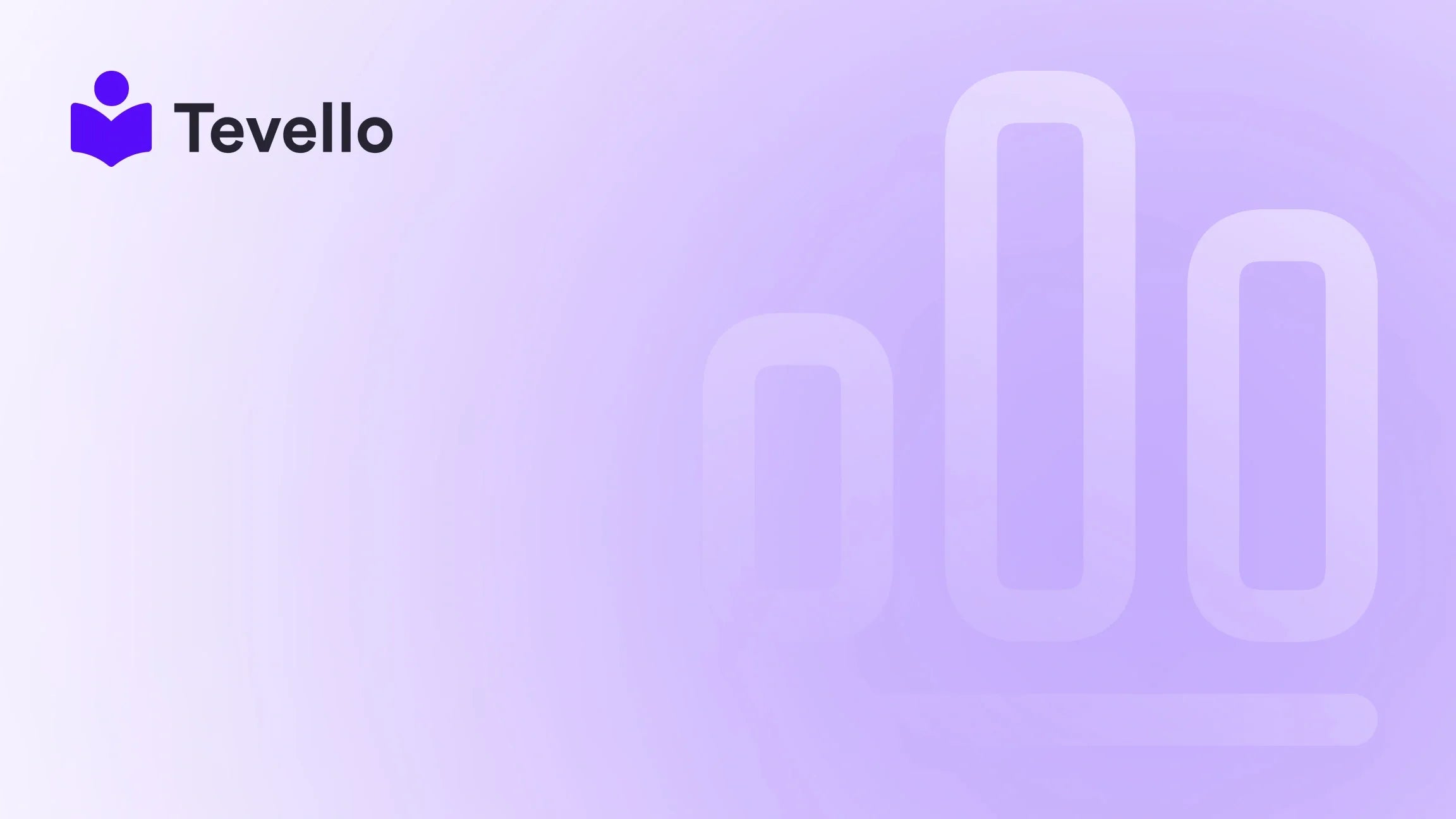Table of Contents
- Introduction
- Importance of Resetting Your Shopify Store
- What to Consider Before Resetting Your Store
- Step 1: Backup Your Data
- Step 2: Remove Products and Collections
- Step 3: Delete Pages and Blog Posts
- Step 4: Remove Themes and Settings
- Step 5: Reset Other Store Settings
- Step 6: Review Apps
- Step 7: Contact Shopify Support
- Connecting with Tevello
- Conclusion
Introduction
Did you know that over 1.7 million businesses around the world are using Shopify to power their e-commerce stores? It's a staggering number reflecting the robust capabilities of this platform for online commerce. However, as many entrepreneurs dive into e-commerce, they may find that their store no longer aligns with their current goals, offerings, or business model. Whether you are facing slow loading times, cluttered content, or just need a fresh start, knowing how to reset your Shopify store can ultimately reinvigorate your business.
As the e-commerce landscape continues to evolve, the rise of the knowledge economy and various revenue streams—like online courses and community building—has led to businesses recognizing the importance of adaptability. At Tevello, we believe that empowering Shopify merchants to optimize and manage their stores effectively is crucial for long-term success. Our all-in-one solution supports both retail and digital product sales, allowing you to build vibrant online communities and offer courses seamlessly integrated within your Shopify store.
In this blog post, we will delve into the step-by-step process of resetting your Shopify store. We'll share practical insights on how to make this transition smooth and strategic, all while ensuring that your business can continue on a solid path moving forward. Are you ready to take control of your Shopify store? Let’s explore the ins and outs of resetting your store efficiently.
Importance of Resetting Your Shopify Store
Resetting your Shopify store is not simply about starting over; it is a transformational step that can offer numerous benefits. Here are some reasons why merchants consider resetting their stores:
-
Rebranding: If your business has evolved and you want your store to resonate with a new brand image, a reset provides the opportunity to implement a fresh theme, new products, and design elements.
-
Eliminating Clutter: Over time, modifications like the installation of various apps, products, and themes may leave your store disorganized. Resetting helps clear out these features, streamlining the shopping experience.
-
Testing and Development: If you've been making changes to your store, you may want to reset to observe how the adjustments could affect user engagement and sales.
-
Shifting Business Model: Changes in your target audience or a dramatic alteration in your business model (like moving from B2C to B2B) may necessitate a full reset to align the store accordingly.
-
Addressing Security Issues: If security vulnerabilities arise, resetting the store can provide a fresh start to enhance protection and restore customer trust.
These are all compelling reasons to consider how to reset your Shopify store; however, it is equally important to weigh the potential drawbacks. Communicating with your customers and stakeholders about your plans is crucial to maintaining their experiences.
What to Consider Before Resetting Your Store
Before diving into the reset process, there are several factors to contemplate that will aid in a smooth transition:
1. Understanding Market Trends
Identify current trends that influence consumer behavior in your niche. Equip yourself with insights about the market landscape to guide how you choose to re-establish your store.
2. Financial Preparedness
Consider your budget and cash flow to ensure you’re capable of investing in marketing and renovations that often accompany a store reset.
3. Evaluating Technology Infrastructure
Take stock of your existing technological capabilities. Assess opportunities for improvement, such as enhancing user experience or optimizing online learning paths.
4. Preservation of Valuable Data
Make sure you've backed up any data, customer interactions, or other assets that could be vital for later use or reference.
Resetting your store is a substantial commitment, and careful planning can position you for success. Having mentioned the essential considerations, let's dive into the steps on how to reset your Shopify store effectively.
Step 1: Backup Your Data
Before you kick off the reset process, it is critical to have a reliable backup of your essential data. Follow these steps:
- Log into your Shopify Admin Dashboard.
- Navigate to the Products section and select Export from the dropdown menu.
- Choose the CSV file format, ensuring ease of exportation.
- Select the products or categories you want to back up.
- Manually export any customized themes in the Online Store > Themes section.
- Verify that all essential data—including customer information, financial data, products, and orders—is backed up and secure.
Backing up your data will act as a safety net for your business, allowing a smooth and secure transition during the store reset.
Step 2: Remove Products and Collections
With your data backed up, it's time to clean house. Removing products and collections is crucial in decluttering your Shopify store. Here’s how to do it:
- Access your Shopify Admin Dashboard.
- Click on Products from the left menu.
- Use the search or filter tools to select the items you want to delete quickly.
- Select multiple products with the bulk action feature, then choose Delete selected.
- Confirm your deletion with Shopify by following the prompts.
- Navigate to Collections and repeat the process to remove collections if necessary.
Once you’ve cleared out products and collections, revisit your store as a customer to ensure the changes reflect your reset state effectively.
Step 3: Delete Pages and Blog Posts
Clearing unnecessary pages and blog posts can also contribute to creating a streamlined customer experience. Follow these steps to delete pages:
How to Delete Pages
- Login to the Shopify Admin dashboard.
- Go to Online Store.
- Click on Pages to view existing pages.
- Click on the title of the page you want to delete.
- Scroll to the bottom and find the Delete Page button.
- Confirm the deletion when prompted.
How to Delete Blog Posts
- While in the Shopify Admin dashboard, navigate to Online Store and select Blog Posts.
- Locate the post you want to delete.
- Click on its title and scroll to the bottom to find the Delete button.
- Confirm deletion for the blog post.
Don’t forget to implement redirects for any pages that garnered significant traffic to ensure a good user experience following the changes.
Step 4: Remove Themes and Settings
Next, we’ll tackle redundancy by removing themes and settings that are no longer relevant. Here’s how:
How to Remove Themes
- Log in to the Shopify Admin dashboard.
- Go to Online Store and select Themes.
- To deactivate a current theme, click on Actions next to it and select ‘Publish another theme’ if desired.
- If you intend to uninstall a theme, take the option to remove it from your store.
How to Remove Settings
While Shopify does not offer a one-click "reset" feature, you can manually adjust settings:
- Review your theme settings, and remove any customization that is unwanted.
- Adjust shipping, payment, tax, and checkout settings as necessary.
- Reassess your installed applications and integrations, removing those that are no longer beneficial.
Once your themes and settings have been reset, ensure to save your updates.
Step 5: Reset Other Store Settings
Resetting other vital settings can help in establishing a fresh start:
-
Theme settings: If you have a specific theme in mind, consider customizing it from scratch or updating it to a version aligned with your vision.
-
Shipping settings: Clear any past shipping rates and methods that do not reflect your current offering.
-
Payment settings: If you're switching payment processors or methods, update these configurations accordingly.
-
Tax settings: Revisit your tax configurations to ensure they cater to your targeted audience correctly.
-
Checkout settings: Reset checkout configurations to match your new objectives.
-
Store policies: Make any necessary updates to your store policies, aligning them with your new brand ethos.
-
Apps and integrations: Evaluate the apps currently in use and determine whether they align with your new strategic direction.
Step 6: Review Apps
A comprehensive review of all your installed apps is imperative. Remove those that are obsolete or redundant to ensure your store's performance remains optimal:
- Access your Apps section in the Shopify dashboard.
- Identify apps that you no longer require or that are underperforming.
- Uninstall these apps to improve overall website speed and functionality.
If you’re unsure about which applications to retain or remove, consider the services you currently offer and which apps enhance rather than complicate your customer interactions.
Step 7: Contact Shopify Support
If you encounter challenges or need further clarification during your reset process, don’t hesitate to connect with Shopify Support. They can provide valuable insights, assistance, and ensure you’re on the right track.
Connecting with Tevello
While resetting your Shopify store can seem daunting, it can also be an exciting opportunity to restructure and realign with your business goals. We at Tevello are here to offer support through this transition. By leveraging our intuitive platform, you can not only reset your store but also explore new ways to engage with your audience.
Ready to Build Your Course?
Start your 14-day free trial of Tevello today! Experience how our all-in-one course platform integrates seamlessly with Shopify.
Conclusion
Resetting your Shopify store is a significant step that calls for thoughtful execution. By taking the necessary precautions, identifying the areas that require attention, and implementing best practices, you can successfully rejuvenate your online business. It’s a chance to create a store that truly embodies your brand and aligns with your current business objectives.
At Tevello, we focus on empowering Shopify merchants to unlock new revenue streams and cultivate meaningful connections. Our comprehensive platform is designed to support the creation and management of online courses, digital products, and vibrant communities—all within the Shopify ecosystem.
Your Next Step
Don’t wait any longer—start your journey to a revitalized store today. Install the all-in-one course platform for Shopify and jumpstart your 14-day free trial with Tevello!
FAQ
Q1: Why should I reset my Shopify store?
Resetting your Shopify store can help streamline your operations, clear out clutter, reflect branding changes, and align your store with updated business goals.
Q2: Are there any risks involved in resetting my store?
Yes, resetting your store could result in unwanted data loss if backups are not securely performed. Always ensure that crucial data is backed up before proceeding with any major changes.
Q3: What types of data should I back up?
Prioritize the backup of customer information, financial data, products, orders, and any customized theme files to avoid irreversible loss.
Q4: Can I get help with the reset process?
Certainly! You can contact Shopify Support for assistance or collaborate with experts who can guide you through your Shopify reset journey.
Q5: How does Tevello enhance my Shopify experience?
Tevello offers an all-in-one solution to create, manage, and sell online courses and digital products, allowing you to build an engaged community directly within your Shopify store. Start your free trial today and witness how it can elevate your business!
At Tevello, we're here to support you every step of the way!