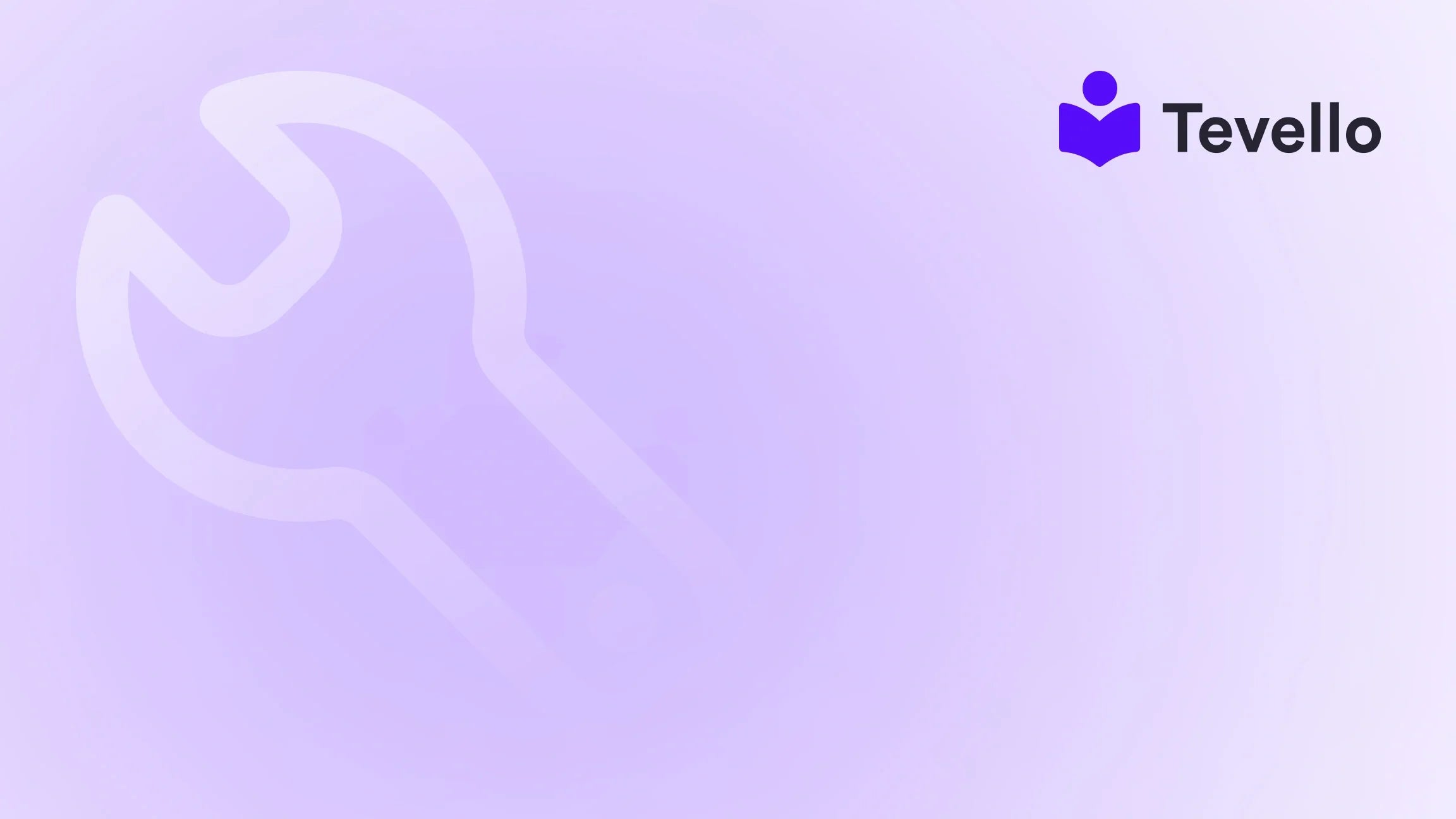Table of Contents
- Introduction
- Understanding the Need for Logo Removal
- Method 1: Editing Theme Code
- Method 2: Utilizing Theme Settings
- Personalizing the Password Page
- Ensuring Brand Consistency
- Conclusion
Introduction
As Shopify merchants, we’re constantly looking for ways to enhance our online stores and create a unique brand identity. Did you know that 57% of consumers won't recommend a business with a poorly designed mobile site? This statistic underscores the importance of not only having a functional website but also ensuring that it reflects our brand's image clearly and effectively.
One common question we encounter is how to remove the Shopify logo from our websites. While it may seem like a small issue, having a clean and professional look is vital for maintaining credibility and trust with our customers. In this blog post, we’ll explore various methods to remove the Shopify logo, ensuring that your store stands out and aligns with your brand's vision.
At Tevello, we believe in empowering Shopify merchants like you to unlock new revenue streams and build meaningful connections with your audience. Our all-in-one solution seamlessly integrates into the Shopify ecosystem, making it easier for you to manage your online courses, digital products, and vibrant online communities. By following the guidance in this post, you’ll not only enhance your store's appearance but also take a significant step in strengthening your brand identity.
Let's dive into the specific methods to remove the Shopify logo from your website, and how it can positively impact your e-commerce strategy.
Understanding the Need for Logo Removal
Before we delve into the technical details, it’s essential to understand why you might want to remove the Shopify logo from your site. Here are a few key reasons:
- Brand Consistency: Your logo is a crucial part of your brand identity. If it doesn’t match the aesthetics of your website, it can confuse customers and dilute your brand image.
- Professional Appearance: A clean, logo-free site can appear more professional and tailored to your specific audience. This can enhance user experience and trust.
- Customization: Removing the Shopify logo offers you the freedom to customize your website fully. It allows you to replace it with your branding elements that resonate with your target customers.
- Focused User Experience: By removing extraneous logos, you can direct your customers' attention to your products and services, which is ultimately what drives sales.
By understanding these reasons, we can better appreciate the importance of removing the Shopify logo from our sites.
Method 1: Editing Theme Code
One of the most effective ways to remove the Shopify logo is by editing the theme code directly. While this method requires a bit of technical know-how, it gives you full control over your website's appearance. Here’s how to do it:
Step-by-Step Instructions
-
Access Your Theme Code:
- Log in to your Shopify admin panel.
- Navigate to Online Store > Themes.
- Click on Actions next to your current theme, then select Edit Code.
-
Locate the Header File:
- In the left-hand sidebar, look for the Sections folder.
- Click on header.liquid. This file contains the code that generates the header section of your website.
-
Remove the Shopify Logo Code:
- Within the
header.liquidfile, search for the code that references the logo. It may look something like this:<img src="{{ 'logo.png' | asset_url }}" alt="{{ shop.name }}"> - You can comment out or delete this line. If you want to keep the logo on other pages but remove it from the homepage, you can use a conditional statement:
{% if request.page_type != 'index' %} <img src="{{ 'logo.png' | asset_url }}" alt="{{ shop.name }}"> {% endif %}
- Within the
-
Save Your Changes:
- Once you've made your changes, click the Save button in the top right corner.
-
Preview Your Changes:
- Navigate back to your store and refresh the page to see your changes in action.
By following these steps, you can effectively remove the Shopify logo from your website’s header.
Method 2: Utilizing Theme Settings
If you're not comfortable editing code, many Shopify themes offer built-in options to remove or customize the logo through the theme settings. Here’s how to check for this option:
Step-by-Step Instructions
-
Access Theme Customizer:
- From your Shopify admin, go to Online Store > Themes.
- Click Customize on your active theme.
-
Explore Theme Settings:
- Look for sections labeled Header, Footer, or General Settings. These areas often contain options for logo customization.
- Some themes may have a simple checkbox or toggle to remove the branding altogether.
-
Adjust Logo Settings:
- If your theme allows it, disable the logo option or replace it with your own branding elements.
-
Save Your Changes:
- After making the necessary adjustments, click Save.
-
Preview Your Changes:
- Navigate back to your store and refresh the page to confirm that the logo has been removed.
This method is straightforward and doesn't require any coding skills, making it an excellent option for those who prefer a more accessible approach.
Personalizing the Password Page
If you are in the stage of setting up your store and have a password page, you might also want to remove the Shopify logo from there. The password page is often overlooked, but it serves as a critical touchpoint for visitors accessing your store before its public launch.
Step-by-Step Instructions
-
Access the Password Page Code:
- Go to Online Store > Themes.
- Click on Actions > Edit Code.
- Look for the templates folder and find
password.liquid.
-
Edit the Code:
- Similar to the method above, locate the code referencing the logo on the password page.
- You can choose to remove it or customize it to include your own branding.
-
Save and Preview:
- Click Save after making your changes and preview your password page.
By personalizing your password page, you can create a more cohesive brand experience from the very beginning.
Ensuring Brand Consistency
Once you've successfully removed the Shopify logo, it’s essential to maintain brand consistency across your site. Here are some tips to ensure your branding remains strong:
- Custom Domain: Use a custom domain that reflects your brand name. This small change can significantly enhance your professional image.
- Consistent Branding: Ensure your logos, color schemes, and fonts are consistent across all pages. This helps in creating a unified brand identity that customers can easily recognize.
- Engaging Visuals: Use high-quality images and videos that reflect your brand's ethos. This not only makes your site visually appealing but also keeps visitors engaged.
- User-Friendly Navigation: Simplify site navigation to offer a seamless browsing experience. An organized site helps visitors find what they’re looking for easily, improving their overall experience.
- Leverage Tevello’s Features: At Tevello, we offer a powerful, all-in-one feature set for course creation, communities, and digital products. Explore our features to enhance your Shopify store further. Explore our powerful, all-in-one feature set for course creation, communities, and digital products.
Conclusion
Removing the Shopify logo from your website is a crucial step in crafting a professional and branded e-commerce experience. Whether you choose to edit the theme code or utilize theme settings, both methods provide a pathway to a more personalized online presence.
At Tevello, we are dedicated to empowering Shopify merchants to unlock new revenue streams and build meaningful connections with their audience. We encourage you to take the next step in elevating your store’s appearance and functionality.
Ready to build your course? Start your 14-day free trial of Tevello today and explore how our all-in-one platform can help you create, manage, and sell online courses and digital products directly within your Shopify store.
FAQ
1. Why should I remove the Shopify logo? Removing the Shopify logo helps in creating a professional and consistent brand image, making your store appear more trustworthy to customers.
2. Will customers still see the logo after I remove it? No, once you remove the logo, it will not be visible to any visitors or customers on your site.
3. Can I revert the changes if I change my mind? Yes, you can revert the changes by removing the code you added or re-enabling the logo through the theme customizer.
4. What if I'm not comfortable editing code? If you’re not comfortable with coding, check your theme settings, as many Shopify themes offer options to remove or customize the logo without requiring code changes.
5. How can I ensure my branding is consistent across my site? Use a custom domain, maintain a consistent color scheme and font style, and utilize high-quality images that reflect your brand identity.
By integrating these practices into your Shopify store, you can significantly enhance your branding efforts and improve customer satisfaction, ensuring a successful e-commerce journey.