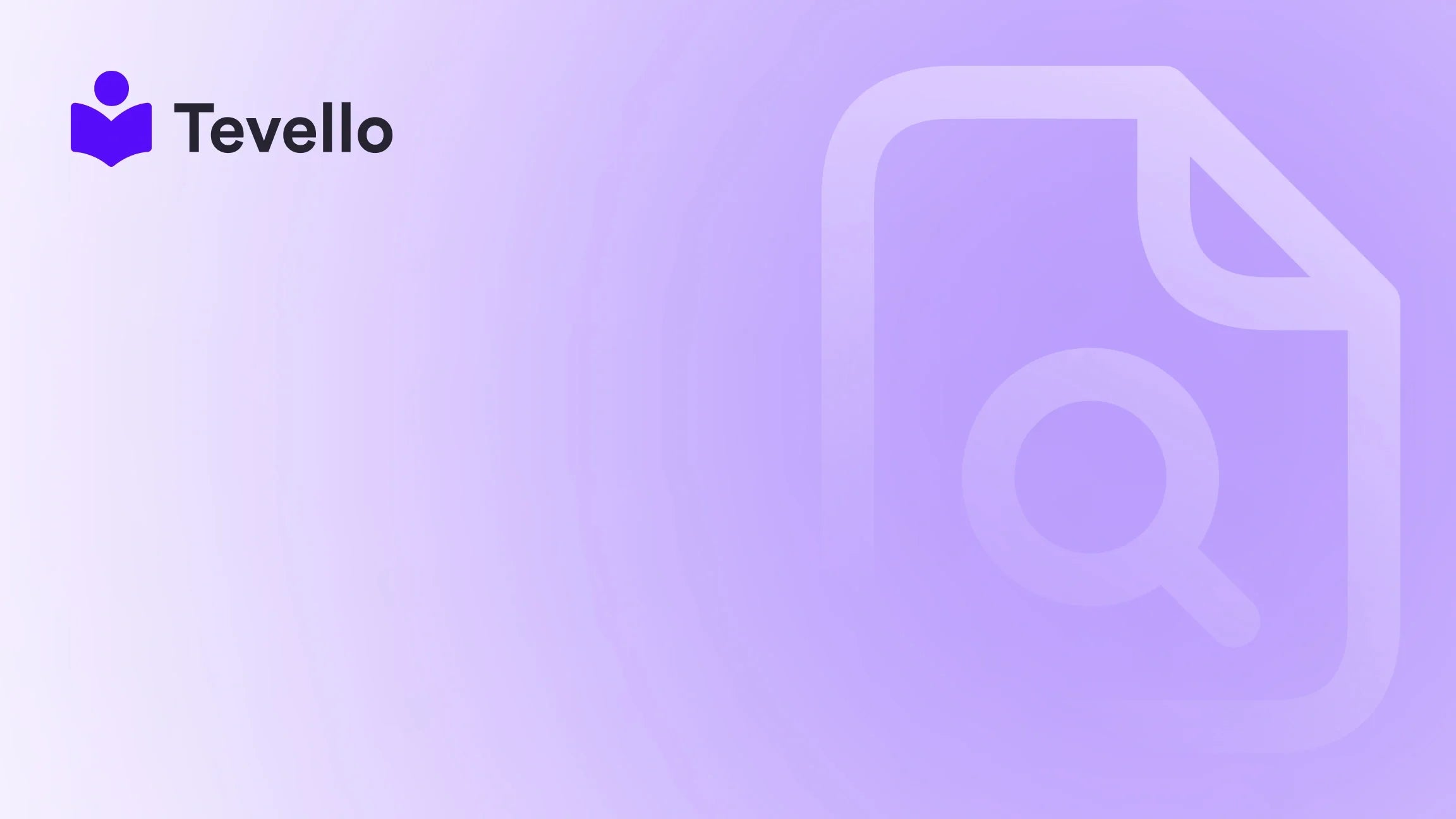Table of Contents
- Introduction
- Why Password Protection is Important for Shopify Stores
- Understanding the Need to Remove a Password from Your Shopify Store
- Assessing the Impact of Password Protection on Shopify Store Performance
- Step-by-Step Guide to Removing a Password from Your Shopify Store
- Exploring Different Methods to Remove Passwords from Shopify Stores
- Changing Store Settings: Removing Passwords in Shopify
- Customizing the Login and Authentication Process in Your Shopify Store
- Integrating Third-Party Apps or Plugins for Password Management in Shopify Stores
- Common Challenges and Troubleshooting Tips for Removing Passwords from Your Shopify Store
- Conclusion
Introduction
Did you know that nearly 25% of e-commerce sites are password-protected at some stage of their development? This statistic highlights a common step many online entrepreneurs undertake when building their Shopify stores. However, once your website is ready for the public eye, removing that password becomes pivotal. Are you feeling uncertain about how to make your Shopify store accessible without a password? Perhaps you’re unsure about what implications this change may have on customer experience and security.
At Tevello, we firmly believe in empowering Shopify merchants like you to unlock new revenue streams and foster meaningful connections with your audience. Understanding how to remove your store's password not only enhances accessibility but can also contribute significantly to customer retention, potentially leading to increased sales and engagement.
This blog post is designed to provide comprehensive insights into the process of removing the password from your Shopify store. We’ll discuss the importance of password protection, explore the implications of removing it, and provide step-by-step guidance to ensure that the transition is smooth and seamless. Leveraging our practical, all-in-one approach available through Tevello’s app, we want to ensure that your e-commerce journey is as rewarding as possible.
Join us as we dive deeper into this topic, and let's together explore how to remove the Shopify store password.
Why Password Protection is Important for Shopify Stores
Password protection serves as a crucial aspect of online security for any merchandise-based Shopify store. Here are some of the reasons why this feature is particularly beneficial during the initial phases of your online business:
-
Security and Access Control: Password protection allows Shopify store owners to control who can see their website. By requiring users to enter a password, store owners can prevent unauthorized access and reduce the risk of information leaks.
-
Testing and Development: If your store is still under construction or undergoing significant changes, having a password protects your unfinished work from external eyes. This protection enables scenario testing without losing confidentiality before the launch.
-
Exclusive Content: Some merchants might use passwords to provide exclusive access to information or products.
Removing this password barrier opens the door for customers, facilitating an effortless shopping experience.
Understanding the Need to Remove a Password from Your Shopify Store
The need to remove a password can emerge from several pivotal circumstances:
-
Transitioning to a Live Store: When your Shopify store is prepped for launch, you’ll want potential customers to access and explore your site without any hindrance.
-
Improving User Experience: A seamless user experience is vital. If customers encounter a password barrier while trying to engage with your store, it may deter them from making a purchase.
-
Enable Marketing Efforts: When launching promotions or sales, removing the password increases the likelihood of customer interaction and sales conversion rates.
Understanding when and how to transition away from password protection is essential for any Shopify store owner looking to optimize their online presence effectively.
Assessing the Impact of Password Protection on Shopify Store Performance
The performance impact of password protection may not be straightforward but is essential to consider:
-
User Experience Friction: If customers need to enter a password to access a store, they may find browsing cumbersome.
-
Potential Conversion Rate Hurdles: Various studies have shown that unnecessary barriers can lead to a decline in conversion rates. The fewer obstacles customers face, the more inclined they are to complete purchases.
Remember, while security is crucial, it’s equally important to maintain a flow of customer engagement and interactions. Striking a balance is vital.
Step-by-Step Guide to Removing a Password from Your Shopify Store
Removing the password from your Shopify store is a straightforward process. Below are the steps to disable password protection:
-
Log into Your Shopify Admin Dashboard: Begin by signing in with your account credentials.
-
Navigate to the “Online Store”: From the left-hand menu of the admin panel, select "Online Store," then click on “Preferences.”
-
Scroll to the “Password Protection” Section: Locate the Password Protection settings, which usually appear lower down the Preferences page.
-
Disable the Password: Click the "Disable password" button.
-
Confirm the Action: A prompt will ask you to confirm your decision. Once you confirm, the password protection will be removed.
-
Save Changes: Ensure to save the changes made.
By following these simple instructions, your Shopify store will now be accessible to all visitors without requiring a password. This step opens the doors to your storefront and enhances visibility to potential customers.
Exploring Different Methods to Remove Passwords from Shopify Stores
While the primary method for removing a password is straightforward, other strategies can customize password settings to suit specific needs:
1. Remove Passwords for Specific Pages
If you want to maintain a level of security while allowing access to certain areas, you can selectively remove passwords from specific pages or sections of your store.
- Navigate to Your Admin Dashboard: Log in as usual.
- Access “Navigation” or “Pages”: Depending on where the password protection is set.
- Edit the Desired Page: Click on the specific page you want to modify.
- Uncheck the “Password Protected” Box: This will remove the password requirement from that page.
- Save the Changes.
This strategy lets you control what content is available while still keeping other aspects of your store securely protected.
2. Global Settings to Disable Password Protection
If you are ready to take the plunge and make your entire store accessible:
- Log into Your Shopify Admin Dashboard.
- Go to “Online Store” and Click on “Preferences.”
- Find the “Password Protection” Section and Click “Disable Password.”
- Confirm and Save Changes.
This approach is particularly ideal when you are eager to engage with a broader audience and foster customer relationships.
Changing Store Settings: Removing Passwords in Shopify
Changing the password settings in Shopify is essential for those in the process of updating their store. The flexibility provided by the platform allows you to customize access levels without needing complex programming skills.
- Login to the Shopify Admin Account.
- Navigate to the “Online Store” Tab.
- Go to Preferences.
- Disable Password Protection.
- Save Your Changes.
This simple method works well for shopkeepers wanting to ensure a seamless, engaging user experience.
Customizing the Login and Authentication Process in Your Shopify Store
Customization doesn’t just stop at removing passwords; you can enhance the overall experience by revisiting the login and authentication processes.
-
Modify the Login Page: Tailor the design of this page to fit your brand's aesthetic and mission. Including features such as social login can facilitate user registrations.
-
Simplify the Registration Process: Analyze your store's onboarding pathway and remove any superfluous steps that may discourage sign-ups. Ensuring that customers can easily create accounts will lead to better user engagement.
-
Password Recovery Options: A robust recovery process for forgotten passwords can make your store more user-friendly while maintaining certain security standards.
This strategy is ultimately focused on creating a secure yet comfortable environment for shopping.
Integrating Third-Party Apps or Plugins for Password Management in Shopify Stores
For those seeking advanced control over password management, third-party applications can offer fantastic solutions.
-
Explore Various Apps on the Shopify App Store: Review your options to ensure they meet business needs without introducing compatibility issues.
-
Look for User Reviews and Upgrades: Choose popular, well-supported applications to ensure they remain functional with Shopify updates.
These apps can enhance usability and security through improved password management features, which lend more peace of mind to both you and your customers.
Common Challenges and Troubleshooting Tips for Removing Passwords from Your Shopify Store
While disabling password protection may seem simple, challenges may arise. Here are some common issues and how to troubleshoot them:
Challenge: Can't Locate Password Settings
- Solution: Ensure you are logged in as the store owner or an authorized administrator. Only users with appropriate permissions can access these modifications.
Challenge: Difficulty Saving Changes
- Solution: Double-check that your internet connection is stabilized. Sometimes, minor glitches occur during the saving process.
Challenge: Changes Not Reflected Immediately
- Solution: Often, caching issues in your browser can delay the display of new updates. Try a hard refresh or clear your browser cache.
Each of these challenges has simple resolutions to ensure that your password removal process is as smooth as possible.
Conclusion
Removing the password from your Shopify store represents a significant step toward creating seamless accessibility and improving customer experience. It not only allows greater visibility for potential customers but also fosters an inviting atmosphere for ongoing engagement. The ability to customize your store through selective password application enables enhanced flexibility tailored to your business model.
At Tevello, we encourage Shopify merchants like you to embrace the full potential of your online store with the right tools. If you are prepared to take the next step in optimizing your store's user experience, consider starting your journey with us.
Start your 14-day free trial of Tevello today to explore our all-in-one platform tailored for course creation, digital products, and community building!
FAQ
How do I know when to remove the password from my Shopify store?
You should consider removing the password when your store is ready for public access — for instance, when you’re prepared to launch your e-commerce offerings and begin engaging with customers.
What happens to my store once the password is removed?
Once the password is removed, anyone can access your store. This change ensures a better customer experience, as they will have unrestricted access to your offerings.
Can I remove passwords just for specific pages?
Yes, you can selectively remove passwords for specific pages while keeping others protected. This flexibility allows you to tailor access based on content availability and security needs.
What if I encounter issues while trying to remove the password?
Common issues during this process can often be rectified by checking permissions, ensuring a stable internet connection, or refreshing your browser cache.
Is it possible to set up a custom login process?
Yes, Shopify allows you to customize your store’s login processes to fit your brand. Adjusting your store's appearance to reflect your company aligns with enhancing your customer’s experience.
With these insights, we aim to make your Shopify journey both successful and fulfilling. You are now equipped with the knowledge and tools to optimize your e-commerce store effectively. If you’re ready to elevate your Shopify experience, install the Tevello app and start your 14-day free trial today!