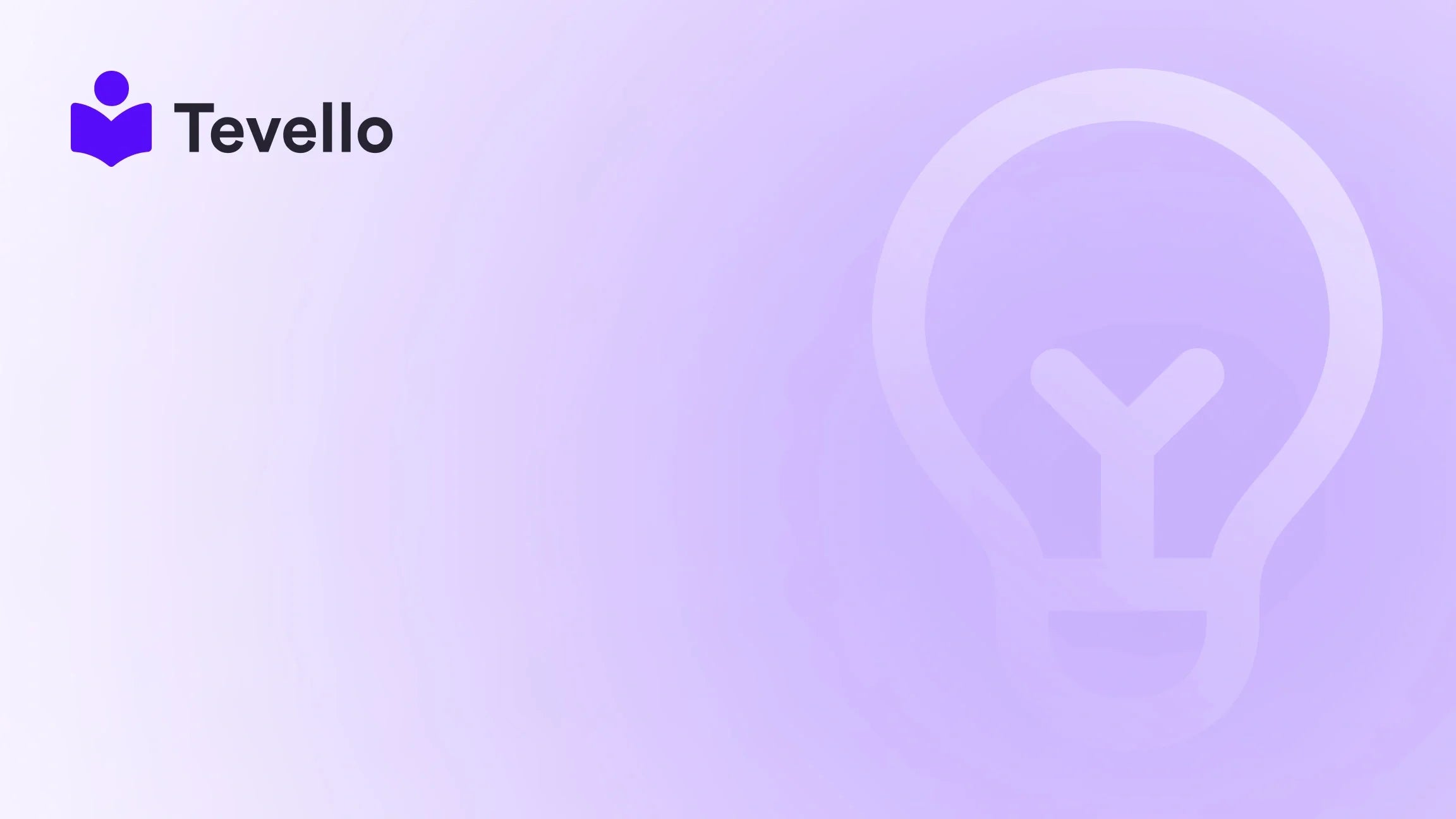Table of Contents
- Introduction
- Why Cleaning Up Your Shopify Store Matters
- Methods to Remove Items from Your Shopify Store
- Best Practices for Maintaining a Clean Inventory
- Conclusion
Introduction
Did you know that over 50% of e-commerce businesses struggle to effectively manage their product inventory? This statistic not only highlights the complexities of running an online store but also underscores the importance of maintaining a streamlined product catalog. As merchants, we understand how vital it is to have an organized and relevant inventory to enhance the shopping experience for our customers. Whether you're facing the challenge of outdated items or simply wish to simplify your store's offerings, knowing how to remove items from your Shopify store is essential.
In the thriving world of e-commerce, cluttered product listings can hurt your sales and tax your operational efficiency. An unkempt inventory can confuse your customers and increase the chances of customer dissatisfaction. The good news is that with platforms like Shopify, the process doesn't have to be daunting.
This blog post aims to provide you with step-by-step instructions on how to effectively clean up your inventory. We’ll explore various methods, including bulk deletion, automated tools, and best practices for maintaining a healthy product catalog. At Tevello, we empower Shopify merchants to unlock new capabilities, embracing our all-in-one solution for course creation, digital product sales, and community building within your Shopify store. By integrating these new income streams, we can help you connect with your audience even more meaningfully. Let's dive into the specifics of managing and removing items from your Shopify store effectively.
Why Cleaning Up Your Shopify Store Matters
Every product in your online store serves a purpose, be it generating revenue or enhancing your brand presence. However, when products become outdated, unusable, or irrelevant, they can weigh heavily on not just your inventory but also your overall store performance. Here are some reasons why it's important to maintain a clean inventory:
Improve User Experience
Removing items that are no longer available or relevant provides a better shopping experience. Customers are likely to see only products they can purchase, reducing frustration.
Increase Operational Efficiency
A clean inventory streamlines your back-end operations. When you have fewer products to manage, it makes handling orders, tracking stock levels, and analyzing sales data less cumbersome.
Enhance SEO Performance
Search engines prioritize quality content. If your online store is riddled with obsolete products, it could inadvertently impact your search rankings.
Build Customer Trust
An updated inventory conveys professionalism and reliability. Customers are more likely to trust businesses that display current and relevant products.
Focus on Core Offerings
By cleaning up your inventory, you can focus on showcasing your best and most profitable products, allowing for easier marketing strategies and promotions.
By the end of this post, we hope to provide clarity on how to effectively remove items from your Shopify store, ensuring that it operates as smoothly and efficiently as possible.
Methods to Remove Items from Your Shopify Store
Whether you're dealing with a handful of items or thousands, Shopify provides various ways to manage your product catalog efficiently. Let's break down some of the most effective methods to remove unwanted items from your store.
1. Manual Deletion through Shopify Admin
If you only have a few products to remove, manually deleting them can suffice. Here’s how we can do it step-by-step:
-
Log into Your Shopify Admin Panel: Navigate to your Shopify store admin by signing in.
-
Access the Products Page: On the left sidebar, click on "Products."
-
Select the Product: Browse through your inventory to find the item you wish to delete. Click on the name of the product.
-
Delete the Product: On the product page, scroll down to the bottom, and click on the "Delete product" button. A confirmation dialog will pop up; confirm the action, and the item will be removed.
When to Use This Method
- This method is ideal when you have only a few products to delete or if you need to remove specific items that are outdated or no longer available.
2. Bulk Deletion Using Shopify's Bulk Editor
For those working with larger inventories, the bulk editor can save time and effort.
-
Access Products Page: Log into Shopify and locate the “Products” section from your admin.
-
Select Multiple Products: Check the box next to individual products you want to delete. Alternatively, you can click on "Select all" at the top of the list.
-
Open Bulk Actions Menu: After selecting the products, click on the "More actions" dropdown menu at the top-right corner.
-
Choose to Delete Products: Click "Delete products" from the dropdown. Confirm the deletion in the dialog that appears.
Advantages of Bulk Deletion
- This method is efficient for removing multiple items at once, significantly reducing the time needed for inventory cleanup.
3. Automatic Removal of Out-of-Stock Products
If you want to streamline your inventory permanently, Shopify can automatically hide products that are out of stock. Here’s how to set this up:
-
Navigate to Settings: From your Shopify admin, go to "Settings" and then "Products."
-
Enable Inventory Tracking: Ensure that you have inventory tracking enabled for all products.
-
Setup Auto-Hide for Out-of-Stock Products: Under the Inventory section, enable the option that allows sold-out items to be hidden from your store. This way, they won't clutter your listings.
Automated Inventory Management
- This method is particularly helpful for stores that frequently cycle through products and need a hassle-free way to manage stock levels.
4. Using Third-Party Apps for Enhanced Gestión
Numerous apps in the Shopify App Store can simplify the management of product inventories. Here are a few notable options:
Matrixify
Matrixify provides advanced importing and exporting capabilities. This app enables bulk deletions of various entities like products, customers, and collections effortlessly.
-
Export Your Data: Use Matrixify to export your product lists to an Excel format.
-
Edit the File: Mark the items you wish to delete with a "DELETE" command in the appropriate column.
-
Import the Edited File: Upload the edited file back into Matrixify, and the app will process the deletions.
Using Matrixify can effectively enhance the management of larger inventories.
Blot
Blot is another app designed to assist Shopify merchants in removing out-of-stock products efficiently.
-
Install Blot: You can find Blot in the Shopify App Store and install it.
-
Use the Dashboard: Follow the prompts in the app to remove all out-of-stock products.
By using apps like Matrixify or Blot, we can maximize efficiency and streamline the entire process of cleaning up our inventory.
5. Handling Redirects and SEO After Deletion
When you remove products, it's crucial to manage SEO implications to avoid 404 errors. Here are some steps to ensure that best practices are followed:
-
Set Up URL Redirects: For products that get deleted, ensure you have 301 redirects set up to direct customers to relevant pages or collections. You can handle this through Shopify’s URL redirects settings found in the Online Store section.
-
Monitor for Broken Links: Use tools like Google Search Console to identify any broken links resulting from product deletions.
-
Update Your Navigation: Ensure that your menus and collections do not point to products that are no longer available.
By managing redirects, we can mitigate any negative impact on our site’s SEO performance.
Best Practices for Maintaining a Clean Inventory
Now that we've covered various methods for removing items from a Shopify store, let's discuss best practices to ensure our inventory stays clean and efficient over time.
Regular Inventory Audits
Hold audits regularly—monthly or quarterly—to examine your inventory and identify products that need to be removed. This proactive approach helps to maintain order.
Utilize Inventory Management Software
Choose inventory management software that integrates with Shopify, allowing for automatic tracking of sales and stock levels.
Set Clear Inventory Management Policies
Establish policies for adding or removing products to your store. Define guidelines for seasonal products, out-of-stock management, and product expiration.
Encourage Customer Feedback
Encourage your customers to leave feedback on products. Use this feedback to assess which items might be worth removing based on lack of interest or poor performance.
Engage with Your Community
With Tevello's community-building features, engage with your audience directly. This feedback loop can provide valuable insights on your inventory, helping you manage it more effectively.
Conclusion
Cleaning your Shopify store's inventory is not just a matter of hygiene; it's an essential component of running a successful e-commerce business. By following the steps and methodologies outlined above, we can tackle the task of removing unwanted items effortlessly and strategically.
At Tevello, we believe in empowering Shopify merchants to build not only profitable stores but also thriving communities around their brands. With our all-in-one solutions, you can enhance your offerings beyond simple products, integrating knowledge through courses and digital products while maintaining a clean inventory.
Now is the perfect time to take action. If you're ready to streamline your Shopify store and discover new ways to connect with your audience, we invite you to start your 14-day free trial of Tevello today. Experience firsthand how our user-friendly features can enhance your Shopify experience.
FAQ
Q: What is the best method to remove a large number of products from my Shopify store?
A: The bulk editor is the most efficient built-in tool for removing multiple items. Alternatively, using third-party apps like Matrixify can further facilitate bulk deletions.
Q: Will deleting products affect my website’s SEO?
A: Yes, removing products can potentially create broken links. It's important to set up 301 redirects for deleted products to maintain SEO integrity.
Q: Can I automate product removal in Shopify based on stock levels?
A: Yes, enabling the option to hide out-of-stock items in your inventory settings can automate some aspects of product visibility.
Q: How can I ensure my inventory stays updated in the future?
A: Regular inventory audits, utilizing inventory management software, and monitoring customer feedback are all effective practices for maintaining a clean inventory.
Q: What if I accidentally delete a product? Can I recover it?
A: Unfortunately, once a product is deleted, it cannot be directly recovered through Shopify. It is advised to maintain regular backups and exports of your inventory data.
By implementing these strategies and utilizing the powerful tools available through Shopify and Tevello, we can ethically manage our inventory and create a productive online shopping experience. Let’s take charge of our stores and embrace the journey towards a streamlined, customer-friendly e-commerce business!