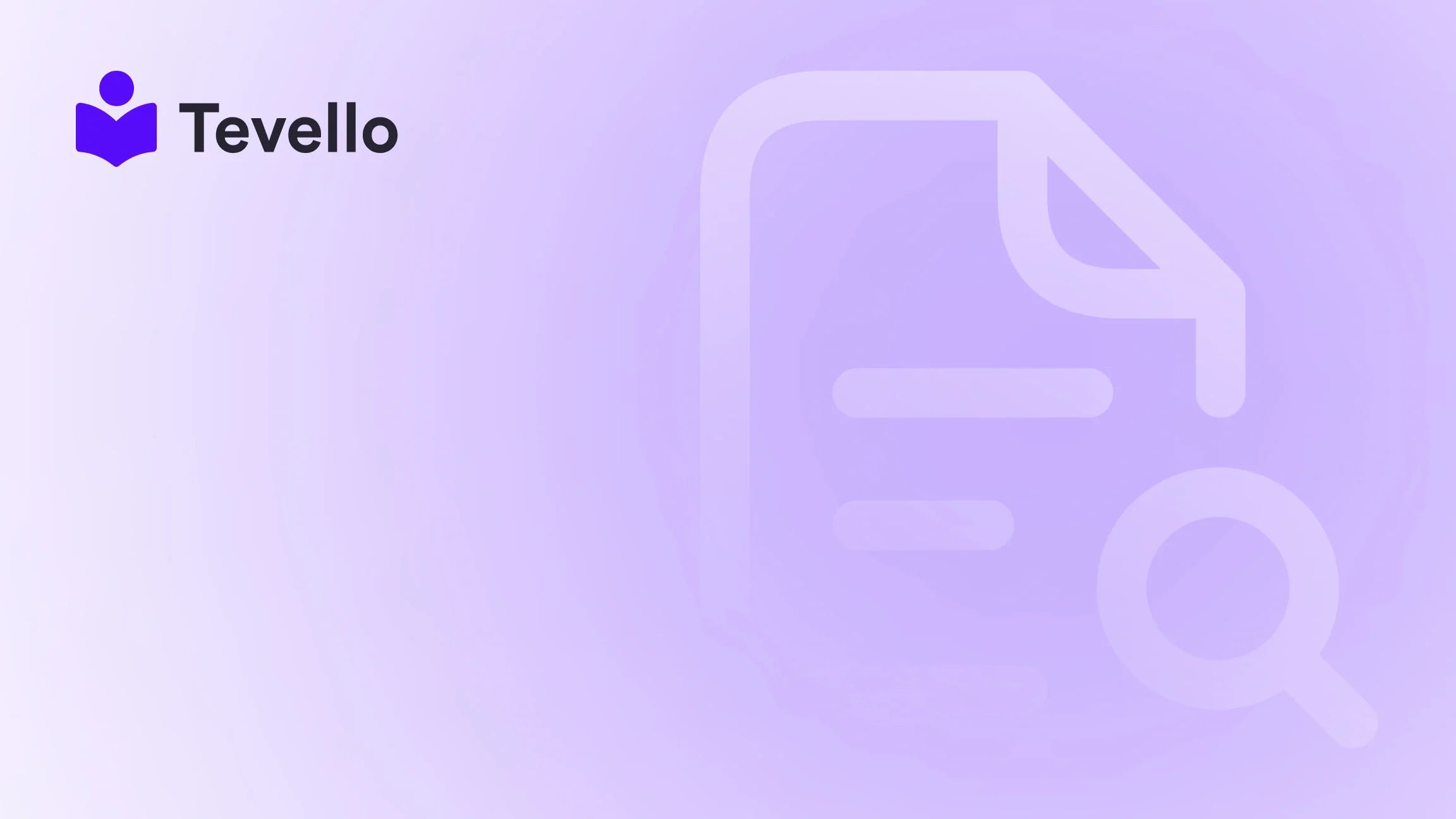Table of Contents
- Introduction
- Understanding the Basics of Shopify Products
- Step-by-Step Guide to Adding Products on Shopify
- Managing Your Products Effectively
- Leveraging Tevello for E-Learning and Community Building
- Conclusion
Introduction
Did you know that nearly 80% of online shoppers abandon their carts before completing a purchase? This startling statistic highlights the challenges of e-commerce, particularly in an increasingly competitive market. As Shopify merchants, we face the constant need to enhance our online stores, not only to attract customers but also to convert them into loyal buyers.
Today, we’re diving deep into an essential aspect of running a successful Shopify store: how to put products on Shopify. Whether you're just starting out or looking to refine your existing product listings, understanding the nuances of product setup is crucial for maximizing your sales potential.
With the rise of the knowledge economy and the importance of diversifying revenue streams, it’s vital to manage your Shopify store effectively. By integrating online courses and digital products, alongside traditional physical goods, we can create a more engaging shopping experience that resonates with our audience.
At Tevello, we believe in empowering Shopify merchants like you to unlock new revenue streams while building meaningful connections with your audience. Our all-in-one solution seamlessly integrates into the Shopify ecosystem, making it easier for you to focus on your business without the hassle of juggling multiple platforms.
In this comprehensive guide, we will cover everything you need to know about adding, managing, and optimizing products on Shopify. From crafting compelling product descriptions to organizing your inventory, we’re here to help you navigate the process with confidence. So, let's get started!
Understanding the Basics of Shopify Products
Before we delve into the step-by-step process of adding products to your Shopify store, it’s essential to understand the different types of products you can sell. This will help you make informed decisions as you build your online store.
Types of Products
- Physical Products: These are tangible items that you ship to customers. Examples include clothing, electronics, and handmade crafts.
- Digital Products: These are intangible items such as e-books, software, and online courses. At Tevello, our app allows you to create and sell digital products directly within your Shopify store.
- Service-Based Products: This category includes services like consulting, coaching, or any expertise you can offer to your customers.
- Gift Cards: Offering gift cards can be a great way to attract customers who are unsure of what to buy.
Product Variants
When adding products, you may encounter variants. Variants are different versions of a product that share the same product title but differ in attributes such as size, color, or material. For example, a t-shirt may come in multiple sizes (small, medium, large) and colors (red, blue, green).
Understanding these basics will set the foundation for effectively adding products to your Shopify store.
Step-by-Step Guide to Adding Products on Shopify
Now that we have a solid understanding of product types and variants, let’s walk through the process of adding products to your Shopify store.
Step 1: Access the Products Section
To get started, log in to your Shopify admin panel and navigate to the "Products" section. Here, you’ll find an overview of all the products currently in your store.
Step 2: Click on "Add Product"
To begin adding a new product, click on the “Add product” button. This action will take you to a new page where you can input all necessary information about your product.
Step 3: Input Product Details
Title and Description
- Title: Enter a clear and concise title for your product. It should include relevant keywords for SEO purposes, such as the product name and key attributes (e.g., "Organic Cotton T-Shirt - Red").
- Description: Write a detailed product description that highlights the benefits and features of your product. Use sensory language to engage your customers and help them visualize using the product in their lives.
Consider the following tips when crafting your product description:
- Avoid long lists of features; instead, focus on how the product solves a problem or enhances the customer's life.
- Use storytelling techniques to create an emotional connection with your audience.
- Include keywords naturally to improve your product's visibility in search engines.
Step 4: Add Media
Next, you’ll need to upload images, videos, or even 3D models of your product. High-quality visuals are crucial in e-commerce, as customers cannot physically interact with the product. Here are some best practices for adding media:
- Use multiple images from different angles.
- Include close-ups to showcase details.
- Optimize image file sizes to ensure fast loading times without sacrificing quality.
Step 5: Set Pricing and Inventory
In this step, you’ll set the pricing for your product and manage your inventory.
- Price: Enter the selling price of your product. If applicable, provide a “Compare at price” to show discounts and encourage purchases.
- Inventory: Input the quantity available for sale. If you're using a dropshipping method or third-party fulfillment, make sure to set the appropriate inventory settings.
Step 6: Configure Shipping Settings
If you're selling physical products, you’ll need to configure shipping settings. Here’s how:
- Check the box for “This is a physical product.”
- Enter the product weight (important for calculating shipping costs).
- Add any necessary customs information if you plan to sell internationally.
Step 7: Add Product Variants (if applicable)
If your product has variants (e.g., different sizes or colors), you can create these variants in this section. Click on “Add variant” and input the variant details, including pricing and inventory for each version.
Step 8: Edit Search Engine Listing
To enhance your product's visibility in search engines, edit the search engine listing. This includes crafting a unique title and meta description that accurately reflects your product and contains relevant keywords.
Step 9: Organize Your Product
In the “Product Organization” section, you can categorize your product by:
- Product type: Select an existing type or create a new one.
- Vendor: Add the name of the manufacturer or supplier.
- Tags: Use descriptive tags that help organize and improve searchability within your store.
Step 10: Set Product Status and Sales Channels
Finally, determine the product status (Active or Draft) and select which sales channels you want to publish the product on. This could include your online store, social media platforms, or retail locations.
Step 11: Save Your Product
Once you have filled in all the relevant information, click the “Save” button. Your new product is now added to your Shopify store!
Managing Your Products Effectively
Adding products is just the beginning. Managing them effectively is crucial for maintaining a well-organized and efficient Shopify store. Here are some best practices for product management:
Regularly Update Product Information
As your inventory changes or as you receive customer feedback, be sure to update product titles, descriptions, and images. Keeping information current ensures that your customers always have access to accurate details.
Monitor Inventory Levels
Keeping track of inventory levels is essential to avoid overselling or running out of stock. Shopify provides tools to help you manage your inventory efficiently, including low-stock alerts.
Utilize Product Collections
Organizing your products into collections can enhance user experience by making it easier for customers to find what they’re looking for. Create collections based on categories, themes, or product types.
Optimize for SEO
Regularly reviewing and optimizing your product listings for SEO can significantly impact your store's visibility. Conduct keyword research to identify relevant terms and update your product titles and descriptions accordingly.
Leveraging Tevello for E-Learning and Community Building
As we mentioned earlier, at Tevello, we’re passionate about empowering Shopify merchants to diversify their revenue streams through online courses and community engagement. By integrating our app into your Shopify store, you can create and sell digital products seamlessly.
Building Online Courses
Creating online courses can be an excellent way to add value to your existing product offerings. For instance, if you sell craft supplies, consider offering a course on “Beginner Knitting Techniques.” This not only drives additional revenue but also fosters a community of engaged learners.
Community Engagement
Engaging with your customers through community features can enhance customer loyalty. Tevello’s platform allows you to build forums, discussion groups, and other community-driven initiatives directly within your Shopify store, creating a vibrant ecosystem where customers can interact with each other and your brand.
Ready to elevate your Shopify store? Start your 14-day free trial of Tevello today and unlock the potential of e-learning and community building!
Conclusion
Adding and managing products on Shopify is a vital aspect of running a successful online store. By following the steps outlined in this guide, we can create a user-friendly shopping experience that not only attracts customers but also encourages them to convert.
Moreover, by leveraging digital products and community engagement, we can diversify our revenue streams and foster deeper connections with our audience. Remember, our mission at Tevello is to empower Shopify merchants to succeed by providing an all-in-one solution that integrates seamlessly into your store.
As you embark on your journey to enhance your Shopify store, consider how you can best utilize the tools and resources available to you. Learn about our simple, transparent, flat-rate pricing, and explore the powerful features that Tevello has to offer.
Get started today with Tevello, and take the first step toward transforming your Shopify store into a thriving e-commerce platform!
FAQ
What types of products can I sell on Shopify?
You can sell physical products, digital products, service-based products, and gift cards on Shopify. The platform is versatile and supports a wide range of product types.
How do I manage my inventory on Shopify?
Shopify provides tools to help you track your inventory levels. You can set low-stock alerts, manage inventory for each variant, and update quantities as needed to avoid overselling.
Can I sell online courses on Shopify?
Yes! With Tevello, you can easily create and sell online courses directly within your Shopify store, providing additional value to your customers.
How do I optimize my product listings for SEO?
To optimize your product listings for SEO, include relevant keywords in your product titles and descriptions, write unique meta descriptions, and ensure your images have descriptive alt tags.
How can Tevello help me build a community around my products?
Tevello offers community-building features that allow you to create forums and discussion groups within your Shopify store. This helps foster engagement among your customers, enhancing loyalty and encouraging repeat business.
Transform your Shopify store today and start your free trial with Tevello!