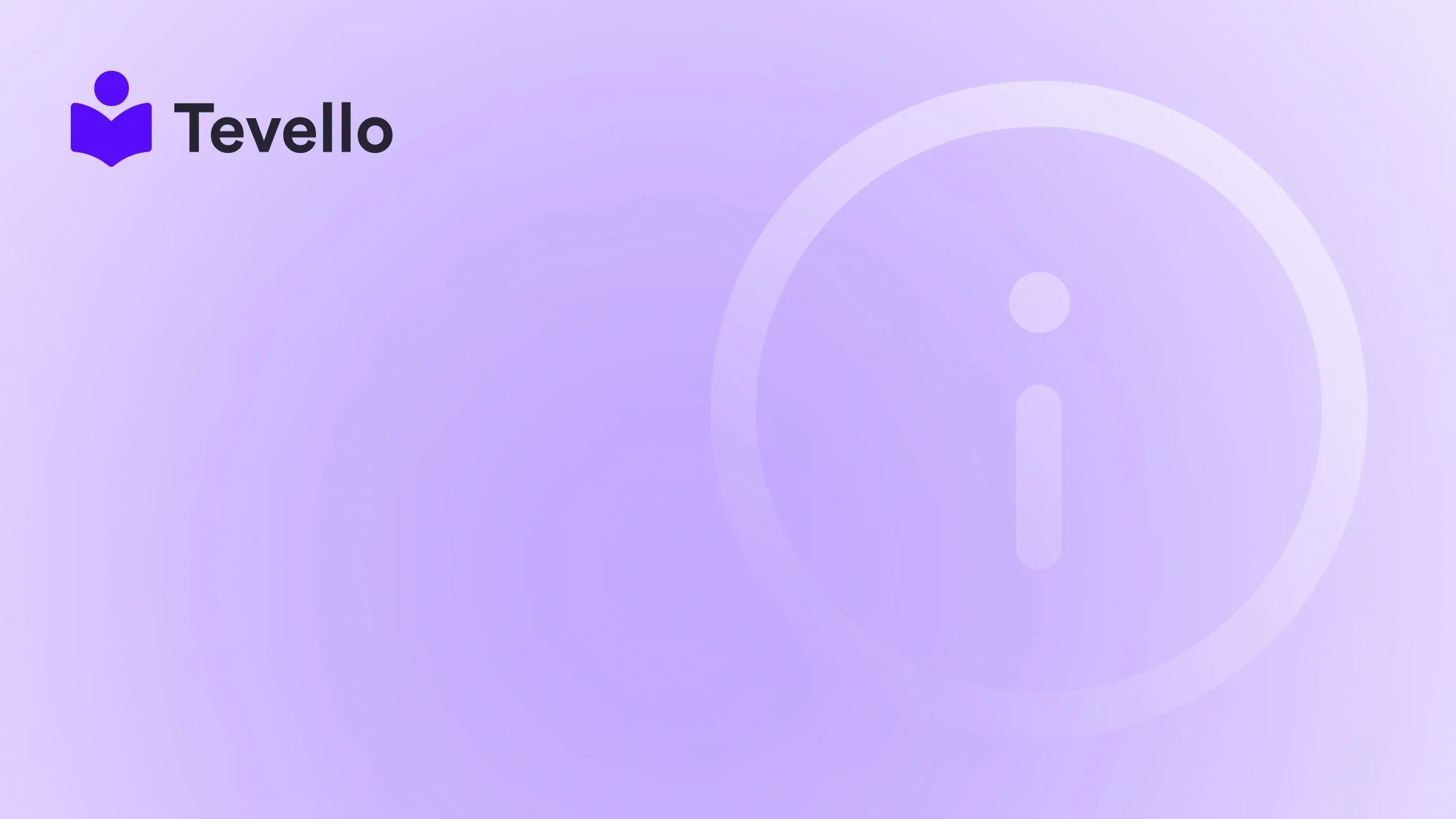Table of Contents
- Introduction
- Step 1: Setting Up Your Shopify Store
- Step 2: Optimize Your Store for SEO
- Step 3: Choose and Connect a Domain
- Step 4: Remove Storefront Password
- Step 5: Test Your Store
- Step 6: Promote Your Store
- Conclusion
Introduction
Did you know that over 50% of small businesses consider diversifying their revenue streams as a key component of their growth strategy? As e-commerce continues to flourish and the creator economy expands, many entrepreneurs are recognizing the importance of launching not just products but also educational resources and community-driven offerings. If you own a Shopify store, you might be contemplating how to publish your Shopify website effectively while also exploring these new avenues for revenue.
At Tevello, we believe that the future of e-commerce lies in empowering merchants like you to unlock new revenue streams by creating and selling online courses and digital products. Our mission is to provide an all-in-one solution that integrates seamlessly with the Shopify ecosystem, allowing you to focus on what you do best—building meaningful connections with your audience.
In this blog post, we will guide you through the essential steps to successfully publish your Shopify website. Whether you are launching an online course, digital products, or fostering a vibrant community, we’ll cover everything you need to know, from setting up your store to removing storefront passwords and ensuring your legal pages are in order. Are you ready to take your Shopify store live? Let’s dive in!
Step 1: Setting Up Your Shopify Store
Before we can publish our Shopify website, we need to ensure that our store is set up for success. Here are the key components to consider in your initial setup.
Choose Your Shopify Plan
The first step in launching your Shopify store is selecting the right plan. Shopify offers various pricing tiers, each with different features and capabilities. As we discuss our pricing model at Tevello, we encourage you to explore Shopify's plans to find the one that best fits your needs.
To learn about our simple, transparent, flat-rate pricing with no hidden fees, check out our pricing page.
Customize Your Store Design
Once you've selected a plan, it's time to customize your store's design. The appearance of your website is crucial for creating a lasting first impression on visitors. You can choose from free and paid themes available in the Shopify Theme Store. Take your time to select a theme that aligns with your brand identity.
- Navigate to your Shopify admin panel.
- Click on “Online Store” and then “Themes”.
- Explore both free and paid themes.
- Click “Add” to install your chosen theme.
If you're looking for inspiration or assistance in creating a unique design that speaks to your audience, our features page showcases powerful tools that can help!
Add Your Product Inventory
Once your theme is in place, it's essential to populate your store with products. If you plan to offer online courses or digital products, ensure you have enticing product descriptions, high-quality images, and accurate pricing information. Here’s how to add products:
- Go to your Shopify admin panel.
- Click on “Products” and then “Add Product”.
- Fill in the necessary product details, including title, description, images, and pricing.
Make sure to highlight the unique selling points of your courses or digital products, as these can significantly impact conversion rates.
Step 2: Optimize Your Store for SEO
Before launching your store, we need to ensure it is optimized for search engines. A well-optimized store increases visibility, attracts organic traffic, and ultimately boosts sales.
Use Relevant Keywords
Research and integrate relevant keywords into your product titles, descriptions, and meta tags. This will help search engines understand the content of your website and improve your chances of ranking higher in search results.
Create Quality Content
Consider starting a blog on your Shopify store to provide valuable content related to your niche. For example, if you're selling craft supplies, you might write tutorials or tips for using your products. This content not only helps with SEO but also establishes you as an authority in your industry.
Set Up Legal Pages
Legal pages are crucial for building trust with your customers. Shopify allows you to create standard legal pages such as Terms of Service, Privacy Policy, and Return Policy easily.
- Go to “Settings” in your Shopify admin panel.
- Click on “Policies”.
- Use the templates provided to create your legal pages.
Ensuring that these pages are clear and accessible will not only protect your business but also reassure potential customers.
Step 3: Choose and Connect a Domain
Having a custom domain can enhance your brand's credibility. If you don’t already have a domain, you can purchase one directly through Shopify or connect an existing domain.
Buy a Domain
- Navigate to “Online Store” and then “Domains”.
- Click on “Buy a new domain”.
- Search for your desired domain name and follow the prompts to purchase it.
Connect an Existing Domain
If you already own a domain, you can link it to your Shopify store. Here’s how:
- Access your domain registrar’s control panel.
- Update the DNS records to point to Shopify's servers.
- In your Shopify admin, go to “Domains” and click “Connect existing domain”.
It may take up to 48 hours for your domain to become fully operational, so plan accordingly.
Step 4: Remove Storefront Password
Once your products are added and your store is optimized, it’s time to make it accessible to the public. By default, Shopify stores are password-protected until you’re ready to launch.
- In your Shopify admin, go to “Online Store” and then “Preferences”.
- Scroll to the Password Protection section.
- Uncheck the “Enable password” box and click “Save”.
This step is critical; if the password is still enabled, customers will see a “Coming Soon” page instead of your store.
Step 5: Test Your Store
Before officially launching your Shopify store, it’s essential to run a test order. This will help you identify any potential issues in the purchasing process.
- Go to your Shopify admin and enable Test Mode under “Settings” > “Payments”.
- Place a test order using the provided test credit card numbers.
- Complete the checkout process to ensure everything works as intended.
Running this test will give you confidence that your store is ready for customers.
Step 6: Promote Your Store
With your Shopify store now live, it’s time to promote it! Here are some strategies to consider:
Leverage Social Media
Utilize platforms like Instagram, Facebook, and Pinterest to showcase your products and engage with your audience. Share content that resonates with your target market and encourages them to visit your store.
Email Marketing
Build an email list of potential customers and keep them informed about new products, special offers, and educational content. This is a great way to drive traffic back to your store.
Collaborate with Influencers
Consider partnering with influencers in your niche to extend your reach. Influencers can help you tap into new audiences and build credibility through their endorsements.
Conclusion
Publishing your Shopify website is just the beginning of your e-commerce journey. By following these steps, we can ensure that our store is not only live but also optimized for success. Remember to continuously engage with your audience, provide valuable content, and explore new revenue streams through online courses and digital products.
At Tevello, we are dedicated to empowering Shopify merchants like you to thrive in the ever-evolving landscape of e-commerce. Our all-in-one solution allows you to build and manage online courses and vibrant communities directly within your Shopify store, paving the way for deeper connections with your audience.
Are you ready to take the next step? Start your 14-day free trial of Tevello today and discover how our platform can transform your Shopify experience!
FAQ
Q1: How do I remove the password protection from my Shopify store?
A1: In your Shopify admin, go to “Online Store” > “Preferences”. Under the Password Protection section, uncheck the “Enable password” box and click “Save”.
Q2: Can I buy a domain through Shopify?
A2: Yes, you can purchase a new domain directly from Shopify. Navigate to “Online Store” > “Domains” and click on “Buy a new domain”.
Q3: What should I include in my legal pages?
A3: Your legal pages should include your Terms of Service, Privacy Policy, and Return Policy. Shopify provides templates to help you create these pages easily.
Q4: How can I test my store before launching?
A4: To test your store, enable Test Mode under “Settings” > “Payments”, and then place a test order using the provided test credit card numbers to ensure everything functions correctly.
Q5: How can I promote my Shopify store after launch?
A5: You can promote your store through social media marketing, email marketing, and collaborations with influencers to reach a wider audience.
With these insights and tools, you are well-equipped to publish your Shopify website and embark on an exciting e-commerce journey. Let’s build something amazing together!