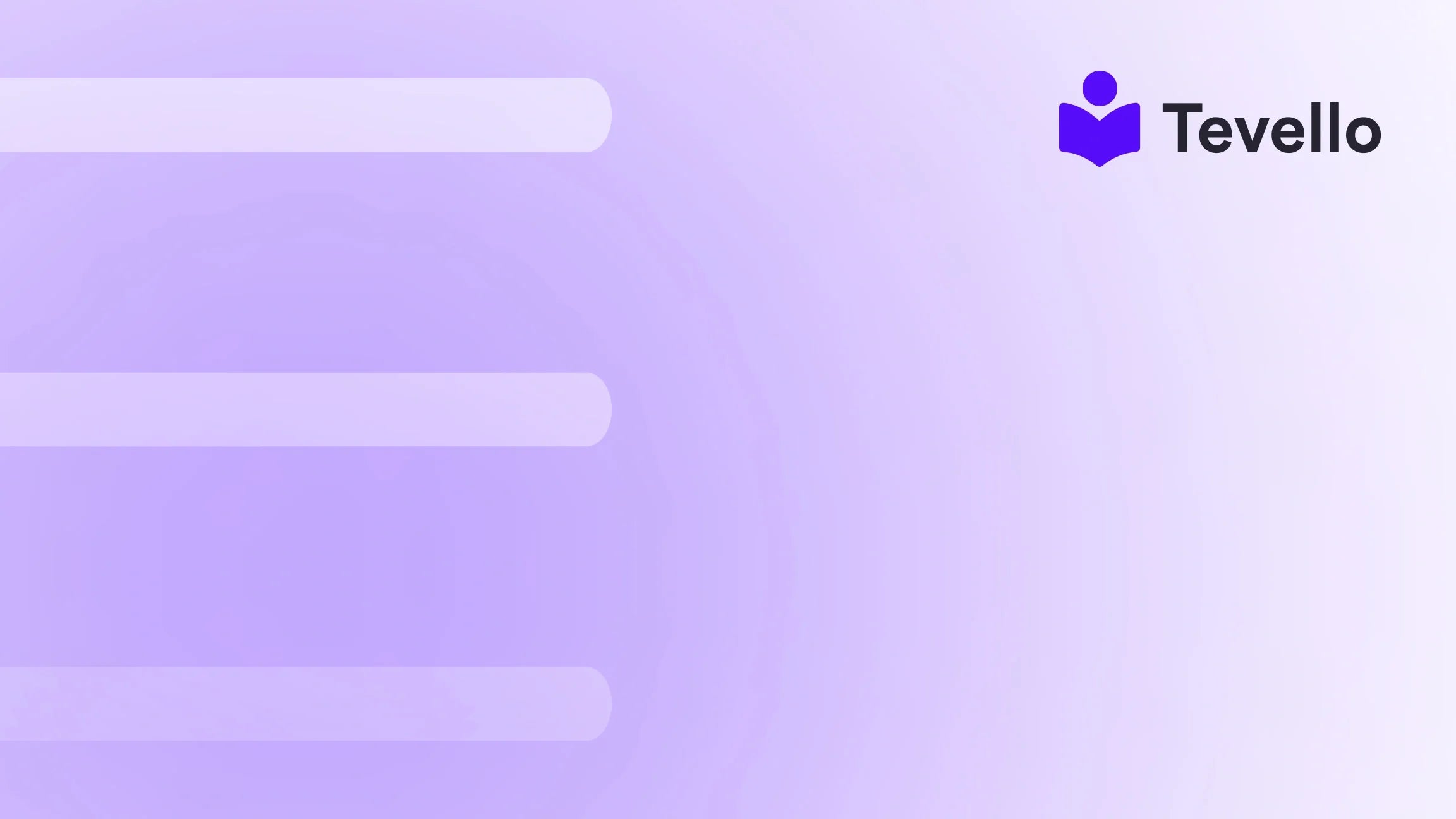Table of Contents
- Introduction
- Understanding the Benefits of Adding PDFs to Your Shopify Store
- Method 1: Uploading and Linking a PDF
- Method 4: Creating a Button for Downloadable PDFs
- Method 5: Utilizing Third-Party Apps
- Best Practices for PDF Integration
- Measuring the Impact of Your PDF Integration
- Conclusion
Introduction
Did you know that 72% of consumers prefer to learn about a product or service through a video or a PDF document? This statistic highlights the importance of offering valuable resources on your e-commerce site, particularly for Shopify merchants looking to enhance their customer experience. As we navigate the evolving landscape of online commerce, providing downloadable and easily accessible content, such as PDFs, can significantly boost customer engagement and retention.
In this blog post, we will explore the process of adding PDFs to your Shopify pages. We will dive into various methods, from embedding PDFs directly within your product pages to creating downloadable links that enhance your customers' shopping experience. Whether you're looking to share product manuals, brochures, or instructional guides, we aim to provide a detailed, step-by-step approach tailored specifically for Shopify merchants.
But why is this topic so relevant? In today's knowledge economy, where customers are seeking comprehensive information before making purchasing decisions, offering easily accessible content can set your Shopify store apart. By integrating educational materials, we can empower our audience and foster a deeper connection with them.
At Tevello, we believe in helping Shopify merchants unlock new revenue streams by providing an all-in-one solution for creating and managing digital products and online courses. Our user-friendly platform allows you to build vibrant online communities directly within your Shopify store, ensuring you don't need to juggle multiple external platforms. Let’s explore how we can enhance your Shopify store with PDF integration, making your content more accessible and engaging.
Understanding the Benefits of Adding PDFs to Your Shopify Store
Before delving into the technical "how-to," it’s essential to understand why adding PDFs to your Shopify store can be beneficial:
- Enhanced Customer Experience: PDFs can provide your customers with crucial information that might not be adequately covered in product descriptions. For instance, a detailed user manual or a comprehensive size chart can greatly assist in the decision-making process.
- Increased Engagement: By offering valuable resources, you encourage customers to spend more time on your site, potentially increasing conversion rates.
- SEO Benefits: Search engines index PDFs, which means they can also contribute to your search engine optimization efforts. Properly optimized PDFs can help attract organic traffic.
- Easy Sharing: PDFs are easily shareable, allowing customers to distribute valuable information among their peers or on social media, thus enhancing your brand visibility.
- Building Authority: Providing educational resources can establish your brand as an authority in your niche, instilling trust in potential customers.
Now that we understand the benefits, let’s explore the various methods to add PDFs to your Shopify pages.
Method 1: Uploading and Linking a PDF
The simplest way to offer a PDF on your Shopify store is by uploading it and creating a downloadable link. Here’s how to do it:
Step 1: Upload the PDF to Shopify
- Access Your Shopify Admin: Log into your Shopify admin panel.
- Go to Settings: Click on 'Settings' at the bottom left corner.
- Select Files: Under the 'Settings' menu, find and click on 'Files.'
- Upload Your PDF: Click on the 'Upload files' button and select the PDF file you want to add. Once uploaded, copy the URL of the PDF file, which will be used in the next steps.
Step 2: Create a Download Link
- Navigate to Your Product or Page: Go to the product or page where you want to add the PDF link.
- Edit Your Content: Click on 'Edit' to modify the content area.
- Insert the Link: In the content editor, highlight the text you want to turn into a link (e.g., "Download PDF"). Click on the link icon in the toolbar and paste the PDF URL you copied earlier.
- Save Your Changes: Click 'Save' to apply the changes.
With these steps, customers can easily download your PDF from the product page.
Method 3: Embed the PDF Directly on the Page
For a more visually engaging approach, you can embed the PDF directly onto your Shopify page. This allows customers to view the document without needing to download it first.
Step 1: Prepare Your PDF URL
Make sure you have the PDF URL copied from the previous steps.
Step 2: Use an Iframe to Embed
- Access the Product Editor: Go to the product or page where you want to embed the PDF.
-
Switch to HTML Mode: Click on the
</>icon in the content editor to switch to HTML mode. -
Insert the Iframe Code: Paste the following code snippet into the HTML where you want the PDF to appear:
Be sure to replace<iframe src="YOUR_PDF_URL" width="100%" height="600"></iframe>YOUR_PDF_URLwith the actual link to your PDF. - Save Your Changes: After pasting the code, click 'Save' to apply your changes.
Now, your PDF will be displayed directly on the page, providing an immediate view for your visitors.
Method 4: Creating a Button for Downloadable PDFs
If you prefer a more visually appealing option for your PDF download, creating a button can be an excellent choice.
Step 1: Create the Button
- Edit Your Content: Navigate to the product or page where you want to add the button.
-
Insert HTML for the Button: In HTML mode, you can insert the following code snippet:
Replace<a class="button" href="YOUR_PDF_URL">Download PDF</a>YOUR_PDF_URLwith the link to your PDF. - Customize the Button: You can further customize the button's appearance using CSS if you’d like to match your store’s branding.
- Save Your Changes: Finally, click 'Save' to apply the changes.
Step 2: Test the Button
After saving, make sure to view your product page to ensure the button works correctly, leading to the PDF download.
Method 5: Utilizing Third-Party Apps
While Shopify provides built-in functionalities for adding PDFs, using third-party apps can enhance your capabilities. For example, apps that specialize in document management or digital product sales can offer more features and easier management.
- Explore the Shopify App Store: Look for apps that allow for document management or digital product sales.
- Install the App: Follow the installation process for the chosen app.
- Follow App Instructions: Each app will have its specific instructions for uploading and linking PDFs.
By integrating these apps, we can streamline the process of managing our digital content and provide a more robust experience for our customers.
Best Practices for PDF Integration
Now that we’ve covered how to add PDFs to your Shopify store, let’s discuss some best practices to ensure you maximize the effectiveness of your PDF content:
- Optimize Your PDF Files: Before uploading, ensure your PDFs are optimized for web use. This includes reducing file size for faster loading times and ensuring that the content is clear and concise.
- Use Descriptive File Names: When uploading your PDFs, use clear and descriptive file names that indicate the content. This not only helps with organization but also improves SEO.
- Create a Clear Call-to-Action: Whether you’re using a link or a button, ensure that your call-to-action is prominent and encourages users to take the desired action, such as downloading the PDF.
- Promote Your PDFs: Don’t just add PDFs and expect customers to find them. Mention them in product descriptions, newsletters, and social media posts to drive traffic to your PDFs.
- Regularly Update Your Content: Ensure that the information within your PDFs is current and relevant. Regularly review and update your documents to maintain trust with your audience.
Measuring the Impact of Your PDF Integration
To understand the effectiveness of adding PDFs to your Shopify store, it’s essential to measure their impact. Here are some metrics you can track:
- Download Counts: Many PDF management tools allow you to track how many times your PDFs have been downloaded. This metric can give you insight into which resources are most valuable to your customers.
- Traffic Analytics: Use tools like Google Analytics to monitor traffic to the pages where your PDFs are linked or embedded. Look for patterns in user engagement before and after adding PDF resources.
- Customer Feedback: Encourage customers to provide feedback on the PDFs you offer. This can be done through surveys or direct communication. Understanding their needs can guide future content creation.
- Conversion Rates: Monitor any changes in conversion rates after introducing PDFs. If customers are engaging more with your resources, it may lead to increased sales.
Conclusion
Adding PDFs to your Shopify store is not just a technical task; it’s a strategic move to enhance customer experience, build authority, and increase engagement. By following the methods outlined in this guide, we can empower our customers with valuable information and foster a stronger relationship with them.
At Tevello, we are committed to helping Shopify merchants like you unlock new revenue streams through a powerful, all-in-one solution for managing digital products and online courses. Our platform allows you to create engaging content while building vibrant communities directly within your store.
Ready to enhance your Shopify store? Start your 14-day free trial of Tevello today and discover how easy it is to integrate valuable resources like PDFs into your e-commerce strategy.
FAQ
Q1: Can I add multiple PDFs to a single product page?
Yes, you can add multiple PDFs to a single product page by repeating the processes we discussed—either linking or embedding each PDF as needed.
Q2: What types of content are best suited for PDF format?
Content such as user manuals, product guides, size charts, FAQs, and promotional brochures are all excellent candidates for PDF format.
Q3: Will embedding PDFs affect my page load speed?
While embedding PDFs can impact load speed, using optimized files and ensuring that your website is well-maintained will minimize any negative effects.
Q4: Can I track downloads of my PDFs?
Yes, using third-party apps or analytics tools, you can track how many times your PDFs are downloaded, providing insight into their popularity and effectiveness.
By leveraging these insights and techniques, we can ensure that our Shopify stores are not only functional but also a valuable resource for our customers. Join us at Tevello and let’s elevate your e-commerce experience together!