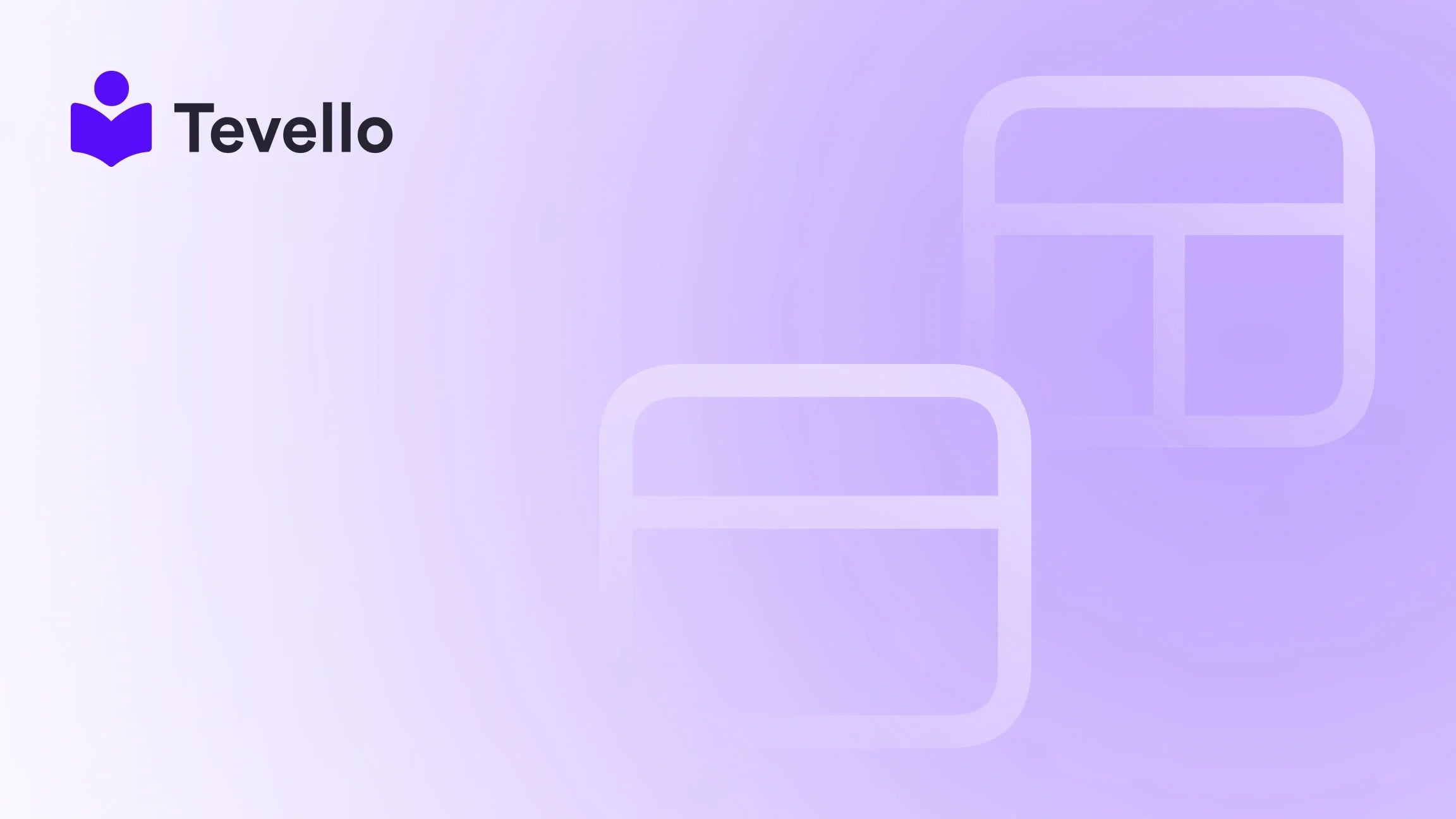Table of Contents
- Introduction
- Understanding "Sold Out" vs. "Out of Stock"
- How to Mark a Product as Sold Out on Shopify
- Tips for Managing Sold-Out Items Effectively
- Case Study: Using Sold-Out Products to Drive Future Sales
- FAQ Section
- Conclusion
Introduction
In the fast-evolving world of e-commerce, understanding how to effectively manage product availability is crucial for maintaining customer engagement and satisfaction. Did you know that 60% of online shoppers abandon their carts due to stock unavailability? This statistic highlights the importance of clear communication regarding product status. For Shopify merchants, being able to mark a product as sold out can not only inform potential buyers but also shape their shopping experience.
As online retailers, we often face the challenge of managing inventory, especially when utilizing print-on-demand (POD) models or when products are temporarily unavailable. This guide will delve into the best practices for marking products as sold out on Shopify, discussing the implications of this status, and exploring strategies to optimize customer experience even when products are unavailable.
At Tevello, we believe in empowering Shopify merchants to unlock new revenue streams and build meaningful connections with their audience through an all-in-one solution. Our user-friendly platform integrates seamlessly into the Shopify ecosystem, allowing you to focus on what matters most—growing your business. By the end of this post, you’ll be equipped with the knowledge you need to manage your product listings effectively. Let’s get started!
Understanding "Sold Out" vs. "Out of Stock"
Before we dive into the practical steps for marking a product as sold out, it's essential to clarify the difference between "sold out" and "out of stock." This distinction can significantly influence customer behavior and expectations.
Sold Out: This term indicates that all available inventory of a particular product has been purchased, and there are no immediate plans for restocking. Customers may perceive sold-out items as exclusive or limited, which can create urgency to purchase when they become available again.
Out of Stock: This status typically means that a product is temporarily unavailable, but there are plans to restock it soon. By showing an "out of stock" label, you can maintain customer interest and potentially encourage them to return when the item is back in stock.
Understanding these terms allows us to communicate more effectively with our customers, helping them make informed purchasing decisions.
How to Mark a Product as Sold Out on Shopify
Now that we understand the terminology, let’s explore the steps to mark a product as sold out on Shopify. There are several methods to achieve this, especially if you are using a POD model or if inventory management is disabled.
Step 1: Navigate to Your Products
- Log into Your Shopify Admin Panel: Start by logging into your Shopify account.
- Go to the Products Section: On the left sidebar, click on "Products" to view your inventory.
Step 2: Select the Product
- Find the Product: You can either scroll through your product list or use the search bar to quickly locate the product you wish to mark as sold out.
- Click on the Product: Once you've found the product, click on it to open the product details.
Step 3: Update Inventory Settings
- Scroll to the Inventory Section: Here, you will see the current stock levels and the ability to adjust them.
- Adjust the Available Quantity: Change the quantity in the Available column to 0. This action will signal to your customers that the product is sold out.
- Disable Purchase Options: Ensure that the "Continue selling when out of stock" option is unchecked, so customers cannot add the sold-out product to their cart.
Step 4: Save Changes
- Click the Save Button: After making these adjustments, be sure to save your changes to update the product's status.
Alternative Method: Customizing Your Theme
If you are unable to manage inventory due to the nature of your POD model, you can still mark items as sold out by customizing your theme. Here’s how:
- Access Online Store > Themes: In your Shopify admin, navigate to "Online Store" and then click on "Themes."
- Customize Your Theme: Click on the "Customize" button next to your current theme.
- Locate Product Page Settings: Find the product page settings where you can add custom code.
- Add Custom Code: Insert a code snippet that will display a "Sold Out" badge on the product image when a specific condition is met (e.g., a tag like "sold-out" is applied).
By using this method, you can create a more visually appealing and informative shopping experience for your customers.
Tips for Managing Sold-Out Items Effectively
Marking products as sold out is just the first step. Properly managing these items can enhance customer experience and potentially increase future sales. Here are some strategies we recommend:
1. Notify Me When Available
Implement a feature on your product page that allows customers to sign up for restock notifications. This not only keeps them engaged but also provides you with valuable data on demand.
2. Recommend Alternatives
When a product is sold out, use this opportunity to guide customers towards similar or related items that might catch their interest. This keeps them engaged with your store and increases the likelihood of a sale.
3. Transparent Communication
Be honest about restock timelines if applicable. Clear communication builds trust with your customers and encourages them to return.
4. Leverage Scarcity
For items that won’t be restocked, emphasize their exclusivity. Phrases like “Limited Edition” or “Only Available for a Short Time” can create urgency and drive future sales.
5. Analyze Trends
Keep track of which products sell out quickly. This allows you to make more informed decisions about inventory management and future product offerings.
Case Study: Using Sold-Out Products to Drive Future Sales
Let’s take a look at a hypothetical case of a Shopify merchant who sells craft supplies. When a popular knitting kit sells out, the merchant marks it as sold out and implements the strategies outlined above:
- Notify Me When Available: The merchant adds a notification feature, allowing interested customers to sign up for alerts when the kit is back in stock.
- Alternatives: They recommend similar knitting supplies that are still available, such as yarns and needles.
- Transparent Communication: The product page clearly states that the knitting kit will be restocked in two weeks.
- Leverage Scarcity: They promote an exclusive limited-edition kit that will be available soon, enticing customers to check back frequently.
By implementing these strategies, the merchant not only maintains customer interest but also drives future sales when the sold-out product is restocked.
FAQ Section
Q1: Can I automatically mark a product as sold out when inventory reaches zero?
Yes, you can adjust your inventory settings in your Shopify admin to automatically mark products as sold out when the inventory count reaches zero.
Q2: Should I remove sold-out products from my store?
It depends on your strategy. If you plan to restock the item, keeping it visible with a "Sold Out" label can maintain customer interest. If the product won’t be restocked, you may choose to hide or remove it.
Q3: How do I manage high-demand products that sell out quickly?
For high-demand items, consider implementing a waitlist or pre-order option. This helps manage customer expectations and ensures they don’t miss out on future stock.
Q4: Is there a way to display a "sold out" badge on product images?
Yes, you can customize your theme or use third-party apps to display a "sold out" badge on product images, visually indicating to customers that the product is no longer available.
Q5: How do I unmark a product as sold out?
To unmark a product, follow the same steps outlined above, but change the available quantity to the desired number instead of “0.”
Conclusion
Effectively managing product availability is a critical aspect of running a successful Shopify store. By understanding how to mark a product as sold out and implementing strategies to maintain customer engagement, we can turn temporary unavailability into opportunities for future sales.
At Tevello, our mission is to empower Shopify merchants to excel by providing an all-in-one solution that integrates seamlessly into the Shopify ecosystem. If you’re ready to take your e-commerce strategy to the next level, we invite you to start your 14-day free trial of Tevello today and explore how our platform can help you unlock new revenue streams and build meaningful connections with your audience.
Let’s work together to ensure that your online store thrives, even when products are sold out.
Explore more about our powerful features and how they can assist you in managing your Shopify store effectively. Discover our all-in-one feature set for course creation, communities, and digital products.
For insights into how other merchants have successfully navigated similar challenges, check out our success stories to inspire your journey.