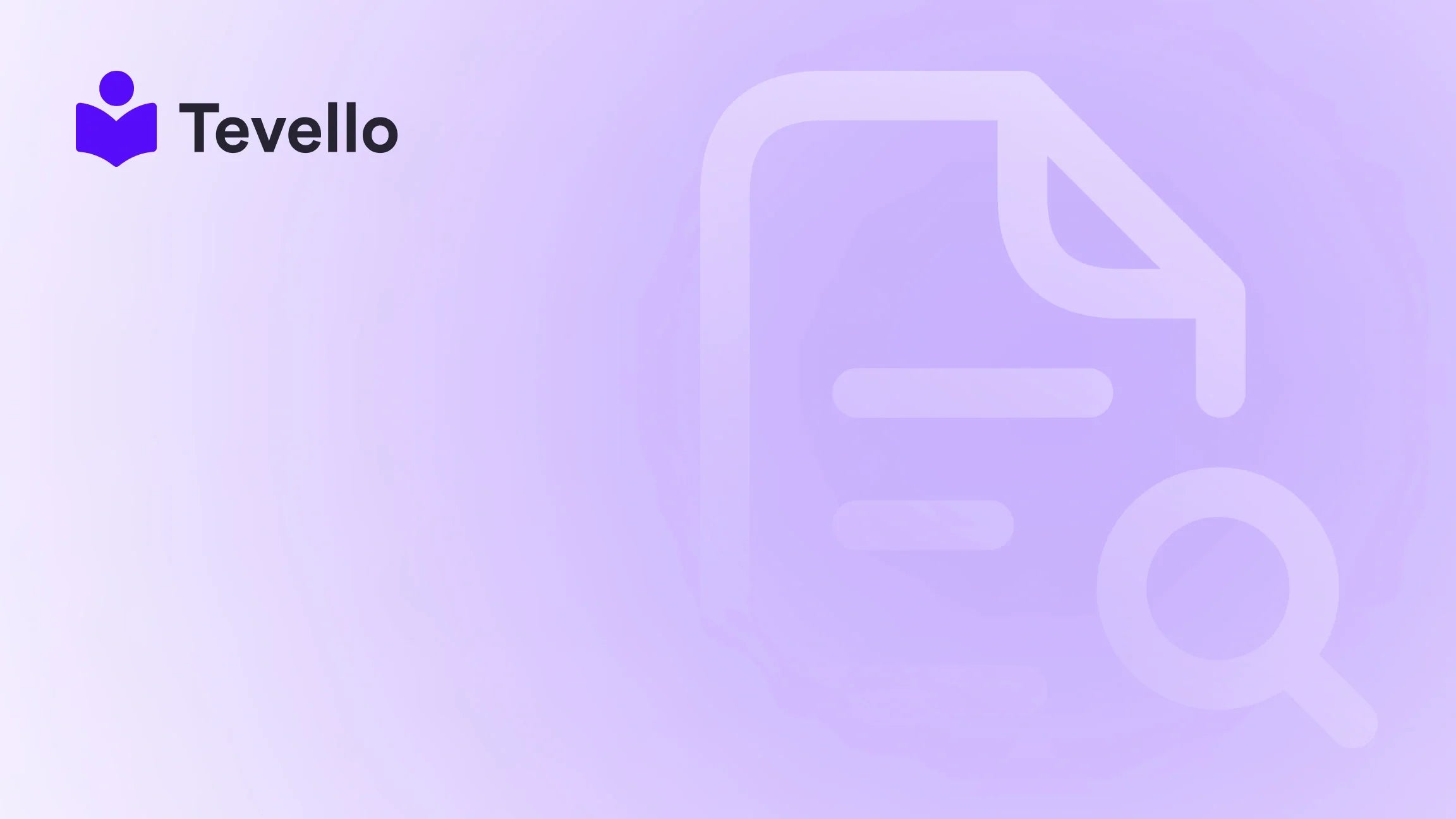Table of Contents
- Introduction
- Understanding Shopify Themes
- Getting Started: Setting Up Your Development Environment
- Customizing Your Shopify Theme
- Publishing Your Theme
- Best Practices for Theme Design
- Leveraging Tevello for E-Learning and Community Building
- Conclusion
Introduction
Did you know that over 1.7 million businesses use Shopify to power their online stores? As part of the creator economy, these entrepreneurs are not just selling products; they are building brands and communities. But what if we told you that you could elevate your Shopify store to new heights by customizing its theme? A well-crafted theme can significantly enhance user experience, reflect your brand identity, and ultimately drive sales.
As we navigate the ever-evolving landscape of e-commerce, understanding how to make a theme on Shopify becomes increasingly crucial. Whether you're a seasoned merchant or just starting, the ability to customize your store’s appearance can be a game-changer. This blog post will delve into the ins and outs of Shopify themes, equipping you with the knowledge to create a stunning online presence.
At Tevello, we believe in empowering Shopify merchants to unlock new revenue streams and build meaningful connections with their audience. Our all-in-one solution integrates seamlessly into the Shopify ecosystem, allowing you to create, manage, and sell online courses and digital products directly from your store. Through this guide, we aim to help you leverage Shopify's theme capabilities to enhance your store's overall performance.
So, are you ready to transform your Shopify store into a visually appealing and functional online shop? Let’s dive in!
Understanding Shopify Themes
When it comes to e-commerce, first impressions matter. Your Shopify theme serves as the digital storefront and plays a critical role in how customers perceive your brand. But what exactly is a Shopify theme?
What is a Shopify Theme?
A Shopify theme is a collection of files that control the visual presentation and layout of your online store. These files are composed of different elements, including:
- Templates: Define the layout for various pages (e.g., product pages, collections, blog posts).
- Assets: Contain files like images, CSS, and JavaScript that enhance the store's functionality and design.
- Sections: Allow you to create customizable content blocks on your pages.
Shopify offers both free and paid themes, with a myriad of customization options to help you create a unique store that resonates with your target audience.
Why Customizing Your Theme is Important
Customizing your theme allows you to:
- Enhance User Experience: A well-designed theme can streamline navigation and improve the overall shopping experience.
- Build Brand Identity: Use colors, fonts, and layouts that reflect your brand's personality.
- Optimize for Conversions: A professional-looking store can increase customer trust and lead to higher conversion rates.
By understanding the importance of themes, we can better appreciate the steps involved in creating a customized Shopify theme.
Getting Started: Setting Up Your Development Environment
Before diving into theme creation, it's essential to set up your development environment. This process ensures you have the right tools to make adjustments and test changes effectively.
Step 1: Install Shopify CLI
To create and manage your theme, you'll need to use Shopify CLI (Command Line Interface). Follow these steps:
- Install Node.js: Shopify CLI requires Node.js. Download and install it from the Node.js website.
-
Install Shopify CLI: Open your terminal and run the following command:
npm install -g @shopify/cli
Step 2: Create a New Theme
Once Shopify CLI is installed, you can create a new theme. In your terminal, navigate to the directory where you want to build your theme and run the following command:
shopify theme init my-new-theme
This command creates a new folder named my-new-theme, containing all the necessary files and structure for your theme.
Step 3: Start a Local Development Server
To preview your theme in real-time, start a local development server. Use the following command:
shopify theme serve
This will generate a URL (usually https://127.0.0.1:9292) where you can view your changes live in your browser.
Customizing Your Shopify Theme
Now that you have your development environment set up, it’s time to customize your theme. This section will explore various customization options, from basic settings to advanced modifications.
Editing Theme Settings
Shopify provides an intuitive theme editor that allows you to customize aspects of your theme without touching any code. Here’s how you can adjust your theme settings:
- Access the Theme Editor: From your Shopify admin, navigate to Online Store > Themes. Click on Customize next to your theme.
- Adjust Basic Settings: Modify your store's title, logo, colors, and typography within the theme editor. This helps in setting the tone for your brand.
- Create Templates: Use the template editor to design different pages, such as product, collection, and blog pages.
Designing with Sections
One of the most powerful features of Shopify themes is the ability to use sections. Sections are customizable content blocks that can be added, removed, or rearranged on your pages. Here’s how to work with sections:
- Add Sections: In the theme editor, click on Add section. Choose from options like slideshows, featured products, or testimonials.
- Customize Content: Each section can be tailored with specific content, images, and styles. Make sure to leverage visual elements that represent your brand.
Using Liquid: Shopify's Templating Language
For more advanced customization, understanding Liquid is crucial. Liquid is Shopify's open-source templating language that allows you to create dynamic content. Here are some key concepts:
- Variables: Store and display information (e.g., product prices, descriptions).
- Filters: Modify output (e.g., formatting dates, changing text case).
- Tags: Control the flow of your templates (e.g., loops, conditionals).
For those feeling adventurous, integrating Liquid can elevate your theme with unique features tailored to your audience.
Integrating Apps and Functionality
One of the advantages of using Shopify is the extensive range of apps available to enhance your store's functionality. When customizing your theme, consider integrating apps that align with your business goals. For example:
- Course Creation: If you're interested in selling online courses, consider using Tevello. Our app allows you to create, manage, and sell courses directly from your Shopify store, integrating seamlessly with your theme. Start your 14-day free trial of Tevello today.
- Customer Engagement: Utilize apps for email marketing, chat support, or loyalty programs to enhance customer engagement.
Publishing Your Theme
Once you are satisfied with your customized theme, it’s time to publish it. This process will make your new theme live on your store.
Step 1: Upload Your Theme
While in your terminal, navigate to your theme folder and use the following command to upload it:
shopify theme push --unpublished
This uploads your theme to your Shopify store without publishing it immediately.
Step 2: Publish Your Theme
After uploading, you can publish your theme directly from your Shopify admin:
- Go to Online Store > Themes.
- Find your uploaded theme and click Actions > Publish.
- Confirm the action, and your theme will go live.
Best Practices for Theme Design
Creating a stunning theme is only part of the equation. Implementing best practices can ensure your theme performs well and provides an excellent user experience.
Keep It Simple
A clean and straightforward design can help users navigate your store more easily. Avoid cluttering your pages with too many elements. Focus on essential features that drive conversions.
Optimize for Mobile
With a significant portion of online shopping occurring on mobile devices, ensure your theme is fully responsive. Test your design on various screen sizes to guarantee a seamless experience for all users.
Improve Loading Times
Page speed is crucial for retaining customers. Optimize images, use minimal scripts, and consider a fast-loading theme design to enhance performance.
Focus on Accessibility
Make your store accessible to all users, including those with disabilities. Implement alt text for images, use clear and legible fonts, and ensure your color choices offer sufficient contrast.
Leveraging Tevello for E-Learning and Community Building
At Tevello, we empower Shopify merchants to not only sell products but also create engaging educational experiences. By integrating our app, you can sell online courses and digital products directly from your Shopify store.
Imagine being a craft supply merchant offering a "Beginner's Knitting" course, where customers can purchase materials and gain access to instructional videos and community support. This is the future of e-commerce—where businesses can diversify their revenue streams and forge deeper connections with their audience.
Community Building with Tevello
Community is an essential aspect of modern e-commerce. When customers feel part of a community, they are more likely to return. Tevello’s platform allows you to build vibrant online communities, engage with your customers, and foster loyalty.
Consider offering forums for discussion, live Q&A sessions, or exclusive content for community members. These interactions not only enhance customer satisfaction but also drive repeat sales.
Conclusion
Creating a customized theme for your Shopify store is a powerful way to enhance your brand identity and improve user experience. By understanding the various aspects of theme customization—from basic settings to advanced coding—you can craft a unique online presence that resonates with your audience.
Don’t forget to leverage tools like Tevello to expand your offerings by selling online courses and building communities within your store. This multi-faceted approach to e-commerce not only diversifies your revenue streams but also allows you to connect more meaningfully with your customers.
Are you ready to take the next step? Start your 14-day free trial of Tevello today and transform your Shopify store into a hub for learning and community engagement. Together, we can unlock the full potential of your e-commerce business.
FAQ
Q: Can I change my Shopify theme after publishing? A: Yes, you can always switch themes in your Shopify admin. Just go to Online Store > Themes and select a different theme.
Q: Do I need coding skills to customize my Shopify theme? A: While basic customization can be done through the theme editor without coding, advanced modifications may require knowledge of HTML, CSS, and Liquid.
Q: How can I ensure my theme is mobile-friendly? A: Test your theme on various devices and screen sizes. Most Shopify themes are responsive, but always check for usability on mobile.
Q: What types of themes are available on Shopify? A: Shopify offers a variety of free and paid themes designed for different industries and styles. You can find themes in the Shopify Theme Store.
Q: How can I improve the loading speed of my Shopify store? A: Optimize images, minimize the use of heavy scripts, and choose a fast-loading theme to improve your store's performance.
By following the insights and strategies outlined in this guide, you can create a Shopify theme that not only looks great but also drives sales and fosters community engagement. Happy customizing!