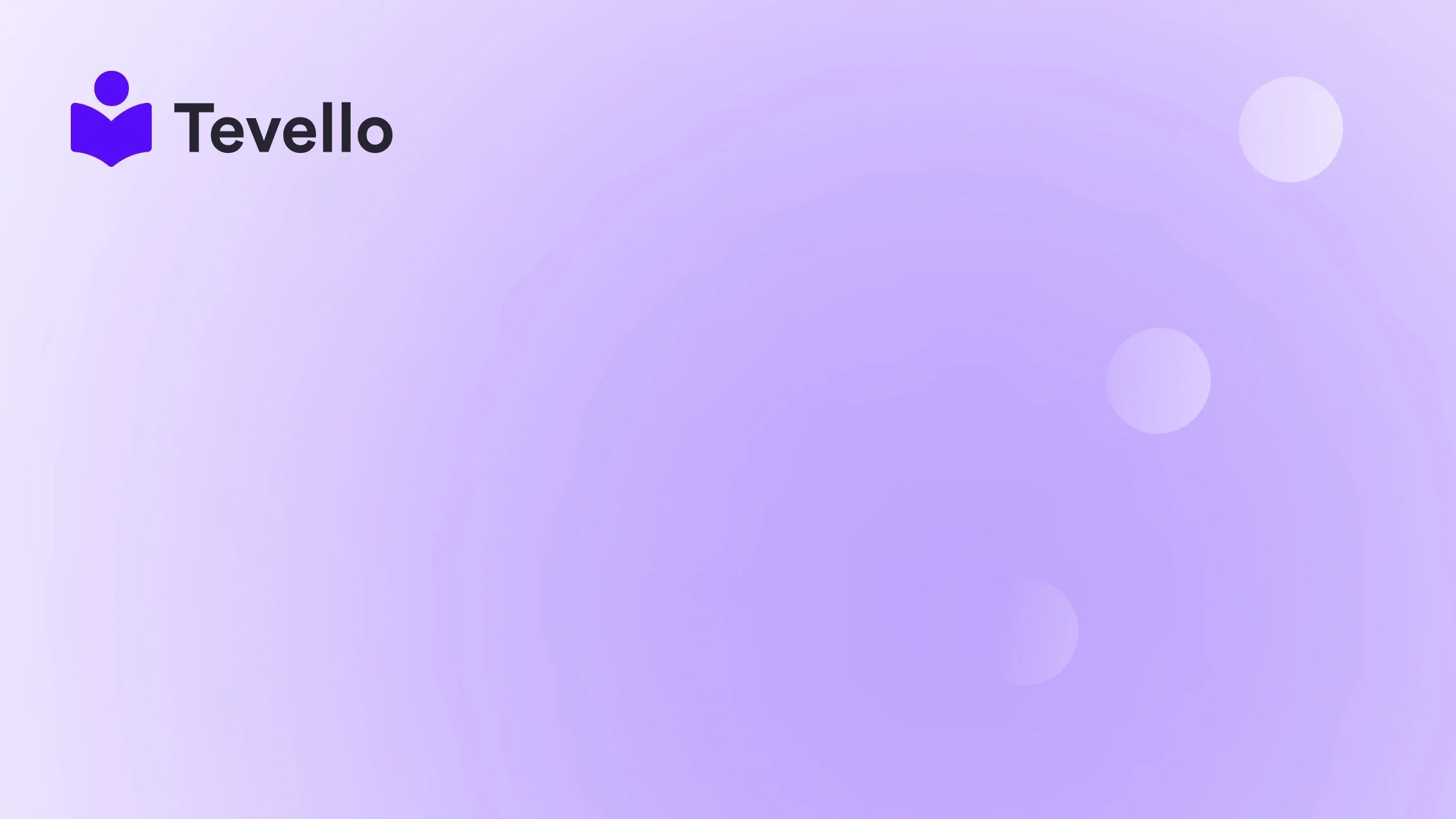Table of Contents
- Introduction
- Understanding "Sold Out" vs. "Out of Stock"
- How to Mark a Product as Sold Out on Shopify
- Tips for Managing Sold-Out Items
- FAQs
- Conclusion
Introduction
Have you ever wondered how some Shopify merchants create a sense of urgency around their products, prompting customers to buy quickly? One effective strategy is marking products as "sold out." This approach can not only enhance your marketing tactics but also significantly influence customer behavior. In a world where scarcity drives demand, understanding how to effectively manage your inventory status is essential for e-commerce success.
As we navigate through this blog post, we will explore the various methods to mark products as "sold out" on your Shopify store. We’ll delve into the nuances between "sold out" and "out of stock," discuss best practices for managing sold-out items, and provide actionable insights that you can implement right away. Our goal is to empower you to optimize your Shopify store to maximize sales potential while building meaningful connections with your audience.
At Tevello, we believe in providing Shopify merchants with the tools they need to thrive. Our all-in-one solution enables you to not only manage products but also create and sell online courses and digital products seamlessly. So, whether you're looking to enhance your product management skills or want to explore new revenue streams, this post is tailored for you.
Are you ready to take your Shopify store to the next level? Let’s dive in!
Understanding "Sold Out" vs. "Out of Stock"
Before we explore how to mark products as "sold out," it's crucial to understand the difference between "sold out" and "out of stock."
What Does "Sold Out" Mean?
"Sold out" indicates that all available inventory of a particular product has been purchased. This status often implies that there's no immediate plan for restocking, creating urgency among customers to act quickly if they want to purchase the item in the future.
What Does "Out of Stock" Mean?
In contrast, "out of stock" means that the product is temporarily unavailable, but there may be plans to restock it soon. This status can be communicated to customers with messages like "Coming Soon," which maintains interest and anticipation for the product's return.
Understanding these distinctions is vital because they affect customer behavior and how you communicate with them. For instance, a "sold out" label can create a sense of urgency and exclusivity, prompting customers to act quickly before potentially missing out.
How to Mark a Product as Sold Out on Shopify
Marking a product as "sold out" is a straightforward process, and we will guide you through the various methods available on Shopify. Here's how to do it:
1. Using Shopify's Inventory Settings
For traditional inventory management, follow these steps:
- Log in to your Shopify Admin Panel: Navigate to your Shopify store admin.
- Go to Products: Click on the "Products" tab on the left sidebar, where you'll see a list of all your products.
- Select the Product: Click on the product you want to mark as "sold out."
- Navigate to the Inventory Section: Scroll down to the "Inventory" section of the product page.
- Adjust the Quantity: Change the quantity in the "Available" column to zero. This action will mark the product as sold out.
- Save Changes: Click the "Save" button at the top right of the page to update the product status.
By following these steps, customers will see the product listed as "sold out," preventing them from adding it to their cart.
2. Customizing Product Pages
If you're using a Print-On-Demand (PoD) model and can't track inventory, you might need to implement custom code or use a theme feature. Here’s how:
- Access Theme Customization: Go to "Online Store" and select "Themes." Click on "Customize" for your current theme.
- Edit Languages (if applicable): Some themes allow you to change the language for sold-out products. Go to "Actions" > "Edit languages." Under the "Products" section, look for "Sold out" and edit the text as desired.
- Custom Code (if necessary): If you need to apply custom code, navigate to "Online Store" > "Themes" > "Actions" > "Edit Code." Here, you can add a code snippet to display a sold-out badge on product images by modifying the product template files.
- Test the Changes: Always preview your changes to ensure that the sold-out badge is visible and functions as intended.
3. Utilizing Third-Party Apps
For those looking for more advanced features, numerous Shopify apps can help you manage sold-out statuses effectively. Here are a few app recommendations:
- Out of Stock Notifications: This type of app allows customers to sign up for notifications when products are restocked, maintaining engagement even when items are sold out.
- Inventory Management Tools: These apps can help track inventory levels across multiple sales channels, ensuring accurate product statuses.
- Custom Badge Apps: Some apps enable you to add custom badges to product images, clearly indicating when a product is sold out.
Exploring these options can significantly enhance your store's functionality and customer experience.
Tips for Managing Sold-Out Items
Effectively managing sold-out products is crucial for maintaining customer satisfaction and engagement. Here are some strategies you can employ:
1. Notify Me When Available
Implement features on your product page that allow customers to sign up for restock notifications. This tactic keeps customers engaged and provides you with valuable data on demand for specific items.
2. Recommend Alternatives
When a product is sold out, use that opportunity to guide customers toward similar products or related items. This strategy can help customers find something they might like and keeps them engaged with your store.
3. Transparent Communication
Be clear about restock timelines when applicable. Honest communication about availability builds trust with your customers, which can lead to repeat purchases in the future.
4. Leverage Scarcity
For items that won’t be restocked, emphasize their exclusivity. Highlighting limited editions or exclusive releases can create urgency around future sales.
5. Analyze Trends
Keep track of which products sell out quickly. By analyzing sales data, you can make informed decisions about inventory management and future product offerings.
FAQs
Q1: Can I automatically mark a product as sold out when inventory reaches zero?
Yes, you can set up your Shopify store to automatically mark products as sold out once their inventory reaches zero. This feature requires proper inventory management settings.
Q2: Should I remove sold-out products from my store?
It depends on your strategy. If you plan to restock the item, keeping it visible with a "sold out" label can maintain interest. If the product won’t be restocked, consider hiding it to streamline your product offerings.
Q3: How do I manage high-demand products that sell out quickly?
For high-demand items, consider setting up a waitlist or pre-order option. This approach helps manage customer expectations and ensures they don't miss out on future stock.
Q4: Is there a way to display a "sold out" badge on product images?
Yes, you can use third-party apps or customize your theme to display a "sold out" badge on product images. This visual indication helps customers quickly recognize items that are no longer available.
Q5: How do I unmark a product as sold out?
To unmark a product as sold out, follow the same steps outlined earlier, but change the available quantity to the desired number instead of zero.
Conclusion
Marking a product as "sold out" on Shopify can significantly influence customer perception and behavior, creating urgency and exclusivity around your offerings. Understanding the difference between "sold out" and "out of stock," alongside effective management strategies, can enhance customer satisfaction and drive future sales.
At Tevello, we are committed to empowering Shopify merchants to unlock new revenue streams and build meaningful connections with their audiences. If you're looking to expand your capabilities beyond product management, consider exploring our all-in-one solution that integrates seamlessly with your Shopify store.
Ready to take the next step? Start your 14-day free trial of Tevello today and discover how we can help you build and manage online courses and vibrant communities alongside your product sales.
By understanding how to effectively manage sold-out products and utilizing the right tools, you can ensure a successful e-commerce strategy that resonates with your customers. Thank you for joining us on this journey, and we look forward to supporting you in your Shopify endeavors!