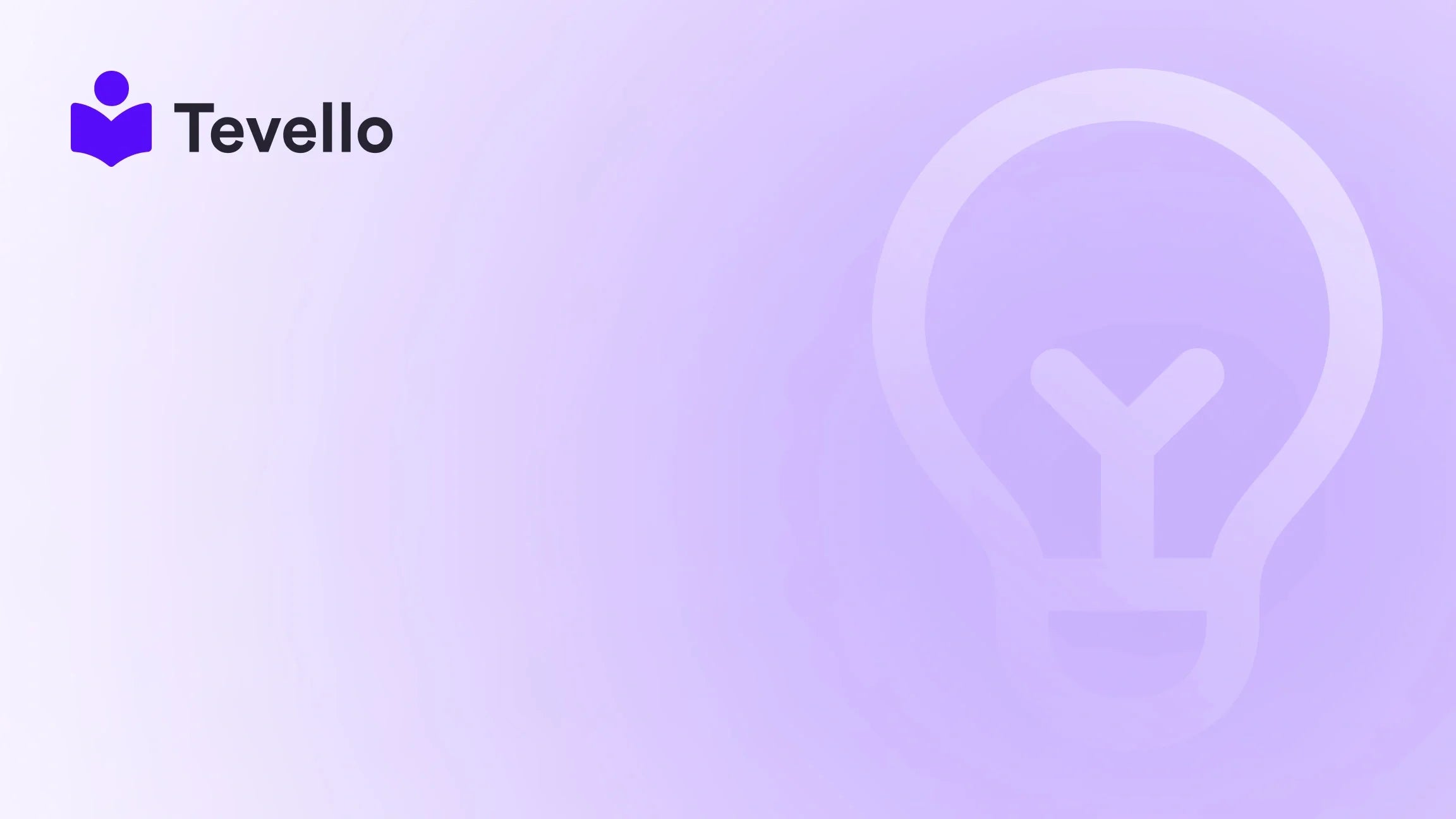Table of Contents
- Introduction
- Understanding Shopify's Product Management
- Step-by-Step Guide to Adding a New Product on Shopify
- Leveraging Tevello for Enhanced Product Offerings
- Best Practices for Adding Products on Shopify
- Conclusion
Introduction
Did you know that the e-learning market is projected to reach over $375 billion by 2026? This staggering statistic highlights not just the potential of online courses, but also the broader trend of diversifying revenue streams in e-commerce. As Shopify merchants, we are always looking for ways to maximize our offerings and connect with our audience. Whether we’re selling physical products, digital downloads, or even courses, knowing how to manage our product listings effectively is crucial for our success.
This blog post aims to provide a detailed, step-by-step guide on how to add a new product on Shopify. We’ll explore the nuances of product creation, from crafting compelling descriptions to optimizing for search engines. Additionally, we will highlight how tools like Tevello can seamlessly integrate course offerings and community features into our Shopify stores, allowing us to engage our customers in more meaningful ways.
By the end of this post, we hope to empower you to confidently add new products to your Shopify store while leveraging the latest e-commerce practices. Let's dive in!
Understanding Shopify's Product Management
Shopify provides a robust platform for merchants to manage their online offerings efficiently. However, before we get into the specifics of adding new products, it’s essential to understand the different types of products you can sell on Shopify:
- Physical Products: Tangible items that require shipping.
- Digital Products: Items like e-books or downloadable courses that can be delivered electronically.
- Services: Non-tangible offerings such as consultations or classes.
- Courses: With Tevello, we can also add and manage online courses directly from our Shopify store.
Understanding these categories helps us tailor our product listings to meet customer expectations effectively.
Step-by-Step Guide to Adding a New Product on Shopify
Adding a new product on Shopify involves several steps, each critical to ensuring that your product is presented attractively and is easy for customers to find. Here’s how we can do it:
Step 1: Access the Products Page
To begin, we need to navigate to the Shopify admin panel:
- Log in to your Shopify account.
- Click on the "Products" section in the left-hand menu.
- Click on the "Add product" button.
Step 2: Enter Product Title and Details
The next step is to input the essential information for our product:
- Product Title: Choose a clear and concise title that reflects the product.
- Description: Write a compelling description that highlights features and benefits. Remember to consider both emotional and rational appeals to attract customers.
For example, if we are selling a "Beginner's Knitting Course," our description could explain how this course will help beginners learn knitting techniques, offering them the tools to create beautiful projects.
Step 3: Add Media for Each Product
Visuals play a significant role in e-commerce. Adding high-quality images or videos can dramatically affect conversion rates. Here’s how we can enhance our product pages:
- Images: Upload multiple images showing the product from various angles. For digital products like courses, consider adding a promotional video.
- 3D Models: If applicable, use 3D models to provide an interactive experience.
Step 4: Set a Price
Next, we need to determine the price for our product:
- Regular Price: Set a competitive price based on market research.
- Compare at Price: If our product is on sale, list the original price to showcase the discount.
Step 5: Categorize Your Product
Organizing products into categories helps customers navigate your store easily. We can categorize products based on various criteria:
- Product Type: Classify items like "Courses," "Books," or "Craft Supplies."
- Collections: Create collections to group similar products, enhancing discoverability.
Step 6: Inventory Management
Managing inventory is crucial for physical products. Here’s what we need to do:
- Inventory Quantity: Enter the number of items available for sale.
- SKU and Barcode: If applicable, assign a unique SKU and barcode for tracking purposes.
For digital products, we can set inventory to "continue selling when out of stock" to avoid losing sales.
Step 7: Shipping Settings
For physical products, we need to specify shipping details:
- Weight: Input the product’s weight for shipping calculations.
- Shipping Origin: Specify the country of origin for customs purposes.
For digital products, shipping settings are not necessary.
Step 8: Search Engine Optimization (SEO)
Optimizing our product listing for search engines is crucial for visibility:
- Page Title: Create a descriptive title that includes relevant keywords.
- Meta Description: Write a brief summary that encourages clicks from search results.
- URL Handle: Ensure the product URL is clean and includes keywords related to the product.
Step 9: Save and Publish
Once all details are entered, we have the option to save the product as a draft or publish it immediately. To publish:
- Confirm the product status is set to "Active."
- Click the "Save" button.
Leveraging Tevello for Enhanced Product Offerings
With Tevello, we can take our product offerings a step further by integrating online courses and community features directly into our Shopify store. This allows us to create a vibrant community around our products, enhancing customer engagement and retention.
Creating Online Courses
To add a course with Tevello:
- Access Tevello’s Dashboard: After installing the app, navigate to the dashboard.
- Create a New Course: Click on "Add Course" and enter the relevant details, similar to adding a product.
- Embed Media: Upload course materials, videos, and supplementary resources.
- Set Pricing: Determine how much to charge for course access.
Tevello simplifies the process of course creation by providing templates and guidelines, ensuring a professional and attractive presentation.
Building Community Features
Engaging with customers fosters loyalty. With Tevello's community features, we can:
- Create Discussion Boards: Allow customers to interact and share experiences.
- Host Live Q&A Sessions: Engage directly with your audience, answering questions and providing insights.
Best Practices for Adding Products on Shopify
- Use High-Quality Images: Visuals should reflect the quality of the product.
- Optimize Descriptions: Write clear and engaging descriptions that speak to your target audience.
- Leverage SEO: Consistently apply SEO best practices to all product listings.
- Monitor Inventory: Keep track of stock levels to avoid overselling.
- Engage Customers: Use Tevello’s community features to build lasting relationships.
Conclusion
Adding new products to your Shopify store is a vital part of running a successful e-commerce business. By following the steps outlined in this guide, we can create engaging product listings that not only attract customers but also encourage them to return. With the added capabilities of Tevello, we can expand our offerings to include courses and community engagement, unlocking new revenue streams and fostering deeper connections with our audience.
Are you ready to elevate your Shopify store by adding new products and courses? Start your 14-day free trial of Tevello today and experience the difference firsthand!
FAQ
1. How do I edit a product after I’ve added it? To edit a product, navigate to the "Products" section in your Shopify admin, click on the product you want to edit, make your changes, and then click "Save."
2. Can I duplicate products easily? Yes, Shopify allows you to duplicate products. Simply click on the product you want to duplicate, then select the "Duplicate" option. This is useful for creating similar listings quickly.
3. How can I ensure my products are found in search results? Optimize your product listings using relevant keywords in your titles, descriptions, and SEO settings. This will help improve visibility in search engine results.
4. What types of products can I sell on Shopify? You can sell a variety of products on Shopify, including physical goods, digital downloads, online courses, and services, allowing for a diverse range of offerings.
By following these best practices and utilizing tools like Tevello, we can enhance our product offerings and drive our e-commerce success. If you have any more questions or need assistance, feel free to reach out to us!