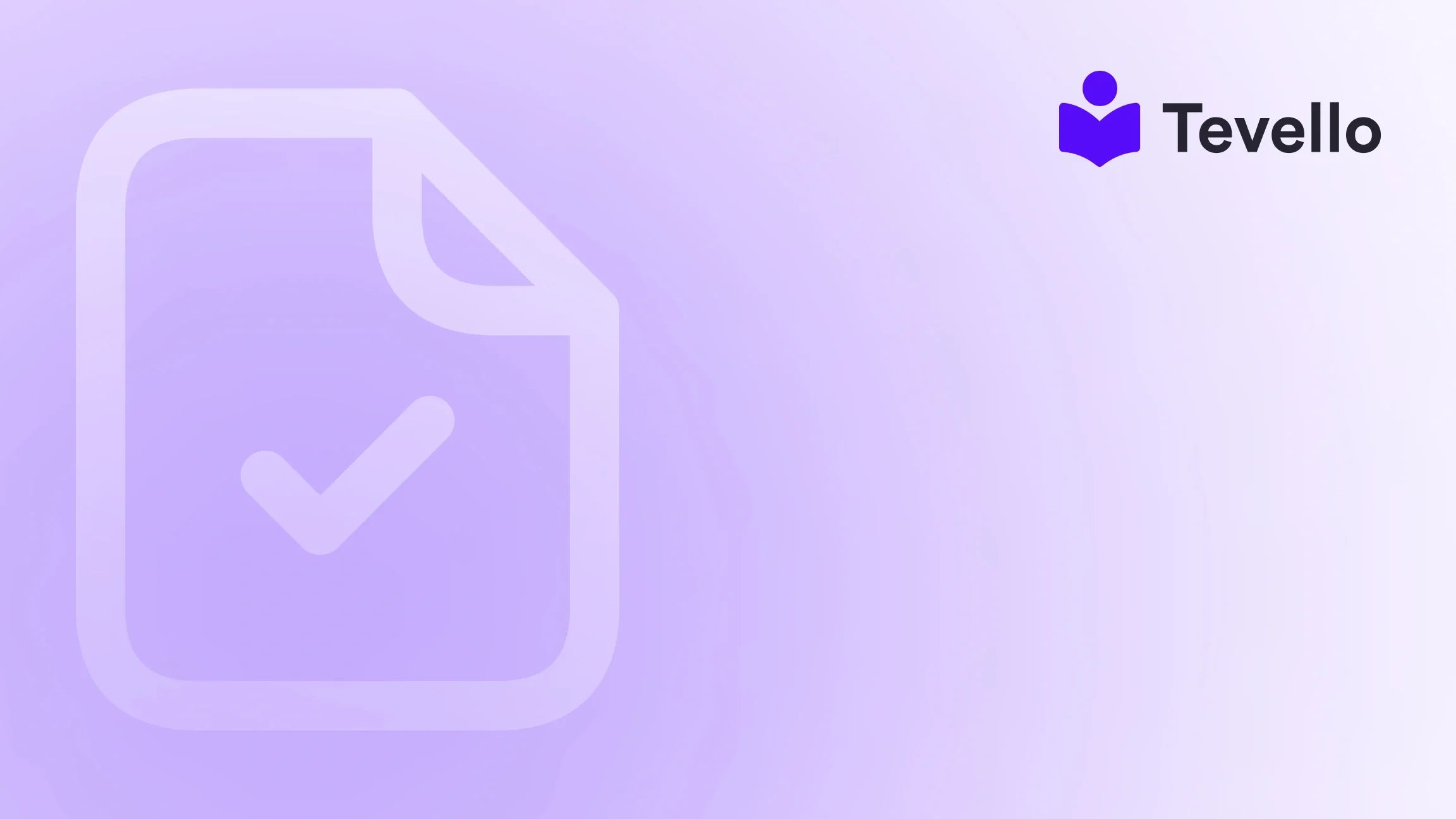Table of Contents
- Introduction
- Understanding the Basics of Linking Pages in Shopify
- How to Link Pages in Shopify
- Best Practices for Linking Pages in Shopify
- Enhancing Your Shopify Store with Tevello
- Conclusion
Introduction
Did you know that nearly 90% of online shoppers begin their journey with a search engine? This statistic underscores the importance of effective e-commerce strategies, particularly when it comes to linking your various pages to enhance user experience and drive traffic. In the dynamic world of e-commerce, understanding how to link pages in Shopify is essential for maximizing visibility, improving navigation, and ultimately boosting conversion rates.
As Shopify merchants, we often find ourselves juggling multiple tasks, from curating product listings to managing marketing campaigns. With the growing trend of diversifying revenue streams through digital products and online courses, there has never been a better time to streamline our online presence. Effective page linking not only helps customers find what they're looking for but also guides them through the sales funnel, increasing the likelihood of conversions.
In this blog post, we will explore the various methods to link pages in Shopify, the importance of strategic linking, and how it can enhance your store's performance. We will also highlight how Tevello empowers Shopify merchants like us to create, manage, and sell online courses and digital products seamlessly within our Shopify stores. Our unique, all-in-one approach allows us to enhance our Shopify experience without the need for external platforms.
By the end of this post, you’ll have a comprehensive understanding of how to link pages effectively in your Shopify store. So, are you ready to optimize your Shopify store and enhance your customers' journey? Let’s dive in!
Understanding the Basics of Linking Pages in Shopify
Linking pages in Shopify is a fundamental part of building an effective online store. It enables us to create connections between our content, products, and other important pages, such as FAQs, about us, or contact information. We can use links to guide customers through their shopping experience, making it easier for them to find relevant information and make informed purchase decisions.
Why is Linking Important?
- Improved Navigation: Linking pages helps customers navigate our store more easily, reducing frustration and bounce rates.
- Enhanced User Experience: A well-structured linking strategy leads to a smoother shopping experience, encouraging customers to explore more products and pages.
- SEO Benefits: Internal linking can improve our store's SEO by spreading link equity and helping search engines understand the structure of our site.
- Increased Conversions: By strategically placing links, we can guide customers to related products or special offers, increasing the chances of additional purchases.
Types of Links in Shopify
Before we dive into the specifics of linking pages, let’s familiarize ourselves with the types of links we can create in Shopify:
- Internal Links: These links connect different pages within our Shopify store, such as linking a product page to a related blog post or an FAQ page.
- External Links: These links direct customers to external sites, such as social media profiles or partner websites.
- Anchor Links: These are links that navigate to a specific section within a page, which can greatly enhance long-form content usability.
Now that we have a solid understanding of the importance of linking and the types of links available, let’s explore how we can effectively link pages in Shopify.
How to Link Pages in Shopify
Linking pages in Shopify can be done in several ways, depending on where we want to create the link. Here’s a step-by-step guide on how to do this effectively.
Linking in Product Descriptions
One of the most common ways to link pages is through product descriptions. This allows us to direct customers to related products or informative pages. Here’s how to do it:
- Edit the Product: Go to your Shopify admin panel and navigate to the Products section. Select the product you want to edit.
- Highlight the Text: In the product description editor, highlight the text you want to turn into a link.
- Insert Link: Click on the link icon (usually represented by a chain link symbol) in the toolbar.
-
Enter the URL: In the pop-up window, enter the URL you want to link to. If it’s an internal page, you can use a relative URL (e.g.,
/pages/about-us). - Save Changes: Make sure to save your changes to update the product description.
This method not only enhances the content we present to our customers but also encourages them to explore related offerings.
Linking Pages in Navigation Menus
Another effective method for linking pages is through the navigation menus. This allows us to create a structured layout that guides customers to important sections of our store.
- Access Navigation Settings: From the Shopify admin, go to Online Store > Navigation.
- Choose a Menu: Select the menu you want to edit (e.g., Main menu or Footer menu).
- Add Menu Item: Click on "Add menu item."
- Enter Name and Link: Input the name for the menu item (e.g., “FAQ”) and link it to the corresponding page by selecting it from the “Link” dropdown or entering the URL.
- Save Menu: Don’t forget to save your changes.
By organizing our navigation menus effectively, we can ensure that customers have quick access to essential information, enhancing their overall shopping experience.
Linking Pages in Blog Posts
Blogging is an excellent way to engage with our audience and provide valuable content. By linking to relevant pages within our blog posts, we can drive traffic to our product offerings or other important pages.
- Create or Edit a Blog Post: In the Shopify admin, navigate to Online Store > Blog Posts. Select an existing post or create a new one.
- Highlight the Link Text: In the blog post editor, highlight the text you want to link.
- Insert the Link: Click the link icon in the toolbar and enter the URL of the page you want to link to.
- Save the Post: After inserting the link, save your changes to publish or update the blog post.
By incorporating links in our blog content, we can not only improve SEO but also provide a richer experience for our readers.
Using HTML to Link Pages
For those comfortable with HTML, we can also manually add links using code. This method offers greater flexibility and customization.
- Access the HTML Editor: In the Shopify admin, navigate to the page where you want to add the link. Click on the “Show HTML” option in the rich text editor.
-
Insert the Link Code: Use the following HTML code to create a link:
<a href="/pages/contact">Contact Us</a> - Save Changes: Once you’re done, save your changes.
Using HTML allows us to customize the appearance and behavior of links according to our brand's needs.
Best Practices for Linking Pages in Shopify
While knowing how to link pages in Shopify is essential, employing best practices ensures that we do it effectively. Here are some tips to consider:
- Use Descriptive Anchor Text: Always use clear and descriptive anchor text that gives users an idea of where the link will take them. This improves both user experience and SEO.
- Limit Internal Links: While linking is important, too many links can overwhelm customers. Aim for a balance to maintain clarity.
- Create a Logical Structure: Organize links in a way that aligns with your store’s navigation and content structure. A logical flow helps guide customers naturally.
- Test Your Links: Regularly test links to ensure they work correctly and direct users to the appropriate pages. Broken links can lead to frustration and lost sales.
- Monitor Analytics: Use Shopify’s analytics tools to track how customers interact with your links. This data can help us refine our linking strategy for better performance.
Enhancing Your Shopify Store with Tevello
At Tevello, we believe in empowering Shopify merchants to unlock new revenue streams and build meaningful connections with their audience. Our all-in-one solution allows us to create, manage, and sell online courses and digital products directly within our Shopify store, eliminating the need for external platforms.
By integrating Tevello into our Shopify experience, we can:
- Create Engaging Courses: Use our platform to design and launch courses that resonate with our audience, driving added value to our offerings.
- Build Vibrant Communities: Foster connections among our customers through community features that encourage interaction and engagement.
- Manage Everything in One Place: Enjoy a seamless experience with user-friendly features tailored for Shopify merchants.
Ready to build your course? Start your 14-day free trial of Tevello today and discover how our platform can transform your Shopify store.
Conclusion
Understanding how to link pages in Shopify is a crucial skill for any merchant looking to optimize their online store. By implementing effective linking strategies, we can enhance navigation, improve user experience, and drive conversions. Whether through product descriptions, navigation menus, blog posts, or HTML coding, the ability to link pages effectively opens up a world of possibilities for our Shopify stores.
As we continue to explore new revenue streams and engage our customers in meaningful ways, tools like Tevello can help streamline our efforts. Our commitment to providing an all-in-one solution empowers us to create impactful online experiences without the hassle of managing multiple platforms.
We encourage you to take the next step in optimizing your Shopify store. Start your 14-day free trial of Tevello today and unlock the full potential of your e-commerce journey.
FAQ
1. Can I link to external websites from my Shopify store?
Yes, you can link to external websites. When adding a link, simply enter the full URL of the external site.
2. How do I check if my links are working?
You can test links by clicking on them in the live version of your store. It's also a good idea to check regularly to ensure they still function correctly.
3. Is it better to use internal or external links?
Both types of links serve different purposes. Internal links help with navigation and SEO, while external links can provide additional resources or partnerships. Balance is key.
4. How often should I update my links?
Regularly review your links, especially after making changes to your store’s structure or adding new pages. Keeping links up-to-date ensures a smooth user experience.
5. Can I use images as links?
Yes, you can turn images into links by wrapping an <a> tag around the image element in the HTML editor.
By following these guidelines and leveraging Tevello's features, we position ourselves for success in the competitive world of e-commerce. Let’s embark on this journey together!