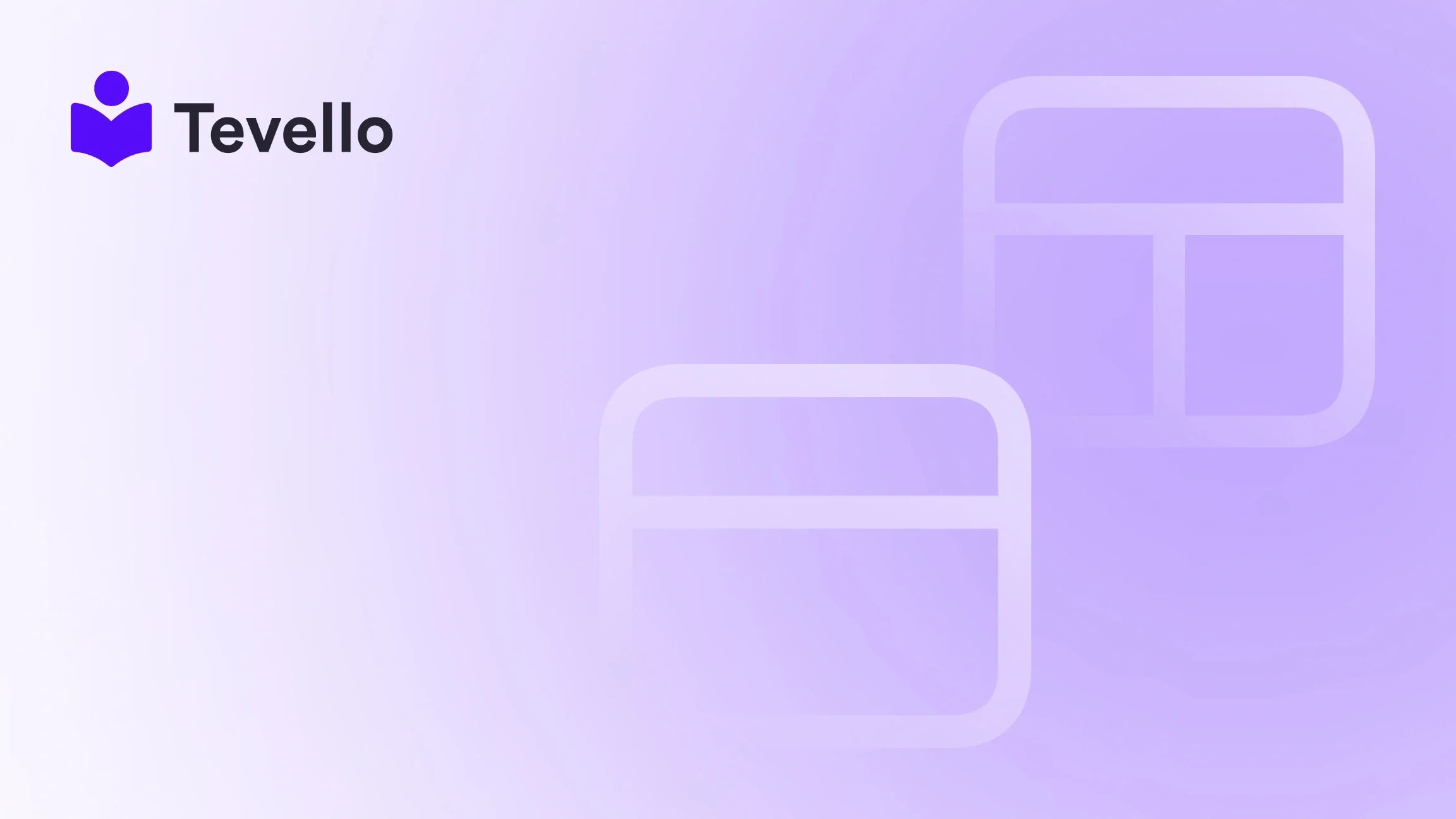Table of Contents
- Introduction
- Understanding the Importance of Linking Facebook to Shopify
- Prerequisites for Linking Facebook to Shopify
- Step-by-Step Guide: Linking Your Facebook Page to Shopify
- Troubleshooting Common Issues
- Maximizing Your Facebook-Shopify Integration
- Conclusion
Introduction
Did you know that over 2.9 billion people actively use Facebook every month? As e-commerce continues to evolve, brands that capitalize on social media opportunities can significantly enhance their reach and revenue. For Shopify merchants looking to broaden their audience, integrating their Facebook page with their Shopify store is not just beneficial; it's essential.
Linking your Facebook page to Shopify allows you to tap into Facebook's vast user base, giving you access to a broader spectrum of potential customers. It opens doors to powerful marketing tools, such as Facebook Shops and Instagram Shopping, enabling you to sell directly from your social media platforms. By creating a seamless shopping experience, you can improve customer retention and boost sales.
In this blog post, we will guide you through the process of linking your Facebook page to Shopify. We’ll cover everything from setting up your Facebook Business Manager to troubleshooting common issues along the way. Additionally, we’ll highlight how Tevello can support your journey in building and managing online courses and communities directly on your Shopify store.
Are you ready to elevate your e-commerce strategy? Let’s dive in!
Understanding the Importance of Linking Facebook to Shopify
Before we get into the technical details, it's crucial to understand why linking your Facebook page to Shopify is a game-changer for your business.
Increased Visibility
When you link your Facebook page to your Shopify store, your products gain visibility not only to your followers but also to their networks. This is vital for organic growth and brand awareness.
Enhanced Customer Engagement
Social media is about interaction. By connecting your Facebook page, you can engage with customers through comments, messages, and reviews, fostering a community around your brand.
Simplified Shopping Experience
With Facebook Shops, customers can browse, add to cart, and purchase products without leaving the platform. This streamlined process can significantly reduce cart abandonment rates and increase conversion.
Valuable Insights
Integrating your Facebook page with Shopify allows you to track valuable metrics, such as engagement rates and sales generated through the platform. These insights can help tailor your marketing strategies.
Now that we understand the importance of linking Facebook to Shopify, let’s discuss the prerequisites for this integration.
Prerequisites for Linking Facebook to Shopify
Before we start the linking process, ensure you have the following:
- Facebook Business Manager Account: If you don’t have one, create it at Facebook Business Manager. This account helps manage your Facebook assets in one place.
- Facebook Page: You need a published Facebook Page for your business. If you haven’t created one, refer to the Facebook Help Center for guidance.
- Shopify Store: You must have an active Shopify store. If you haven’t set one up yet, consider starting your 14-day free trial of Tevello today to unlock powerful e-commerce tools.
- Admin Permissions: Ensure you have admin access to both the Facebook Page and the Business Manager account.
- Product Catalog: You will need a product catalog in Shopify that you’ll connect to your Facebook page.
With these prerequisites in place, we can now proceed to the setup process.
Step-by-Step Guide: Linking Your Facebook Page to Shopify
Step 1: Set Up Your Facebook Business Manager
-
Log in to Facebook Business Manager:
- Navigate to Facebook Business Manager.
- Log in with your Facebook credentials.
-
Add Your Business Page:
- In the Business Settings, click on "Pages" under the "Accounts" section.
- Click "Add" and select "Add a Page" if you already have one, or "Create a New Page" if you need to set one up.
-
Assign Roles:
- Ensure that your Facebook account has the necessary roles (Admin, Editor) to manage the page effectively.
Step 2: Connect Your Facebook Page to Shopify
-
Log in to Your Shopify Admin Panel:
- Go to your Shopify store admin.
-
Add the Facebook Sales Channel:
- In the Shopify admin, click on "Sales Channels."
- Click on the "+" icon to add a sales channel.
- Select "Facebook" and then click "Add Channel."
-
Connect Your Facebook Account:
- Click on "Start Setup."
- Log in to your Facebook account when prompted.
- Grant Shopify the necessary permissions to manage your Facebook account and page.
Step 3: Set Up Your Product Catalog
-
Select Product Catalog:
- During the setup, you will be prompted to select your product catalog. This is your Shopify products list that you want to showcase on Facebook.
-
Sync Your Products:
- Shopify will automatically sync your products with the Facebook catalog. Ensure that product details, such as pricing and descriptions, are accurate.
Step 4: Configure Facebook Shops
-
Access Commerce Manager:
- In the Business Manager, navigate to "Commerce Manager."
- Ensure that your shop settings are configured correctly.
-
Set Up Checkout:
- If you wish to enable checkout on Facebook, set it up using the options provided in Commerce Manager. Ensure you have a U.S. bank account, business address, and tax identification number.
Step 5: Publish Your Shop
-
Review Your Shop:
- Before going live, review the shop details to ensure everything is correct, including product images and descriptions.
-
Publish Your Shop:
- Once everything looks good, publish your shop. Facebook will review it, and once approved, it will be live.
-
Promote Your Shop:
- Utilize Facebook ads to drive traffic to your new shop. Leverage social media to engage with potential customers and drive sales.
Troubleshooting Common Issues
Even with a seamless setup process, you may encounter some common issues. Here are a few troubleshooting tips:
1. Facebook Page Not Showing Up
If your Facebook page doesn’t appear during setup:
- Ensure that you are logged into the correct Facebook account with admin access to the page.
- Check if the Facebook page is published and not restricted.
2. Permissions Issues
If prompted with permissions errors:
- Double-check that you have the necessary admin roles assigned in both Facebook Page and Business Manager.
- Go to the Business Settings and verify the roles assigned.
3. Catalog Issues
If products aren’t syncing:
- Ensure that your product catalog in Shopify is set up correctly, with all necessary product information filled out.
- Try disconnecting and reconnecting the Facebook channel in Shopify to refresh the sync.
Maximizing Your Facebook-Shopify Integration
Now that we’ve linked your Facebook page to Shopify, how can we maximize this integration for your business?
Leveraging Facebook Ads
Running targeted ad campaigns can significantly increase your shop's visibility. Use Facebook’s robust advertising tools to create ads that showcase your products and drive traffic to your shop.
Engaging Your Community
Building a community around your brand is crucial. Use your Facebook page to engage with customers, respond to inquiries, and gather feedback. Consider hosting live sessions or Q&As to foster deeper connections.
Utilizing Insights
Regularly check the analytics provided by Facebook and Shopify. Understanding customer behavior can help you tailor your marketing strategies and product offerings.
Offering Exclusive Promotions
Consider offering exclusive promotions or discounts through your Facebook page to incentivize followers to make purchases. This can help convert casual browsers into paying customers.
Conclusion
Linking your Facebook page to Shopify is a powerful strategy that can enhance your e-commerce success. By leveraging the vast audience on Facebook, you can increase your brand visibility, engage with customers, and simplify the shopping experience.
At Tevello, we believe in empowering Shopify merchants to unlock new revenue streams and build meaningful connections with their audiences. With our all-in-one solution, you can manage your online courses and communities directly from your Shopify store, streamlining your operations and enhancing customer engagement.
Are you ready to elevate your e-commerce strategy? Start your 14-day free trial of Tevello today and take the first step toward success!
FAQ
1. How long does it take to link my Facebook page to Shopify?
The setup process can be completed in about 30 minutes, depending on your familiarity with Facebook Business Manager and Shopify.
2. Do I need a Facebook Business Manager account?
Yes, a Facebook Business Manager account is required to manage your Facebook page and connect it to Shopify.
3. What should I do if my products are not syncing?
Check your product information in Shopify to ensure that all details are filled out correctly. You may also want to disconnect and reconnect the Facebook sales channel.
4. Can I sell on Facebook without a Shopify store?
While it’s possible to sell on Facebook without a Shopify store, integrating the two platforms provides a more seamless experience for managing products and orders.
5. How can I drive traffic to my Facebook Shop?
Utilize Facebook ads, engage with your community, and offer exclusive promotions to encourage followers to visit your shop.
By following the steps outlined in this guide, you will be well on your way to creating a successful integration between your Facebook page and Shopify store, driving sales and building a loyal customer base.