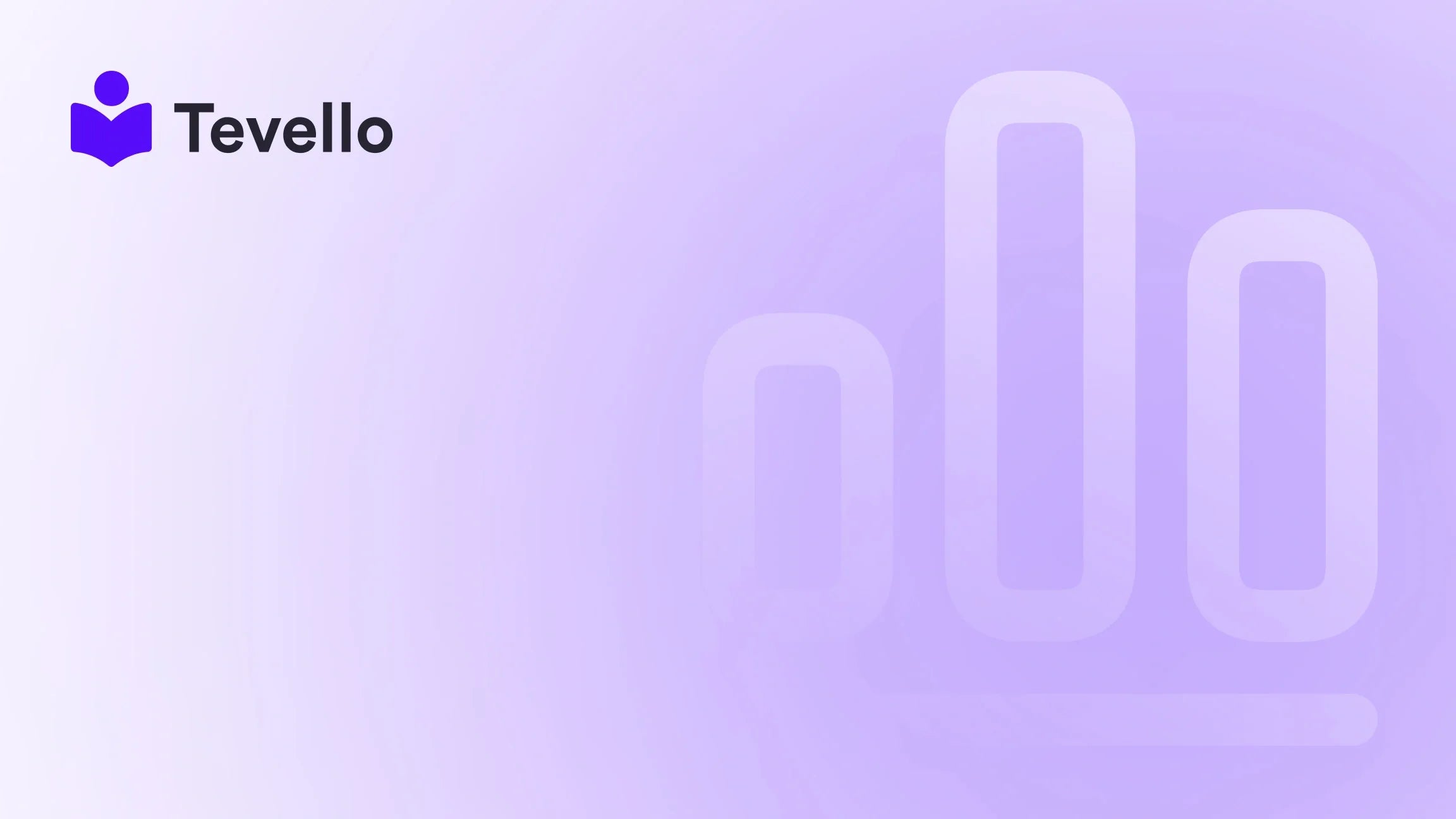Table of Contents
- Introduction
- Understanding Collections in Shopify
- How to Create and Link a Collection on Shopify
- Best Practices for Linking Collections
- Leveraging Tevello for Enhanced Store Management
- Conclusion
Introduction
Imagine you’re a Shopify merchant, and your online store is bustling with visitors, but they seem to be missing something crucial: your collections. Did you know that over 60% of consumers prefer to shop from stores that are easy to navigate? If your collections are not easily accessible, you might be losing out on potential sales.
As we dive into this topic, let’s consider the importance of linking collections to pages on Shopify. Not only does it enhance user experience, but it also plays a significant role in improving your store’s SEO and boosting product visibility. In a world where e-commerce continues to grow exponentially, understanding how to effectively connect your collections to pages is essential for any Shopify merchant looking to optimize their store.
In this blog post, we will guide you through the step-by-step process of linking collections to pages in Shopify. We will cover everything from creating a collection to customizing and linking it effectively within your store. Our focus will also highlight how Tevello’s all-in-one solution can help you manage your digital products and courses seamlessly, enhancing your Shopify experience.
Are you ready to transform your Shopify store into a more engaging and profitable platform? Let’s get started!
Understanding Collections in Shopify
Before we jump into the technicalities of linking collections to pages, it’s important to understand what collections are and their significance in your Shopify store.
What are Collections?
In Shopify, a collection is a group of products that share something in common. This could be based on product type, season, color, or any other criteria that makes sense for your business. Collections help organize your products, making it easier for customers to find what they’re looking for.
Types of Collections
- Manual Collections: These require you to add products manually. They are great if you want complete control over what products appear.
- Automated Collections: Products are automatically added based on specific criteria you set, such as product type, vendor, or price.
Understanding these types will help you determine how to structure your store effectively.
The Importance of Linking Collections to Pages
Linking collections to specific pages within your Shopify store is crucial for several reasons:
- Enhanced Navigation: It allows customers to find related products easily, improving their shopping experience.
- Increased Visibility: By linking collections, you can promote certain products more effectively, boosting sales.
- SEO Benefits: Well-structured links can improve your store's SEO, making your products more discoverable.
Now that we understand the importance of collections, let’s dive into the step-by-step process of linking them to pages in Shopify.
How to Create and Link a Collection on Shopify
Step 1: Create a Collection
- Log in to your Shopify Admin Panel: Start by logging into your Shopify account.
- Navigate to Products: In the left-hand menu, click on "Products" and then select "Collections".
- Add Collection: Click on the "Create collection" button.
- Choose Collection Type: Select whether you want to create a manual or automated collection.
- Fill in Collection Details: Enter a title, description, and upload images for your collection. Make sure to optimize your description for SEO by using relevant keywords.
- Set Conditions (for Automated Collections): If you're creating an automated collection, set the conditions that will determine which products are included.
- Save the Collection: Once you’ve filled in all necessary details, click "Save".
Step 2: Link the Collection to a Page
Now that your collection is created, it’s time to link it to a page.
- Go to Online Store: In the left-hand menu, click on "Online Store" and then select "Navigation".
- Select Menu: Choose the menu where you want to add the collection link (e.g., Main menu or Footer menu).
- Add Menu Item: Click on "Add menu item".
- Enter Menu Item Name: In the Name field, type the name of the collection. This is what customers will see.
- Select Link Type: In the Link field, click on the drop-down menu, select "Collections", and then choose the collection you created.
- Save Menu: After adding the link, click "Save menu".
Step 3: Customize the Collection Page
Now that your collection is linked, it’s time to customize the collection page for better engagement.
- Go to Themes: In the left-hand menu, select "Online Store" and then go to "Themes".
- Customize Your Theme: Click on "Customize" next to your active theme.
- Select Collection Page: Use the drop-down menu to navigate to the collection page you want to customize.
- Add Sections: You can add sections like a collection list, featured collection, or any other relevant sections that showcase your products effectively.
- Save Your Changes: Once you’re satisfied with the layout, click "Save".
Linking collections to pages is a straightforward process, but it’s vital to ensure that each step is executed correctly to maximize the benefits.
Best Practices for Linking Collections
While the steps outlined above will help you link collections to pages effectively, there are best practices that can further enhance your Shopify store:
Optimize for SEO
- Use Descriptive Titles: Ensure that your collection titles are descriptive, incorporating relevant keywords that customers might search for.
- Write Engaging Descriptions: Include keywords naturally in your collection descriptions, providing valuable information about the products included.
Enhance User Experience
- Organize Collections Logically: Group collections in ways that make sense for your customers. This could be by product type, seasonal trends, or even by customer interests.
- Use Visuals: High-quality images can catch the eye and encourage customers to click through to your collections.
Promote Your Collections
- Feature Collections on the Homepage: Use the theme editor to feature collections prominently on your homepage.
- Utilize Social Media: Share links to your collections on social media platforms to drive traffic back to your Shopify store.
Leveraging Tevello for Enhanced Store Management
At Tevello, we believe in empowering Shopify merchants to unlock new revenue streams and build meaningful connections with their audience. Our all-in-one solution seamlessly integrates with the Shopify ecosystem, allowing you to manage online courses and digital products while fostering vibrant online communities.
By utilizing Tevello, you can create tailored courses that complement your collections, further engaging your customers and enhancing their shopping experience. Imagine selling knitting supplies while offering a "Beginner’s Knitting" course to your customers, all managed within your Shopify store.
Start Your Free Trial Today!
If you’re ready to take your Shopify store to the next level, we invite you to start your 14-day free trial of Tevello today. Explore our powerful, all-in-one feature set for course creation, communities, and digital products.
Conclusion
Linking collections to pages in Shopify is a vital step in creating an engaging and successful online store. It enhances navigation, boosts product visibility, and can significantly improve your SEO efforts. By following the steps outlined in this guide, you’ll be well on your way to optimizing your Shopify store for better customer experiences and increased sales.
As you embark on this journey, remember that Tevello is here to support you. With our user-friendly platform, you can manage your online courses and digital products seamlessly, all while building a vibrant online community.
Don’t miss out on the opportunity to enhance your Shopify experience. Install the all-in-one course platform for Shopify today, and watch your online store flourish!
FAQ
Q: How do I create a collection in Shopify?
A: To create a collection, log in to your Shopify admin, navigate to 'Products', select 'Collections', and click 'Create collection'. From there, you can choose between manual or automated collections.
Q: Can I link multiple collections to a single page?
A: Yes, you can link multiple collections to various pages within your Shopify store. Simply follow the linking steps for each collection you want to include.
Q: What are the best practices for naming collections?
A: Use descriptive and keyword-rich titles for your collections to improve SEO and help customers understand what products are included.
Q: How can Tevello help my Shopify store?
A: Tevello offers an all-in-one solution for managing online courses and digital products, allowing you to enhance customer engagement and generate new revenue streams.
Q: Is there a free trial available for Tevello?
A: Yes! You can start your 14-day free trial of Tevello today to explore our features and see how we can assist you in growing your online business.