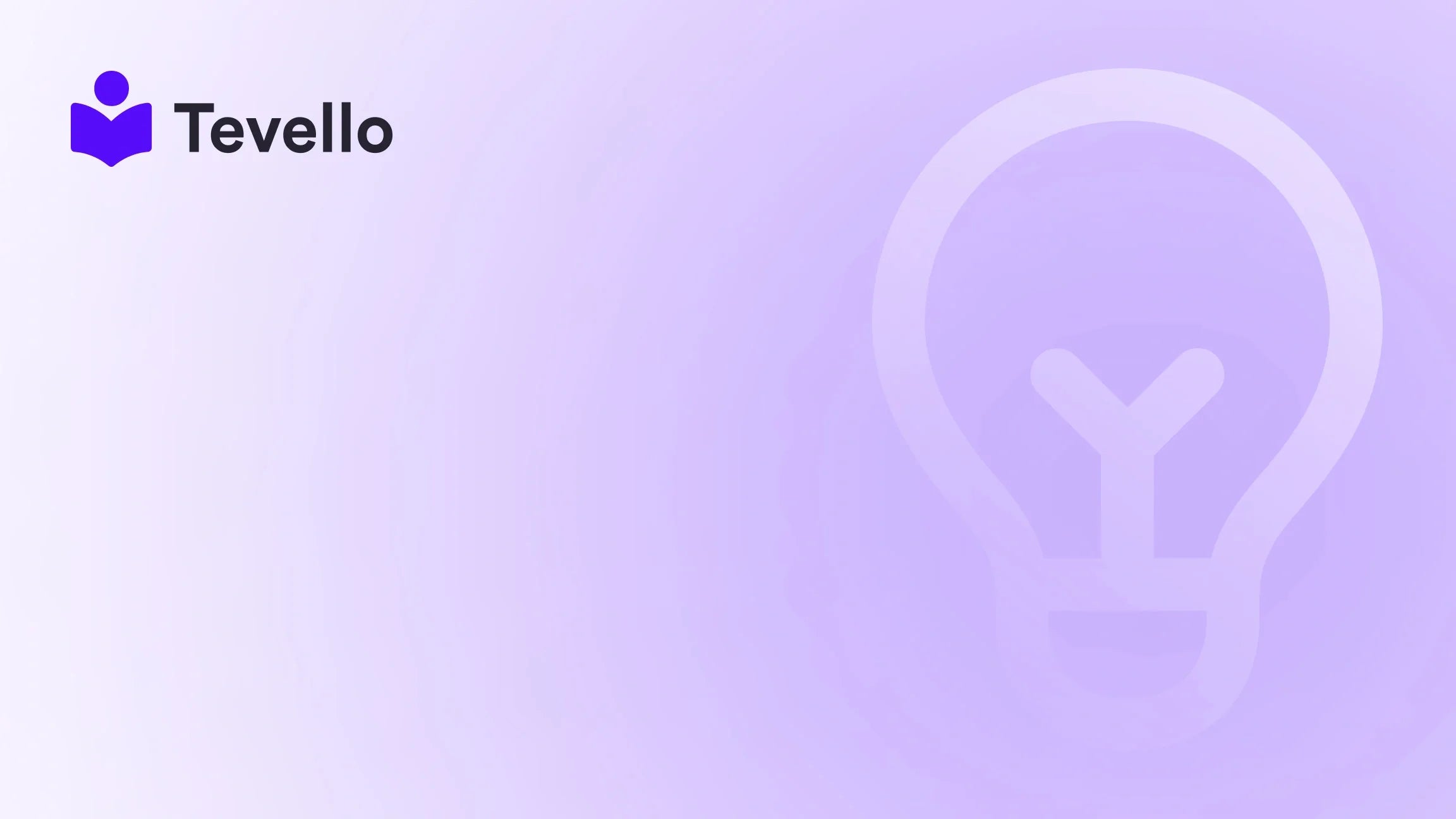Table of Contents
- Introduction
- Why Knowing a Store's Theme Matters
- Method 1: Inspecting the Page Source
- Method 2: Using Theme Detector Tools
- Method 3: Browser Extensions
- Method 4: Check Theme in Admin Settings (For Store Owners)
- Method 5: Asking the Store Owner
- Method 6: Analyzing Theme Metadata
- Method 7: Checking for Favicon
- Method 8: Using BuiltWith
- Method 9: Observing Storefront Features
- Conclusion
Introduction
Have you ever stumbled upon a Shopify store that dazzled you with its design and functionality? Perhaps you found yourself wondering about the magic behind its aesthetic appeal and user experience. With the rise of the creator economy, many entrepreneurs are looking for ways to differentiate themselves in the crowded e-commerce landscape. Understanding how to identify the theme a Shopify store is using can provide valuable insights, whether you're looking to replicate effective design strategies or simply curious about your competition.
In this blog post, we will explore various methods to determine which theme a Shopify store is using. Whether you're a seasoned Shopify merchant or just starting out, knowing this information can help you make informed decisions about your own store's design and functionality. We will cover techniques ranging from simple browser inspections to utilizing specialized tools that streamline the process.
At Tevello, we believe in empowering Shopify merchants to unlock new revenue streams and build meaningful connections with their audience. Our all-in-one solution integrates seamlessly into the Shopify ecosystem, allowing you to create, manage, and sell online courses and digital products. This post will also highlight how our user-friendly platform can complement your e-commerce journey as you explore your theme options.
Let’s dive into the various methods available for identifying the theme of a Shopify store and understand how this knowledge can benefit your business.
Why Knowing a Store's Theme Matters
Before we delve into the methods, it's important to understand why knowing which theme a Shopify store uses can be advantageous. Here are some key reasons:
- Inspiration for Your Store Design: If you find a store whose design resonates with your brand vision, knowing the theme allows you to replicate similar elements in your own store.
- Competitive Analysis: Understanding what themes and apps your competitors are using can give you a competitive edge. It helps identify trends in your niche and informs your own design choices.
- Customization Ideas: By analyzing how other stores utilize their themes, you can gather ideas on how to customize your own theme effectively, enhancing user experience and engagement.
- Optimization Insights: Some themes are built with specific functionalities that could optimize your store's performance. Knowing the theme can help you evaluate its capabilities.
- Community Engagement Opportunities: If you're looking to build a community, certain themes may be better suited for integrating community features, which can enhance customer retention.
Now that we understand the importance of identifying a theme, let’s explore several effective methods for doing so.
Method 1: Inspecting the Page Source
One of the most straightforward techniques to discover a Shopify store’s theme is by inspecting the page source. This method requires no special tools and can be done directly in your web browser. Here’s how:
- Open the Store: Navigate to the Shopify store you want to inspect.
-
Access the Page Source: Right-click anywhere on the page and select “View Page Source” or use the keyboard shortcut
Ctrl + U(orCommand + Option + Uon Mac). -
Search for Theme Information: Once the source code is open, press
Ctrl + F(orCommand + Fon Mac) to open the search function. Type in keywords like "theme" or "theme_name." Look for lines that reference the theme name or theme files. -
Identify the Theme: You may find information that directly mentions the theme name, usually in a format like
theme_name = "YourThemeName".
This method gives you direct insight into the theme being used, especially if the store hasn't heavily customized its theme or obscured its information.
Method 2: Using Theme Detector Tools
For those who prefer a more automated approach, theme detector tools can simplify the process of identifying a Shopify store’s theme. These online tools can quickly analyze a store's URL and provide theme information. Here’s how to use them:
- Choose a Theme Detector: Websites like ShopDetective allow you to input a store’s URL to find out what theme is currently being used.
- Enter the Store URL: Paste the URL of the Shopify store into the theme detector's search bar.
- Analyze Results: Click on the detection button and wait for the tool to analyze the store. It will typically return the theme name, developer, and sometimes even additional information about the store’s apps.
Using these tools saves time and can provide quick insights without needing to sift through the page source manually.
Method 3: Browser Extensions
Browser extensions can also be a handy way to identify themes without leaving the store page. Here’s how to use them:
- Install a Theme Detector Extension: Tools like "Wappalyzer" or "BuiltWith" can be added to your browser. These extensions analyze the website in real-time.
- Visit the Shopify Store: Navigate to the store you are interested in.
- Activate the Extension: Click on the extension icon in your browser. It will display information about the store's theme and some of the apps being used.
Using extensions can provide instant access to theme information, allowing for quick assessments while browsing.
Method 4: Check Theme in Admin Settings (For Store Owners)
If you own a Shopify store, finding out which theme you are using is even easier. Here’s how to check your theme in the admin settings:
- Log into Your Shopify Admin: Go to your Shopify admin panel.
- Navigate to Online Store > Themes: In the left sidebar, click on "Online Store" and then select "Themes."
- View Current Theme: At the top, you will see the current theme being used along with options to customize or change the theme.
This method is straightforward for store owners and provides comprehensive control over theme settings.
Method 5: Asking the Store Owner
If all else fails, reaching out directly to the store owner can yield results. This method may not always be successful, but it’s worth a try. Here’s how to approach it:
- Locate Contact Information: Look for a "Contact Us" page or a chat option on the store.
- Inquire Politely: Send a friendly message asking what theme they are using. Many store owners are open to sharing their experiences and may provide insights into their design choices.
While this method may not always provide the information you seek, it fosters community engagement and could lead to fruitful discussions.
Method 6: Analyzing Theme Metadata
Many Shopify themes include metadata that can reveal their identity. Here’s how to find it:
- Inspect Page Source: As in Method 1, open the page source.
-
Look for Metadata Tags: Search for metadata tags at the top of the HTML document. You might find a line that looks like this:
<!-- Theme Name: YourThemeName -->. - Identify Theme Information: This metadata can provide the theme name and even a link to the theme developer’s page.
This method is reliable, especially for themes that retain their metadata without significant customization.
Method 7: Checking for Favicon
A favicon, the small icon that appears in the browser tab, can occasionally hint at the theme being used:
- Identify the Favicon: Look for the favicon of the store.
- Reverse Image Search: Use a reverse image search tool to see if the favicon is associated with a specific theme.
- Confirm the Theme: If the favicon leads to a theme’s marketing page, you may have found the store's theme.
While this method is less direct, it can serve as an additional layer of confirmation if you are trying to identify a theme.
Method 8: Using BuiltWith
BuiltWith is a powerful tool that not only tells you about the technologies a website uses but can also provide insights into the theme:
- Visit BuiltWith: Go to the BuiltWith website.
- Enter the Store URL: Paste the URL of the Shopify store you want to analyze.
- Review the Results: BuiltWith will show the technologies used, including the theme information, if available.
This method is particularly useful for a more comprehensive analysis of a store's tech stack.
Method 9: Observing Storefront Features
Sometimes, the features and layout of the store can give clues about the theme being used:
- Analyze Layout and Features: Take note of unique aspects such as header styles, product display formats, and navigation menus.
- Compare with Theme Demos: Visit the theme store or theme developers’ websites to see if any themes match the layout and features you observed.
This method requires some familiarity with various themes but can lead to discovering the underlying theme through visual similarities.
Conclusion
Knowing how to identify the theme a Shopify store is using can enhance your e-commerce strategy, inspire your design choices, and provide a competitive edge. Whether you're inspecting the code, using theme detector tools, or reaching out directly to store owners, each method offers unique insights that can benefit your business.
At Tevello, we empower Shopify merchants to tap into the potential of online courses and community building, seamlessly integrating these features into your store. If you're ready to elevate your Shopify experience, consider exploring our all-in-one platform.
Start your 14-day free trial of Tevello today and discover how our robust features can help you create, manage, and sell online courses and digital products effortlessly. Install the all-in-one course platform for Shopify.
FAQ
1. Can I change my Shopify theme anytime?
Yes, you can change your Shopify theme anytime through the admin dashboard under Online Store > Themes.
2. What if I can't find the theme information using these methods?
If you can't find the theme information, it may be a custom-built theme. In that case, consider reaching out to the store owner directly.
3. Are there any risks associated with using theme detector tools?
While most theme detector tools are reliable, be cautious as they may not always provide accurate results, especially for heavily customized stores.
4. Can I customize a Shopify theme once I know which one it is?
Absolutely! Once you identify your theme, you can customize its elements through the Shopify theme editor, even without coding knowledge.
5. How can Tevello enhance my Shopify store?
Tevello provides an all-in-one solution for creating and managing online courses and digital products, enabling you to build vibrant online communities directly within your Shopify store.
By leveraging the insights from this post, you're now equipped to not only identify themes but also make informed decisions about your store's design and functionality. Happy exploring!