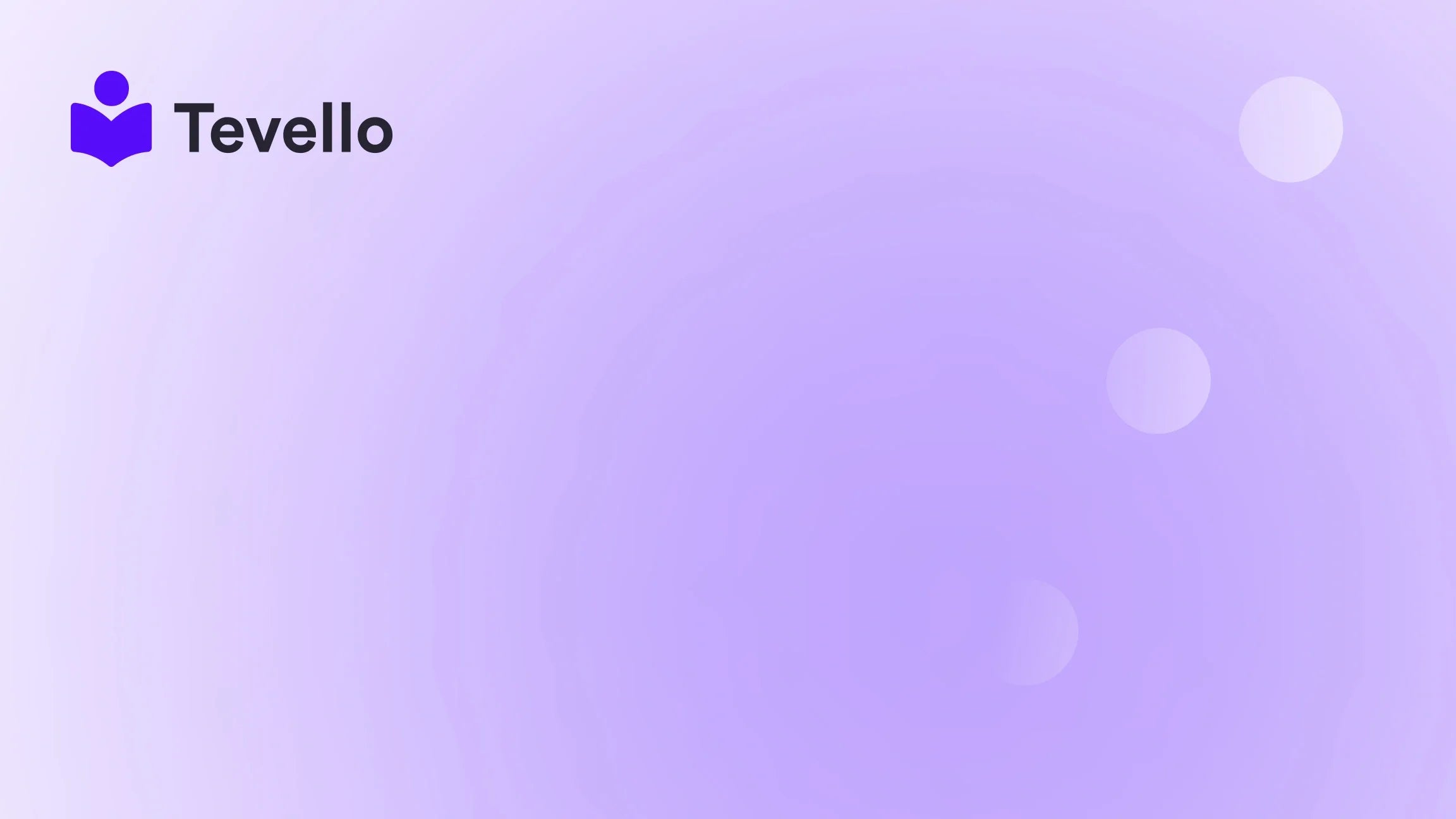Table of Contents
- Introduction
- Why Change Your Shopify Theme?
- Evaluating Your Current Theme
- How to Change Your Shopify Theme
- Best Practices for Changing Your Shopify Theme
- Conclusion
Introduction
Did you know that 94% of first impressions are design-related? When a customer lands on your Shopify store, they make a judgment about its quality, aesthetics, and usability in less than a second! It’s a startling statistic that underscores the importance of having a well-designed theme for your online store. As the creator economy continues to thrive, it's crucial to ensure that your Shopify store not only looks appealing but also functions seamlessly.
Whether you're looking to refresh your brand, streamline user experience, or simply adopt a more modern aesthetic, changing your Shopify theme can significantly impact your business. It’s not just about aesthetics; a new theme can enhance user experience, improve site performance, and ultimately lead to higher conversion rates.
In this blog post, we will guide you through the process of changing your theme on Shopify. We’ll explore why you might want to change your theme, the steps involved, and best practices to ensure you do it successfully. We’ll also touch on how Tevello can assist you in building engaging online courses and communities directly within your Shopify store, further complementing your e-commerce strategy.
So, are you ready to elevate your Shopify store? Let’s dive in!
Why Change Your Shopify Theme?
Before we delve into the nitty-gritty of how to change your theme, it’s essential to understand why this might be necessary. Here are some compelling reasons:
1. Refresh Your Brand Identity
As your business evolves, so should your branding. A theme that once represented your brand may no longer align with your current vision or audience. A new theme can help convey your updated brand message and aesthetic.
2. Improve User Experience
Your theme plays a crucial role in how users navigate your store. If your current theme is cluttered or difficult to use, it can lead to high bounce rates. A new, user-friendly theme can enhance navigation, making it easier for customers to find what they’re looking for.
3. Optimize for Mobile
With an increasing number of shoppers using mobile devices, it’s vital to have a responsive theme that looks good and functions well on all screen sizes. If your current theme isn’t mobile-optimized, it might be time for a change.
4. Leverage New Features
Shopify regularly updates its platform and themes to include new features. By changing your theme, you may gain access to functionalities that can improve your store’s performance, such as better SEO tools, enhanced product displays, or improved loading speeds.
5. Align with Market Trends
E-commerce is an ever-evolving landscape. What was trendy a year ago might now look outdated. Changing your theme allows you to stay relevant and appealing to your target audience.
Evaluating Your Current Theme
Before making the switch, it’s crucial to assess your current theme. Consider the following:
1. What Works?
Identify the elements of your current theme that are performing well. Are there specific design features or functionalities that your customers appreciate?
2. What Doesn’t Work?
Conversely, pinpoint the areas that are lacking. Is the load time slow? Is navigation cumbersome? Gather feedback from customers, review analytics, and conduct A/B testing to understand user behavior.
3. Set Clear Goals
Decide what you want to achieve with your new theme. Are you aiming to improve conversion rates, enhance user engagement, or simply refresh your brand’s look? Defining your goals will guide your theme selection process.
How to Change Your Shopify Theme
Now that you're clear on why and what to consider, let’s get into the step-by-step process of changing your Shopify theme.
Step 1: Access Your Themes
- Log into your Shopify admin panel.
- Navigate to Online Store in the left sidebar, then click on Themes. Here, you’ll see your current theme at the top.
Step 2: Explore the Theme Store
- Scroll down to the Theme Library section. This is where you can view all the themes you have installed.
- To find a new theme, click on the Explore Free Themes or Visit Theme Store button. Browse through the available options.
Step 3: Preview Your New Theme
- Once you find a theme that catches your eye, click on it to view its details.
- Select Preview to see how the theme looks on your store. Navigate through the preview to ensure it meets your expectations.
Step 4: Install the New Theme
- If you are satisfied with the preview, click on Add or Install to add the new theme to your store.
- After installation, it will appear in your theme library.
Step 5: Customize Your Theme
- Click on the Actions button next to the new theme and select Customize.
- This is where you can alter various aspects of the theme including colors, fonts, and layout. Make sure to customize it to align with your branding.
Step 6: Check for Content Compatibility
It’s essential to understand what content will transfer over when you switch themes:
- Content That Will Transfer: Most of your store's content, such as products, collections, pages, and blogs will remain intact.
- Content That May Be Affected: Any customizations made directly to your theme (like custom CSS) may need to be reapplied. If you use page builders like Shogun, be aware that some elements may not automatically transfer.
Step 7: Test Your New Theme
Before making your new theme live, it’s crucial to test it thoroughly.
- Check all links, buttons, and forms to ensure they work correctly.
- Review how the site appears on different devices—desktop, tablet, and mobile.
- Make sure your checkout process is seamless and that all products display correctly.
Step 8: Publish Your New Theme
Once you’re satisfied with your changes and tests, it’s time to make your new theme live.
- Go back to your Themes section in the admin panel.
- Click on the Actions button next to your new theme and select Publish.
After publishing, monitor your store’s performance to see how the change impacts user engagement and sales.
Best Practices for Changing Your Shopify Theme
Changing your Shopify theme can be a significant undertaking, but following these best practices can ensure a smoother transition:
1. Backup Your Current Theme
Before making any changes, it’s wise to create a backup of your current theme. You can do this by duplicating it in your theme library. This way, you can revert to the old theme if needed.
2. Communicate with Your Customers
If you anticipate that the theme change may affect user experience (especially if you're making significant changes), consider informing your customers. A simple update on your social media channels or email can go a long way.
3. Monitor Analytics
After you switch themes, closely monitor your store’s analytics. Are you seeing an improvement in traffic, bounce rate, and conversions? Adjust your strategy based on the data you collect.
4. Seek Feedback
Don’t hesitate to ask for feedback from your customers regarding the new design. Their insights can help you make further improvements.
5. Leverage Tevello’s Features
If you’re looking to integrate online courses or community features into your Shopify store, our all-in-one solution at Tevello can help you achieve that effortlessly. We empower merchants to create, manage, and sell online courses and digital products, all while building vibrant communities.
Explore our powerful, all-in-one feature set for course creation, communities, and digital products by checking out our Features Page.
Conclusion
Changing your Shopify theme is more than just a cosmetic update; it’s an opportunity to enhance the user experience, align with your brand identity, and ultimately drive sales. By following the steps outlined in this guide, you can make a successful transition to a new theme that resonates with your audience.
As you embark on this journey, remember to utilize the tools and support available through Tevello to maximize your store's potential. Start your journey today by installing the all-in-one course platform for Shopify and take advantage of our unique features to boost your e-commerce strategy.
Are you ready to transform your Shopify store? Start your 14-day free trial of Tevello today!
FAQ
How will changing my Shopify theme affect my current content?
Most of your store's content, including products and pages, will remain intact. However, any customizations made directly to your current theme may need to be reapplied.
Can I preview my new theme before publishing?
Yes! You can preview your new theme to see how it looks and functions before making it live. This allows you to make any necessary adjustments.
What if I don’t like the new theme after publishing?
If you find that you’re not satisfied with the new theme after publishing, you can revert back to your previous theme by selecting it from your theme library.
How can I ensure my new theme is mobile-friendly?
Most modern Shopify themes are responsive and mobile-friendly, but it’s essential to test your store on various devices to ensure a seamless experience.
Can Tevello help with my Shopify store’s course offerings?
Absolutely! At Tevello, we empower Shopify merchants to create, manage, and sell online courses and digital products directly within their store, providing a seamless integration that enhances your business model. Check out our Success Stories to see how other merchants have thrived with our platform.