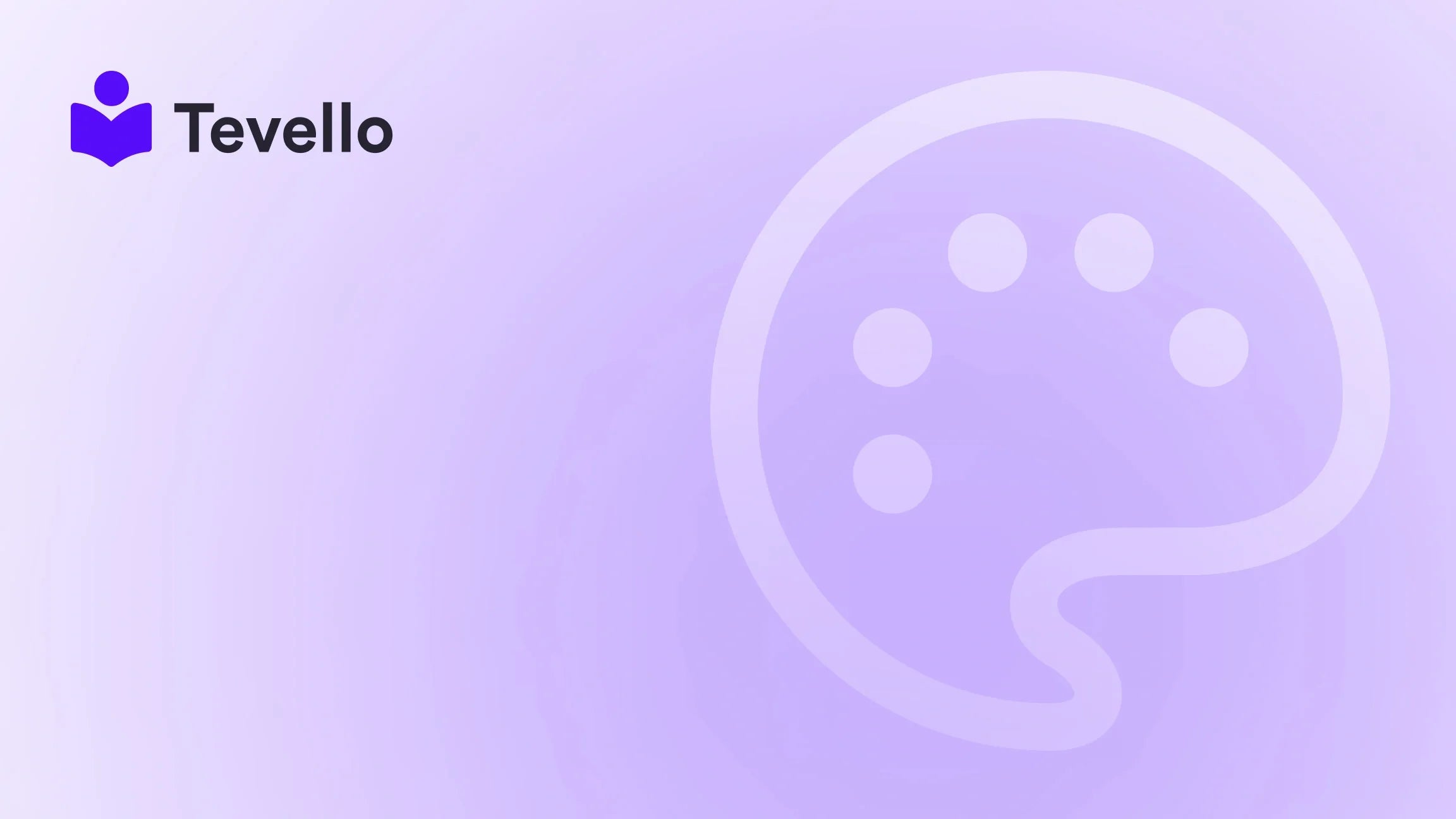Table of Contents
- Introduction
- Why Choose a Theme from ThemeForest?
- Step 1: Choosing the Right Theme
- Step 2: Purchasing Your Theme
- Step 3: Extracting the Theme Zip File
- Step 4: Installing the Theme in Shopify
- Step 5: Customizing Your Theme
- Step 6: Going Live
- Conclusion
Introduction
Did you know that over 1.7 million merchants are now using Shopify to power their online stores? With this rapid growth, the demand for visually stunning and highly functional themes has never been higher. As we navigate the dynamic landscape of e-commerce, it's crucial for Shopify merchants to not only attract customers but also create an engaging shopping experience. A well-chosen theme can significantly enhance the visual appeal of your store, improve user experience, and drive conversions.
So, how do we go about selecting and installing the perfect Shopify theme from ThemeForest? This blog post will provide a step-by-step guide on how to install a Shopify theme from ThemeForest, ensuring your store stands out in a crowded marketplace. We will cover everything from choosing the right theme to the installation process and customization tips.
At Tevello, we are dedicated to empowering Shopify merchants by helping you unlock new revenue streams and build meaningful connections with your audience. Our all-in-one solution integrates seamlessly into the Shopify ecosystem, making it easier than ever to create, manage, and sell online courses and digital products. As we delve into this topic, we'll highlight how you can leverage Tevello’s features to further enhance your store's capabilities.
Let’s dive in!
Why Choose a Theme from ThemeForest?
Before we jump into the installation process, it's essential to understand why ThemeForest is a popular choice for Shopify merchants:
Wide Variety of Themes
ThemeForest offers thousands of themes tailored for different industries and design preferences. Whether you're in fashion, technology, or education, there’s a theme that can match your brand’s identity.
Quality Assurance
Themes on ThemeForest are subjected to strict quality checks. This ensures that the themes meet a high standard of design and functionality, giving you peace of mind when making a purchase.
Regular Updates and Support
Many themes come with regular updates to improve performance and security. Additionally, the developers often provide support, which is invaluable if you encounter any issues during installation or customization.
User Reviews
You can gauge the quality of a theme by reading user reviews and ratings. This feedback can help you make an informed decision before committing to a purchase.
Step 1: Choosing the Right Theme
Choosing the right theme is the foundation of a successful Shopify store. Here are some tips to help you make the best choice:
Identify Your Brand Needs
Determine the features and functionalities that are crucial for your store. For instance, if you plan to sell online courses, look for themes that support course layouts and features.
Use Search and Filter Options
ThemeForest offers advanced search and filtering options. Use these to narrow down themes based on categories, ratings, price, and other specific criteria.
Read Reviews and Ratings
Spend some time reading through user reviews to understand the theme’s strengths and weaknesses. Look for comments about customer support, ease of customization, and overall satisfaction.
Step 2: Purchasing Your Theme
Once you’ve found the perfect theme, follow these steps to purchase it:
Create a ThemeForest Account
If you don’t already have an account, you’ll need to create one. This involves providing your email address and a password.
Add to Cart and Checkout
Click on the “Add to Cart” button for your chosen theme. Proceed to checkout by clicking on the cart icon and following the prompts.
Complete the Purchase
Enter your payment details and complete the purchase process. Once confirmed, you will gain access to download your theme files.
Download the Theme Files
After completing your purchase, navigate to your downloads section on ThemeForest. Download the theme files, which are usually in a .zip format.
Step 3: Extracting the Theme Zip File
Before uploading the theme to your Shopify store, you need to extract the files:
- Locate the downloaded .zip file on your computer.
- Right-click on the file and select “Extract All” to unzip the folder.
- Open the extracted folder to find the theme files, which typically include the theme itself and documentation.
Step 4: Installing the Theme in Shopify
Now it’s time to upload your theme to Shopify. Here’s how:
Log into Your Shopify Admin
- Go to your Shopify admin panel by visiting Shopify.
- Enter your login credentials to access your store's dashboard.
Navigate to Online Store > Themes
- On the left sidebar of your Shopify admin, click on Online Store.
- Under the Themes section, you will see your current theme and an option to explore other themes.
Upload Your Theme
- Click on the Upload theme button.
- A dialog box will appear asking you to choose a file. Select the .zip file that you extracted earlier.
- Click Upload to start the upload process.
Publish Your New Theme
Once the upload is complete:
- Find the newly added theme in the "Themes" section.
- Click on Actions next to the theme.
- Select Publish to make your theme live on your store.
Step 5: Customizing Your Theme
Now that your theme is installed, it’s time to customize it to align with your brand identity:
Adjust Basic Settings
- Navigate back to Online Store > Themes.
- Click on Customize next to your published theme.
- Here, you can modify settings such as colors, fonts, and layout.
Add Your Logo
A strong brand identity is crucial. Upload your logo to ensure it appears across your site.
Create Essential Pages
Consider creating essential pages such as About Us, Contact, and FAQs. These pages help build trust with your visitors.
Integrate Tevello’s Features
As we mentioned, at Tevello, we offer powerful features that can enhance your Shopify store. By integrating our platform, you can easily create and manage online courses and digital products, fostering community engagement and increasing customer loyalty. Explore our powerful, all-in-one feature set for course creation, communities, and digital products.
Step 6: Going Live
After customizing your theme, it's time to ensure everything works correctly before going live:
Preview Your Store
- Use the preview feature to see how your store looks on different devices (desktop, tablet, and mobile).
- Make any necessary adjustments to ensure a seamless shopping experience.
Test Functionalities
Ensure that all functionalities, like shopping cart, checkout, and payment processes, work as expected.
Launch Your Store
Once satisfied with your store’s appearance and functionality, launch it to the public!
Conclusion
In today’s competitive e-commerce landscape, having a visually appealing and well-functioning Shopify store is crucial for attracting and retaining customers. By following this comprehensive guide on how to install a Shopify theme from ThemeForest, you can elevate your online presence and create a compelling shopping experience.
Remember, at Tevello, we believe in empowering Shopify merchants like you to unlock new revenue streams and build meaningful connections with your audience. Our all-in-one solution not only helps you create and manage online courses but also engages your customers in a vibrant community.
Ready to take your Shopify store to the next level? Start your 14-day free trial of Tevello today and see how our features can transform your business!
FAQ
How do I choose the right theme from ThemeForest for my Shopify store?
Choosing the right theme involves identifying your brand needs, using search and filter options, and reviewing user feedback. Consider the specific features you need, especially if you plan to offer online courses or digital products.
Can I customize the ThemeForest theme after installation?
Absolutely! Once you upload and publish the theme, you can customize various elements such as colors, fonts, and layout through the Shopify theme editor.
What if I encounter issues during installation?
If you encounter issues during installation, ensure that you have uploaded the correct theme file. If problems persist, you can consult the theme documentation or contact the theme's support team for assistance.
Are there any additional costs associated with using a ThemeForest theme?
While purchasing a theme from ThemeForest incurs a one-time fee, consider additional costs for any premium plugins or customization you may want to implement. Always check the theme documentation for any potential additional costs.
How can Tevello enhance my Shopify store?
Tevello provides an all-in-one solution for creating and managing online courses and digital products. Our platform allows for seamless integration into your Shopify store, enabling you to engage your audience and build a community around your brand.