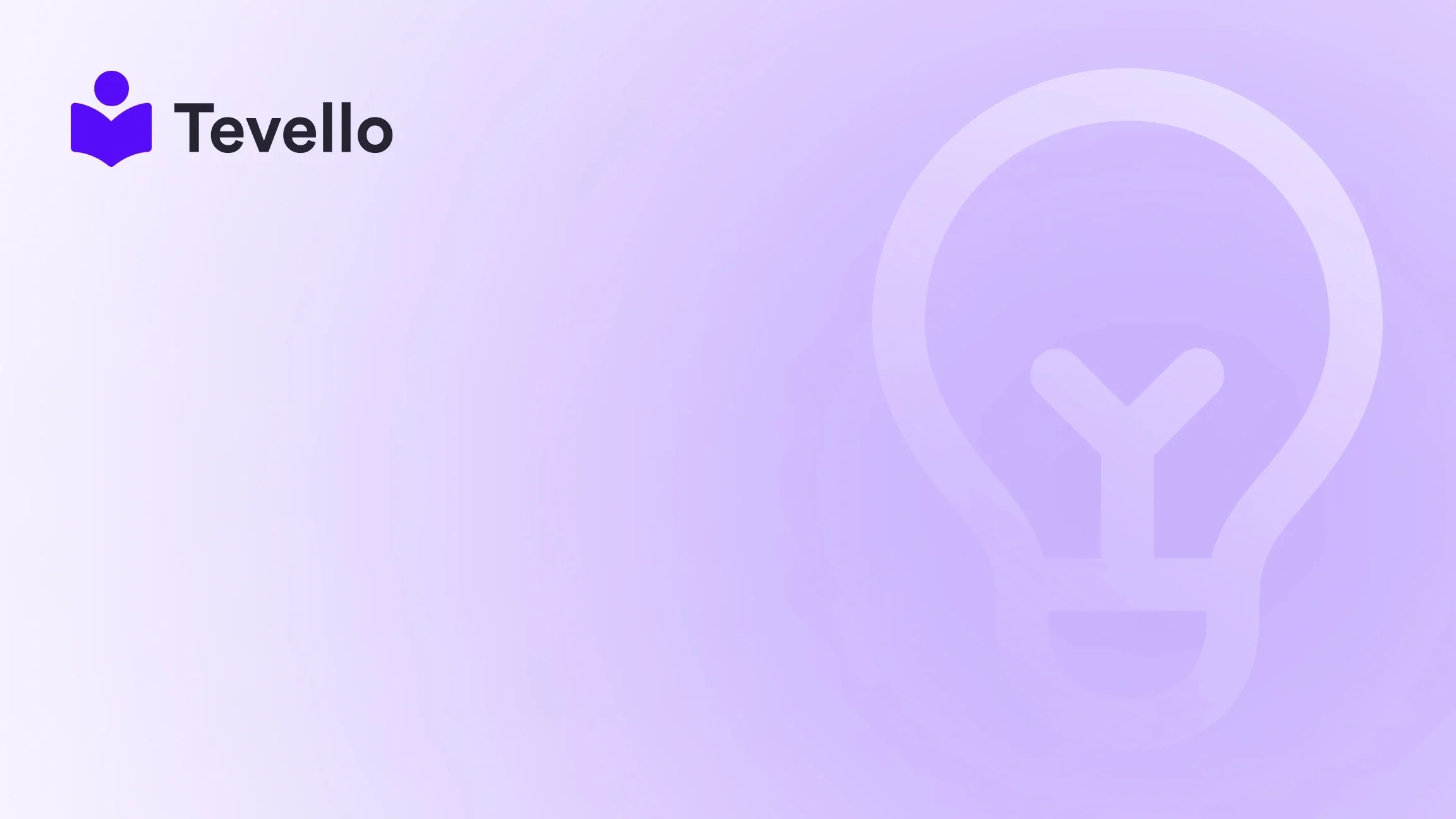Table of Contents
- Introduction
- Phase 1: Understanding Zendrop and Shopify Integration
- Phase 2: Step-by-Step Guide on How to Import Products from Zendrop to Shopify
- Beyond the Basics: Customizing Your Products
- Troubleshooting Common Hurdles
- Conclusion
Introduction
Did you know that over 80% of shoppers are more likely to make a purchase if they receive personalized experiences? In the rapidly evolving landscape of e-commerce, understanding how to streamline product sourcing and management is crucial for Shopify merchants looking to enhance their stores. As we continue to navigate the creator economy, tapping into efficient tools and resources is essential for diversifying revenue streams and fostering customer loyalty.
At Tevello, we believe in empowering Shopify merchants to unlock new revenue streams and build meaningful connections with their audience through our all-in-one platform. In this blog post, we aim to provide you with a step-by-step guide on how to import products from Zendrop to Shopify effectively, ensuring you maximize the potential of your online store. Whether you’re a seasoned e-commerce entrepreneur or just starting, we will walk you through the process in detail.
By integrating Zendrop with Shopify, you can streamline product sourcing while maintaining full control over your branding and customer experience. Are you ready to enhance your Shopify store and start selling with Zendrop? Let’s dive in!
Phase 1: Understanding Zendrop and Shopify Integration
What is Zendrop?
Zendrop is a dropshipping platform that allows merchants to source products directly from suppliers, enabling them to sell without the need for upfront inventory. This platform is particularly beneficial for Shopify users as it connects seamlessly, allowing for efficient product management and order fulfillment.
Why Choose Zendrop?
- Wide Range of Products: Zendrop offers a plethora of products across various categories, allowing you to find items that align perfectly with your brand.
- Global Shipping: With suppliers located worldwide, you can choose shipping locations that suit your target market, enhancing delivery speed and customer satisfaction.
- Customization Options: You can customize product details to fit your store's unique branding, ensuring that your offerings stand out.
The Benefits of Integrating Zendrop with Shopify
Integrating Zendrop with your Shopify store not only simplifies the product importing process but also enhances your e-commerce strategy. Here are some key benefits:
- Effortless Product Importing: Import products directly to your Shopify store with just a few clicks.
- Real-Time Inventory Management: Keep track of product availability and avoid overselling.
- Centralized Order Management: Manage all your orders in one place, making fulfillment a breeze.
Phase 2: Step-by-Step Guide on How to Import Products from Zendrop to Shopify
Step 1: Setting Up Your Zendrop Account
Before you can start importing products, you need to have a Zendrop account. Here’s how to get started:
- Sign Up: Visit the Zendrop website and create an account.
- Link Your Shopify Store: Go to the integrations section in your Zendrop dashboard and select Shopify. Follow the prompts to connect your stores. This integration allows Zendrop to sync with your Shopify account, making product management seamless.
Step 2: Navigating to the “Find Products” Page
Once your account is set up and linked:
- Log in to Your Zendrop Dashboard: Navigate to the “Find Products” page.
- Use Filters to Narrow Your Search: You can filter products by shipping location, categories, supplier names, or price range. This helps you quickly find the products that fit your store's niche.
Step 3: Selecting and Adding Products
After finding a product that interests you:
- Click “Add to My Products”: This action saves the product in your list for further customization.
- View Product Details: Before adding, you can check product images, descriptions, and pricing to ensure it aligns with your brand's standards.
- Place a Sample Order (Optional): If your plan allows, consider placing a sample order to evaluate product quality before offering it to your customers.
Step 4: Reviewing and Publishing Your Product
Once you’ve added products to your list:
- Navigate to the “My Products” Tab: Here, you’ll find all the products you've saved.
-
Click “Review & Publish”: This will take you to a page where you can review product details. Make sure to check:
- Pricing: Adjust the price based on your profit margin.
- Descriptions: Customize the product descriptions to match your brand voice.
- Images: You can select which images you want to display.
- Publish the Product: After reviewing, click to publish the product to your Shopify store. All successfully published items will appear under the Store Listings & Sourcing with a "Linked" status.
Step 5: Verifying Your Product in Shopify
After publishing, it’s crucial to verify that the product appears correctly in your Shopify store:
- Log in to Your Shopify Admin: Navigate to your product listings to ensure everything is in order.
- Check Product Details: Confirm that the pricing, descriptions, and images are as you intended.
- Edit Pricing and Set Margins: You can adjust the pricing strategy to align with your business goals, ensuring competitiveness in your niche.
Beyond the Basics: Customizing Your Products
While importing products from Zendrop is straightforward, the real value lies in the customization options available to you. Here are a few ways to enhance your product listings effectively:
Tailoring Product Descriptions
Crafting compelling product descriptions is vital for converting visitors into customers. Here are some tips:
- Highlight Key Features: Focus on what makes the product unique.
- Use Persuasive Language: Engage your audience with descriptive and persuasive writing.
- Incorporate Keywords: Use relevant keywords naturally to enhance SEO.
Image Selection and Optimization
Images play a crucial role in online shopping. Consider these best practices:
- High-Quality Images: Ensure that the images you choose are high-resolution and visually appealing.
- Diverse Angles: Show the product from multiple angles to give customers a complete view.
- Lifestyle Images: Whenever possible, include images of the product in use to help customers visualize it in their lives.
Setting Competitive Pricing
Pricing can make or break a sale. Here’s how to approach it:
- Research Competitors: Check how similar products are priced in your niche.
- Consider Your Margins: Ensure you set a price that covers costs while still being attractive to customers.
- Offer Discounts: If feasible, consider introductory prices or discounts to attract initial purchases.
Troubleshooting Common Hurdles
Despite the straightforward process of importing products from Zendrop to Shopify, you may encounter some challenges. Here are common issues and how to resolve them:
Issue: Duplicate Product Pages
If you notice duplicate product pages after importing:
- Check for Existing Listings: Before importing, ensure the product isn’t already in your Shopify store.
- Merge or Delete Duplicates: You can merge similar products or delete duplicates to streamline your inventory.
Issue: Price Discrepancies
If you notice price discrepancies between Zendrop and your Shopify store:
- Verify Pricing on Zendrop: Check the pricing in your Zendrop dashboard to ensure it’s accurate.
- Adjust Pricing in Shopify: Make necessary adjustments in your Shopify settings to maintain consistency.
Conclusion
Integrating Zendrop with your Shopify store is a strategic move that can significantly enhance your e-commerce business. By following the steps outlined in this guide, you can effectively import products, customize your offerings, and streamline your operations. The ability to source quality products while maintaining control over your branding allows you to create a unique shopping experience for your customers.
We encourage you to start harnessing the power of Zendrop today. If you’re ready to elevate your Shopify store and explore the full potential of product importing, why not start your 14-day free trial of Tevello today? Our platform is designed to empower merchants like you, simplifying the process of managing and selling digital products and online courses.
FAQ
How long does it take for products to sync from Zendrop to Shopify?
The syncing process is typically instantaneous once you publish a product. However, it may take a few minutes for changes to reflect in your Shopify store.
Can I customize product details after importing?
Absolutely! You have full control over product descriptions, images, and pricing after importing products from Zendrop.
Is there a limit to the number of products I can import?
No, there is no limit to the number of products you can import from Zendrop to your Shopify store. However, ensure you manage your inventory effectively.
What should I do if a product is out of stock on Zendrop?
If a product is out of stock, it will automatically be reflected in your Shopify store. You can choose to hide the product or adjust its status until it becomes available again.
Will using Zendrop affect my shipping times?
Shipping times will depend on the supplier's location and shipping method chosen. It's essential to communicate estimated shipping times to your customers for transparency.
By understanding how to import products from Zendrop to Shopify and leveraging our platform's features, you can not only enhance your store but also build a vibrant online community around your brand. Let’s embark on this journey together with Tevello!