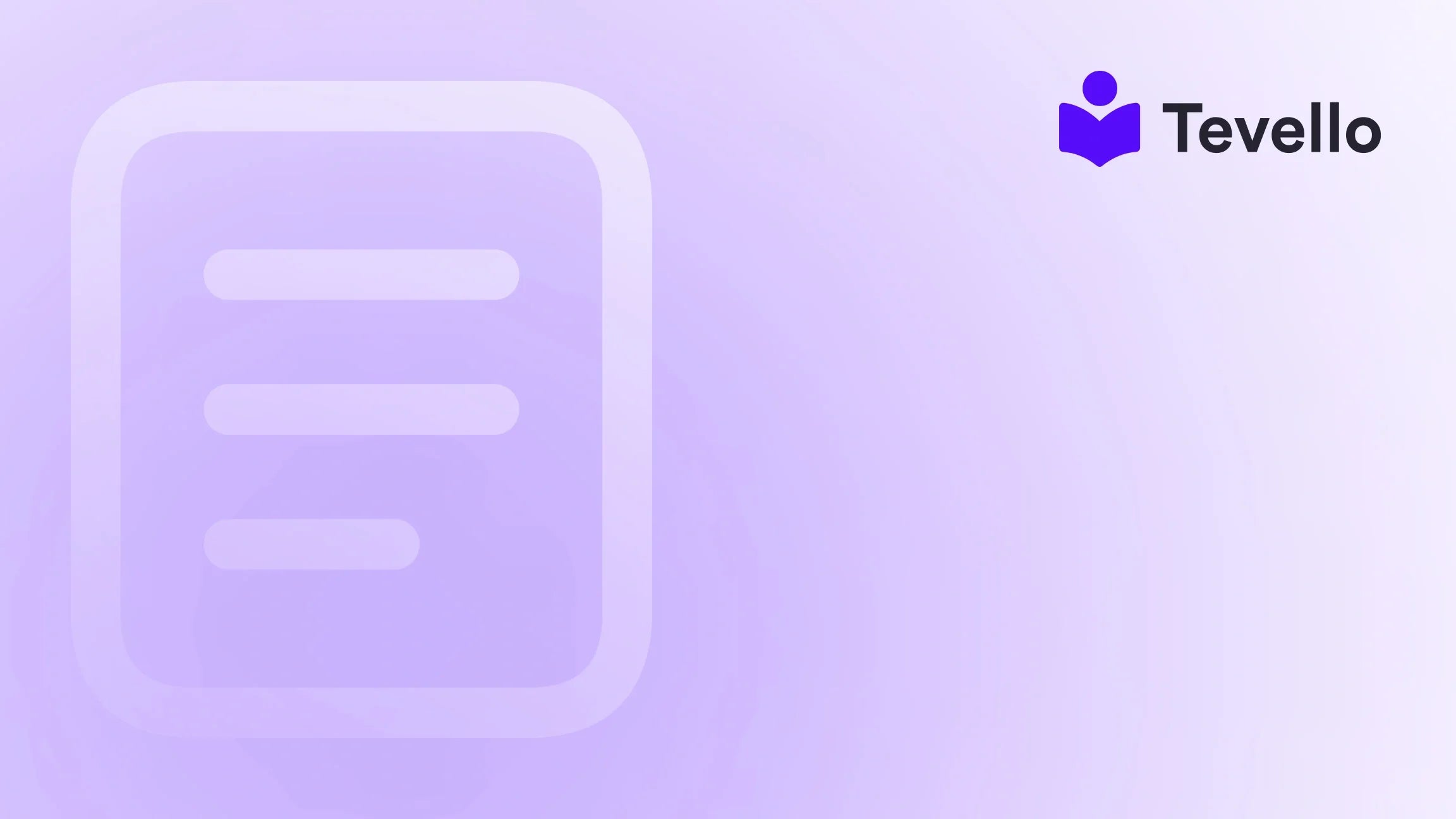Table of Contents
- Introduction
- Understanding the Importance of Themes in Shopify
- Preparing to Import Your Theme
- Step-by-Step Guide to Importing a Theme in Shopify
- Previewing and Testing Your New Theme
- Best Practices for Theme Management
- Conclusion
Introduction
Did you know that over 50% of e-commerce sales are projected to occur on mobile devices by 2025? This staggering statistic underscores the importance of having a visually appealing and functional online store. For Shopify merchants, the choice of theme can significantly impact the user experience and, ultimately, sales. So how can we enhance our Shopify store effectively? One powerful way is by importing a custom theme that aligns perfectly with our brand.
In this blog post, we will guide you through the process of importing a theme into your Shopify store, whether you're dealing with a custom-built theme or a third-party theme. We'll delve into the technical steps while also discussing how the right theme can elevate your e-commerce strategy. At Tevello, we believe in empowering Shopify merchants to unlock new revenue streams and build meaningful connections with their audience, and a well-chosen theme can play a pivotal role in that journey.
We’ll also explore the implications of theme choices and best practices for theme management, ensuring that you have a robust understanding of how to create an engaging online shopping experience. Are you ready to elevate your Shopify store’s aesthetic and functionality? Let’s dive into the details of importing a theme in Shopify, and see how Tevello can support you in this endeavor.
Understanding the Importance of Themes in Shopify
Before we dive into the nuts and bolts of importing a theme, let’s take a moment to appreciate why themes matter in the realm of e-commerce. The theme is not just a template; it’s the face of your brand online. Here are a few reasons why choosing the right theme is critical:
User Experience
- First Impressions: Your theme is often the first interaction a customer has with your brand. An attractive, well-structured theme can lead to lower bounce rates and higher conversion rates.
- Navigation: A well-designed theme makes it easy for customers to find products, navigate through categories, and complete purchases.
Branding
- Visual Identity: A theme allows you to express your brand’s personality through colors, fonts, and layout.
- Consistency: A cohesive look across all pages fosters trust and helps establish brand recognition.
SEO Optimization
- Mobile Responsiveness: Many themes are designed to be mobile-friendly, which is crucial for SEO as search engines prioritize mobile-optimized sites.
- Load Times: Optimized themes can improve your site’s loading speed, which is essential for both user experience and SEO rankings.
Expanding Revenue Streams
At Tevello, we understand that themes are not just about aesthetics—they are about creating an environment where merchants can thrive. With our Shopify app, we empower merchants to create and sell online courses and digital products, seamlessly integrating into their chosen themes. This means that whether you’re selling physical products, digital courses, or community memberships, the right theme can enhance all aspects of your business.
Preparing to Import Your Theme
Before we get into the step-by-step process of importing a theme, it’s essential to ensure you’re prepared. Here’s what we need to do:
1. Choose the Right Theme
- Custom vs. Third-Party: Decide whether you want to use a custom theme that you've developed or purchase a third-party theme. Each has its pros and cons, but both can be tailored to meet your business needs.
- Theme Features: Consider what features are essential for your store. Do you need a specific layout for products, integrated sales features, or community-building tools? Understanding your needs will help you choose the right theme.
2. Download the Theme File
If you are importing a third-party theme or a custom theme you’ve developed, you will need to have the theme file ready. This file is typically in a .zip format. If you’re unsure how to obtain this file, here are some tips:
- For third-party themes, download it from the marketplace where you purchased it.
- For custom themes, make sure to export it from your development environment correctly.
3. Backup Your Current Theme
Before making any changes, it's wise to back up your current theme. This way, if anything goes wrong during the import process, you can easily revert to your original settings. Here’s how to do it:
- Navigate to your Shopify admin panel.
- Go to Online Store > Themes.
- Click on Actions next to your current theme and select Duplicate. This will create a backup copy of your theme.
Step-by-Step Guide to Importing a Theme in Shopify
Now that we've laid the groundwork, let’s dive into the precise steps for importing a theme into your Shopify store, whether you are on desktop or mobile.
Importing a Theme from Desktop
- Navigate to Your Shopify Admin: Log into your Shopify account and go to your admin dashboard.
- Go to Online Store: In the left sidebar, click on Online Store.
- Select Themes: Under the Online Store section, you’ll see the Themes tab. Click on it.
-
Upload Your Theme:
- Scroll down to the More Themes section.
- Click on the Upload Theme button.
- A dialog box will appear. Select Choose File.
- Choose Your Theme File: Locate the .zip file of the theme you want to import and select it.
- Upload: Click on the Upload button. Shopify will upload the theme file to your store.
-
Publish the Theme:
- Once the upload is complete, you will see your new theme listed under the Themes section.
- Click on Actions next to your new theme and select Publish to make it live.
- Customize Your Theme: After publishing, you can click on Customize to access the theme editor. This is where you can modify colors, fonts, and layout to fit your brand.
Importing a Theme from Mobile (iPhone or Android)
While many merchants primarily use desktop, it’s essential to know that you can also import themes on mobile devices. Here’s how:
- Open the Shopify App: Log into your Shopify app.
- Navigate to Online Store: Tap on Store and select Online Store.
- Go to Themes: Tap on Manage Themes.
-
Upload Your Theme:
- Tap on Upload Theme.
- Select the .zip file of your theme from your mobile device.
- Publish the Theme: Once uploaded, find your theme in the list, tap on Actions, and select Publish to make it live.
- Customize Your Theme: Just like on desktop, tap Customize to fine-tune your theme.
Previewing and Testing Your New Theme
After importing and publishing your theme, it’s crucial to preview and test it before fully committing. Here’s how to do that:
Previewing Your Theme
- Navigate to Themes: In your Shopify admin, go to Online Store > Themes.
- Select Your Theme: Find your newly imported theme.
- Click on Actions: Next to your theme, click on Actions and select Preview.
- Check Functionality: Click through various pages of your store to ensure everything functions correctly. Pay attention to navigation, product pages, and the checkout process.
Testing on Different Devices
Since users will access your store from various devices, it’s essential to test your theme on both desktop and mobile. Here are some tips:
- Use a Mobile Device: Ensure that the mobile version of your site is responsive and user-friendly.
- Check Load Times: Use online tools to check the loading speed of your store. A fast-loading site can significantly improve user experience.
Best Practices for Theme Management
Once you've successfully imported and published your theme, it's important to follow best practices for managing it effectively. Here are some tips to keep in mind:
Regular Updates
- Stay Updated: Themes may receive updates from developers. Regularly check for updates to ensure you have the latest features and security patches.
Customizations and Backups
- Document Changes: If you make customizations to your theme, document these changes. This will help you remember what modifications you've made and assist if you need to troubleshoot issues later.
- Backup Regularly: Periodically create backups of your theme to safeguard against potential issues.
Community Engagement
At Tevello, we emphasize the importance of community building alongside e-commerce. Your theme can help foster a sense of community by integrating features that encourage user interaction. For instance, if you’re selling courses, consider a layout that allows for discussions or reviews.
Conclusion
Importing a theme in Shopify is a crucial step in creating a successful online store. A well-chosen and well-implemented theme can enhance user experience, strengthen brand identity, and optimize your store for better performance. As we’ve explored throughout this guide, Tevello is here to empower Shopify merchants, not only in creating and managing themes but also in expanding into new revenue streams through courses and digital products.
Are you ready to elevate your online store? Start your journey today by installing the Tevello app and starting a free trial. Let us help you unlock your store's full potential!
FAQ
How long does it take to import a theme into Shopify?
The import process itself is usually quick, taking only a few minutes. However, you may want to spend additional time customizing and testing the theme to ensure it meets your brand’s needs.
Can I change my theme after I’ve published it?
Yes, you can always change your theme after publishing it. Simply go back to the Themes section in your Shopify admin, select a different theme, and publish it.
What should I do if my uploaded theme is not displaying correctly?
If your theme isn’t displaying correctly, double-check that you’ve uploaded the correct .zip file. You may also want to check for any compatibility issues or consult the theme developer for support.
Can I use the Tevello app with any theme?
Yes, the Tevello app is designed to be compatible with a wide range of Shopify themes. You can easily integrate our features into your chosen theme to enhance your store’s functionality.
Is there a way to preview themes before importing?
Yes! Shopify allows you to preview themes before importing them. You can check how a theme looks and functions using the preview option available in the themes section.
By following this guide, you’ll be well on your way to creating a visually appealing, functional, and engaging Shopify store.