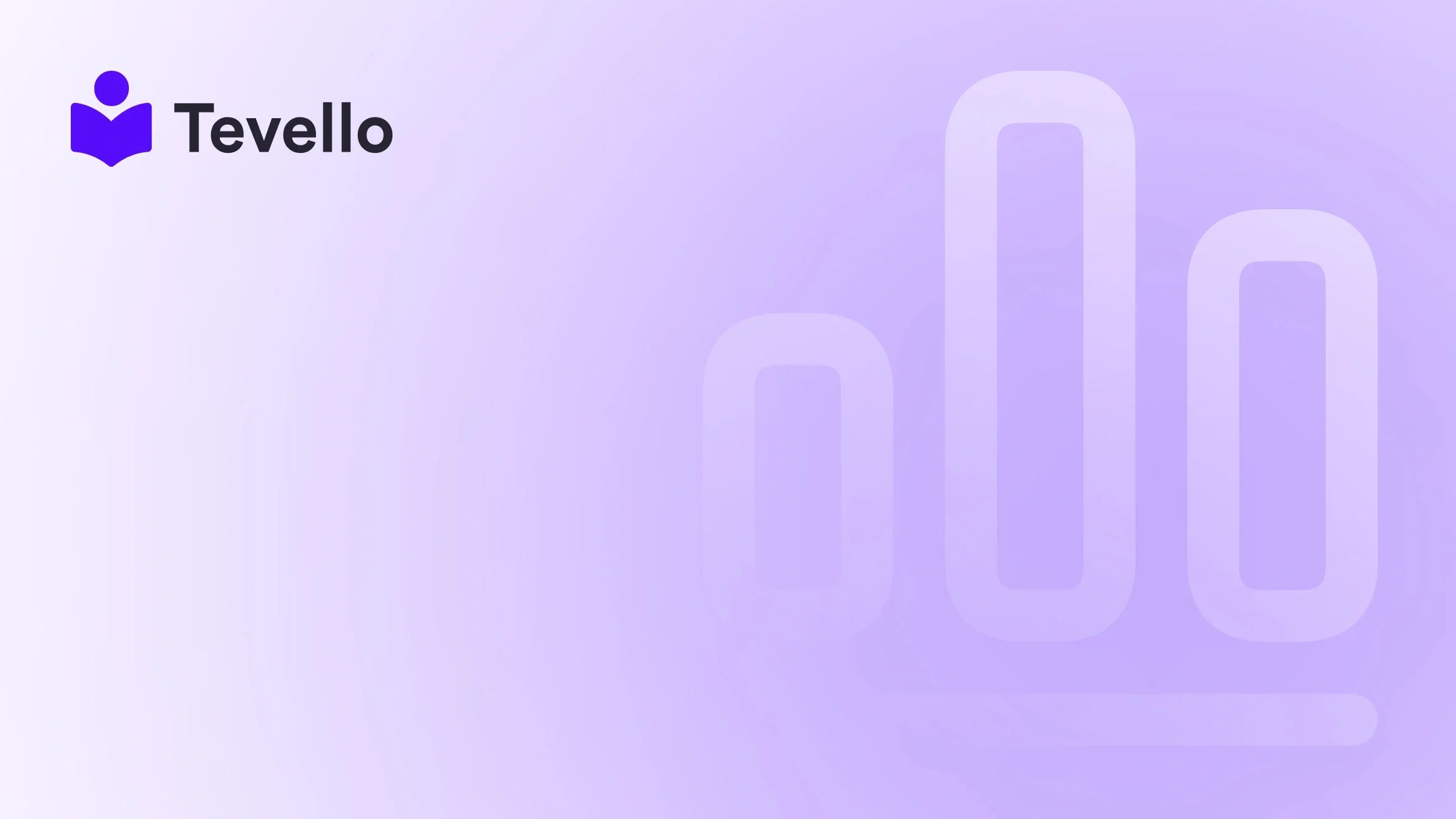Table of Contents
- Introduction
- Understanding Product URLs in Shopify
- How to Retrieve Product URLs in Shopify
- Best Practices for Managing Product URLs
- Integrating Product URLs with Tevello
- Conclusion
Introduction
Did you know that 87% of shoppers believe that product information is crucial for making a purchase decision? In the competitive landscape of e-commerce, providing clear and accessible product URLs is essential not just for SEO but also for enhancing the customer experience. As Shopify merchants, we often find ourselves juggling multiple tasks, from managing inventory to engaging with customers. One of the key aspects that can streamline our operations is understanding how to obtain product URLs efficiently.
In this blog post, we’ll explore the various methods to retrieve product URLs in Shopify, diving deep into the mechanics behind it. With the rise of the knowledge economy and the increasing importance of online presence, knowing how to properly manage product URLs can significantly impact our store’s visibility and customer retention.
Are you currently leveraging your Shopify store to its fullest potential? If you’re looking to enhance your e-commerce strategy, this guide is tailored just for you. At Tevello, we believe in empowering Shopify merchants to unlock new revenue streams and build meaningful connections with their audience through our all-in-one solution. Let’s embark on this journey to discover how to get product URLs in Shopify, ensuring that we optimize our online presence and streamline our operations.
Understanding Product URLs in Shopify
Product URLs are essential components of your Shopify store. They serve as the direct link to your product pages, allowing customers to access specific items easily. Each product URL comprises a base URL and a unique handle, which is a descriptive identifier that reflects the product's name.
The Structure of a Shopify Product URL
A typical product URL in Shopify follows this structure:
https://yourstore.com/products/your-product-handle
-
Base URL: This is your store's domain, e.g.,
https://yourstore.com. - Products Path: This part is static, indicating that it leads to a product.
-
Product Handle: This is the unique identifier for the product, typically a URL-friendly version of the product name, e.g.,
your-product-handle.
For example, if you sell a "Diamond Bracelet," the URL might look like this:
https://yourstore.com/products/diamond-bracelet
Understanding this structure is crucial for managing your Shopify store effectively.
How to Retrieve Product URLs in Shopify
Method 1: Via the Shopify Admin Dashboard
The easiest way to get product URLs is through the Shopify Admin dashboard. Here’s how we can do it:
- Log in to the Shopify Admin: Access your Shopify store's backend.
- Navigate to Products: Click on the "Products" tab in the left-hand menu.
- Select a Product: Click on the product for which you want to retrieve the URL.
-
Find the Product URL:
- Scroll down to the "Search engine listing preview" section.
- Click on "Edit" to view and modify the URL handle.
- The full product URL will be displayed in the preview.
This method is straightforward and allows for immediate access to product URLs.
Method 2: Using the Product CSV Export
If you need to extract URLs for multiple products, using the product CSV export can be an efficient method. Here’s how it works:
-
Export Products:
- Go to the "Products" section of the Shopify Admin.
- Click on "Export" to download your product list as a CSV file.
-
Locate the Handle Column:
- Open the CSV file.
- Find the "Handle" column, which contains the unique handles for each product.
-
Construct the URLs:
- Use the handles to build the full URLs by appending them to your store’s base URL. For example, if your handle is
diamond-bracelet, the full URL will be:
https://yourstore.com/products/diamond-bracelet - Use the handles to build the full URLs by appending them to your store’s base URL. For example, if your handle is
This method provides a bulk approach to managing product URLs, especially useful for merchants with extensive product catalogs.
Method 3: Using Liquid Code in Shopify Themes
For those comfortable with coding, using Liquid, Shopify's templating language, can be an efficient way to retrieve and display product URLs dynamically. Here’s a quick overview:
-
Access Your Theme Code:
- In the Shopify Admin, go to "Online Store" > "Themes."
- Click "Actions" on your current theme and select "Edit code."
-
Edit the Relevant Template:
- Locate the template file where you want to display the product URL (e.g., a collection page or product page).
-
Insert Liquid Code:
- Use the following Liquid code snippet to display the product URL:
<a href="{{ product.url }}">Order this product</a>- This code dynamically generates the URL based on the product’s information.
Using Liquid allows for greater customization and control over how product URLs are displayed on your store.
Best Practices for Managing Product URLs
Managing product URLs effectively goes beyond simply retrieving them. Here are some best practices to consider:
1. Use Descriptive Handles
When creating or editing product handles, ensure they are descriptive and relevant to the product. This approach aids SEO and helps customers understand what the product is about just from the URL.
2. Avoid Special Characters
Keep handles URL-friendly by avoiding special characters and using hyphens to separate words. This practice not only enhances readability but also improves searchability.
3. Implement Redirects for Changed URLs
If you change a product handle, set up 301 redirects to the new URL. This step ensures that any previous links to the product still lead customers to the correct page, preserving your SEO rankings and customer experience.
4. Regularly Audit Your URLs
Periodically check your product URLs for broken links or outdated information. This practice helps maintain a professional appearance and enhances user experience.
Integrating Product URLs with Tevello
At Tevello, we understand the importance of seamless integration and management of online courses and digital products within your Shopify store. Our app empowers merchants to create, manage, and sell online courses effectively while building vibrant online communities.
By incorporating product URLs within your courses or community discussions, you can create a cohesive experience for your customers. For example, if you're offering a crafting course, linking to specific product pages for materials can enhance the learning experience.
Community Engagement through Product URLs
Utilizing product URLs in community discussions can foster engagement. Here’s how:
- Promote Relevant Products: Share links to products that complement course materials or discussions, encouraging participants to explore and purchase.
- Create Resource Lists: Compile a list of recommended products for course participants, each linked directly to its respective product page.
By integrating product URLs with your offerings, we can enhance the value provided to your customers, ultimately driving more sales.
Conclusion
Understanding how to get product URLs in Shopify is not just a technical necessity; it's a strategic advantage that can enhance user experience and optimize our e-commerce efforts. By utilizing the methods outlined in this guide—whether through the Shopify Admin, CSV exports, or Liquid code—we can streamline our operations and improve our store's visibility.
As we navigate the complexities of online selling, leveraging tools like Tevello can further empower us to create engaging learning experiences, manage our digital products, and foster vibrant communities.
Are you ready to take your Shopify store to the next level? Start your 14-day free trial of Tevello today and unlock the full potential of your e-commerce platform. Together, we can build a thriving online business that resonates with our audience.
FAQ
1. How do I change a product URL in Shopify?
To change a product URL in Shopify, go to the product page in your Admin, find the "Search engine listing preview" section, click "Edit," and modify the URL handle as needed.
2. Can I bulk edit product URLs?
Yes, you can bulk edit product URLs in Shopify by using the bulk editor feature in the "Products" section. Select multiple products and add the "URL handle (SEO)" column to make changes simultaneously.
3. What should I do if I change a product's URL?
If you change a product's URL, it's essential to set up a 301 redirect from the old URL to the new one. This will ensure that any existing links will still lead customers to the correct page.
4. How can Tevello help with my Shopify store?
Tevello offers an all-in-one solution for Shopify merchants, enabling you to create and manage online courses, digital products, and communities directly within your store. Our user-friendly platform is designed to empower merchants and enhance customer engagement.
5. Is there a cost associated with using Tevello?
Tevello operates on a simple, transparent, flat-rate pricing model with no hidden fees. Learn about our simple, transparent, flat-rate pricing with no hidden fees and see how we can support your e-commerce goals.
By embracing the strategies and tools discussed in this post, we can optimize our Shopify stores for success. Let’s continue to grow and thrive in the ever-evolving world of e-commerce!