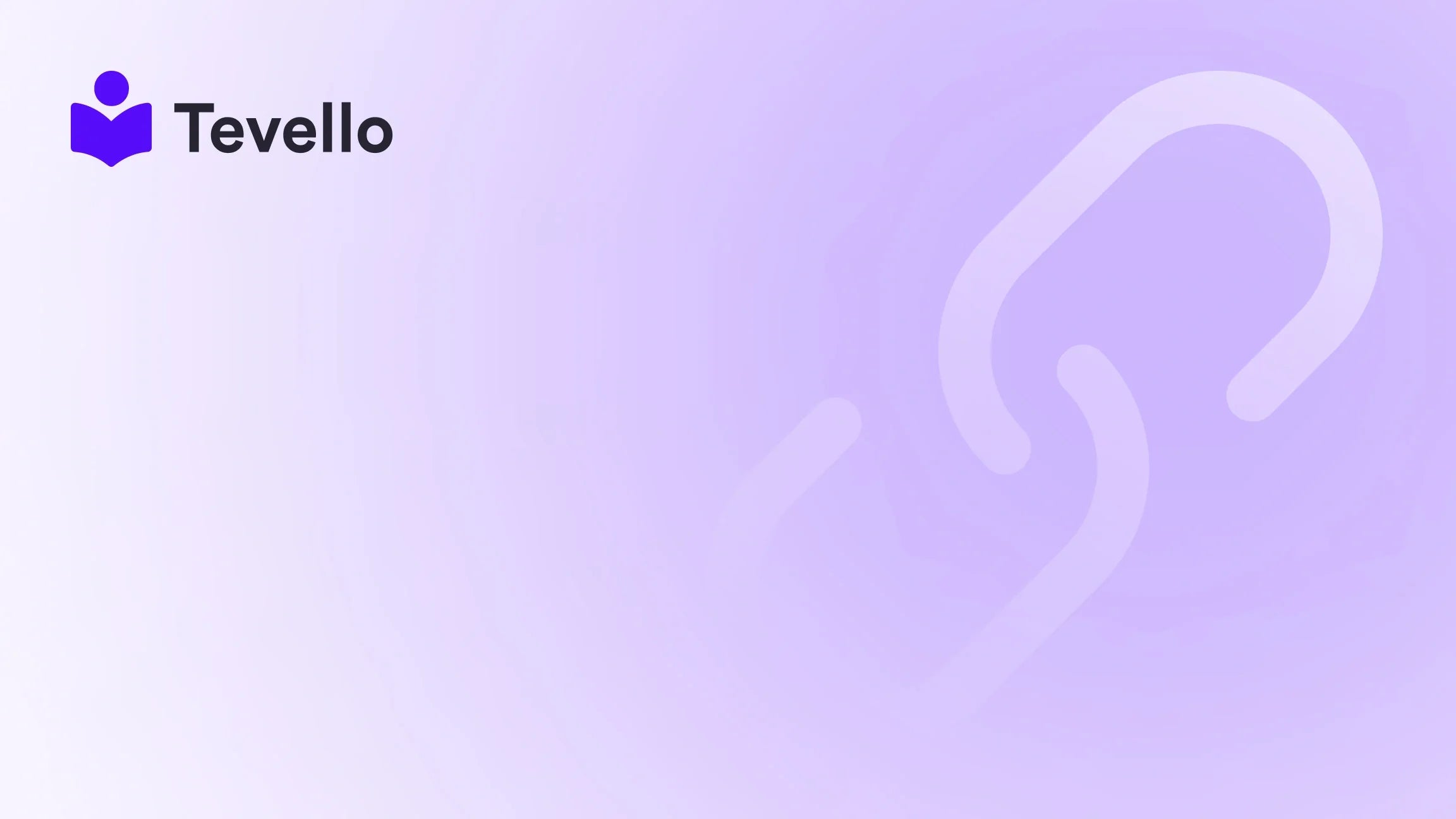Table of Contents
- Introduction
- Understanding Product IDs
- Method 1: Finding Product IDs in the Shopify Admin Panel
- Method 2: Using JSON Data
- Method 3: Finding Product IDs Using Bulk Actions
- Method 4: Using the Shopify Storefront
- Tips for Managing Product IDs
- Common Issues and Troubleshooting
- Conclusion
Introduction
Did you know that over 1.7 million merchants operate on Shopify, each managing a myriad of products daily? As e-commerce continues to flourish, understanding how to navigate Shopify's features efficiently becomes paramount for any merchant looking to thrive in this competitive landscape. One crucial aspect that often goes overlooked is the importance of product IDs. These unique identifiers play a vital role in inventory management, data synchronization, and integration with third-party applications.
In this blog post, we will delve into the significance of product IDs within Shopify, explore various ways to locate them, and illustrate their utility in enhancing your e-commerce strategy. Whether you're a seasoned merchant or just starting your Shopify journey, knowing how to find product IDs can streamline your operations and improve your decision-making processes.
At Tevello, we are committed to empowering Shopify merchants to unlock new revenue streams, including online courses and digital products, right within their stores. We offer an all-in-one solution that seamlessly integrates with Shopify, eliminating the need for external platforms. Our focus on user-friendliness, robust features, and industry-leading support ensures that you can manage your products effectively. Let's dive in!
Understanding Product IDs
What is a Product ID?
A product ID is a unique numerical string assigned to each product within your Shopify store. This identifier is crucial for distinguishing one product from another, particularly when managing inventory, processing orders, or integrating with various applications. Unlike SKUs (Stock Keeping Units), which merchants can customize, product IDs are automatically generated by Shopify and cannot be altered.
Importance of Product IDs
Understanding product IDs is vital for several reasons:
- Inventory Management: Product IDs enable precise tracking of stock levels, preventing overselling or stockouts.
- Integration: Many third-party applications rely on product IDs to sync data and manage inventory.
- Automation: These unique identifiers facilitate automated reordering systems, ensuring popular items are always in stock.
- Data Consistency: Using product IDs helps maintain consistent product data across various platforms, enhancing your store's reliability.
Where to Find Product IDs
Finding product IDs is simpler than you might think. Let's explore the various methods to locate them within your Shopify store.
Method 1: Finding Product IDs in the Shopify Admin Panel
The most straightforward method to locate product IDs is through the Shopify Admin Panel. Follow these steps:
- Log in to your Shopify admin account.
- Navigate to the Products section from the left-hand menu.
- Click on the product you want to view.
- Look at the URL in your browser's address bar. The product ID will be the numerical string located after
/products/. For example, in the URLhttps://yourstore.myshopify.com/admin/products/123456789, the product ID is123456789.

This method is ideal for merchants who manage a limited number of products. However, if you need to locate multiple product IDs, you may find the following methods more efficient.
Method 2: Using JSON Data
Shopify allows you to access product data in JSON format, which can be particularly useful for retrieving multiple product IDs simultaneously. Here’s how to do it:
- Open a product page in your Shopify store.
- Add
.jsonto the end of the product URL and hit Enter. For example,https://yourstore.myshopify.com/products/123456789.json. - On this JSON page, you will see all product information, including the product ID. Look for the
"id"field under the"product"section.
This method is beneficial for merchants with a large number of products, as it allows for quick access to product IDs without having to navigate through each product individually.
Example of JSON Data
When you access the product data in JSON format, it will look something like this:
{
"product": {
"id": 123456789,
"title": "Sample Product",
"variants": [
{
"id": 987654321,
"title": "Sample Variant"
}
]
}
}
In this example, the product ID is 123456789, and the variant ID is 987654321.
Method 3: Finding Product IDs Using Bulk Actions
If you're managing a large inventory, finding multiple product IDs at once can save you significant time. Shopify offers a bulk action feature that can be useful.
- Go to the Products section in the admin panel.
- Select the products you want to retrieve IDs for.
- Click on Export at the top of the page.
- Choose the export format (CSV file is recommended) and download the file.
Once you open the CSV file, you'll see all product details, including the product IDs, listed under the "ID" column. This method is efficient for obtaining data for multiple products simultaneously.
Method 4: Using the Shopify Storefront
If you don’t have access to the admin panel but still need to find a product ID, you can utilize the Shopify storefront. Here's how:
- Navigate to the product page on your store.
- Add
.jsonto the end of the product URL and hit Enter. For example,https://yourstore.myshopify.com/products/sample-product.json. - Review the JSON data displayed, and locate the product ID in the same manner as described earlier.
This method is particularly useful for checking product IDs on the fly, especially for merchants on the go.
Tips for Managing Product IDs
1. Organizing Product Information
As your store grows, keeping track of product IDs can become overwhelming. Consider implementing a spreadsheet where you can log product details, including product IDs, SKUs, and descriptions. This centralized location will make it easier to manage your inventory and analyze your sales data.
2. Integrating with Third-Party Apps
When using third-party applications for marketing, inventory management, or analytics, ensure that they support product IDs. This compatibility will streamline your operations and enhance your store's functionality.
3. Automating Reordering
Utilize product IDs to set up automated reordering systems that trigger when stock levels drop below a certain threshold. This proactive approach can help prevent stockouts and ensure that you’re always ready to meet customer demand.
4. Using Product IDs in Marketing
When creating targeted marketing campaigns or promotions, having product IDs handy can help you quickly group related products. For instance, if you sell craft supplies, you could create a "Knitting Essentials" bundle that includes all related items by referencing their product IDs.
Common Issues and Troubleshooting
While finding product IDs is typically straightforward, you may encounter some issues. Here are common problems and their solutions:
Issue 1: Unable to Access the Admin Panel
If you're having trouble accessing the admin panel, ensure that you are logged in as the store owner or have the necessary permissions. If you’re using two-factor authentication, verify your setup and use backup codes if needed.
Issue 2: Deleted or Unpublished Products
If you cannot find a product ID, check the Deleted products section in your admin panel. Deleted products are retained for 60 days, and you can still access their IDs. Additionally, unpublished or draft products still have IDs; check the Drafts section if needed.
Issue 3: Browser Issues
Sometimes, browser extensions or cached data can interfere with your ability to access product information. Clearing your browser cache or using incognito mode can help resolve these issues. Ensure you are using the latest version of your browser to avoid compatibility problems.
Conclusion
Understanding how to find product IDs in Shopify is a crucial skill for any merchant looking to optimize their e-commerce operations. Whether you're managing inventory, integrating with third-party applications, or creating marketing campaigns, product IDs play a vital role in ensuring smooth and efficient business processes.
At Tevello, we believe that empowering Shopify merchants through education and user-friendly tools is essential for success. Our all-in-one solution allows you to create, manage, and sell online courses and digital products directly within your Shopify store, making it easier than ever to grow your business.
Ready to enhance your e-commerce strategy? Start your 14-day free trial of Tevello today and unlock the potential of your Shopify store!
FAQ
What is a Product ID in Shopify?
A product ID is a unique numerical string assigned to each product in your Shopify store, used for inventory management, order processing, and integration with third-party apps.
How can I find multiple product IDs at once?
You can find multiple product IDs by exporting your product list as a CSV file from the Shopify admin panel, which will include all product details, including their IDs.
Why are product IDs important?
Product IDs are essential for effective inventory management, integration with third-party applications, and ensuring data consistency across platforms.
Can I change a product ID?
No, product IDs are automatically generated by Shopify and cannot be altered. However, you can customize SKUs (Stock Keeping Units) as needed.
What should I do if I can't find a product ID?
If you can't find a product ID, check the Deleted products section for recently deleted items, or ensure you're looking in the right place, such as the admin panel or product JSON data. If problems persist, clear your browser cache or check for permissions issues.
By understanding and effectively utilizing product IDs, we can enhance our Shopify stores, streamline operations, and ultimately drive better business results.