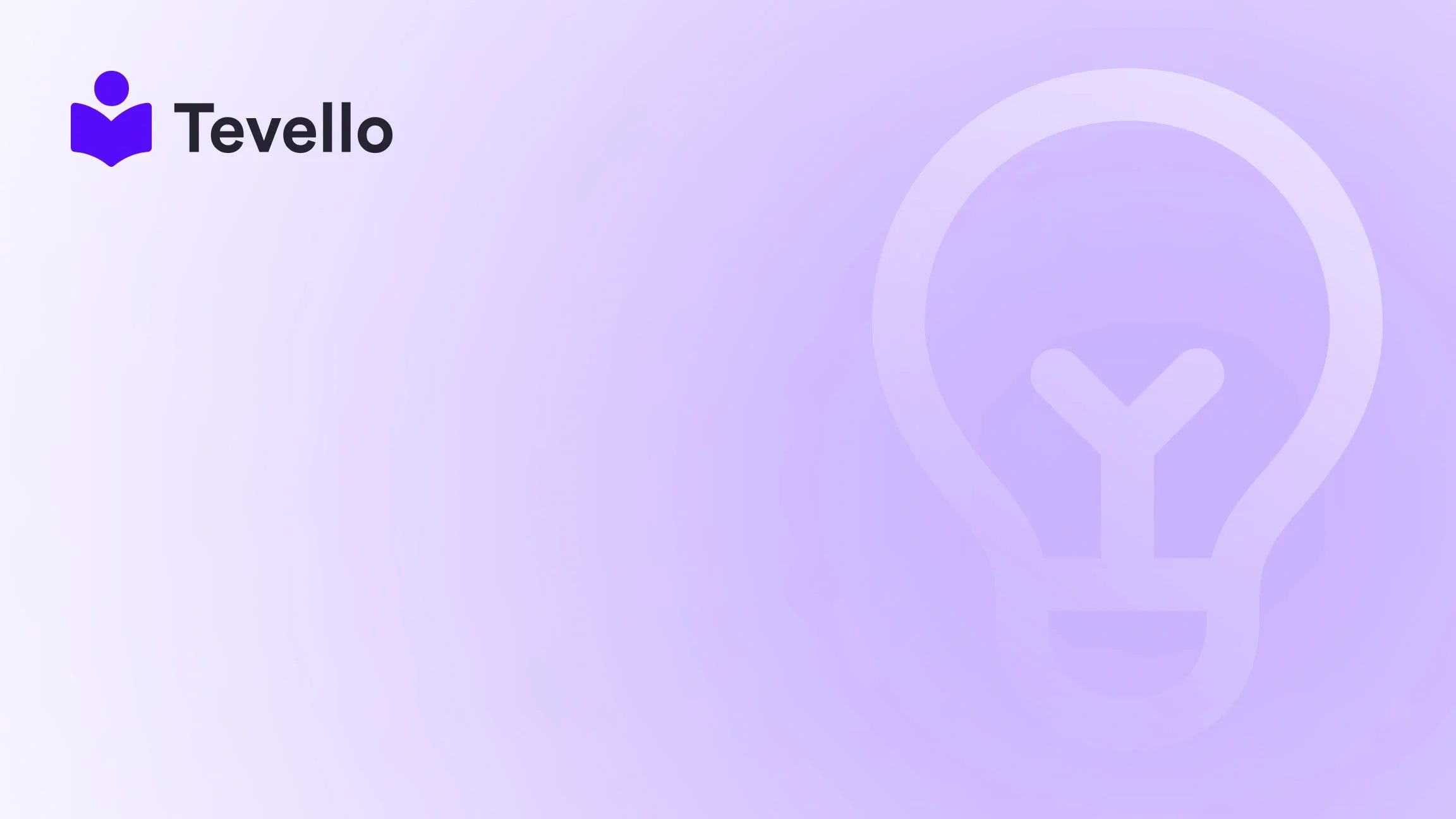Table of Contents
- Introduction
- Understanding CSV Files and Their Importance
- Step-by-Step Guide to Exporting Your Product List from Shopify
- Best Practices for Managing Your Product List
- Common Challenges When Exporting Product Lists
- Leveraging Tevello for Course Creation and Community Building
- Conclusion
Introduction
Did you know that over 1.7 million merchants utilize Shopify to power their online stores? This staggering figure illustrates not only the platform's popularity but also the growing need for effective tools to manage and optimize e-commerce operations. As the creator economy continues to rise, we recognize that diversifying revenue streams is crucial for success. One essential skill every Shopify merchant should master is exporting their product lists efficiently.
Understanding how to export a product list from Shopify can streamline your e-commerce efforts, enabling you to manage inventory, analyze sales data, and make informed business decisions. Whether you’re looking to share your product catalog with wholesale customers or just seeking an organized way to manage your offerings, learning how to export your product list is a vital step.
In this blog post, we aim to provide an in-depth look at the process of exporting product lists from Shopify, while also highlighting how Tevello can enhance your e-commerce strategy. We will explore the various methods to export your product data, the importance of CSV files, and best practices to ensure a smooth experience. So, are you ready to elevate your Shopify store management? Let’s dive in!
Understanding CSV Files and Their Importance
Before we delve into the specifics of exporting your product list from Shopify, it’s essential to understand the role of CSV (Comma-Separated Values) files in this process. A CSV file is a plain text file that uses specific structuring to arrange tabular data. It’s widely used for data management because of its simplicity and compatibility with various software programs, including Excel, Google Sheets, and more.
Key Benefits of Using CSV Files
- Easy Data Management: CSV files allow you to manage large sets of data without the need for complex databases.
- Cross-Platform Compatibility: These files can be opened by various spreadsheet applications and text editors, making them versatile for editing and analysis.
- Bulk Editing: You can make bulk changes to your products, such as price adjustments or inventory updates, saving you considerable time.
By exporting your product list in a CSV format, you can easily manipulate and organize your product data, making it a key component of effective e-commerce management.
Step-by-Step Guide to Exporting Your Product List from Shopify
Exporting your product list from Shopify is a straightforward process. Here’s a detailed, step-by-step guide to help you through it.
Step 1: Access Your Shopify Admin
First, you need to log in to your Shopify account. Once logged in, navigate to your Shopify Admin panel. This is where you’ll manage all aspects of your online store.
Step 2: Navigate to the Products Section
In the Shopify Admin, find the Products section from the left-hand sidebar. Click on it to view all the products currently listed in your store.
Step 3: Filter Your Product List (Optional)
If you want to export specific products, you can apply filters to narrow down your selection. For example, you might want to export products by type, vendor, or product status (active, draft, etc.). Use the filters available at the top of the product list to customize your view.
Step 4: Click on Export
Once you have your desired product list, look for the Export button, typically located on the right side of the page. Click on this button to initiate the export process.
Step 5: Choose Export Options
A dialog box will pop up, giving you several options:
- Current Page: This option exports only the products visible on the current page (up to 50 products).
- All Products: This option exports your entire product catalog.
- Filtered Products: If you applied any filters, you can choose to export only those products that match your criteria.
You’ll also have the option to choose the format of your CSV file. Select either CSV for Excel, Numbers, or another spreadsheet program or Plain CSV file depending on your needs.
Step 6: Download Your CSV File
After selecting your desired options, click on the Export products button. If you’re exporting more than 50 products, Shopify will email you the CSV file. For smaller exports, the file will be downloaded directly to your browser.
Step 7: Review Your CSV File
Open the CSV file in your preferred spreadsheet application to review its contents. Check that all necessary data, such as product titles, prices, variants, and descriptions, are correctly exported.
Step 8: Backup Your Data
Before making any changes, it’s wise to create a backup of your CSV file. This ensures that you can revert to the original data if necessary.
Best Practices for Managing Your Product List
While exporting your product list is a crucial step, managing that data effectively is equally important. Here are some best practices to enhance your experience:
1. Regularly Update Your Product Lists
Keep your product lists up to date by exporting them regularly. This practice helps ensure that you have the most current information at your fingertips, especially when working with sales reports or inventory management.
2. Utilize Filters Effectively
When exporting your product list, take advantage of the filtering options available in Shopify. This feature allows you to narrow your focus and export only the data you need, making it easier to manage and analyze.
3. Maintain a Consistent Format
Consistent formatting in your CSV files will help prevent errors when importing back into Shopify or other platforms. Ensure that all data columns are correctly labeled and that you follow the required format for each field.
4. Backup Your Data
Always maintain backups of your exported product lists. This practice safeguards against data loss and ensures that you can revert to previous versions if needed.
5. Leverage Tevello for Enhanced Productivity
At Tevello, we believe in empowering Shopify merchants like you to unlock new revenue streams and build meaningful connections with your audience. Our all-in-one solution integrates seamlessly into the Shopify ecosystem, providing you with features tailored for course creation, community building, and digital product sales. If you're looking to elevate your Shopify store, consider starting a 14-day free trial with Tevello today.
Common Challenges When Exporting Product Lists
While the process is generally straightforward, merchants may encounter some challenges when exporting their product lists. Here, we’ll address some common issues and how to troubleshoot them.
1. Data Formatting Errors
Sometimes, your CSV file may not open correctly in your spreadsheet application due to formatting issues. To avoid this, ensure that:
- You select the correct CSV format when exporting.
- You do not open the file in a text editor that may alter its structure.
If you experience formatting errors, you can use a text editor such as Notepad or advanced editors like Sublime Text or Visual Studio Code to troubleshoot.
2. Missing Data
If certain fields appear blank in your exported CSV file, it could be due to missing data in Shopify. Before exporting, double-check your product details in the Shopify Admin to ensure that all necessary information is filled out.
3. Overwriting Existing Products
When importing a CSV file back into Shopify, be cautious not to overwrite existing products unintentionally. Always review the data you’re uploading to avoid losing vital information.
Leveraging Tevello for Course Creation and Community Building
As we navigate the world of e-commerce, we see the increasing trend toward digital products and online courses. At Tevello, we empower Shopify merchants to harness the power of education and community to boost their revenue. Here’s how we can help:
Creating Online Courses
With Tevello, you can easily create and manage online courses directly within your Shopify store. This feature allows you to diversify your income by providing valuable educational content to your customers. Imagine a Shopify merchant selling craft supplies who offers a "Beginner's Knitting" course alongside their products. This not only enhances customer engagement but also encourages repeat purchases.
Building Vibrant Communities
Community building is essential for fostering customer loyalty. Our app enables you to create forums, discussion boards, and groups where your customers can interact with one another and share their experiences. This engagement can lead to increased customer satisfaction and retention.
Streamlined Integration
One of the standout features of Tevello is its seamless integration with the Shopify ecosystem. This eliminates the need for external platforms, simplifying your workflow and keeping all your operations in one place.
If you’re ready to explore these opportunities, we invite you to install the all-in-one course platform for Shopify and start your journey toward creating impactful online courses and communities.
Conclusion
Exporting your product list from Shopify is a fundamental skill that can significantly enhance your e-commerce management. By following the steps outlined in this guide, you can streamline your workflow, make informed decisions, and ultimately improve your store’s performance.
Moreover, by leveraging Tevello, you can take your Shopify store to the next level by creating online courses and fostering a vibrant community. Our commitment to user-friendliness and robust features ensures that you have all the tools necessary to succeed in the evolving e-commerce landscape.
Are you ready to elevate your Shopify store? Start your 14-day free trial of Tevello today and unlock the potential of your e-commerce business!
FAQ
Q1: Can I export only specific products from my Shopify store?
Yes, you can apply filters in the Shopify Admin to select specific products for export.
Q2: What format should I choose when exporting my product list?
You can choose between "CSV for Excel, Numbers, or another spreadsheet program" or "Plain CSV file," depending on your editing needs.
Q3: What should I do if my CSV file has formatting errors?
If you encounter formatting issues, try opening the file in a text editor like Sublime Text or Visual Studio Code to troubleshoot the data structure.
Q4: How can Tevello help me expand my Shopify business?
Tevello allows you to create online courses and build communities directly within your Shopify store, helping diversify your revenue streams and enhance customer engagement.
Q5: Is there any risk of losing data when importing CSV files?
Yes, if you overwrite existing products with incorrect data, you may lose vital information. Always review your CSV file before importing.
By mastering the process of exporting product lists and utilizing Tevello’s innovative solutions, you can set your Shopify store on a path to sustainable growth and success.