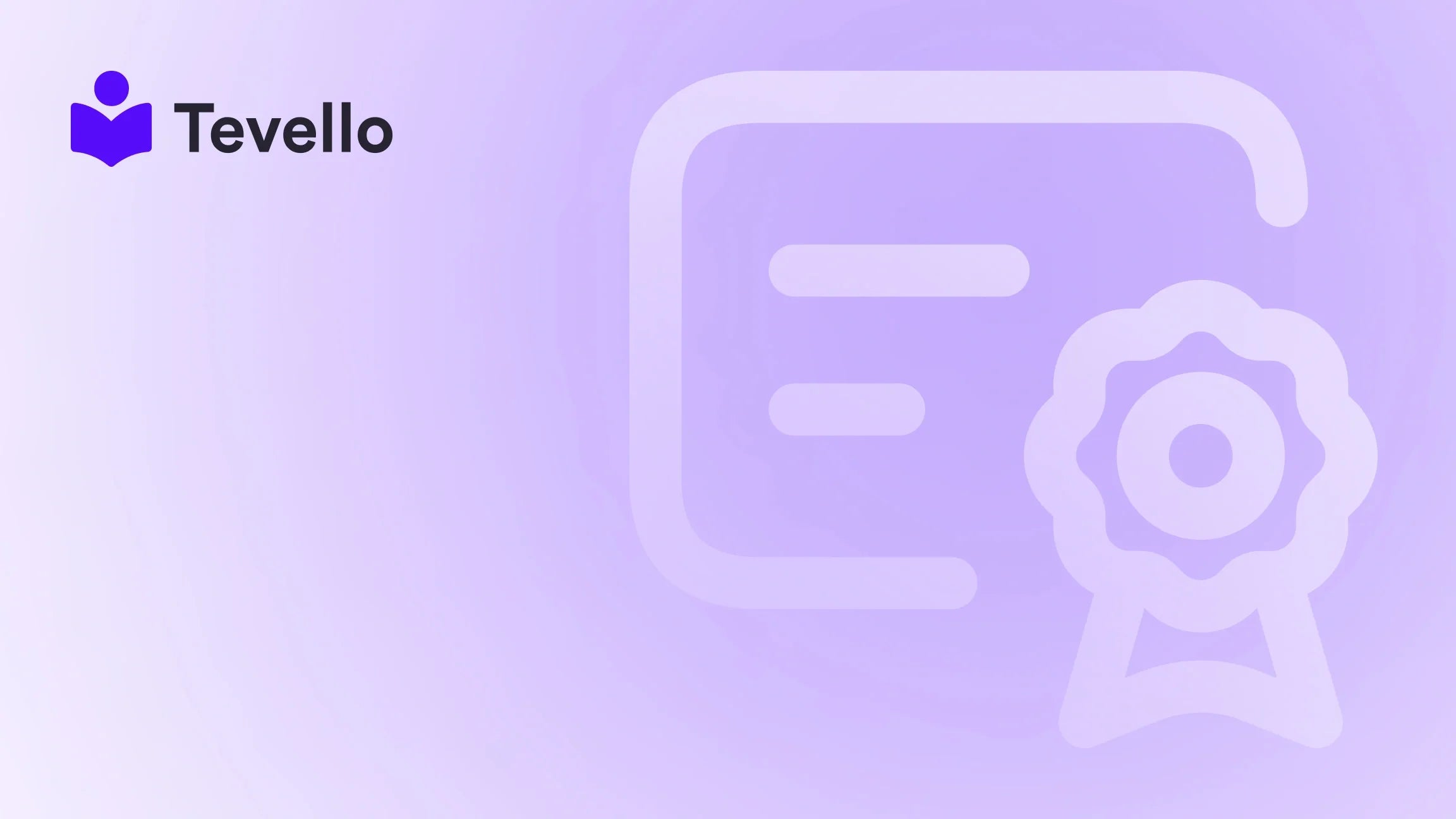Table of Contents
- Introduction
- Understanding the Shopify Editor
- Creating and Managing Pages
- Editing Existing Pages
- Enhancing User Experience with Navigation
- Incorporating Digital Products and Online Courses
- Building a Community Around Your Brand
- Conclusion
Introduction
Did you know that over 70% of Shopify merchants rely heavily on their website's design and functionality to drive sales? As e-commerce continues to soar, the need for a user-friendly and visually appealing online store is more critical than ever. Whether you're a seasoned merchant or just starting your online journey, understanding how to edit your Shopify website is essential for optimizing your business and enhancing customer experiences.
In this blog post, we will explore the intricacies of editing your Shopify website, from customizing themes to creating engaging pages and optimizing for search engines. We’ll discuss the importance of maintaining an updated online presence, particularly as the knowledge economy grows and customers seek meaningful interactions with brands. By the end of this guide, you’ll be equipped with the tools and knowledge needed to transform your Shopify store into a vibrant hub for digital products, courses, and online communities.
At Tevello, we believe that empowering Shopify merchants to unlock new revenue streams and build meaningful connections with their audience is crucial. Our all-in-one solution integrates seamlessly into the Shopify ecosystem, eliminating the need for external platforms and ensuring a user-friendly experience. Our focus on robust features, industry-leading developer support, and transparent pricing allows you to concentrate on what truly matters—growing your business.
So, how does your current Shopify store measure up, and what changes are you ready to make? Let's dive into the world of website editing and discover the potential that awaits.
Understanding the Shopify Editor
Before we delve into the specifics of editing your Shopify website, it’s essential to familiarize ourselves with the tools and features available within the Shopify admin interface. The Shopify Editor provides a straightforward way to manage your online store's appearance and functionality.
Navigating to the Theme Editor
To begin editing your Shopify website, you will first need to access the Theme Editor. Here are the steps to get there:
- Log into your Shopify Admin: Start by logging into your Shopify account.
- Go to Online Store: In the left-hand menu, click on "Online Store."
- Select Themes: You will see your current theme displayed. Click on the "Customize" button next to your active theme.
In the Theme Editor, you’ll find various options for customizing different aspects of your store, such as layout, colors, fonts, and more. Understanding how to leverage these features will allow you to create a visually appealing and functional online store.
Customizing Your Theme
Once you’re in the Theme Editor, you can start making changes to your store's appearance. Here are some key areas to focus on:
- Header and Footer: Customize your store’s header and footer by adding logos, navigation links, and contact information. This is crucial for enhancing user experience and directing customers to important sections.
- Colors and Fonts: Adjust the color scheme and font styles to align with your brand identity. Consistency in visual elements fosters brand recognition and trust.
- Home Page Layout: Rearrange sections on your home page to highlight your most important products or courses. You can add banners, featured collections, testimonials, and more.
As we dive deeper into editing specific pages and functionalities, remember that a well-designed store can significantly impact customer retention and conversion rates. If you're ready to start your journey toward a more dynamic online presence, consider starting your 14-day free trial of Tevello today to explore our features designed for course creation and community building.
Creating and Managing Pages
Creating and managing pages is an integral part of editing your Shopify website. Whether you’re adding an “About Us” page, a blog, or a product landing page, understanding how to effectively create and manage pages will enhance your customer’s journey.
How to Add a New Page
To add a new page to your Shopify store, follow these steps:
- Go to Online Store: From your Shopify admin, click on "Online Store."
- Select Pages: Click on "Pages" in the sub-menu.
- Add a Page: Click on the "Add page" button.
- Enter Title and Content: Provide a clear and descriptive title for your page. Use the rich text editor to format your content, add images, and insert links.
- Set Visibility: Choose whether you want the page to be visible immediately or schedule it for a later date. This can be particularly useful for seasonal promotions or product launches.
- Save Your Changes: Once you're satisfied with the content, click "Save" to publish your new page.
Optimizing Pages for SEO
Creating engaging content is just one part of the equation; optimizing your pages for search engines is equally important. Here are some tips for improving your page's SEO:
- Page Title: Ensure that your page title is descriptive and includes relevant keywords. This helps search engines understand the content of your page.
- Meta Descriptions: Write compelling meta descriptions that summarize the content of the page. This is what users will see in search engine results, so make it enticing.
- URL Structure: Keep your URLs concise and relevant. Avoid unnecessary characters or numbers that don’t contribute to the understanding of the page's content.
By optimizing your pages effectively, you can increase their visibility and drive more traffic to your Shopify store. For more insights on how to elevate your store's performance, check out our powerful feature set designed specifically for course creation and community engagement.
Editing Existing Pages
Editing existing pages is just as important as creating new ones. Whether you need to update content, adjust settings, or delete outdated pages, here’s how to manage your existing pages effectively.
How to Edit a Page
To edit a previously created page:
- Go to Online Store: Click on "Online Store" in your Shopify admin.
- Select Pages: Click on "Pages" to view your list of existing pages.
- Choose the Page: Click on the title of the page you wish to edit.
- Make Edits: Use the rich text editor to change text, images, or links as needed.
- Update SEO Settings: Review and update the SEO settings if necessary.
- Save Changes: Click "Save" at the end to apply your edits.
Deleting Pages
If you need to remove a page that is no longer relevant:
- Access the Pages Section: Log in to your Shopify admin and navigate to "Online Store" > "Pages."
- Select the Page: Click on the title of the page you want to delete.
- Delete the Page: Scroll down and click the "Delete page" button. Confirm the deletion when prompted.
Keep in mind that if you delete a page linked in your navigation, you will also need to update your menu to avoid broken links. Effective page management ensures that your store remains relevant and user-friendly.
Enhancing User Experience with Navigation
A well-structured navigation system is essential for providing an excellent user experience. Customers should be able to find what they're looking for quickly and easily. Here’s how to enhance your store’s navigation:
Creating Menus
To add or modify navigation menus:
- Go to Online Store: Click "Online Store" in your Shopify admin.
- Select Navigation: Click on "Navigation" to view your current menus.
- Choose a Menu to Edit: Select the menu you wish to edit, such as the Main menu or Footer menu.
- Add Menu Items: Click "Add menu item" to include new links, such as pages, collections, or external URLs.
- Rearrange Menu Items: Drag and drop items to reorder them as needed.
Tips for Effective Navigation
- Limit Menu Items: Too many items can overwhelm users. Aim for a clean and straightforward menu structure.
- Use Descriptive Labels: Make sure your menu item names are clear and convey what users can expect when they click.
- Include a Search Bar: Adding a search function can significantly enhance user experience, allowing customers to find specific products or information quickly.
By implementing these strategies, you can create a seamless shopping experience that encourages exploration and increases the likelihood of conversions.
Incorporating Digital Products and Online Courses
One of the most exciting aspects of Shopify is the ability to sell digital products and online courses. This not only diversifies your revenue streams but also engages your audience in new ways. At Tevello, we specialize in empowering merchants to create and sell online courses directly through their Shopify stores.
Creating Digital Products
To sell digital products in your Shopify store:
- Go to Products: Click on "Products" in your Shopify admin.
- Add Product: Click the "Add product" button.
- Enter Product Details: Add a title, description, and pricing for your digital product.
- Upload Digital File: Use the Files section to upload the digital file that customers will receive after purchase.
- Set Product Type: Ensure you set the product type to "Digital" to avoid shipping charges.
Developing Online Courses
Creating an online course can be a fantastic way to engage your audience and establish yourself as an authority in your niche. Here’s how you can get started:
- Define Your Course Topic: Choose a topic that resonates with your audience and aligns with your brand.
- Outline Course Content: Break down your course into modules and lessons. Consider what format (video, text, quizzes) will best convey your material.
- Utilize Tevello Features: With Tevello, you can easily create, manage, and sell online courses directly within your Shopify store. Our user-friendly platform allows you to focus on creating value for your customers.
If you're ready to take your educational offerings to the next level, explore our powerful, all-in-one feature set for course creation. Start your 14-day free trial of Tevello today and experience how easy it is to integrate online courses into your Shopify store.
Building a Community Around Your Brand
In today's digital landscape, fostering a sense of community can significantly enhance customer loyalty and engagement. By creating a vibrant online community, you can turn customers into advocates for your brand.
Engaging with Your Audience
Here are some strategies for building and nurturing your online community:
- Leverage Social Media: Use platforms like Instagram, Facebook, and Twitter to share content and interact with your audience.
- Create Discussion Forums: Encourage customer interaction by setting up forums where they can share ideas, ask questions, and provide feedback.
- Host Webinars and Live Q&As: These events can foster interaction and provide value to your audience while allowing you to showcase your expertise.
Encouraging User-Generated Content
Encouraging customers to share their experiences can create a sense of belonging and promote organic growth. Consider these approaches:
- Customer Testimonials: Feature testimonials and reviews prominently on your website to build trust and credibility.
- Hashtag Campaigns: Create a unique hashtag for your brand and encourage customers to use it when sharing their experiences on social media.
- Contests and Challenges: Host contests that motivate customers to create and share content related to your products or courses.
By fostering a vibrant community, you not only enhance customer retention but also create a powerful marketing tool as your satisfied customers spread the word about your brand.
Conclusion
Editing your Shopify website is not just about aesthetics; it’s about creating a seamless user experience that drives engagement and sales. From customizing your theme to managing pages and building a community, each aspect plays a crucial role in your e-commerce strategy.
At Tevello, we are dedicated to empowering Shopify merchants like you to unlock new revenue streams through the sale of online courses and digital products. By integrating our features into your Shopify store, you can create a cohesive experience that engages your audience and fosters lasting connections.
Are you ready to take the next step in transforming your Shopify store? Start your 14-day free trial of Tevello today and discover the potential of your online business. Let’s work together to build a vibrant, successful e-commerce platform tailored to your unique vision.
FAQ
Q: What is the best way to start editing my Shopify website?
A: To begin, log in to your Shopify admin, navigate to “Online Store,” and select “Themes.” Click “Customize” next to your active theme to access the Theme Editor.
Q: Can I sell digital products on Shopify?
A: Yes! Shopify allows you to sell digital products. You can upload files directly to your product listings and set them as digital items.
Q: How can I optimize my pages for SEO on Shopify?
A: Ensure that your page titles and meta descriptions are descriptive and keyword-rich. Improve your URL structure and use alt text for images to enhance visibility.
Q: How can I build a community around my brand?
A: Engage your audience through social media, create discussion forums, and encourage user-generated content. Hosting webinars can also foster interaction.
Q: What features does Tevello offer for course creation?
A: Tevello provides an all-in-one solution for creating and managing online courses, allowing you to integrate them directly into your Shopify store seamlessly.
By continuously refining your Shopify website and leveraging the right tools and strategies, you can create an engaging online presence that not only attracts customers but also retains them.