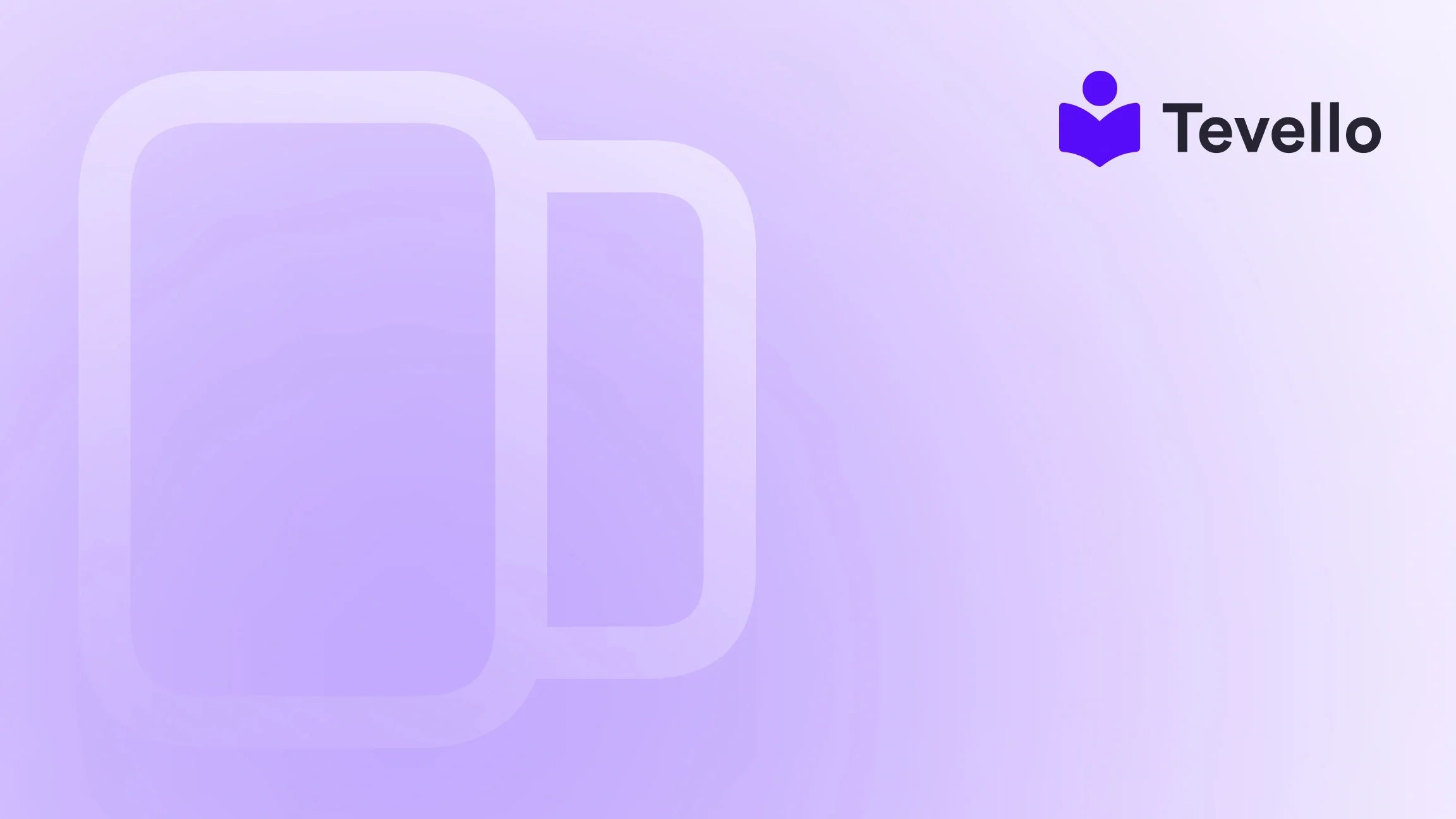Table of Contents
- Introduction
- Importance of a Well-Designed Cart Page
- Getting Started: Accessing Your Shopify Cart Page Editor
- Key Elements to Edit on the Cart Page
- Utilizing Custom Code for Advanced Editing
- Using Apps for Enhanced Cart Functionality
- Testing and Optimizing Your Cart Page
- Conclusion
Introduction
Did you know that nearly 70% of online shoppers abandon their carts before completing a purchase? This staggering statistic highlights the critical importance of optimizing your cart page. As Shopify merchants, we face an ever-increasing need to refine our customer journey, ensuring it is as seamless and engaging as possible. A well-designed cart page not only provides essential information about a customer’s selected items but also enhances user experience and boosts conversion rates.
In this blog post, we will explore the ins and outs of editing your Shopify cart page. We’ll cover everything from customization options to best practices for maximizing customer engagement and minimizing cart abandonment. This topic has become increasingly relevant, especially in the context of the growing knowledge economy and the transition toward online shopping.
Are you currently satisfied with your Shopify store's cart functionality? Or are you looking to create a more tailored, user-friendly experience for your customers? If so, you're in the right place! At Tevello, we believe in empowering our merchants to unlock new revenue streams and build deeper connections with their audience. Our all-in-one solution integrates seamlessly into the Shopify ecosystem, allowing you to manage courses, digital products, and communities—all in one place.
Let’s dive into the various ways to edit your Shopify cart page effectively!
Importance of a Well-Designed Cart Page
Before we delve into the specifics of editing your Shopify cart page, it's essential to understand why a well-designed cart page is crucial for your e-commerce success. Here are several reasons that highlight its importance:
- User Experience: A smooth and intuitive cart experience can significantly enhance customer satisfaction. When users can easily see their selections, modify quantities, or apply discount codes, they are less likely to abandon their carts.
- Transparency: Providing clear information about costs, shipping, and payment options helps build trust with your customers. They appreciate knowing what to expect before proceeding to checkout.
- Branding Opportunities: The cart page is an excellent opportunity for branding. By customizing its appearance to align with your store's identity, you reinforce brand recognition and loyalty.
- Potential for Upselling: A well-designed cart page can include suggestions for related products, encouraging customers to add complementary items to their orders.
- Reduction in Cart Abandonment: By addressing common pain points on the cart page, you can minimize the chances of cart abandonment and boost conversion rates.
As we explore how to edit your Shopify cart page, remember that the ultimate goal is to create an experience that feels personalized and engaging for your customers.
Getting Started: Accessing Your Shopify Cart Page Editor
Editing your Shopify cart page requires accessing the theme editor within the Shopify admin interface. Here’s how to get started:
- Log into Your Shopify Admin: Begin by logging into your Shopify account.
- Navigate to Online Store: Click on "Online Store" in the left-hand menu, then select "Themes."
- Customize Your Theme: Find the theme you want to edit and click the "Customize" button.
- Select the Cart Page: Use the dropdown menu at the top to choose "Cart." This will take you to the cart page editor, where you can make adjustments to the layout and design.
- Explore Customization Options: You will see various customization options on the left side of the screen, allowing you to change elements like colors, fonts, and layout.
By familiarizing yourself with the editor, you can make the necessary changes to enhance the cart page effectively.
Key Elements to Edit on the Cart Page
When it comes to editing your Shopify cart page, several key elements should be at the forefront of your customization efforts. Below, we’ll discuss these elements and how to optimize them:
1. Cart Summary
The cart summary is one of the most critical components of the cart page. It provides customers with an overview of their selected items, including product images, titles, quantities, and prices. Here are a few ways to enhance this section:
- Clear Product Images: Ensure that each product has a clear, high-quality image. This helps customers easily identify their selections.
- Detailed Descriptions: Include brief descriptions or variations (like size or color) to remind customers of what they are purchasing.
- Subtotal and Total Cost: Clearly display the subtotal and total cost, including any applicable taxes or shipping fees. This transparency builds trust and helps customers make informed decisions.
2. Call-to-Action Buttons
Having prominent and well-designed call-to-action (CTA) buttons is essential for guiding customers to the next step in their shopping journey. Consider the following:
- Checkout Button: Make your "Checkout" button stand out with contrasting colors and larger sizing. It should be easily visible and accessible.
- Continue Shopping Button: Include a "Continue Shopping" button that allows customers to return to product listings without losing their cart contents. This encourages further exploration and can help drive additional sales.
3. Discount Code Input
Offering discount codes can incentivize purchases, but the process should be straightforward. Here’s how to optimize this feature:
- Easy Access: Ensure the discount code input field is easily accessible and clearly labeled. Customers should be able to see where to apply their codes without confusion.
- Instant Feedback: Provide immediate feedback when customers enter their codes. If a code is valid, show how it affects their total. If it’s invalid, explain why.
4. Shipping Information
Providing estimated shipping costs and delivery times can significantly influence a customer's purchasing decision. Here’s how to enhance this aspect:
- Shipping Calculator: Consider adding a shipping calculator that allows customers to enter their zip code for accurate shipping estimates.
- Clear Shipping Options: Clearly display all available shipping options along with their costs and estimated delivery times. This transparency reduces the likelihood of cart abandonment.
5. Payment Options
To cater to a wider audience, it's crucial to offer multiple payment options. Here’s how to communicate this effectively:
- Payment Method Icons: Display recognizable icons for each payment method you accept (credit cards, PayPal, etc.). This can help build trust and encourage users to complete their purchase.
- Security Badges: Include security badges to assure customers that their payment information is safe. This can significantly enhance trust and credibility.
6. Trust Signals
Incorporating trust signals can help alleviate concerns customers may have about purchasing. Here are ways to enhance this:
- Customer Reviews: Display customer reviews or ratings for items in the cart. This social proof can help influence purchasing decisions.
- Return Policy Information: Include a brief overview of your return policy to reassure customers that they can shop with confidence.
Utilizing Custom Code for Advanced Editing
While the Shopify theme editor offers many customization options, you might find that you need more control over the cart page’s design and functionality. In such cases, using custom code can help. Here’s how:
Accessing the Code Editor
- Navigate to the Code Editor: From your Shopify admin, go to "Online Store" > "Themes." Find the theme you want to edit, click "Actions," and select "Edit Code."
-
Locate the Cart Template: In the code editor, find the cart template file, typically named
cart.liquidor similar, depending on your theme. - Make Customizations: Here, you can add or modify HTML, CSS, and JavaScript to achieve your desired cart layout and functionality.
Example Code Customizations
- Styling the Checkout Button: You might want to make the checkout button more prominent. Adding custom CSS like the following can help:
.cart__ctas button#checkout {
background-color: #cc9d68; /* Custom background color */
color: #fff; /* Text color */
font-weight: bold; /* Bold text */
border-radius: 5px; /* Rounded corners */
}
- Hiding Unwanted Elements: If you want to remove certain elements, such as specific payment options, you can target them with CSS:
.cart__dynamic-checkout-buttons.additional-checkout-buttons {
display: none; /* Hides dynamic checkout buttons */
}
Best Practices for Custom Coding
- Backup Your Theme: Always back up your theme before making any significant changes. This way, you can revert back if something goes wrong.
- Test Changes: Use the Preview function to see how your changes will look before publishing them to your live store.
- Document Your Changes: Keep track of the customizations you make so you can easily reference them in the future or undo them if necessary.
Using Apps for Enhanced Cart Functionality
For those who prefer a more user-friendly approach to customizing their cart pages, Shopify offers various apps designed specifically for this purpose. Here are a few popular options:
EComposer Page Builder
EComposer is a powerful page builder app that allows you to create fully customizable pages without needing to touch any code. Here’s how to utilize it:
- Install EComposer: Go to the Shopify App Store and install the EComposer app.
- Create a New Cart Page: In EComposer, select "Cart Pages" and choose to create a new template.
- Drag-and-Drop Interface: Use the intuitive drag-and-drop interface to add sections like cart items, payment options, and trust badges.
- Save and Publish: Once you're satisfied with your design, save your changes and publish the new cart page to your live store.
Other Useful Apps
- Bold Upsell: This app allows you to create upsell offers directly on your cart page, encouraging customers to add more items to their orders.
- Shopify’s Free Shipping Bar: You can use this app to notify customers of free shipping thresholds, prompting them to add more items to their cart.
Testing and Optimizing Your Cart Page
Once you've made your edits, it’s crucial to test the cart page to ensure it functions as intended. Here are some essential steps to follow:
- Check Usability: Navigate through the cart page as a customer would. Ensure that all buttons work correctly, and the layout is user-friendly.
- Mobile Responsiveness: Test the cart page on various devices (mobile, tablet, desktop) to ensure a consistent experience across different screen sizes.
- Monitor Analytics: Use analytics tools to monitor cart abandonment rates and user behavior on the cart page. This data can help you identify areas for improvement.
- Gather Feedback: Encourage customers to provide feedback on their shopping experience. This can be done through surveys or follow-up emails after purchase.
By continuously testing and optimizing your cart page, you can enhance the user experience and ultimately drive more conversions.
Conclusion
Editing your Shopify cart page is not just about aesthetics; it's about creating an engaging and seamless shopping experience that can significantly affect your conversion rates. By focusing on key components such as the cart summary, CTA buttons, and payment options, we can create a user-friendly environment that encourages purchases.
At Tevello, we are committed to empowering Shopify merchants to unlock new revenue streams. With our all-in-one solution, you can seamlessly integrate course creation, digital products, and community building into your Shopify store.
Are you ready to enhance your cart page and elevate your e-commerce strategy? Start your 14-day free trial of Tevello today and experience the difference our platform can make!
FAQ
1. How can I customize my Shopify cart page without coding? You can use page builder apps like EComposer, which offer a drag-and-drop interface, allowing you to customize your cart page easily.
2. What are some best practices for reducing cart abandonment? To reduce cart abandonment, make your checkout process seamless, provide clear shipping information, and offer multiple payment options.
3. Can I add discount codes to the cart page? Yes, ensure the discount code input field is easily accessible, and provide immediate feedback when codes are applied.
4. How often should I test my cart page? Regularly test your cart page, especially after making changes or updates, and periodically check for usability on different devices.
5. Why is it important to have a well-designed cart page? A well-designed cart page enhances user experience, builds trust, and can significantly reduce cart abandonment, ultimately leading to higher conversion rates.