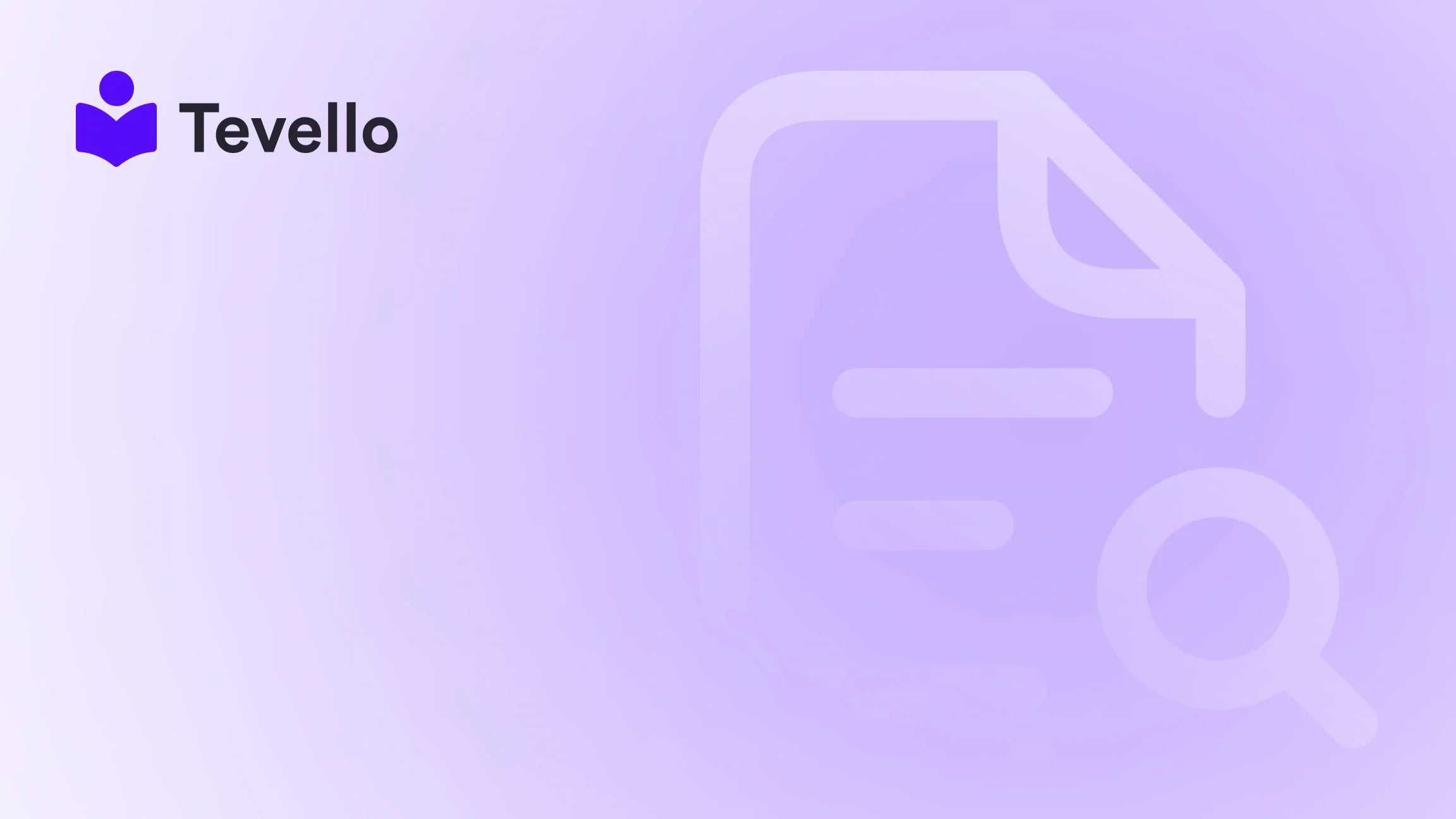Table of Contents
- Introduction
- Understanding the Order Confirmation Page
- How to Edit the Order Confirmation Page in Shopify
- Leveraging Tevello for Enhanced Customer Engagement
Introduction
Did you know that nearly 70% of online businesses utilize Shopify as their e-commerce platform? This statistic highlights the vast number of merchants looking for ways to enhance their customer experience and optimize their sales processes. In a world where consumer expectations are at an all-time high, the order confirmation page serves as a critical touchpoint that can significantly influence customer satisfaction and retention.
As Shopify merchants, we understand the importance of making a lasting impression during every stage of the purchasing journey. But have you ever wondered how to personalize the order confirmation page to better reflect your brand's voice and values? Or how to add essential information that can help your customers feel more confident in their purchase?
In this blog post, we will explore how to edit the order confirmation page in Shopify effectively. We will guide you through the steps to customize this crucial page, ensuring that it aligns with your brand while providing your customers with valuable information. We aim to empower you to utilize every aspect of your Shopify store, including the order confirmation page, to build meaningful connections with your audience.
At Tevello, we believe in equipping Shopify merchants with user-friendly tools that integrate seamlessly into the Shopify ecosystem. By the end of this post, not only will you understand how to edit your order confirmation page, but you’ll also see how our all-in-one solutions can help you unlock new revenue streams through online courses, digital products, and community engagement.
Understanding the Order Confirmation Page
Before diving into the technicalities of editing, let's take a moment to understand what the order confirmation page is and why it matters.
The order confirmation page is the final step in the checkout process, shown to customers after they successfully place an order. This page typically includes:
- A confirmation message (e.g., "Your order is confirmed.")
- Order summary details (items purchased, quantities, prices)
- Shipping information
- Payment method information
- Customer service contact details
Why Edit the Order Confirmation Page?
Editing the order confirmation page is essential for several reasons:
- Brand Consistency: Personalizing this page helps reinforce your brand identity and ensures that the customer experience remains cohesive across all touchpoints.
- Information Delivery: A well-structured order confirmation page can provide essential information, such as estimated delivery times, return policies, and links to customer accounts, which can enhance customer satisfaction.
- Upselling Opportunities: The order confirmation page can be leveraged for upselling or cross-selling related products or services, particularly online courses or digital products that align with the customer's purchase.
- Reducing Inquiries: Providing comprehensive information can help reduce customer inquiries and improve self-service capabilities, leading to a more efficient customer service experience.
How to Edit the Order Confirmation Page in Shopify
Now that we understand the significance of the order confirmation page, let’s dive into how we can edit it. We will break down the process into manageable steps.
Step 1: Accessing Your Shopify Admin
To begin editing your order confirmation page, we first need to access the Shopify admin panel:
- Log in to your Shopify store.
- From the Shopify admin, click on Settings in the lower-left corner.
- Navigate to Notifications. This section allows us to manage various email notifications, including the order confirmation email.
Step 2: Editing the Order Confirmation Email
The order confirmation email that customers receive is linked to the information displayed on the order confirmation page. To customize it:
- Under Notifications, look for the Order confirmation section.
- Click on Edit code next to the order confirmation template.
- Here, you can edit the text and customize the content. For instance, you might want to change the wording of your confirmation message to make it more personable or add important information about your return policy.
Example Wording Change: Instead of a generic "Your order is confirmed," you could say, "Thank you for your order! We’re excited to get your items to you."
Step 3: Customizing the Language Settings
For further customization, we can also edit the language settings in Shopify:
- Go to Online Store and click on Themes.
- Click on Actions next to your current theme and select Edit languages.
- Use the search bar to find phrases like “Your order is confirmed” or “Thank you for your purchase” to modify them according to your branding and tone of voice.
Step 4: Adding Additional Information
Consider adding additional information to the order confirmation page that can enhance customer experience. You can include:
- Delivery Estimates: Provide customers with an estimated delivery date or timeframe.
- Links to Your Community: If you have an online community or forums, include links that encourage customers to join and get involved.
- Upselling Options: Suggest related products or online courses that complement their current purchase. For example, if a customer bought a yoga mat, recommend a "Beginner Yoga Course."
Step 5: Previewing Your Changes
Before finalizing your edits, it's critical to preview how your changes will look to your customers:
- After making your updates, click on Preview to see how the order confirmation page will appear.
- Check for clarity, branding consistency, and overall user experience.
- Ensure that all links (e.g., links to courses, community, or customer service) are functional.
Step 6: Saving Your Changes
Once you’re satisfied with your edits:
- Click the Save button to ensure that your changes are applied.
- Confirm that your order confirmation page reflects all adjustments made during the editing process.
Leveraging Tevello for Enhanced Customer Engagement
As we edit the order confirmation page, it’s essential to think beyond just the immediate transaction. At Tevello, we empower Shopify merchants to build vibrant online communities and offer digital products that can enhance customer relationships.
Building Online Courses
One unique advantage of using Tevello is the ability to create and sell online courses directly from your Shopify store. Imagine if, after a customer completes their order, they receive a tailored suggestion for an online course that complements their purchase. This not only enhances their experience but also encourages additional income streams for your business.
Community Engagement
Incorporating links to your community on the order confirmation page is another way to engage customers. Invite them to join your online forums or social media groups where they can share experiences, ask questions, and connect with other customers. This fosters loyalty and creates a sense of belonging among your clientele.
Conclusion
Editing the order confirmation page on Shopify is a vital step in enhancing your customer experience and ensuring brand consistency. By following the steps outlined in this guide, we can create a personalized and informative page that reinforces our brand values and keeps customers informed about their purchases.
Don’t forget that at Tevello, we are committed to providing you with the tools you need to not only edit your order confirmation page but also expand your business through online courses and community engagement.
Ready to take the next step? Start your 14-day free trial of Tevello today and discover how our all-in-one solution can transform your Shopify store into a dynamic platform for learning, selling, and community building.
FAQ
1. Can I customize the order confirmation page without coding? Yes, Shopify provides user-friendly tools that allow you to edit text and language settings without any coding knowledge.
2. What types of information can I add to the order confirmation page? You can add delivery estimates, links to your community, return policies, and upselling options for related products or courses.
3. How do I ensure my changes are visible to customers? Always preview your changes before saving them to ensure they display correctly. After saving, you can test by making a test order to see the final output.
4. Is Tevello easy to integrate with my existing Shopify store? Absolutely! Tevello is designed to seamlessly integrate into the Shopify ecosystem, providing an all-in-one solution for course creation, community building, and more.
5. How can Tevello help me grow my business? Tevello enables you to unlock new revenue streams by creating and selling online courses, engaging your audience with community features, and simplifying your digital product offerings.
Let’s work together to enhance your Shopify store and provide an exceptional experience for your customers. Explore our powerful, all-in-one feature set for course creation, communities, and digital products.
Ready to build your course? Get started with Tevello!