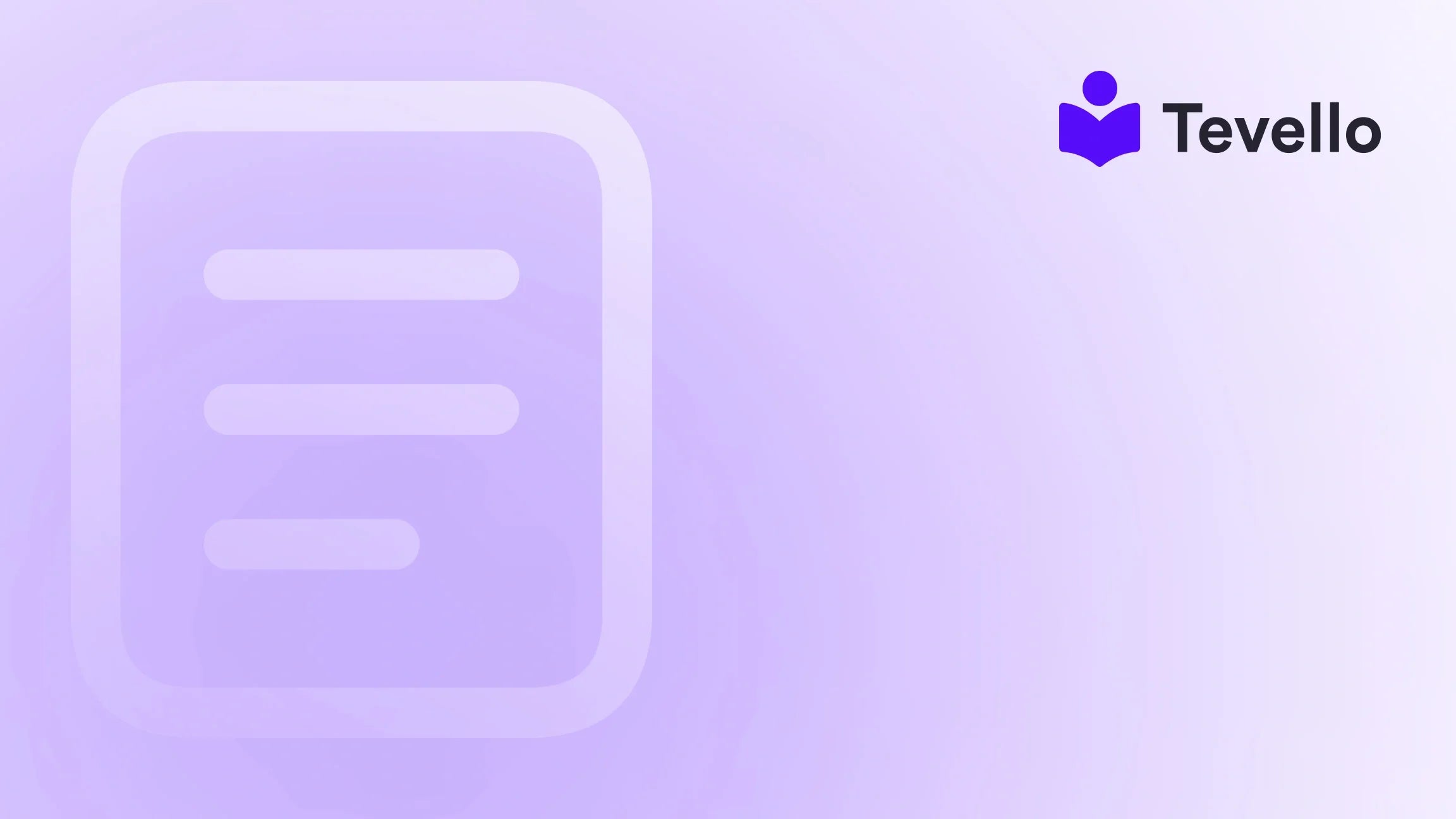Table of Contents
- Introduction
- Understanding the Importance of Product Weight in E-commerce
- Navigating to the Products Section in Shopify
- Editing Product Weight in Shopify
- Bulk Editing Product Weights
- Troubleshooting Common Issues
- Conclusion
- FAQ Section
Introduction
Did you know that shipping costs can account for up to 15% of total e-commerce expenses? For Shopify merchants, understanding how to accurately edit product weight is crucial for managing these costs effectively. Whether we’re selling handmade crafts or digital products, every detail matters, and weight is no exception. Accurately inputting product weight ensures transparency in shipping costs, enhances inventory management, and helps maintain compliance with international shipping regulations.
In the fast-paced world of e-commerce, where customer expectations are high, the ability to provide accurate information can significantly impact your business's bottom line. By learning how to edit product weight in Shopify, we can optimize our operations and provide a seamless shopping experience for our customers.
This blog post will guide you through the various methods of editing product weight in Shopify, covering everything from the importance of accurate weights to bulk editing options. We’ll also explore how Tevello’s all-in-one platform can enhance our course creation and community-building efforts directly within Shopify.
Are you ready to streamline your Shopify store? Let’s dive in and uncover the best practices for managing your product weights effectively.
Understanding the Importance of Product Weight in E-commerce
Before we get into the specifics of editing product weight, it's essential to understand why it matters so much in e-commerce.
1. Shipping Costs and Accuracy
Shipping costs are primarily calculated based on the weight and dimensions of a package. If we fail to provide accurate weights, we risk overcharging or undercharging our customers, which can lead to dissatisfaction and lost sales. Accurate weights help us:
- Provide Transparent Pricing: Customers appreciate knowing exactly what they are paying for, including shipping costs.
- Protect Our Margins: By ensuring accurate shipping costs, we can avoid unexpected expenses that eat into our profits.
2. Inventory Management
Understanding the weight of our products aids in effective inventory management. Here’s how:
- Planning Storage Needs: Knowing the weight helps us allocate appropriate storage space and handling requirements.
- Avoiding Overselling: Accurate weights allow us to track inventory levels better, preventing overselling products that are out of stock.
3. Regulatory Compliance
For businesses that offer international shipping, adhering to weight regulations is crucial. Providing accurate weight information ensures compliance with various customs requirements, helping avoid delays or issues at international borders.
4. Customer Transparency
Accurate weight information enhances the overall shopping experience. When customers know they are being charged fairly for shipping, they are more likely to trust our brand and return for future purchases.
Navigating to the Products Section in Shopify
Now that we understand the importance of product weight, let’s discuss how to edit it in Shopify. Follow these steps to navigate to the product list:
Step 1: Accessing the Admin Dashboard
- Log in to your Shopify account.
- From the admin dashboard, locate and click on the Products tab on the left-hand side of the screen. This will direct you to the products section where we can manage our product listings.
Step 2: Selecting a Product to Edit
- Within the products section, find the specific product you want to edit. You can either scroll through the list or use the search functionality.
- Click on the product's name or image to open the product editing page.
Editing Product Weight in Shopify
Once we're on the product editing page, we can proceed to edit the product weight. Here’s how to do it step by step:
Step 3: Locating the Weight Field
- Scroll down to the Shipping section of the product details. Here, we’ll find the Weight field.
- This field is where we will input the product’s weight measurement.
Step 4: Entering the Correct Weight Measurement
- To accurately represent the weight, enter the numerical value of the weight in the appropriate field. For example, if your product weighs 1.5 pounds, simply enter “1.5”.
- After entering the value, select the appropriate weight unit from the dropdown menu next to the weight field. Common units include pounds, kilograms, and ounces.
Step 5: Saving and Updating Product Information
- Once you’ve entered the correct weight and selected the appropriate unit, make sure to click the Save button at the top right corner of the page. This step is crucial as it ensures that your changes are applied.
Bulk Editing Product Weights
For those of us managing a large inventory, bulk editing product weights can save significant time and effort. Here's how to do it:
Step 1: Using the Bulk Edit Feature
- In the products section, click on the checkbox next to each product you want to edit.
- After selecting the products, choose the Actions dropdown menu, and select Edit products.
Step 2: Modifying Weight Fields
- In the bulk editor, you can add the Weight field if it’s not already displayed.
- Input the new weight values for each selected product. For instance, if you want to set a specific weight across multiple products, you can enter the same value for each product.
Step 3: Applying Changes
- After entering the desired weights, click Save to apply the changes across all selected products.
Troubleshooting Common Issues
While editing product weights is typically a straightforward process, we may encounter some common issues. Here are solutions to help us address these challenges:
1. Missing Weight Option for Variants
If you notice that the weight option is missing for product variants, ensure you’re editing each variant individually. The weight field is located within the variant’s detailed settings, and each variant can have its own specific weight.
2. Bulk Edit Confusion
When using the CSV method for bulk edits, it’s vital to accurately match column headers and avoid altering the format. Misalignments can cause import errors, leading to frustration.
3. Weight Not Reflecting Correctly
If the updated weight isn’t reflecting correctly, double-check that you've saved your changes and that you’re viewing the correct product version.
Conclusion
Editing product weight in Shopify is a crucial aspect of e-commerce management that can significantly impact shipping costs, inventory management, and customer satisfaction. By accurately providing product weights, we can enhance operational efficiency and build trust with our customers.
At Tevello, we understand the importance of seamless integration into the Shopify ecosystem, allowing merchants to create and manage online courses and communities. By streamlining operations and enhancing customer experiences, we empower Shopify merchants to unlock new revenue streams and forge meaningful connections with their audience.
Ready to improve your Shopify store's efficiency? Start your 14-day free trial of Tevello today and discover how our all-in-one solution can help you manage your courses and communities without needing external platforms.
FAQ Section
Q1: How often should I update product weights?
We recommend updating product weights whenever there's a change in your product's dimensions or packaging. Regular audits ensure accuracy and optimal shipping costs.
Q2: What if my products don't have a significant weight variance?
Even small differences can impact shipping costs, especially for international shipments. It’s best to maintain precise weight records for all products.
Q3: Can I edit the weight for multiple variants at once?
Yes, using the bulk editing feature, you can edit weights for multiple variants simultaneously. However, ensure that you are applying the correct weight for each variant.
Q4: How does inaccurate weight affect my business?
Inaccurate weight can lead to overcharging or undercharging customers, impacting customer satisfaction and potentially resulting in lost sales or increased shipping costs.
Q5: How can I ensure that my weights are accurate?
Invest in a reliable weighing scale and regularly calibrate it to ensure precise measurements. Additionally, weigh each individual product or variant separately if they differ in size or material.
By mastering the process of editing product weights, we can enhance our Shopify store's efficiency and customer satisfaction. Don't hesitate to install the all-in-one course platform for Shopify and start optimizing your e-commerce strategy today!