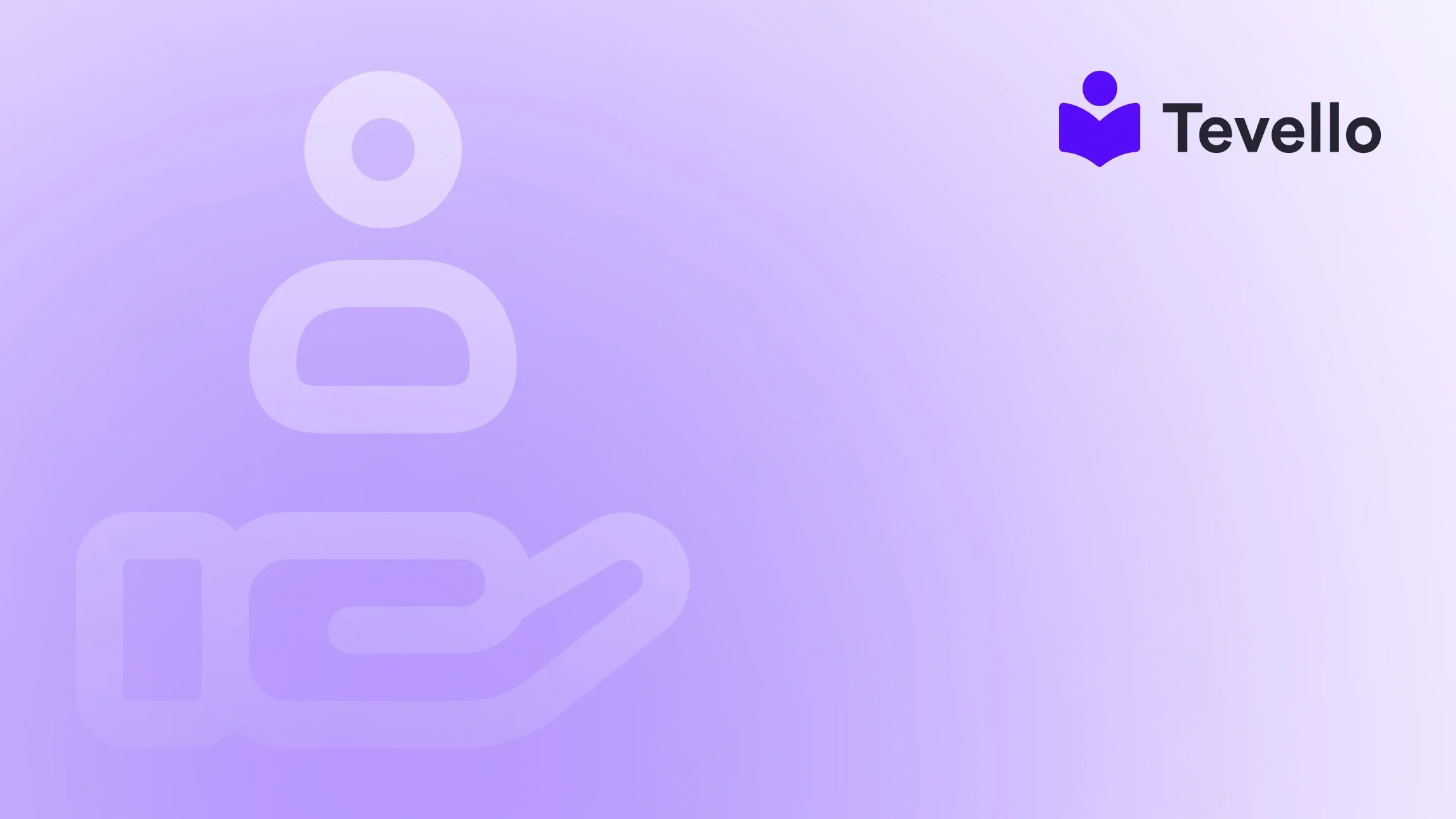Table of Contents
- Introduction
- Understanding the Basics of Shopify Templates
- Getting Started: Accessing Your Shopify Templates
- Editing Page Templates in Shopify
- Advanced Customization: Using Liquid Code
- Best Practices for Editing Page Templates
- Tevello's Role in Enhancing Your Shopify Store
- Conclusion
Introduction
Did you know that nearly 90% of consumers believe that a good user experience is just as important as the quality of the product they're purchasing? This statistic highlights the critical importance of optimizing every aspect of your e-commerce store, including your page templates. As Shopify merchants, we face the challenge of creating a seamless shopping experience that not only attracts visitors but also converts them into loyal customers.
In the dynamic world of e-commerce, staying ahead means diversifying our offerings, whether by selling physical products, digital products, or even courses. This is where understanding how to edit page templates in Shopify becomes essential. By customizing our templates, we can create tailored experiences that resonate with our audience, effectively communicate our brand message, and ultimately drive sales.
In this blog post, we will explore the intricacies of editing page templates in Shopify. We will delve into the reasons why this is a valuable skill for us as merchants, the steps involved in making template changes, and the best practices to ensure that our modifications enhance the user experience. We'll also discuss how Tevello can assist in integrating courses and digital products into our Shopify store, optimizing our platform to meet our business goals.
Are you ready to elevate your Shopify store's design and functionality? Let's dive into the world of Shopify page templates!
Understanding the Basics of Shopify Templates
What are Shopify Templates?
Shopify templates are pre-designed layouts that dictate how content is displayed on various pages of your online store. Each template is a combination of sections and blocks that work together to create a cohesive design. By default, Shopify provides several templates for different types of pages, including product pages, collection pages, blogs, and more. Understanding how these templates function is crucial for customizing your store effectively.
The Importance of Page Templates
Why should we concern ourselves with editing page templates? Here are a few compelling reasons:
- Consistency in Design: Templates ensure that our store maintains a uniform appearance across all pages, enhancing brand identity.
- User Experience: Customized templates can significantly improve navigation and usability, leading to better customer retention.
- SEO Benefits: Well-structured templates can improve our store's search engine rankings by optimizing page load times and enhancing mobile responsiveness.
By customizing our Shopify templates, we have the power to create a unique shopping experience tailored to our brand and audience needs.
Getting Started: Accessing Your Shopify Templates
Before we dive into the editing process, we need to know how to access our Shopify templates.
Step 1: Log into Your Shopify Admin
To begin editing templates, we first log into our Shopify admin panel. From there, navigate to the "Online Store" section on the left sidebar.
Step 2: Navigate to Themes
Under the "Online Store" section, click on "Themes." Here, we will see our current theme as well as any other themes that are part of our library.
Step 3: Customize Your Theme
To edit a specific template, click on the "Customize" button next to our active theme. This will open the theme editor, where we can make various adjustments to our templates.
Editing Page Templates in Shopify
Now that we have accessed our themes, let's explore how to edit specific page templates.
Step 4: Choose the Template to Edit
In the theme editor, we can select the template we want to edit from the dropdown menu at the top of the page. Common templates include:
- Product Template: Used for individual product pages.
- Collection Template: For pages displaying grouped products.
- Page Template: For custom content pages.
- Blog Template: For blog posts and articles.
Step 5: Customize Sections and Blocks
Once we select a template, we can customize the sections and blocks within it. Each section can have various settings, allowing us to:
- Add new blocks (e.g., text, images, videos).
- Rearrange existing blocks by dragging and dropping them.
- Adjust the settings for each block, such as colors, fonts, and spacing.
This flexibility enables us to tailor our pages to better reflect our brand identity and meet customer expectations.
Step 6: Preview Changes
As we make adjustments, we can use the preview function to see how our changes will look in real-time. This is a critical step to ensure that our design changes align with our vision before making them live.
Step 7: Save Changes
Once we are satisfied with the edits, we need to click the "Save" button to apply the changes to our store. It's essential to review our changes periodically to ensure everything appears as intended.
Advanced Customization: Using Liquid Code
For those of us with coding knowledge, Shopify allows deeper customization through Liquid, Shopify's templating language. While the visual editor is user-friendly, Liquid enables us to add more complex functionality to our templates.
Understanding Liquid Basics
Liquid is a powerful tool that allows us to manipulate data and control the flow of our templates. Here are some essential concepts:
- Objects: Variables that allow us to access data (e.g., products, collections).
- Tags: Logic statements that control the flow (e.g., loops, conditions).
- Filters: Modify output (e.g., formatting dates, changing text).
Editing the Code
To edit the Liquid code directly:
- Go back to the "Themes" page in the Shopify admin.
- Click on the "Actions" dropdown for your current theme.
- Select "Edit code."
Within the code editor, we can access:
- Templates: Files that define the structure of each page.
- Sections: Reusable components to be included in multiple templates.
- Snippets: Smaller pieces of code that can be reused.
Making changes here requires caution, as incorrect edits can cause issues with our store's functionality. Always duplicate your theme before making significant changes to safeguard against potential errors.
Best Practices for Editing Page Templates
As we customize our Shopify templates, it's essential to follow best practices to ensure a positive outcome.
1. Maintain Brand Consistency
Ensure that all templates align with our branding, including colors, fonts, and imagery. This consistency builds trust with customers and enhances our store's professional appearance.
2. Prioritize User Experience
When designing templates, always consider the user experience. Ensure that navigation is intuitive, and important information is easily accessible.
3. Optimize for Mobile
With more customers shopping on mobile devices, it's crucial to ensure our templates are responsive. Check how changes appear on various screen sizes to provide a seamless experience for all users.
4. Test Before Going Live
Before finalizing any significant changes, test our templates thoroughly. Preview them in different browsers and devices to ensure everything functions correctly and appears as intended.
5. Utilize Apps for Enhanced Functionality
Consider integrating apps, like Tevello, to enhance our Shopify store's capabilities. With Tevello, we can create, manage, and sell online courses and digital products directly within our Shopify store, allowing us to diversify our revenue streams and build a community around our brand.
Tevello's Role in Enhancing Your Shopify Store
At Tevello, we believe in empowering Shopify merchants to unlock new revenue streams and build meaningful connections with their audience. By integrating Tevello into our Shopify store, we can take advantage of seamless course creation and community-building features that enhance our customer engagement.
Building and Selling Courses
With Tevello, we can create and sell online courses directly on our Shopify platform. This feature enables us to:
- Create Engaging Content: Develop multimedia-rich courses that resonate with our audience.
- Manage Course Sales: Track sales and customer interactions all in one place.
- Build a Community: Foster a community around our courses, enhancing customer loyalty.
User-Friendly Features
Tevello's all-in-one solution is designed to be user-friendly, ensuring that we can easily navigate through its features without overwhelming technical knowledge.
Simple, Flat-Rate Pricing
Our pricing model is straightforward—no hidden fees or complicated structures. This transparency allows us to plan our budgets effectively.
Ready to explore the benefits of Tevello? Start your 14-day free trial of Tevello today and see how we can enhance our Shopify store.
Conclusion
Editing page templates in Shopify is a crucial skill for any merchant looking to optimize their e-commerce store. By understanding how to access, customize, and manage templates, we can create a compelling shopping experience that resonates with our customers.
Moreover, integrating solutions like Tevello allows us to expand our offerings and build deeper connections with our audience. As we continue to navigate the evolving landscape of e-commerce, mastering the art of template editing can set us apart from the competition.
Are you ready to elevate your Shopify store? Install the all-in-one course platform for Shopify and start your journey toward creating a more engaging and profitable online store today.
FAQ
What are Shopify templates?
Shopify templates are pre-designed layouts that define how content is displayed on various pages of your online store.
How do I access my Shopify templates?
Log into your Shopify admin, navigate to "Online Store," click on "Themes," and then click on "Customize" for your active theme.
Can I edit templates using Liquid code?
Yes, you can make advanced customizations using Liquid, Shopify's templating language, by accessing the "Edit code" section under your themes.
Is it safe to edit my theme code?
Editing your theme code can cause issues if not done correctly. Always duplicate your theme before making significant changes to ensure you can revert if needed.
How can Tevello help my Shopify store?
Tevello empowers merchants to create, manage, and sell online courses and digital products directly within their Shopify store, enhancing customer engagement and providing new revenue streams.
What should I consider when editing templates?
Prioritize brand consistency, user experience, mobile optimization, and thorough testing before going live with any changes to your templates.